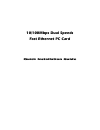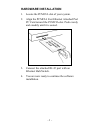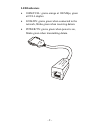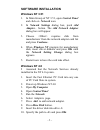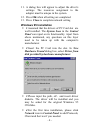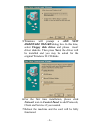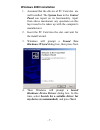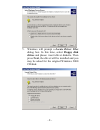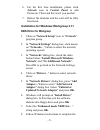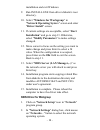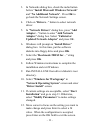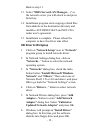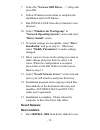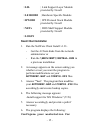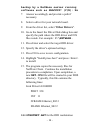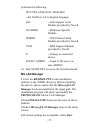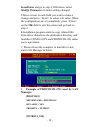- DL manuals
- Abocom
- Computer Hardware
- LA100
- Quick Installation Manual
Abocom LA100 Quick Installation Manual
Summary of LA100
Page 1
10/100mbps dual speeds fast ethernet pc card quick installation guide.
Page 2: Hardware Installation
Hardware installation 1. Locate the pcmcia slot of your system. 2. Align the pcmcia fast ethernet attached port pc card toward the pcmcia slot. Push evenly and steadily until it is seated. 3. Connect the attached rj-45 port with an ethernet hub/switch. 4. You are now ready to continue the software i...
Page 3: Led Indicators
Led indicators • 100m/full: grows orange at 100 mbps, green at full duplex. • link/rx: grows green when connected to the network, blinks green when receiving datum. • power/tx: grows green when power is on, blinks green when transmitting datum. 10 0m /f u ll li nk /r x po w er /t x - 2 -.
Page 4: Software Installation
Software installation windows nt 3.51 1. In main group of nt 3.51, open control panel and click on network icon. 2. In network settings dialog box, push add adapter... Button. The add network adapter dialog box will appear. 3. Choose requires disk from manufacturer from the network adapter card list...
Page 5: Windows 95 Installation
11. A dialog box will appear to adjust the driver's settings. The resources assignment to the adapter must be unique in the system. 12. Press ok when all setting are completed. 13. Press close to complete network setting windows 95 installation 1.Assumed that the drivers of pc card slot are well ins...
Page 6: Windows 98 Installation
5.Reboot the machine and the card will be fully functional. Windows 98 installation 1. Assumed that the drivers of pc card slot are well installed. The system icon in the control panel can report on its functionality. Apart from above mentioned, any questions on this layer need to be taken up with t...
Page 7
5. Windows will prompt a add new hardware wizard dialog box. In this time, select floppy disk drives and please insert driver diskette. Then press next, the driver will be installed and you may be asked for the original windows 98 cd/disks. 6. For the first time installation, please click network ic...
Page 8: Windows 2000 Installation
Windows 2000 installation 1. Assumed that the drivers of pc card slot are well installed. The system icon in the control panel can report on its functionality. Apart from above mentioned, any questions on this layer need to be taken up with the computer's manufacturer. 2. Insert the pc card into the...
Page 9
5. Windows will prompt a locate driver files dialog box. In this time, select floppy disk drives and please insert driver diskette. Then press next, the driver will be installed and you may be asked for the original windows 2000 cd/disk. - 8 -.
Page 10: Ndis3 Driver For Workgroup
6. For the first time installation, please click network icon in control panel to add protocols, client and service if you needed. 7. Reboot the machine and the card will be fully functional. Installation for windows workgroup 3.11 ndis3 driver for workgroup 1. Click on "network setup" icon in "netw...
Page 11: "driver Install" Screen.
Installation and exit windows. 9. Run install.Exe from driver diskette's root directory. 10. Select "windows for workgroup" in "network operating system" screen and enter "driver install" screen. 11. If current settings are acceptable, select "start installation" and go to step 13. Otherwise, select...
Page 12: And Press Ok.
3. In networks dialog box, check the radio button before "install microsoft windows network" and "no additional network". Press ok to go back the network settings screen. 4. Click on "drivers..." button to select network driver. 5. In "network drivers" dialog box, press "add adapter..." button to en...
Page 13: Odi Driver For Workgroup
Back to step 11. 13. Select "ndis server(lan manager,...)" as the network server you will attach to and press enter key. 14. Installation program starts copying related files from diskette to the destination directory and modifies autoexec.Bat and net.Cfg under user's agreement. 15. Installation is ...
Page 14: "driver Install" Screen.
7. Select the "netware odi driver ...." string and press ok. 8. Follow windows instructions to complete the installation and exit windows. 9. Run install.Exe from driver diskette's root directory. 10. Select "windows for workgroup" in "network operating system" screen and enter "driver install" scre...
Page 15: "driver Install" Screen.
Directory. 2. Select "netware 3.X or 4.X workstation" in "network operating system" screen and enter "driver install" screen. 3. If current settings are acceptable, select "start installation" and go to step 5. Otherwise, select "modify parameters" to make settings changed. 4. Move cursor to focus o...
Page 16: >Lsl
>lsl ; link support layer module provided by novell >le100odi ; hardware specific module >ipxodi ; ipx protocol stack module provided by novell >netx ; dos shell support module provided by novell >login novell client installation 1. Run the netware client install v1.21- - get the 4 client disks from...
Page 17
Backup by a netware server running software such as sbackup? (y/n): no 7. Answer accordingly and provide a path if necessary. 8. Select a driver for your network board. 9. From the driver list, select "other drivers". 10. Go to the insert the driver disk dialog box and specify the path where the odi...
Page 18: Ms Lan Manager
Performs the following: set nwlanguage=english --set netware 4.X to english language lsl --link support layer module provided by novell le100odi --hardware specific module ipxodi --ipx protocol stack module provided by novell vlm --dos support module provided by novell f: --change to connected devic...
Page 19: Manager
Installation and go to step 6. Otherwise, select modify parameters to make setting changed. 5.Move cursor to each field you want to make a change and press to select a fit value. When the configuration are set completely, press on the ok field to exit the screen and go back to step 4. 6.Installation...
Page 20: Drivername = Netbeui$
Drivername = netbeui$ sessions = 6 ncbs = 12 bindings = "le120nds_nif" lanabase = 0 [le120nds_nif] ; protocol.Ini session for lan driver. Ioaddress = 0x320 interrupt = 11 drivername = le100nds$ packet driver 1.Run install.Exe from root directory of driver diskette. 2.Select packet driver item on the...