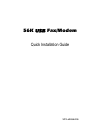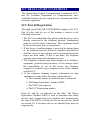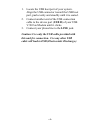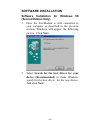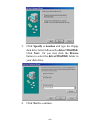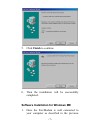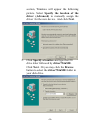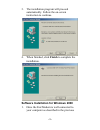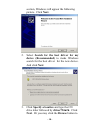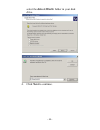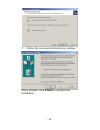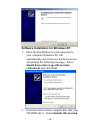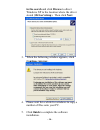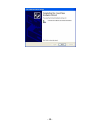Summary of UCM56CR
Page 1
56k usb fax/modem quick installation guide m73-apo08-390
Page 2: Fcc Regulatory Statements
Fcc regulatory statements the united states federal communication commission (fcc) and the canadian department of communications have established certain rules governing the use of modems and other electronic equipment. Fcc part 68 registration this high speed usb 56k fax/modem complies with fcc par...
Page 3: Fcc Part 15 Registration
Fcc part 15 registration this device complies with part 15 of fcc rules. Operation is subject to the following two conditions: 1) this device may not cause harmful interface, and 2) this device must accept any interface received, including interface that may cause undesired operation. This equipment...
Page 4: Parts Names And Functions
Hardware installation parts names and functions usb connection cable: connects the usb host port with the usb v.90 fax/modem. (note: this included usb connection cable is slightly different from ordinary ones by its particularly plastic-shielded connector. Use only this provided cable for preventing...
Page 5
1. Locate the usb host port of your system. Align the usb connector toward the usb host port, push evenly and steadily until it is seated. 2. Connect another end of the usb connection cable to the device port (usb b) of your usb v.90 fax/modem until it clicks. 3. Connect your phone line to the line ...
Page 6: Software Installation
Software installation software installation for windows 98 (second edition only) 1. Once the fax/modem is well connected to your computer as described in the previous section, windows will appear the following picture. Click next. 2. Select search for the best driver for your device (recommended) to...
Page 7: Next To Continue.
3. Click specify a location and type the floppy disk drive letter followed by driver\win98se. Click next. Or you may click the browse button to select the driver\win98se folder in your disk drive. 4. Click next to continue. - 6 -.
Page 8: Finish To Continue.
5. Click finish to continue. 6. Then the installation will be successfully completed. Software installation for windows me 1. Once the fax/modem is well connected to your computer as described in the previous - 7 -.
Page 9
Section, windows will appear the following picture. Select specify the location of the driver (advanced) to manually assign the driver for the new device. And click next. 2. Click specify a location and type the cd drive letter followed by driver\winme. Click next. Or you may click the browse button...
Page 10: Finish To Complete The
3. The installation program will proceed automatically. Follow the on-screen instruction to continue. 4. When finished, click finish to complete the installation. Software installation for windows 2000 1. Once the fax/modem is well connected to your computer as described in the previous - 9 -.
Page 11: Picture. Click Next.
Section, windows will appear the following picture. Click next. 2. Select search for the best driver for my device (recommended) to make windows search for the best driver for the new device. And click next. 3. Click specify a location and type the cd drive letter followed by driver\win2k. Click nex...
Page 12: Next To Continue.
Select the driver\win2k folder in your disk drive. 4. Click next to continue. - 11 -.
Page 13
5. Follow the on-screen instruction to continue. When finished, click finish to complete the installation. - 12 -.
Page 14: (Advanced) And Click Next.
Software installation for windows xp 1. Once the fax/modem is well connected to your computer windows xp will automatically detect the new hardware device and prompt the following message. Select install from a list or specific location (advanced) and click next. Insert the device driver compact dis...
Page 15: Continue Anyway.
In the search and click browse to direct windows xp to the location where the driver stored (\driver\winxp). Then click next. 3. When the following window appears, click continue anyway. 4. 5. Please wait for a while for windows to copy a number of files onto your pc. Click finish to complete the so...
Page 16
- 15 -.