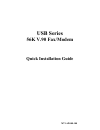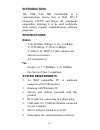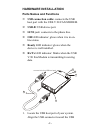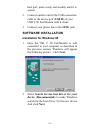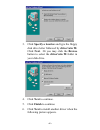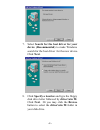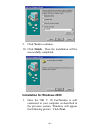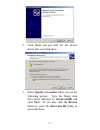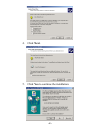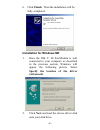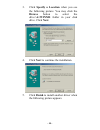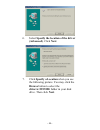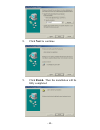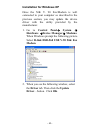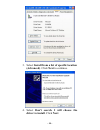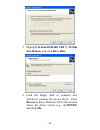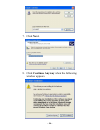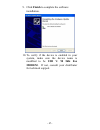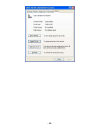- DL manuals
- Abocom
- Modem
- UFM560
- Quick Installation Manual
Abocom UFM560 Quick Installation Manual
Summary of UFM560
Page 1
Usb series 56k v.90 fax/modem quick installation guide m73-apo08-100
Page 2: Introduction
Introduction the usb v.90 56k fax/modem is a communication device that is bell, itu-t (formerly ccitt) and hayes at commands compatible, allowing it to be used worldwide with today's popular communication software programs. Specifications modem v.90, k56flex 56kbps, v.34+ 33.6kbps, v.34 28.8kbps, v....
Page 3: Hardware Installation
Hardware installation parts names and functions usb connection cable: connects the usb host port with the usb v.90 fax/modem. Usb-b: usb device port. Line jack: connects to the phone line. Oh led indicator: glows when it is in on- line status. Ready led indicator: glows when the device is well insta...
Page 4: Software Installation
Host port, push evenly and steadily until it is seated. 2. Connect another end of the usb connection cable to the device port (usb b) of your usb v.90 fax/modem until it clicks. 3. Connect your phone line to the line jack. Software installation installation for windows 98 1. Once the 56k v. 90 fax/m...
Page 5: Next To Continue.
3. Click specify a location and type the floppy disk drive letter followed by driver\win 98. Click next. Or you may click the browse button to select the driver\win 98 folder in your disk drive. 4. Click next to continue. 5. Click finish to continue. 6. Click next to install another driver when the ...
Page 6: Click Next.
7. Select search for the best driver for your device (recommended) to make windows search for the best driver for the new device. Click next. 8. Click specify a location and type the floppy disk drive letter followed by driver\win 98. Click next. Or you may click the browse button to select the driv...
Page 7: Next To Continue.
9. Click next to continue. 10. Click finish. Then the installation will be successfully completed. Installation for windows 2000 1. Once the 56k v. 90 fax/modem is well connected to your computer as described in the previous section, windows will appear the following picture. Click next. - 6 -.
Page 8
2. Click next and put disk for the device driver into your disk drive. 3. Select specify a location when you see the following picture. Type the floppy disk drive letter followed by driver\win2k and click next. Or you may click the browse button to select the drive\win 2k folder in your disk drive. ...
Page 9: Next.
4. Click next. 5. Click yes to continue the installation. - 8 -.
Page 10: Installation For Windows Me
6. Click finish. Then the installation will be fully completed. Installation for windows me 1. Once the 56k v. 90 fax/modem is well connected to your computer as described in the previous section, windows will appear the following picture. Select specify the location of the driver (advanced). 2. Cli...
Page 11: Drive. Click Next.
3. Click specify a location when you see the following picture. You may click the browse button to select the drive:\a:\winme folder in your disk drive. Click next. 4. Click next to continue the installation. 5. Click finish to install another driver when the following picture appears. - 10 -.
Page 12: (Advanced). Click Next.
6. Select specify the location of the driver (advanced). Click next. 7. Click specify a location when you see the following picture. You may click the browse button to select the drive\a:\winme folder in your disk drive. Then click next. - 11 -.
Page 13: Next To Continue.
8. Click next to continue. 9. Click finish. Then the installation will be fully completed. - 12 -.
Page 14: Installation For Windows Xp
Installation for windows xp once the 56k v. 90 fax/modem is well connected to your computer as described in the previous section, you may update the device driver with the utility provided by the manufacturer. 1. Go to control panel system hardware device manager modems. Whenwindows prompt the follo...
Page 15
3. Select install from a list of specific location (advanced).Click next to continue. 4. Select don't search. I will choose the driver to install. Click next. - 14 -.
Page 16: And Click Ok.
5. Highlight d-link dsb-560 usb v. 90 56k fax modem, and click have disk. 6. Load the floppy disk or compact disc whichever contains the device driver. Press browse to direct windows xp to the location where the driver stored (e.G., a:\winxp) and click ok. - 15 -.
Page 17: 7. Click Next.
7. Click next. 8. Click continue anyway when the following window appears. - 16 -.
Page 18
9. Click finish to complete the software installation. 10. To verify if the device is enabled in your system, make sure the device name is modified to be usb v. 90 56k fax modem. If not, consult your distributor for technical support. - 17 -.
Page 19
- 18 -.