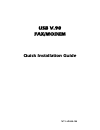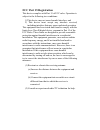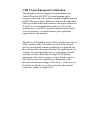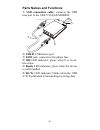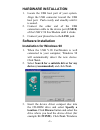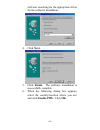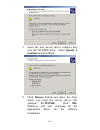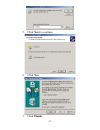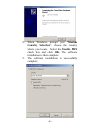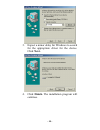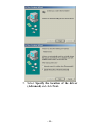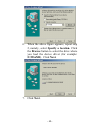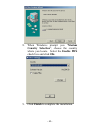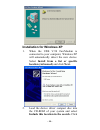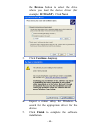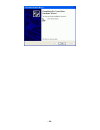Summary of USM560
Page 1
Usb v.90 fax/modem quick installation guide m73-apo08-380
Page 2: Fcc Regulatory Statements
Fcc regulatory statements the united states federal communication commission (fcc) and the canadian department of communications have established certain rules governing the use of modems and other electronic equipment. Fcc part 68 registration this high speed usb 56k fax/modem complies with fcc par...
Page 3: Fcc Part 15 Registration
Fcc part 15 registration this device complies with part 15 of fcc rules. Operation is subject to the following two conditions: 1) this device may not cause harmful interface, and 2) this device must accept any interface received, including interface that may cause undesired operation. This equipment...
Page 4
Ctr 21 pan-european certification this equipment has been approved in accordance with council decision 98/482/ec for pan-european single terminal connection to the public switched telephone network (pstn). However, due to differences between the individual pstns provided in different countries, the ...
Page 5: Introductions
Introductions the usb v.90 fax/modem is fully compatible with the universal serial bus functionality built in windows 98/2000/me/xp. Installation is easy and no external power is required. You can now enjoy the advantage of all the benefits offered with usb technology. Providing the fastest possible...
Page 6: Parts Names and Functions
Parts names and functions usb connection cable: connects the usb host port to the usb v.90 fax/modem. Connects to the usb host port 1 4 5 6 3 2 usb-b: usb device port. Line jack: connects to the phone line. Oh led indicator: glows when it is in on- line status. Ready led indicator: glows when the de...
Page 7: Hardware Installation
Hardware installation 1. Locate the usb host port of your system. Align the usb connector toward the usb host port. Push evenly and steadily until it is seated. 2. Connect the other end of the usb connection cable to the device port (usb b) of the usb v.90 fax/modem until it clicks. 3. Connect your ...
Page 8: Next.
Will start searching for the appropriate driver for the software installation. 4. Click next. 5. Click finish. The software installation is successfully complete. 6. When the following dialog box appears, select the country/location where you are, and click enable pbx. Click ok. - 4 -.
Page 9: Click Next.
7. When finished, restart your computer to activate the new device. Installation for windows 2000 1. When the usb v.90 fax/modem is well connected to your computer, windows 2000 will automatically detect the new device. Click next. 2. Select search for a suitable driver for my device (recommended) a...
Page 10: Location And Click Next.
3. Insert the new device driver compact disc into the cd-rom drive. Select specify a location and click next. 4. Click browse button and select the drive where you load the device driver (for example: e:\win2k). Click ok. Windows will start searching for the appropriate driver for the software insta...
Page 11: Next To Continue.
5. Click next to continue. 6. Click yes. 7. Click finish. - 7 -.
Page 12
8. When windows prompt you “modem country selection”, choose the country where you locate. Select the enable pbx check box and click ok. The software installation is then complete. 9. The software installation is successfully complete. - 8 -.
Page 13: Installation For Windows Me
Installation for windows me 1. When the usb v.90 fax/modem is well connected to your computer, windows me will automatically detect the new device. Select specify the location of the driver (advanced) and click next. 2. Load the device driver compact disc into the cd-rom of your system and select sp...
Page 14: Click Next.
3. Expect a minor delay for windows to search for the appropriate driver for the device. Click next. 4. Click finish. The installation program will continue. - 10 -.
Page 15: (Advanced) And Click Next.
5. Select specify the location of the driver (advanced) and click next. - 11 -.
Page 16: F:\winme). Click Next.
6. When the above figure appears, repeat step 2, namely, select specify a location. Click the browse button to select the drive where you load the device driver (for example: f:\winme). Click next. 7. Click next. - 12 -.
Page 17: Check Box And Click Ok.
8. When windows prompt you “modem country selection”, choose the country where you locate. Select the enable pbx check box and click ok. 9. Click finish to complete the installation. - 13 -.
Page 18: Installation For Windows Xp
Installation for windows xp 1. When the usb v.90 fax/modem is connected to your computer, windows xp will automatically detect the new device. Select install from a list or specific location (advanced) and click next. 2. Load the device driver compact disc into the cd-rom of your system and select i...
Page 19: Continue Anyway.
The browse button to select the drive where you load the device driver (for example: d:\winxp). Click next. 3. Click continue anyway. 4. Expect a minor delay for windows to search for the appropriate driver for the device. 5. Click finish to complete the software installation. - 15 -.
Page 20
- 16 -.