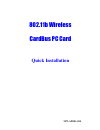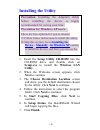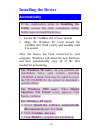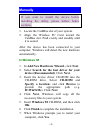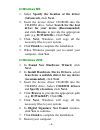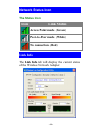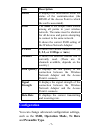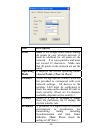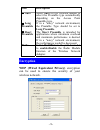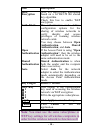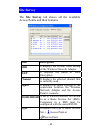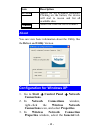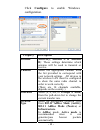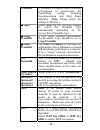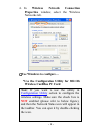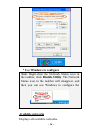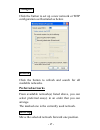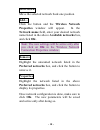- DL manuals
- Abocom
- Computer Hardware
- WB2000
- Quick Installation
Abocom WB2000 Quick Installation
Summary of WB2000
Page 1
M73-apo01-500 802.11b wireless cardbus pc card quick installation.
Page 2: Regulatory Statements
Regulatory statements fcc certification the united states federal communication commission (fcc) and the canadian department of communications have established certain rules governing the use of electronic equipment. Part15, class b this device complies with part 15 of fcc rules. Operation is subjec...
Page 3: Installing The Utility
Installing the utility precaution: installing the adapter's utility before installing the device is highly recommended for saving your time. Precaution for windows xp users: there are two options for you to choose: c follow below instructions to install the utility. D skip this section. Go to instal...
Page 4: 2 -
- 2 - installing the device automatically if the application setup in installing the utility section has been completed, follow below steps to install the device. 1. Locate the cardbus slot of your system. 2. Align the wireless pc card toward the cardbus slot. Push evenly and steadily until it is se...
Page 5: 3 -
- 3 - manually if you want to install the device before installing the utility, please follow below sections. 1. Locate the cardbus slot of your system. 2. Align the wireless pc card toward the cardbus slot. Push evenly and steadily until it is seated. After the device has been connected to your com...
Page 6: 4 -
- 4 - in windows me 1. Select specify the location of the driver (advanced), click next. 2. Insert the device driver cd-rom into the cd-rom drive. Select search for the best driver for your device (recommended) and click browse to provide the appropriate path (e.G. D:\win9xme). Click next. 3. Click ...
Page 7: 5 -
- 5 - in windows xp 1. Once the device is well connected to your computer, windows xp will automatically detect the new device. Select install from a list or specific location (advanced) and click next. 2. Insert the device driver cd-rom into the cd-rom drive. Select include this location in the sea...
Page 8: 6 -
- 6 - network status icon the status icon icon link status access point mode. (green) peer-to-peer mode. (white) no connection. (red) link info the link info tab will display the current status of the wireless network adapter..
Page 9: 7 -
- 7 - item description status it displays the information about the status of the communication (the bssid of the access point to which the card is associated). Ssid the ssid is the unique name shared among all points in your wireless network. The name must be identical for all devices and points at...
Page 10: 8 -
- 8 - item description ssid ssid is the unique name shared among all points in your wireless network. It must be identical for all points in the network. It is case-sensitive and must not exceed 32 characters. Make sure that all points in the network are set the same. Operating mode it displays the ...
Page 11: Item Description
Item description ~ auto select auto for the network adapter to select the preamble type automatically depending on the access point preamble type. ~ long preamble if in a "noisy" network environment, the preamble type should be set to long preamble. ~ short preamble the short preamble is intended fo...
Page 12: 10 -
- 10 - item description data encryption wep is a data privacy mechanism based on a 64 bit/128 bit shared key algorithm. Check this box to enable wep encryption. Auth. Mode the authentication mode defines configuration options for the sharing of wireless networks to verify identity and access privile...
Page 13: 11 -
- 11 - site survey the site survey tab shows all the available access points and their features. Item description ssid it displays the current ssid setting of the wireless network adapter. Wep it displays the status of wep encryption. Channel it displays the selected channel that is currently used. ...
Page 14: Item Description
Item description re-scan search for all available networks. Clicking on the button, the device will start to rescan and list all available sites. Connect select one from the list to connect. About you can view basic information about the utility like the driver and utility version. Configuration for...
Page 15: Property Description
Click configure to enable windows configuration. Property description antenna (diversity, antenna a or antenna b): these settings determine which antenna will be used to transmit or receive. Channel select the appropriate channel from the list provided to correspond with your network settings. All d...
Page 16: 14 -
- 14 - preamble a preamble is a signal used in wireless environment to synchronize the transmitting timing including synchronization and start frame delimiter. (note: please check the setting of ap first.) ~ auto select auto for the network adapter to select the preamble type automatically depending...
Page 17: 15 -
- 15 - 4. In wireless network connection properties window, select the wireless networks tab. use windows to configure… *use the configuration utility for 802.11b wireless cardbus pc card note: if you want to use the utility in configuration utility section to configure the wireless settings. Make ...
Page 18: 16 -
- 16 - * use windows to configure note: right-click the network status icon in the taskbar, click disable utility. The network status icon in the taskbar will disappear, and then you can use windows to configure the wireless settings. Available networks displays all available networks..
Page 19: 17 -
- 17 - configure click the button to set up a new network or wep configuration as illustrated as below. Refresh click the button to refresh and search for all available networks. Preferred networks from available network(s) listed above, you can select preferred one(s) in an order that you can arran...
Page 20: 18 -
- 18 - move down move the selected network back one position add… click the button and the wireless network properties window will appear. In the network name field, enter your desired network name listed in the above available networks box, and click ok. Note: the new settings will be active only a...