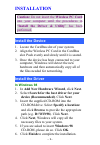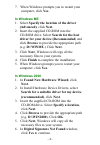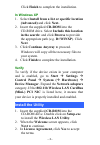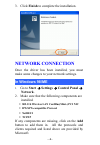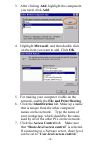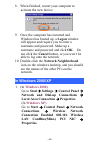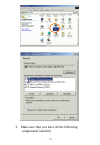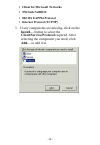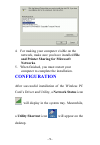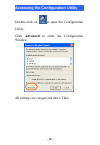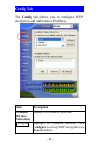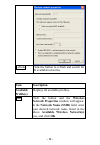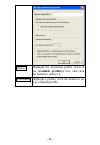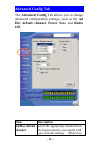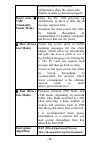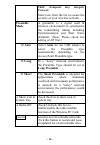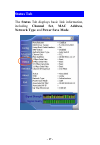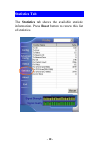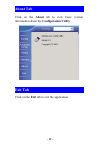- DL manuals
- Abocom
- Computer Hardware
- WB2500
- Quick Installation
Abocom WB2500 Quick Installation
Summary of WB2500
Page 1
M73-apo01-630 802.11b wireless cardbus pc card quick installation.
Page 2: 1 -
- 1 - installation caution: do not insert the wireless pc card into your computer until the procedures in “install the driver & utility” has been performed. Install the device 1. Locate the cardbus slot of your system. 2. Align the wireless pc card in the cardbus slot. Push evenly and slowly until i...
Page 3: 2 -
- 2 - 7. When windows prompts you to restart your computer, click yes. In windows me 1. Select specify the location of the driver (advanced), click next. 2. Insert the supplied cd-rom into the cd-rom drive. Select search for the best driver for your device (recommended) and click browse to provide t...
Page 4: 3 -
- 3 - click finish to complete the installation. In windows xp 1. Select install from a list or specific location (advanced) and click next. 2. Insert thesupplied cd-rom into the cd-rom drive. Select include this location in the search: and click browse to provide the appropriate path (e.G. D:\winxp...
Page 5: 4 -
- 4 - 3. Click finish to complete the installation. Network connection once the driver has been installed, you must make some changes to your network settings. In windows 98/me 1. Go to start settings control panel network. 2. Make sure that the following components are installed. 802.11b wireless l...
Page 6: 5 -
- 5 - 3. After clicking add, highlight the component you need, click add. 4. Highlight microsoft, and then double click on the item you want to add. Click ok. 5. For making your computer visible on the network, enable the file and print sharing. 6. Click the identification tab. Make up a name that i...
Page 7: 6 -
- 6 - 8. When finished, restart your computer to activate the new device. 9. Once the computer has restarted and windows has booted up, a logon window will appear and require you to enter a username and password. Make up a username and password and click ok. Do not click the cancel button, or you wo...
Page 8: 7 -
- 7 - 2. Make sure that you have all the following components installed..
Page 9: 8 -
- 8 - client for microsoft networks nwlink netbios 802.11b eappkt protocol internet protocol (tcp/ip) 3. If any components are missing, click on the install… button to select the client/service/protocol required. After selecting the component you need, click add… to add it in..
Page 10: 9 -
- 9 - 4. For making your computer visible on the network, make sure you have installed file and printer sharing for microsoft networks. 5. When finished, you must restart your computer to complete the installation. Configuration after successful installation of the wireless pc card’s driver and util...
Page 11: 10 -
- 10 - accessing the configuration utility double-click on to open the configuration utility. Click advanced to enter the configuration window. All settings are categorized into 6 tabs:.
Page 12: 11 -
- 11 - config tab the config tab allows you to configure wep encryption and add/remove profile(s). Item description available wireless network(s) displays all available networks. Configure highlight an available network, click configure to set up wep encryption (see diagram below)..
Page 13: 12 -
- 12 - refresh click the button to refresh and search for all available networks. Item description available profile(s) displays all available profiles. Add click the button and the wireless network properties window will appear. In the network name (ssid) field, enter your desired network name list...
Page 14: 13 -
- 13 - remove highlight the unwanted profile listed in the available profile(s) box, and click the button to remove it. Set default highlight a profile, click the button to set it as a default profile..
Page 15: 14 -
- 14 - advanced config tab the advanced config tab allows you to change advanced configuration settings, such as the ad hoc default channel, power save and radio off. Item description ad hoc default channel select the appropriate channel from the list provided to correspond with your network setting...
Page 16: 15 -
- 15 - in the wireless lan must be configured to share the same radio channel in order to function properly. Power save cam (constantly awake mode) keeps the pc card powered up continuously so there is little lag in message response time. Consumes the most power but offers the highest throughput. Is...
Page 17: 16 -
- 16 - tkip (temporal key integrity protocol) select one from the list to ensure the security of your wireless network. Preamble mode a preamble is a signal used in wireless environment to synchronize the transmitting timing including synchronization and start frame delimiter. (note: please check th...
Page 18: 17 -
- 17 - status tab the status tab displays basic link information, including channel set, mac address, network type and power save mode..
Page 19: 18 -
- 18 - statistics tab the statistics tab shows the available statistic information. Press reset button to renew this list of statistics..
Page 20: 19 -
- 19 - about tab click on the about tab to view basic version information about the configuration utility. Exit tab click on the exit tab to exit the application..