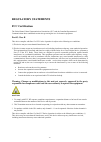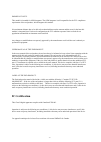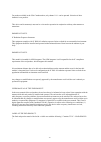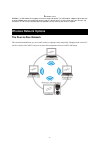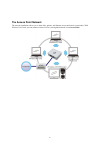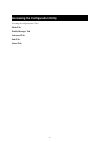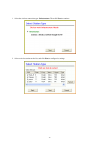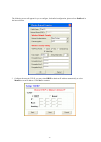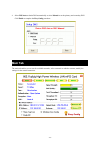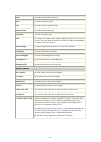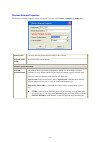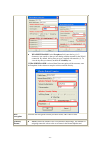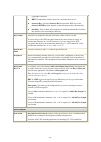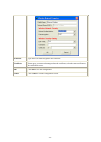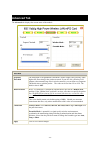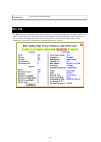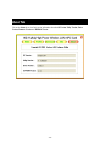Summary of WM5502
Page 1
Wm5502 802.11b/g/n usb module user’s manual.
Page 2
- 1 -.
Page 3: Regulatory Statements
- 2 - regulatory statements fcc certification the united states federal communication commission (fcc) and the canadian department of communications have established certain rules governing the use of electronic equipment. Part15, class b this device complies with part 15 of fcc rules. Operation is ...
Page 4: Ic Certification
- 3 - important note: this module is intended for oem integrator. The oem integrator is still responsible for the fcc compliance requirement of the end product, which integrates this module. 20cm minimum distance has to be able to be maintained between the antenna and the users for the host this mod...
Page 5
- 4 - for product available in the usa/canada market, only channel 1~11 can be operated. Selection of other channels is not possible. This device and its antenna(s) must not be co-located or operation in conjunction with any other antenna or transmitter. Important note: ic radiation exposure stateme...
Page 6: Wireless Network Options
- 5 - i ntroduction wm5502 is a usb module that supports maximum range and speed. This usb module supports higher data rate of up to 150mbps when connecting with wireless 802.11n device which is 3 times faster than your normally 11g connection. It is for sure the trendiest piece of upgrade you can m...
Page 7: The Access Point Network
- 6 - the access point network the network installation allows you to share files, printers, and internet access much more conveniently. With wireless lan cards, you can connect wireless lan to a wired global network via an access point..
Page 8
- 7 - accessing the configuration utility all settings are categorized into 5 tabs: main tab profile manager tab advanced tab info tab about tab.
Page 9
- 8 - 1. Select the wireless connection type- infrastructure. Then click next to continue. 2. Select a wireless station on the list, and click next to configure its settings..
Page 10
- 9 - the following screen will appear for you to configure, for detailed configuration, please refer to profile tab in the later selection. 3. Configure the network tcp/ip, you may select dhcp to obtain an ip address automatically or select manual to set an ip address. Click next to continue..
Page 11: Main Tab
- 10 - 4. Select dns auto to obtain dns automatically or select manual to set the primary and secondary dns. Click finish to complete the easy config procedure. Main tab the main tab enables you to scan for available networks, select a network to which to connect, modify the settings for the current...
Page 12
- 11 - status shows the current connection status. Speed shows the connection speed. Type shows the wireless connection type. Authentication shows the authentication type. Encryption shows the encryption type. Ssid the ssid is the unique name shared among all points in your wireless network. The nam...
Page 13
- 12 - wireless network properties the wireless network properties screen will appear if you just click connect, configure or add buttons. Profile name you may enter the preferred profile name in this column. Network name (ssid) the ssid for the current profile. Wireless network security network aut...
Page 14
- 13 - z wpa-psk/wpa2-psk: in the passphrase field, enter the key (8~63 characters, case sensitive.) that you are sharing with the network for the wlan connection. By default, the key that you type is masked with asterisks (*). To view the key that you entered, uncheck the mask key box. If wpa-psk/w...
Page 15
- 14 - typographic characters. Z hex (hexadecimal): numbers from 0 to 9 and letters from a to f. Z generate key: check the generate key box and enter wep keys in the generate wep key blank, then the system will generate keys automatically. Z mask key: place a check in the check box to enable the unm...
Page 16
- 15 - username type in the user name assigned to the certificate. Certificate please query your network manager about the certificate, select the same certificate as the certification server. Ok click ok to save the configuration. Cancel click cancel to exit the configuration screen..
Page 17: Advanced Tab
- 16 - advanced tab the advanced tab displays the current status of the module. Threshold fragment threshold the mechanism of fragmentation threshold is used to improve the efficiency when high traffic flows along in the wireless network. If your 802.11b/g wireless lan adapter often transmits large ...
Page 18: Info Tab
- 17 - set default click to restore default settings. Info tab the info tab displays information maintained by the driver, such as the number of packet errors and the total number of bytes received or transmitted. The tab also displays information about the current connection, as well as network inf...
Page 19: About Tab
- 18 - about tab click on the about tab to view basic version information about the os version, utility version, driver version, firmware version and eeprom version..