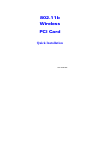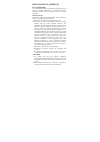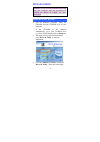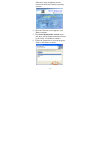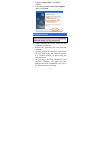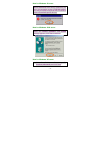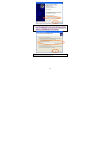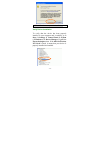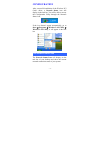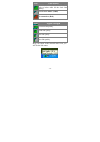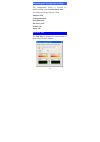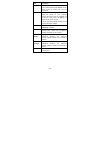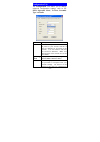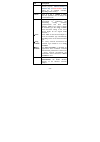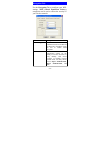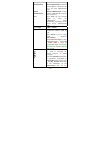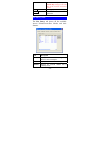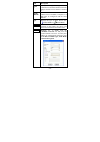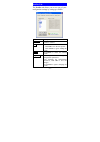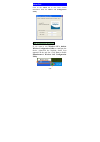Summary of WP2000
Page 1
M73-apo01-600 802.11b wireless pci card quick installation.
Page 2
Regulatory statements fcc certification the united states federal communication commission (fcc) and the canadian department of communications have established certain rules governing the use of electronic equipment. Part15, class b this device complies with part 15 of fcc rules. Operation is subjec...
Page 3: Installation
Installation caution: do not insert the wireless pci card into your computer until the procedures in “ install the driver & utility ” has been performed. Install the driver & utility 1. Exit all windows programs. Insert the cd-rom into the cd-rom drive of your computer. If the cd-rom is not launched...
Page 4
Differences in the installation process between the different windows operating systems.) 4. When the welcome screen appears, click next to continue. 5. The choose destination location screen will show you the default destination chosen by the utility. Click next to continue. 6. Follow the instructi...
Page 5
7. In start copying files , click next to continue. 8. Select yes, i want to restart my computer now . Click finish . Install the device note : make sure the procedures in “ install the driver & utility ” has been performed. 1. Before installing the device, make sure the computer is turned off. 2. R...
Page 6
Note for windows 98 users: before installation of the device, make sure you have your operating system cd-rom at hand. You may be asked to insert the os cd-rom in order to download specific drivers. Note for windows 2000 users: when the digital signature not found message appears, click yes to conti...
Page 7
2. Select include this location in the search: and click browse to provide the appropriate path (e.G. D:\driver ). Click next . 3. Click continue anyway. - 5 -.
Page 8
- 6 - 4. Click finish to complete the installation. Verify device installation to verify that the device has been properly installed in your computer and is enabled, go to start Æ settings Æ control panel Æ system ( Æ hardware) Æ device manager . Expand the network adapters item. If the 802.11b wire...
Page 9: Configuration
Configuration after successful installation of the wireless pci card’s driver, a network status icon will display in the task bar. You will be able to access the configuration utility through the network status icon. If the icon doesn’t appear automatically, go to start Æ programs Æ wireless lan uti...
Page 10
- 8 - icon link status access point mode . (green) (please refer to below table for the exact link quality) peer-to-peer mode . ( white) no connection . (red) icon signal strength excellent link quality. Good link quality. Fair link quality. Poor link quality. Drag your cursor to the network status ...
Page 11
- 9 - accessing the configuration utility the configuration utility is accessed by double-clicking on the network status icon . All settings are categorized into 6 tabs: link info tab configuration tab encryption tab site survey tab profiles tab about tab link info tab the link info tab displays the...
Page 12
- 10 - item description status displays the information about the status of the communication (the bssid of the access point to which the card is associated). Ssid the ssid is the unique name shared among all points in your wireless network. The name must be identical for all devices and points atte...
Page 13
- 11 - configuration tab the configuration tab allows you to change advanced configuration settings, such as the ssid, operation mode, tx rate, preamble type and radio . Item description ssid ssid is the unique name shared among all points in your wireless network. It must be identical for all point...
Page 14
- 12 - item description share the same radio channel in order to function properly. Channel button is enabled only in peer-to-peer mode. (there are 14 channels available, depending on the country.) tx rate select ( 1 , 2 , 5.5 , or 11mbps or auto ) from the pull-down list to change the current trans...
Page 15
- 13 - encryption tab use the encryption tab to configure your wep settings. Wep (wired equivalent privacy) encryption can be used to ensure the security of your wireless network. Item description data encryption wep is a data security mechanism based on a 64 bit/128 bit shared key algorithm. Check ...
Page 16
- 14 - open authentication if the access point is using " open authentication ”, then the wireless adapter will need to be set to the same authentication mode. Shared authentication shared authentication is when both the sender and the recipient share a secret key. Auto select auto for the network a...
Page 17
Use the same default key and network key settings for the both sides of the wireless network to connect. Apply click apply to save the changes. Cancel click cancel to exit the application. Site survey tab the site survey tab shows all the available access points/peer-to-peer modes and their features...
Page 18
Item description signal displays the signal strength of the connection between the wireless network adapter and the access point it connects to. Bssid /ibssid a set of wireless stations is referred to as a basic service set (bss). Computers in a bss must be configured with the same bss id. Type disp...
Page 19
- 17 - profiles tab the profiles tab allows you to save any of your configuration settings by setting up a profile. Item description connect select one item from the available profiles to connect. Add add the selected item to profiles. Click ok to save the new profile. Click cancel to ignore adding ...
Page 20
- 18 - about tab click on the about tab to view basic version information about the driver and configuration utility . N n o o t t e e f f o o r r w w i i n n d d o o w w s s x x p p u u s s e e r r s s if you want to use windows xp’s built-in wireless configuration utility to configure the device, ...