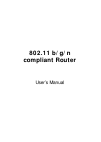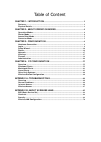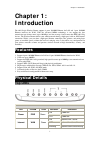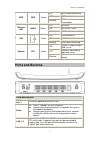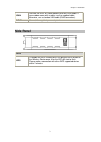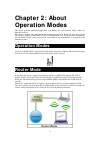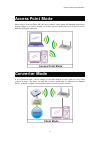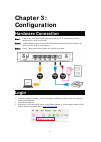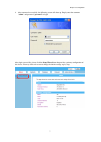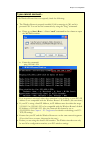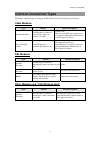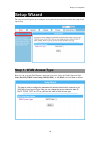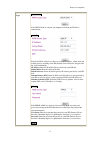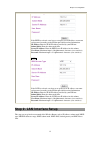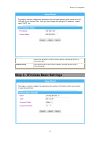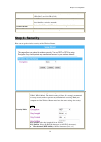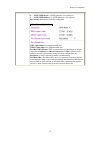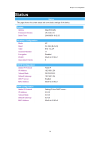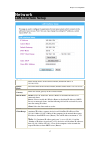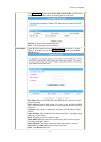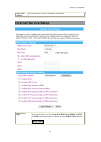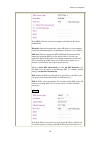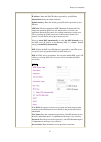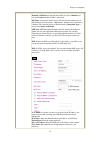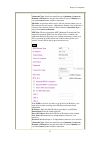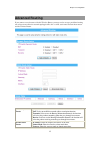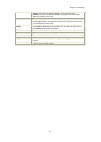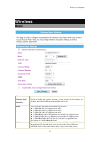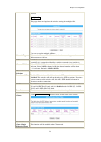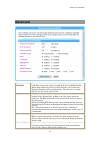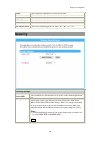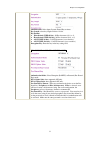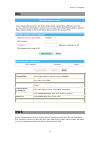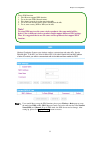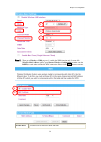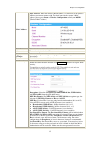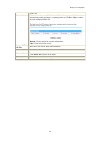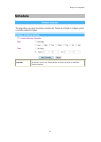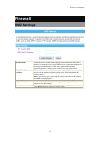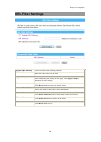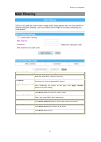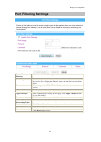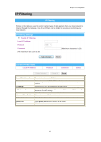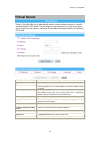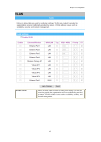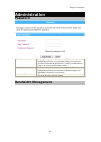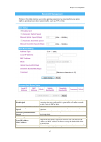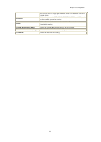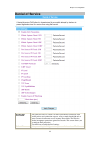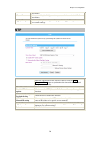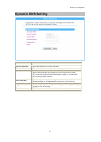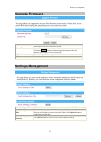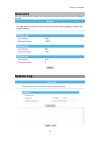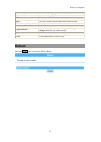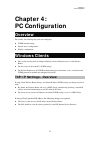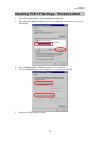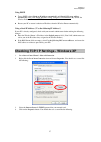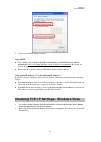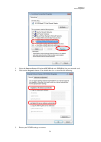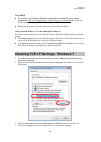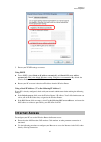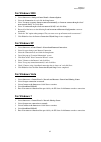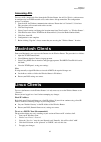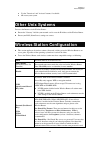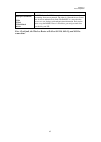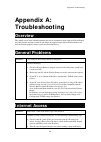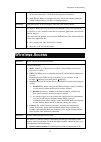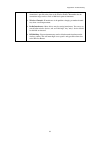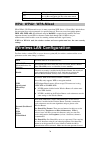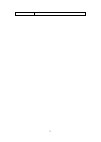- DL manuals
- Abocom
- Wireless Router
- WR5503
- User manual
Abocom WR5503 User manual
Summary of WR5503
Page 1
802.11 b/g/n compliant router user’s manual.
Page 2: Interference Statement
Federal communication commission interference statement this equipment has been tested and found to comply with the limits for a class b digital device, pursuant to part 15 of the fcc rules. These limits are designed to provide reasonable protection against harmful interference in a residential inst...
Page 3
Table of content chapter 1: introduction .............................................................................. 1 features ......................................................................................................................................... 1 physical details ...............
Page 4: Chapter 1:
Chapter 1: introduction 1 chapter 1: introduction the 802.11b/g/n wireless router supports 4 ports 10/100m ethernet for lan and 1 port 10/100m ethernet interface for wan. With the advanced mimo technology, it can support the data transmission rate 6 times more (up to 300 mbps) and the coverage 3 tim...
Page 5: Ports and Buttons
Chapter 1: introduction 2 wps wps green on wps setup successfully off wps is disabled blinking wps is enabled to make a connection wireless lan wlan green off wlan off on wlan link / active blinking wlan traffic transmitting lan green off lan function off on lan link / active blinking lan traffic tr...
Page 6: Side Panel
Chapter 1: introduction 3 wan connect the adsl or cable modem here with rj45 cable. If your modem came with a cable, use the supplied cable, otherwise, use a standard lan cable (rj45 connectors). Dc 5v connect the supplied power adapter here. Side panel wps wps to enable the wps function press the p...
Page 7: Chapter 2: About
4 chapter 2: about operation modes this device provides operational applications with router, ap and converter modes, which are mutually exclusive. This device is shipped with configuration that is functional right out of the box. If you want to change the settings in order to perform more advanced ...
Page 8: Access Point Mode
Chapter 2: about operation modes 5 access point mode when acting as an access point (ap), this device connects all the stations (pc/notebook with wireless network adapter) to a wireless network. All stations can have the internet access if only the access point has the internet connection. Converter...
Page 9: Chapter 3:
6 chapter 3: configuration hardware connection step 1. Connect one end of the ethernet cable to the lan port (1~4) of the wireless router, another end to your pc or notebook. Step 2. Connect ethernet cable one end to the wan (internet) port of the wireless router, the other end to the adsl or cable ...
Page 10
Chapter 3: configuration 7 4. After connected successfully, the following screen will show up. Simply enter the username "admin" and password "password" to login. After login successfully, please click the setup wizard item that provides a primary configuration of this device. You may enter each scr...
Page 11: If You Cannot Connect...
Chapter 3: configuration 8 if you cannot connect... If the wireless router does not respond, check the following: • the wireless router is properly installed, lan connection is ok, and it is powered on. You can test the connection by using the "ping" command: • please go to start>run…> enter “cmd” c...
Page 12: Common Connection Types
Chapter 3: configuration 9 common connection types the internet connection type according to the isp (internet service provider) that you selected. Cable modems type details isp data required dynamic ip address your ip address is allocated automatically, when you connect to you isp. Usually, none. H...
Page 13: Setup Wizard
Chapter 3: configuration 10 setup wizard the setup wizard will guide you to configure access point for first time. Please follow the setup wizard step by step. Step 1- wan access type here user can set up the wan(internet) connection type easily. Select the wan connection type static (fixed ip), dhc...
Page 14
Chapter 3: configuration 11 wan access type dhcp client if the dhcp client be selected, the computer will obtain the ip address automatically. Static ip if the static ip be selected, user have to set up the ip address, subnet mask and default gateway according to the isp (internet service provider) ...
Page 15: Step 2- Lan Interface Setup
Chapter 3: configuration 12 if the pptp be selected, users have to set up the server ip address, user name and password according to the isp that provided the related information. Ip address: enter the wan ip address provided by your isp here. Subnet mask: enter the subnet mask here. Server ip addre...
Page 16
Chapter 3: configuration 13 ip address shows the ip address of the wireless router (default ip address is 192.168.1.254.) subnet mask the subnet mask of the wireless router (default subnet mask is 255.255.255.0.) step 3- wireless basic settings.
Page 17: Step 4- Security
Chapter 3: configuration 14 band select 2.4 ghz (b+g+n), 2.4 ghz (b), 2.4 ghz (g), 2.4 ghz (n), 2.4 ghz (b+g), and 2.4 ghz (g+n). Ssid a ssid is referred to a network name because essentially it is a name that identifies a wireless network. Channel width select 20/40mhz or 20mhz for the transmitting...
Page 18
Chapter 3: configuration 15 z hexadecimal (wep 128 bits): 26 hex characters (0~9, a~f). Z ascii (wep 64 bits): 5 ascii characters (case-sensitive). Z ascii (wep 128 bits): 13 ascii characters (case-sensitive). Key setting: enter the key in the key setting field. Wpa / wpa2 / wpa2-mixed wpa cipher su...
Page 19: Status
Chapter 3: configuration 16 status.
Page 20: Network
Chapter 3: configuration 17 network lan interface setup ip address shows the ip address of the wireless router (default ip address is 192.168.1.254) subnet mask the subnet mask of the wireless router (default subnet mask is 255.255.255.0.) default gateway shows the default gateway of this wireless r...
Page 21
Chapter 3: configuration 18 click show client button to show active dhcp client table. The table shows assigned ip address, mac address and time expired for each client. Refresh: click this button to refresh the table. Close: click this button to close the window. Static dhcp check the box to enable...
Page 22: Internet Service Setup
Chapter 3: configuration 19 clone mac address this table displays you the station mac information. Internet service setup wan access type select the wan access type static ip, dhcp client, pppoe, or pptp or l2tp from the pull-down list. Default setting is dhcp client enabled. Dhcp client.
Page 23
Chapter 3: configuration 20 if the dhcp client be selected, the computer will obtain the ip address automatically. Hostname: enter the hostname that assigned ip address to your computer in this field. Maximum input is 32 alphanumeric characters (case sensitive). Mtu size: the most appropriate mtu (m...
Page 24
Chapter 3: configuration 21 provide the related information. Ip address: enter the wan ip address provided by your isp here. Subnet mask: enter the subnet mask here. Default gateway: enter the default gateway ip address provided by your isp here. Mtu size: the most appropriate mtu (maximum transmiss...
Page 25
Chapter 3: configuration 22 connection type: select the connection type continuous, connect on demand or manual from the pull-down menu. If selected manual user can click connect button to make a connection. Idle time: it represents that the device will idle after the minutes you set. The time must ...
Page 26
Chapter 3: configuration 23 password: maximum input is 32 alphanumeric characters (case sensitive). Connection type: select the connection type continuous, connect on demand or manual from the pull-down menu. If selected manual user can click connect button to make a connection. Idle time: it repres...
Page 27
Chapter 3: configuration 24 idle time: it represents that the device will idle after the minutes you set. The time must be set between 1~1000 minutes. Default value of idle time is 5 minutes. This function will be available when the connection type is selected to connect on demand. Mtu size: the mos...
Page 28: Advanced Routing
Chapter 3: configuration 25 advanced routing if you connect several routers with this wireless router, you may need to set up a predefined routing rule to have more effective network topology/traffic, this is called static route between those routers and the wireless router. Enable dynamic route che...
Page 29
Chapter 3: configuration 26 metric: the route with the lowest metric is the preferred route. Interface: select to use lan or wan as the physical interface from where the packets will be sent. Destination the network address of the destination lan segment. When a packet with destination ip address th...
Page 30: Wireless
Chapter 3: configuration 27 wireless basic disable wireless lan interface check to disable the wireless function. If the wireless lan interface be disabled, the wlan led on the front led will be off. Band you can choose one mode of the following you need. Z 2.4ghz (b): 802.11b supported rate only. Z...
Page 31
Chapter 3: configuration 28 selected. Multiple aps this page shows and updates the wireless setting for multiple aps. User can set up the multiple ap here. Network type if the mode be set to ap or client mode that the network type can be set to infrastructure or ad hoc. Ssid a ssid(service set ident...
Page 32: Advanced
Chapter 3: configuration 29 advanced fragment threshold fragmentation mechanism is used for improving the efficiency when high traffic flows along in the wireless network. If the 802.11g mimo wireless router often transmit large files in wireless network, you can enter new fragment threshold value t...
Page 33: Security
Chapter 3: configuration 30 iapp select enabled or disabled to execute this function. Protection select enabled or disabled to execute the security function. Aggregation select enabled or disabled to execute this function. Short gi select enabled or disabled to execute this function. Wlan partition ...
Page 34
Chapter 3: configuration 31 authentication: select open system, shared key or auto. Key length: select key length 64-bit or 128-bit. Key format: z hexadecimal (wep 64 bits): 10 hex characters (0~9, a~f). Z hexadecimal (wep 128 bits): 26 hex characters (0~9, a~f). Z ascii (wep 64 bits): 5 ascii chara...
Page 35: Acl
Chapter 3: configuration 32 acl wireless access control mode select allow listed or deny listed form the pull-down menu to enable access control function. Default setting is disabled. Mac address enter the mac address (12 characters) of a station that is allowed to access this access point. Comment ...
Page 36: Note !
Chapter 3: configuration 33 step 1. Users would like to set up the wds function, please go to wireless > basic page to set up the mode into wds or ap+ wds (repeater) mode, and set the aps into the same network name(ssid) and channel (if set to wds mode, the ssid do not need to change). After setting...
Page 37
Chapter 3: configuration 34 step 2. Then go to wireless > wds page to (1) enable the wds function and (2) enter aps wireless mac address (please go to status> wireless configuration to make sure the bssid)to each other to make the wds connection. Please click apply button to execute. Enable wds chec...
Page 38
Chapter 3: configuration 35 mac address mac address: enter the wireless bssid (mac) 12 characters of the wireless ap that you want to connect with. To check your wireless router’s mac address, please go to status > wireless configuration to find your bssid (wireless mac address.) data rate select th...
Page 39
Chapter 3: configuration 36 client's end. Show statistics click to show the current wds ap table. This table shows the mac address, transmission packets and errors, reception packets and tx rate (mbps) counters for each configured wds ap. Refresh: click to renew the counters information. Close: clic...
Page 40: Wps
Chapter 3: configuration 37 wps disable wps check the box to disable the wps function, default setting is enabled. Wps status here shows the current status of the wps function. Default setting is configured, click reset to unconfigured to re-configured the wps connection. Self-pin number here shows ...
Page 41: Schedule
Chapter 3: configuration 38 schedule enable wireless schedule check the box to enable the schedule function. Set up the time to schedule the wireless access rule. Select the day and time you want to enable the wireless function..
Page 42: Firewall
Chapter 3: configuration 39 firewall dmz settings enable dmz check the box to enable dmz function. If the dmz host function is enabled, it means that you set up dmz host at a particular computer to be exposed to the internet so that some applications/software, especially internet / online game can h...
Page 43: Url Filter Settings
Chapter 3: configuration 40 url filter settings enable url filtering check to enable url filtering function. Url address enter the url address in the field. Apply changes after completing the settings on this page, click apply changes button to save the settings. Reset click reset button to restore ...
Page 44: Mac Filtering
Chapter 3: configuration 41 mac filtering enable mac filtering check to enable mac filtering function. Mac address enter the client mac address in the field. Comment you may key in a description mac address. Apply changes after completing the settings on this page, click apply changes button to save...
Page 45: Port Filtering Settings
Chapter 3: configuration 42 port filtering settings enable port filtering check to enable port filtering function. Port range enter the beginning of the range of port numbers used by the service. If the service uses a single port number, enter it in both the start and finish fields. Protocol select ...
Page 46: Ip Filtering
Chapter 3: configuration 43 ip filtering enable ip filtering check to enable ip filtering function. Local ip address enter the local server’s ip address. Protocol select the protocol (tcp, udp or both) used to the remote system or service. Comment you may key in a description for the port range. App...
Page 47: Virtual Server
Chapter 3: configuration 44 virtual server enable port forwarding check to enable port forwarding function. Ip address enter the ip address in the field. Protocol select the protocol (tcp, udp or both) used to the remote system or service. Port range for tcp and udp services, enter the beginning of ...
Page 48: Vlan
Chapter 3: configuration 45 vlan enable vlan entries in below table are used to config vlan settings. Vlans are created to provide the segmentation services traditionally provided by routers. Vlans address issues such as scalability, security, and network management..
Page 49: Administration
Chapter 3: configuration 46 administration password user name to set up the login username to protect the wireless router configuration accessing via web browser. Empty user name and password will disable the protection. It’s strongly recommended to assign a set of password for further security. New...
Page 50
Chapter 3: configuration 47 enable qos entries in this table improve your online gaming experience by ensuring that your game traffic is prioritized over other network traffic, such as ftp or web. Automatic uplink/download speed check the box to enable the automatic uplink/ download speed function. ...
Page 51
Chapter 3: configuration 48 the service uses a single port number, enter it in both the start and finish fields. Protocol select the protocol (tcp, udp, tcp/udp, icmp or any) used to the remote system or service. Mode select guaranteed minimum bandwidth or restricted maximum bandwidth modes. Uplink ...
Page 52: Denial of Service
Chapter 3: configuration 49 denial of service enable dos prevention dos (denial of service) attacks can flood your internet connection with invalid packets and connection requests, using so much bandwidth and so many resources that internet access becomes unavailable. The wireless router incorporate...
Page 53: Ntp
Chapter 3: configuration 50 preventions. Clear all after you enabled the dos prevention, you can click to uncheck all dos preventions. Apply changes after completing the settings on this page, click apply changes button to save current settings. Ntp current time enter the current time of this wirele...
Page 54: Dynamic Dns Setting
Chapter 3: configuration 51 dynamic dns setting enable ddns check to enable the ddns function. Service provider enter the ddns service provider here. Domain name here shows the domain name of the service provider. User name/email enter your email that you registered in service provider website. (you...
Page 55: Upgrade Firmware
Chapter 3: configuration 52 upgrade firmware firmware version here display the latest firmware version. Select file click the browse button to find and open the firmware file (the browser will display to correct file path.) upload click the upload button to perform. Reset click reset button to resto...
Page 56: Statistics
Chapter 3: configuration 53 statistics this page shows the packet counters for transmission and reception regarding to wireless and ethernet networks. System log.
Page 57: Reboot
Chapter 3: configuration 54 enable log check to enable logging function. System all activates all logging functions. Wireless only logs related to the wireless lan will be recorded. Dos only logs related to the dos protection will be recorded. Enable remote log only logs related to the remote contro...
Page 58: Chapter 4:
Chapter 4: pc configuration 55 chapter 4: pc configuration overview for each pc, the following may need to be configured: • tcp/ip network settings • internet access configuration • wireless configuration windows clients • this section describes how to configure windows clients for internet access v...
Page 59
Chapter 4: pc configuration 56 checking tcp/ip settings - windows 2000 1. Go to start > control panel > network and dial-up connection. 2. Right click the local area connection icon and select properties. You should see a screen like the following: 3. Select the internet protocol (tcp/ip)protocol fo...
Page 60
Chapter 4: pc configuration 57 using dhcp • to use dhcp, select obtain an ip address automatically and obtain dns server address automatically. This is the default windows setting. Using this is recommended. By default, the wireless router will act as a dhcp server. • restart your pc to ensure it ob...
Page 61
Chapter 4: pc configuration 58 5. Ensure your tcp/ip settings are correct. Using dhcp • to use dhcp, select obtain an ip address automatically and obtain dns server address automatically. This is the default windows setting. Using this is recommended. By default, the wireless router will act as a dh...
Page 62
Chapter 4: pc configuration 59 3. Select the internet protocol version 4(tcp/ipv4) or 6 (tcp/ipv6) for your network card. 4. Click on the propertiesbutton. You should then see a screen like the following. 5. Ensure your tcp/ip settings are correct..
Page 63
Chapter 4: pc configuration 60 using dhcp • to use dhcp, select obtain an ip address automatically and obtain dns server address automatically. This is the default windows setting. Using this is recommended. By default, the wireless router will act as a dhcp server. • restart your pc to ensure it ob...
Page 64: Internet Access
Chapter 4: pc configuration 61 5. Ensure your tcp/ip settings are correct. Using dhcp • to use dhcp, select obtain an ip address automatically and obtain dns server address automatically. This is the default windows setting. Using this is recommended. By default, the wireless router will act as a dh...
Page 65: For Windows 2000
Chapter 4: pc configuration 62 for windows 2000 1. Select start menu> settings> control panel > internet options. 2. Select the connection tab, and click the setup button. 3. Select "i want to set up my internet connection manually, or i want to connect through a local area network (lan)" and click ...
Page 66: Accessing Aol
Chapter 4: pc configuration 63 accessing aol to access aol (america on line) through the wireless router, the aol for windows software must be configured to use tcp/ip network access, rather than a dial-up connection. The configuration process is as follows: 1. Start the aol for windows communicatio...
Page 67: Other Unix Systems
Chapter 4: pc configuration 64 • use the "deactivate" and "activate" buttons, if available. • or, restart your system. Other unix systems to access the internet via the wireless router: • ensure the "gateway" field for your network card is set to the ip address of the wireless router. • ensure your ...
Page 68
Chapter 4: pc configuration 65 on client's end. Enterprise (radius) wpa wpa2 wpa2-mixed 802.1x radius server: radius is an authentication, authorization and accounting client-server protocol. The client is a network access server that desires to authenticate its links. The radius is a server that ha...
Page 69: Appendix A:
Appendix a: troubleshooting 66 appendix a: troubleshooting overview this chapter covers some common problems that may be encountered while using the wireless router and some possible solutions to them. If you follow the suggested steps and the wireless router still does not function properly, contac...
Page 70: Wireless Access
Appendix a: troubleshooting 67 router. Ensure that it is connected and on. Connect to it and check its settings. (if you can't connect to it, check the lan and power connections.) • if the wireless router is configured correctly, check your internet connection (adsl/cable modem) to see that it is wo...
Page 71
Appendix a: troubleshooting 68 wireless router. To see if radio interference is causing a problem, see if connection is possible when close to the wireless router. Remember that the connection range can be as little as 100 feet in poor environments. • wireless channels: if interference is the proble...
Page 72: Appendix B: About
69 appendix b: about wireless lans bss (basic service set) bss (basic service set) a group of wireless stations and a single access point, all using the same ssid(service set identifier), form a basic service set (bss). Using the same ssid (service set identifier) is essential. Devices with differen...
Page 73: Wpa/ Wpa2/ Wpa-Mixed
70 wep 64 bits, 128 bits. Key for 64 bits encryption, the key value must match. For 128 bits encryption, the key value must match. Wep authentication open system or shared key. Wpa/ wpa2/ wpa-mixed wpa/ wpa2 (wi-fi protected access) is more secure than wep. It uses a “shared key” which allows the en...
Page 74
71 on client's end..