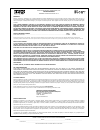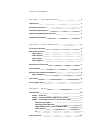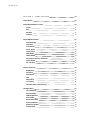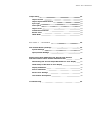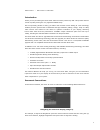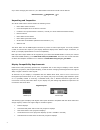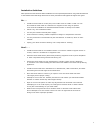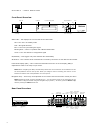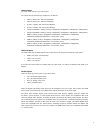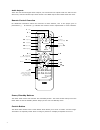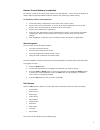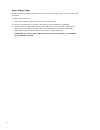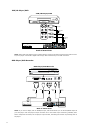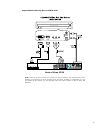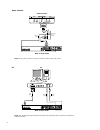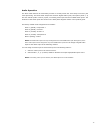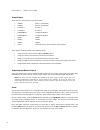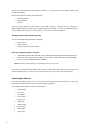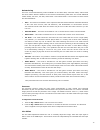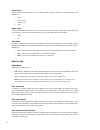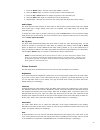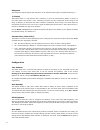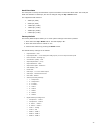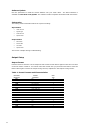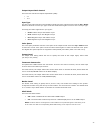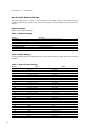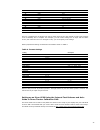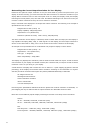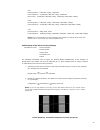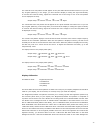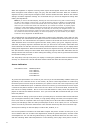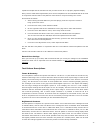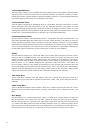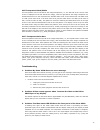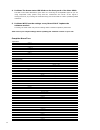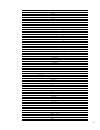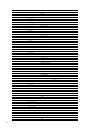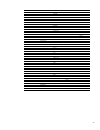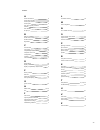- DL manuals
- Abt
- Switch
- iScan VP20
- Owner's Manual
Abt iScan VP20 Owner's Manual
Summary of iScan VP20
Page 1
O w n e r ’ s m a n u a l h i g h - d e f i n i t i o n v i d e o p r o c e s s o r & h u b.
Page 2
Dvdo by anchor bay technologies, inc. Limited warranty warranty valid only in the u.S.A. Warranty dvdo by anchor bay technologies, inc. (dvdo) warrants that products distributed in the u.S.A. That fail to function properly under normal use due to a manufacturing defect when installed and operated ac...
Page 3
T a b l e o f c o n t e n t s s e c t i o n – g e t t i n g s t a r t e d 2 introduction 2 document conventions 2 unpacking and inspection 3 display compatibility requirements 3 installation guidelines 4 s e c t i o n 2 – b a s i c o p e r a t i o n 5 front panel overview 5 rear panel overview 5 vid...
Page 4
S e c t i o n 4 – m e n u o p t i o n s 15 input select 15 input aspect ratio control 15 zoom 5 pan 6 borders 6 presets 6 input adjust control 17 deinterlacing 8 overscan 8 lineoffset 8 colorspace 9 inputlevel 9 vcrmode 9 hdcpmode 9 autoinputpriorityselection 9 audioinput 20 avlipsync 20 picture con...
Page 5
Output setup 23 outputformat 23 outputaspectratiocontrol 24 synctype 24 colorspace 24 outputlevel 24 framerateconversion 24 border level 24 hdcpmode 24 s e c t i o n 5 – a p p e n d i x 25 non-volatile memory settings 25 systemsettings 25 input/formatsettings 25 setting up an iscan vp20 using the in...
Page 6
2 s e c t i o n – g e t t i n g s t a r t e d introduction thank you for purchasing the iscan vp20 video processor powered by abt. This product delivers a level of quality among the very highest available today. We are especially pleased to bring you abt’s new precision video scaling ii. This techno...
Page 7
3 if you were changing this value to 5, the abbreviated instructions would read as follows: picture control _ brightness _ 5 unpacking and inspection your iscan vp20 carton should contain the following items: • iscan vp20 video processor • universal 6v@5a ac-to-dc power converter • us power cord (in...
Page 8
4 installation guidelines take special care with the iscan vp20 installation to ensure optimal performance. Pay particular attention to the bulleted items that begin below and to other precautions that appear throughout this guide. Do... • install the iscan vp20 on a solid, flat, level surface such ...
Page 9
5 menu exit h d m i input 1 2 3 input output 1 3 2 4 serial port analog audio input dc in +6v @5a y (g) pb (b) pr (r) 1 2 1 2 1 2 1 2 l r output i n p u t s front panel display (fpd) adjustment buttons up on/standby left down right menu exit power composite video 1 composite video 2 digital audio ou...
Page 10
6 videoinputs the iscan vp20 has nine (9) video inputs. The inputs and the formats they support are as follows: • video 1 (ntsc, pal, pal-m and secam) • video 2 (ntsc, pal, pal-m and secam) • s-video 1 (ntsc, pal, pal-m and secam) • s-video 2 (ntsc, pal, pal-m and secam) • component/rgbs 1 (480i/p, ...
Page 11
7 audiooutputs there are two discrete digital audio outputs, one coaxial and one optical. Both are active at the same time, with the selected input audio stream. The hdmi output carries both audio and video. Remote control overview for additional information about the functions of these buttons, tur...
Page 12
8 remote control battery installation the remote control for the iscan vp20 requires two aaa batteries. These should be replaced as needed. Abt recommends alkaline batteries because they last longer without leaking. To install the remote control batteries: . Locate the battery compartment on the bac...
Page 13
9 power supply input the iscan vp20 comes with a 6v@5a ac-to-dc converter power supply, which accepts 100-240 vac at 50/60hz. To attach power to the unit: 1. Attach the removable power cord to the external power supply. 2. Plug the removable power cord into a wall outlet or power conditioner, if app...
Page 14
0 s e c t i o n 3 – s e t u p initial set-up once you have installed the iscan vp20 into your system, you must properly configure it for the display device being driven. The iscan vp20 is shipped from the factory with the following preset default settings: • input select is set to auto, to automatic...
Page 15
Vcr/ldplayer/dvr note: some vcrs and ld players have s-video outputs. These give an improved picture from these sources. If your ld player or dvr has a digital audio output, abt recommends you use that connection. Dvdplayer/dvdrecorder note: if you have a display with an hdmi/dvi input, abt recommen...
Page 16
2 high-definition set top box or dvr/d-vhs note: some set top boxes require you to switch the output resolution. This means that if you are watching an hd channel you must manually switch the output resolution to 720p/1080i, or if you are watching an sd channel, you must manually switch the output r...
Page 17
3 gameconsole note: set the game console to output all resolutions (480i, 480p, 720p, 1080i) pc note: only 480p/576p/720p/1080i/vga (640x480)/svga (800x600)/xga (1024x768) resolutions are supported at 60hz. H d m i input 1 2 3 input output 1 3 2 4 serial port analog audio input dc in +6v @5a y (g) p...
Page 18
4 audio operation the iscan vp20 features an audio delay function to exactly match the video delay incurred by the video processing. The iscan vp20 accepts four discrete digital audio inputs, two optical (audio 1, 2) and two coaxial (audio 3 and 4) inputs, one analog audio input and three hdmi audio...
Page 19
5 s e c t i o n 4 – m e n u o p t i o n s input select there are nine video inputs on the iscan vp20: • video 1 video 1 (composite) • video 2 video 2 (composite) • s-video s-video • s-video 2 s-video 2 • component 1 component/rgbs 1 • component 2 component/rgbs 2 • hdmi 1 hdmi 1 • hdmi 2 hdmi 2 • hd...
Page 20
6 pan the pan function allows the image to be shifted up, down, left and right. Note that the pan function can only be used after the image has been zoomed to any value greater than 100%. Pan controls can be accessed by using the osd or by using the direct access button on the remote control. On the...
Page 21
7 the ten user-defined preset value selections (preset 1 - 10) are stored in non-volatile memory and are always available. Each of these presets consists of the following: • zoom parameter • pan parameter • borders the user preset selection is also stored in non-volatile memory. However the user sel...
Page 22
8 deinterlacing there are several deinterlacing modes available on the iscan vp20, ‘film bias’ mode, ‘video’ mode and ‘auto’ mode. With the addition of the precision deinterlacing card there are several additional modes added; 2:2 even, 2:2 odd, game mode 1 and game mode 2. The functions of these mo...
Page 23
9 colorspace the color space setting allows the user to specify what the input signal is on the hdmi inputs. The options are: • rgb • ycbcr 4:2:2 • ycbcr 4:4:4 • auto inputlevel the input level setting allows the user to specify the levels of the input signal, either video (16-235) or pc (0-255). Th...
Page 24
20 - press the down button. The first video input video 1 is shown. 2 - press the enter button to view the current priority of the selected input. 3 - press the up or down button to change the priority of the selected input. 4 - press the exit button again to complete the priority assignment. 5 - re...
Page 25
2 sharpness the sharpness setting adjusts the sharpness of the selected input signal. The default setting is 0. Y/cdelay sometimes there is a lag between the luminance (y) and the chrominance (pb/pr or cb/cr) of the video signal. This causes a color “smearing” because the color component of the imag...
Page 26
22 serialportrate the serial port is used by the automation system controllers to control the iscan vp20. The serial port baud rate defaults to 19200 bps, but can be changed using the up or down button. The supported baud rates are: • 4800 bps (4.8k) • 9600 bps (9.6k) • 14400 bps (14.4k) • 19200 bps...
Page 27
23 softwareupdate use this parameter to install the latest software into your iscan vp20. The latest software is available at www.Dvdo.Com/update. The website includes complete download install instructions. Information this setting shows information about the system including: input status • video ...
Page 28
24 outputaspectratiocontrol there are two controls for output aspect ratio (oar): • 4:3 • 16:9 synctype the sync type option sets the synchronization signal type of the output format. Press the up or down button to show the current sync type. Press the same button again to move to the next sync type...
Page 29
25 s e c t i o n 5 – a p p e n d i x non-volatile memory settings the iscan vp20 stores a variety of user settings in non-volatile memory. Non-volatile memory retains its contents when power is lost. There is one group of system settings and one group of user settings. Systemsettings table 2. Shows ...
Page 30
26 42 hdmi 2 1080i (atsc) 43 hdmi 2 vga 44 hdmi 2 svga 45 hdmi 2 xga 47 hdmi 3 480i (ntsc) 48 hdmi 3 576i (pal/secam) 49 hdmi 3 480p (ntsc) 50 hdmi 3 576p (pal/secam) 51 hdmi 3 720p (atsc) 52 hdmi 3 1080i (atsc) 53 hdmi 3 vga 54 hdmi 3 svga 55 hdmi 3 xga there is a separate set of settings not just ...
Page 31
27 determiningthecorrectoutputresolutionforyourdisplay: determine the optimum output resolution to set your iscan vp20 to get the best picture from your display. To do this correctly, you must know what the native resolution or maximum resolution of your display. Native resolution refers to the actu...
Page 32
28 lcd rear projection – 1280x720 (720p), 1366x768 front projection – 1024x768, 1280x720 (720p), 1366x768 direct view – 1024x768, 1280x720 (720p), 1366x768, 1920x1080 (1080p) lcos rear projection – 1280x720 (720p), 1366x768, 1920x1080 (1080p) front projection – 1024x768, 1280x720 (720p), 1366x768, 1...
Page 33
29 when this test pattern is displayed correctly, it should look like this, with a one-pixel wide white border around the edge of the screen: frame/geometry test pattern (image c) as shown in image c, the test pattern is almost displayed correctly. You can see the 1-pixel wide white border on the to...
Page 34
30 the ‘vertical lines’ test pattern should appear as one pixel wide black and white columns. If you see any irregular pattern(s) in the image, you know that the display is scaling the signal horizontally. To override the internal scaling, adjust the horizontal size of the image to see if the test p...
Page 35
3 when the brightness is adjusted correctly, black objects should appear ‘black’ with the details still intact and lighter areas should be ‘light’, not gray, with the details still intact. When the contrast is adjusted correctly, white objects will appear ‘white’ with the details still intact. Becau...
Page 36
32 explained in depth and the narrative will tell you what to look for in a properly adjusted display. Once you have made these adjustments, there are several patterns on the avia dvd that can be used in conjunction with the built-in test patterns of the iscan to verify the settings are correct. Acc...
Page 37
33 1-pixel checkerboard this test pattern consists of a 1-pixel black and white checkerboard. The test pattern alternates black and white pixels in both the vertical and the horizontal direction. This pattern is useful for exactly matching the iscan’s output resolution to that of the display to achi...
Page 38
34 half-transparent black/white this test pattern has the left half of the image transparent (i.E., the left half of the current video source is displayed on the left half of the image), with the right half of the image composed of a standard black level on the top half and a standard white level on...
Page 39
35 4. Problem: the green status led blinks on the front panel of the iscan vp20. The led on the iscan vp20 blinks green when it is receiving an incompatible signal. If you are using component video, please verify that the connections are correct. If the signal is coming from a pc, try reducing the r...
Page 40
36 no yes preset 3 no yes preset 4 no yes preset 5 no yes preset 6 no yes preset 7 no yes preset 8 no yes preset 9 no yes preset 0 no yes input adjust deinterlacing film bias mode video mode 2:2 even mode 2:2 odd mode game mode game mode 2 overscan range: 0-20 line offset range: 0-30 color space rgb...
Page 41
37 audio 2 audio 3 audio 4 stereo hdmi av lipsync range: 0-200 picture control brightness range: -50-50 contrast range: -50-50 saturation range: -50-50 hue range: -50-50 sharpness range: 0-7 y/c delay range: -50-50 cue correction off on auto configuration test patterns frame/geometry checkerboard ve...
Page 42
38 576p 720p-50 720p-60 080i-50 080i-60 080p-50 080p-60 640x480 (vga) 1024x768 (xga) 852x480 1366x768 1280x768 1024x1024 1024x576 horizontal shift range: vertical shift range: aspect ratio 4:3 16:9 sync type h+/v+ h+/v- h-/v+ h-/v- color space rgb ycbcr 4:2:2 ycbcr 4:4:4 output level video pc framer...
Page 43
40 l line offset function 8 m menu navigation 8 n non-volatile memory 25 o output aspect ratio control 24 output setup 23 overscan function 8 p package contents 3 pan function 6 picture controls 20 power supply 9 presets 6 r rear panel overview 5 remote control overview 7 s saturation 20 serial port...
Page 44
Dvdo by anchor bay technologies, inc. 300 orchard city drive, mailstop 131 campbell, ca 95008 usa tel: 866-423-dvdo (3836) fax: 408-379-3845 www.Dvdo.Com customer support tel: 866-423-dvdo (3836) extension 333 help@dvdo.Com.