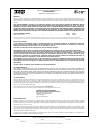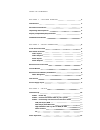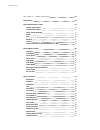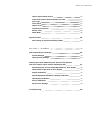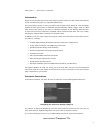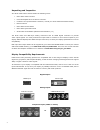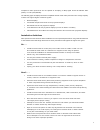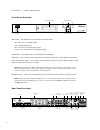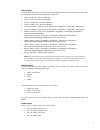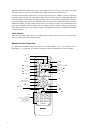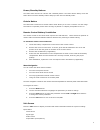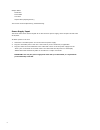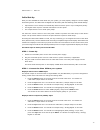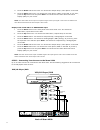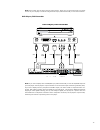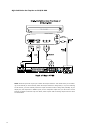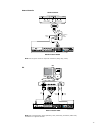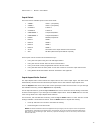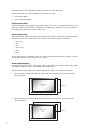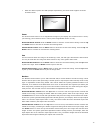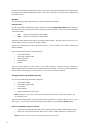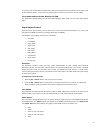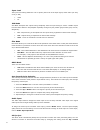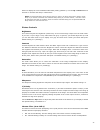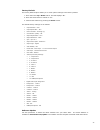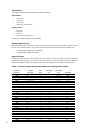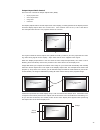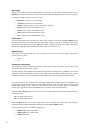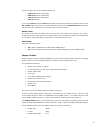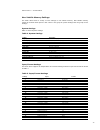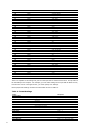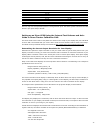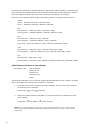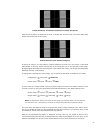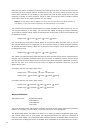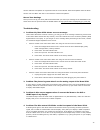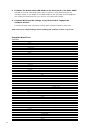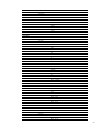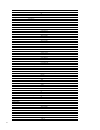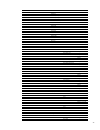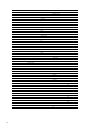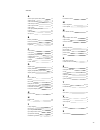- DL manuals
- Abt
- DVD Player
- iScan VP30
- Owner's Manual
Abt iScan VP30 Owner's Manual
Summary of iScan VP30
Page 1
O w n e r ’ s m a n u a l h i g h - d e f i n i t i o n v i d e o p r o c e s s o r & h u b.
Page 2
Dvdo by anchor bay technologies, inc. Limited warranty warranty valid only in the u.S.A. Warranty dvdo by anchor bay technologies, inc. (dvdo) warrants that products distributed in the u.S.A. That fail to function properly under normal use due to a manufacturing defect when installed and operated ac...
Page 3
T a b l e o f c o n t e n t s s e c t i o n – g e t t i n g s t a r t e d 2 introduction 2 document conventions 2 unpacking and inspection 3 display compatibility requirements 3 installation guidelines 4 s e c t i o n 2 – b a s i c o p e r a t i o n 5 front panel overview 5 rear panel overview 5 vid...
Page 4
S e c t i o n 4 – m e n u o p t i o n s 16 input select 16 input aspect ratio control 16 frameaspectratio 7 activeaspectratio 7 iscanimagemapping 7 zoom 8 pan 8 borders 8 presets 9 frontpanelandon-screendisplaysforiar 20 input adjust control 20 overscan 20 lineoffset 20 colorspace 20 inputlevel 2 vc...
Page 5
Outputaspectratiocontrol 25 frontpanelandon-screendisplaysforoar 27 synctype 27 colorspace 27 outputlevel 27 framerateconversion 27 border level 28 hdcpmode 28 display profiles 28 auto linking of input and display profiles 29 s e c t i o n 5 – a p p e n d i x 30 non-volatile memory settings 30 syste...
Page 6
2 s e c t i o n – g e t t i n g s t a r t e d introduction thank you for purchasing the iscan vp30 video processor powered by abt. This product delivers a level of quality among the very highest available today. We are especially pleased to bring you abt’s new precision video scaling ii. This techno...
Page 7
3 unpacking and inspection your iscan vp30 carton should contain the following items: • iscan vp30 video processor • universal 6v@5a ac-to-dc power converter • us power cord (international customers, consult your local authorized dvdo reseller) • remote control • iscan vp30 product guide • iscan vp3...
Page 8
4 component video inputs that are not capable of accepting a 480p signal should be labeled ‘480i’ (ntsc) or ‘576i’ (pal/secam). The following types of displays should be compatible with an iscan video processor since a large majority of them can support higher resolution signals: • plasma displays •...
Page 9
5 s e c t i o n 2 – b a s i c o p e r a t i o n front panel overview status led – this displays the current state of the iscan vp30 off = the unit is in standby mode red = no signal detected blue = the unit is processing the signal green = the unit detects an unsupported signal on/standby – this tog...
Page 10
6 videoinputs the iscan vp30 has eleven (11) video inputs and an optional sd-sdi input available (p/n sdi-601a). The inputs and the formats they support are as follows: • video 1 (ntsc, pal, pal-m and secam) • video 2 (ntsc, pal, pal-m and secam) • s-video 1 (ntsc, pal, pal-m and secam) • s-video 2 ...
Page 11
7 while the digital and analog audio inputs can be assigned to any one of the video inputs, the hdmi audio inputs are tied directly to the hdmi video signal connected on the same input. The iscan vp30 accepts digital audio sourced from dvd players, satellite receivers, digital set top boxes, game co...
Page 12
8 power/standby buttons the iscan vp30 remote has a power and a standby button. The power button always turns the iscan vp30 on and the standby button always put the unit into standby mode. Curtain button the iscan vp30 remote has a curtain button which allows you to close a ‘curtain’ over the image...
Page 13
9 output status resolution frame rate line rate aspect ratio (display/screen) this screen can be helpful during troubleshooting. Power supply input the iscan vp30 comes with a 6v@5a ac-to-dc converter power supply, which accepts 100-240 vac at 50/60hz. To attach power to the unit: . Attach the remov...
Page 14
0 s e c t i o n 3 – s e t u p initial set-up once you have installed the iscan vp30 into your system, you must properly configure it for the display device being driven. The iscan vp30 is shipped from the factory with the following preset default settings: • input select is set to auto, to automatic...
Page 15
5. Press the down button four times. You should see ‘output setup / color space’ on the fpd. 6. Press the enter button once. You should see ‘color space / ypbpr’ on the fpd. If you don’t, press the up button once and press enter. You should see the iscan vp30’s on screen display (osd) on your screen...
Page 16
2 note: some vcrs and ld players have s-video outputs. These give an improved picture from these sources. If your ld player or dvr has a digital audio output, abt recommends you use that connection. Dvdplayer/dvdrecorder note: if you have a display with an hdmi/dvi input, abt recommends you use the ...
Page 17
3 high-definition set top box or dvr/d-vhs note: some set top boxes require you to switch the output resolution. This means that if you are watch- ing an hd channel you must manually switch the output resolution to 720p/1080i, or if you are watching an sd channel, you must manually switch the output...
Page 18
4 gameconsole note: set the game console to output all resolutions (480p, 720p, 1080i) pc note: only vga (640x480), svga (800x600), xga (1024x768), and sxga (1280x1024) resolutions are supported at 60hz. H d m i input 1 2 3 4 input output 1 3 2 4 d i g i t a l a u d i o serial port analog audio inpu...
Page 19
5 audio operation the iscan vp30 features an audio delay function to exactly match the video delay incurred by the video processing. The iscan vp30 accepts four discrete digital audio inputs, two coaxial (audio 1, 2) and two optical (audio 3 and 4) inputs, one analog audio input and four hdmi audio ...
Page 20
6 s e c t i o n 4 – m e n u o p t i o n s input select there are twelve available inputs on the iscan vp30: • video 1 video 1 (composite) • video 2 video 2 (composite) • s-video 1 s-video 1 • s-video 2 s-video 2 • component 1 component/rgbs 1 • component 2 component/rgbs 2 • rgbhv rgbhv/component • ...
Page 21
7 the vp30’s menu is exit automatically after 30 seconds of no user interaction. Video input signals are usually classified in the following two ways: • frame aspect ratio • active input aspect ratio frameaspectratio frame aspect ratio (far) consists of two possible ratios: 4:3 or 16:9. Dvd discs en...
Page 22
8 • when the aar is equal to the oar (output aspect ratio), the iscan vp30 supplies no border as shown below: zoom the zoom function zooms in on or magnifies the image on your display. The minimum zoom is 100%, (no zooming); the maximum zoom is 150% (zoom magnification factor of 1.5x). Horizontal zo...
Page 23
9 borders are automatically added by the system when the active input aspect ratio is not the same as the output aspect ratio as explained earlier in this guide. However you can add more borders using the borders menu. Presets you can specify the input aspect ratio by using the presets or manually. ...
Page 24
20 if you have not customized the aspect ratio, and the current aspect ratio settings are the same as a system defined preset. In this case, the system will not allow you to save the preset setting. Frontpanelandon-screendisplaysforiar the on-screen display (osd) and the front panel display (fpd) al...
Page 25
2 inputlevel the input level setting allows the user to specify the levels of the input signal, either video (16-235) or pc (0-255) • video • pc vcrmode vcr mode decouples the output timing completely from the input timing to ensure a stable output from the iscan vp30 for vcr playback especially dur...
Page 26
22 button to display the current additional bias delay setting (default 0). Use the up or down button to increase or decrease the delay in milliseconds. Note: the total audio delay cannot be less than zero, that is, the iscan cannot have negative audio delay. If you choose to decrease the automatic ...
Page 27
23 • auto - automatic chroma error detection and correction. Use this setting when you don’t know if a source has a cue problem. Also use this setting for all digital sources which use mpeg2 decoders (dvd players, digital satellite receivers, and so on.) as it will also detect and correct chroma err...
Page 28
24 factorydefault the factory default option allows you to reset system settings to the factory default. 1- press either the up or down button. The fpd displays ‘no’. 2- press the same button to switch to ‘yes’. 3- confirm this selection by pressing the enter button. The default factory settings are...
Page 29
25 information this setting shows information about the system including: input status • video source • signal type • audio source • aspect ratio (frame/active) output status • resolution • frame rate • line rate • aspect ratio (display/screen) this screen is helpful during troubleshooting. Analog/d...
Page 30
26 outputaspectratiocontrol there are four controls for output aspect ratio (oar): • display aspect ratio • screen aspect ratio • image shift • underscan the display aspect ratio is the full aspect ratio of the display, normally specified in the display manual. Common display aspect ratios are 4:3 a...
Page 31
27 synctype the sync type option sets the synchronization signal type of the output format. Press the up or down button to show the current sync type. Press the same button again to move to the next synctype. Currently, the iscan supports seven sync types: • bi-level bi-level sync on green/luma • tr...
Page 32
28 for 60 hz input sources, the available settings are: • 48hz lock source locked 48hz • 60hz lock source locked 60hz • 72hz lock source locked 72hz • unlock unlocked if you chose unlock, press the enter button again to specify the desired output frame rate. Use the up or down button to increase or ...
Page 33
29 • active output ar 16:9 • sync type h-/v- • color space rgb 4:4:4 • output level video • frame rate 50hz input, unlocked to 59.94, 60hz input – locked. • border level 20 • hdcp mode on selecting and saving a display profile use the following procedure to select and save a display profile: 1. Set ...
Page 34
30 s e c t i o n 5 – a p p e n d i x non-volatile memory settings the iscan vp30 stores a variety of user settings in non-volatile memory. Non-volatile memory retains its contents when power is lost. There is one group of system settings and one group of user settings. Systemsettings table 2. Shows ...
Page 35
3 26 sdi 576i (pal/secam 27 hdmi 480i (ntsc) 28 hdmi 576i (pal/secam) 29 hdmi 480p (ntsc) 30 hdmi 576p (pal/secam) 31 hdmi 720p (atsc) 32 hdmi 1080i (atsc) 33 hdmi vga 34 hdmi svga 35 hdmi xga 36 hdmi sxga 37 hdmi 2 480i (ntsc) 38 hdmi 2 576i (pal/secam) 39 hdmi 2 480p (ntsc) 40 hdmi 2 576p (pal/sec...
Page 36
32 user preset frame ar active input ar pre-defined or user ar user ar hor. Zoom hor. Zoom vert. Zoom vert. Zoom hor. Pan hor. Pan vert. Pan vert. Pan hor. Borders hor. Borders vert. Borders vert. Borders there is only one set of presets (preset 1 through preset 4) for the whole system. However the ...
Page 37
33 even though the specifications indicate that this 50” plasma has a native resolution of 1366x768, abt has found that most plasmas with this stated resolution actually have a 360x768 native resolution. Most other displays do specify the correct native resolution; this display is an exception. Belo...
Page 38
34 frame/geometry test pattern displayed correctly (image b) when this test pattern is displayed correctly, it should look like this, with a one-pixel wide white border around the edge of the screen: frame/geometry test pattern (image c) as shown in image c, the test pattern is almost displayed corr...
Page 39
35 when this test pattern is displayed incorrectly, the resulting image does not look like a fine checker- board and may have irregular patterns. When this is the case, the chosen output resolution may not be the native resolution of your display or your display may scale all input signals even if t...
Page 40
36 one is 4 ire below black (blacker-than-black), one is 1 ire above black, and the third is 2 ire above black. Embedded in the white blocks are 3 bars. One is 1 ire above white (whiter-then-white), one is 1 ire below white, and the third is 2 ire below white. The bottom two blocks differ slightly f...
Page 41
37 crtdisplaycalibration to get the best picture from your crt-based display make sure that the red, blue and green signals are converged properly. To assist in converging these three signals abt has included two test patterns. In addition to convergence, make sure that the focus is optimally adjust...
Page 42
38 use the ‘full bars’ test pattern in conjunction with the ‘h-clr7 bars75’ internal test pattern from the iscan. Use the ‘full 100 bars’ with the ‘h-clr7 bars100’ internal test pattern. Recordyoursettings once you have set up your iscan, abt recommends that you record your settings on the installat...
Page 43
39 5. Problem: the green status led blinks on the front panel of the iscan vp30. The led on the iscan vp30 blinks green when it is passing a copy protected signal to a non-hdcp display. If your display is not hdcp compliant, then the image won’t be displayed. Use component connections from your sour...
Page 44
40 preset 4 user save user to preset no yes preset 2 no yes preset 3 no yes preset 4 no yes input adjust overscan range: 0-20 line offset range: 0-30 color space rgb ypbpr ycbcr 4:2:2 ycbcr 4:4:4 auto input level video pc vcr mode off on auto film mode off film bias auto hdcp mode off on auto priori...
Page 45
4 cue correction off on auto configuration test patterns frame/geometry checkerboard vertical lines horizontal lines judder brightness/contrast color8 bars75 color8 bars00 gray ramp window ire0 window ire20 window ire30 window ire40 window ire50 window ire60 window ire70 window ire80 window ire90 wi...
Page 46
42 1080i-60 1080p-50 1080p-60 640x480 (vga) 800x600 (svga) 1024x768 (xga) 1280x1024 (sxga) 852x480 852x576 366x768 280x768 024x024 024x852 024x576 848x600 365x024 400x050 400x788 960x540 280x960 440x960 440x52 user horizontal shift range: horizontal size range: horizontal front porch range: horizont...
Page 47
43 range: -30-30 underscan range: 0-100 sync type bi-level tri-level composite h+/v+ h+/v- h-/v+ h-/v- color space rgb ypbpr ycbcr 4:2:2 ycbcr 4:4:4 output level video pc framerate 50hz 50hz lock 75hz lock unlock range: 25-120 60hz 48hz lock 60hz lock 72hz lock unlock range: 24-120 border level rang...
Page 48
44 i n d e x a active input aspect radio (aiar) 7 analog inputs 3 audio connections 6 audio delay function 5 audio input function 2 audio inputs 6 auto input priority selection function 2 auto standby 23 av lip sync 2 b battery installation 8 border level setting 28 borders function 8 brightness 22 ...
Page 49
Dvdo by anchor bay technologies, inc. 300 orchard city drive, mailstop 131 campbell, ca 95008 usa tel: 866-423-dvdo (3836) fax: 408-379-3845 www.Dvdo.Com customer support tel: 866-423-dvdo (3836) extension 333 help@dvdo.Com.