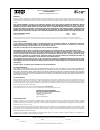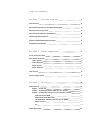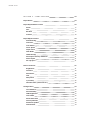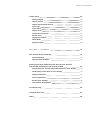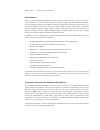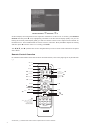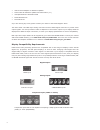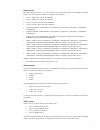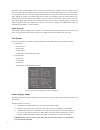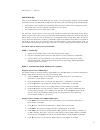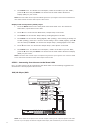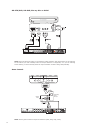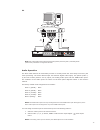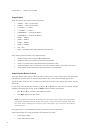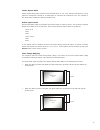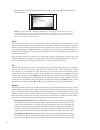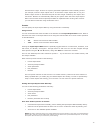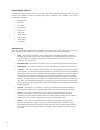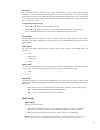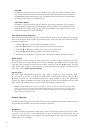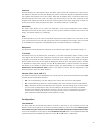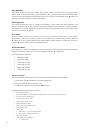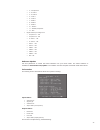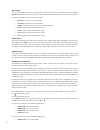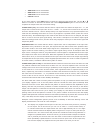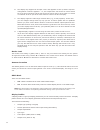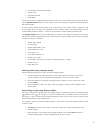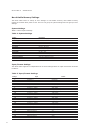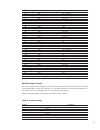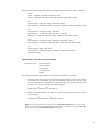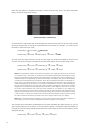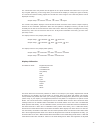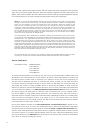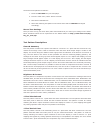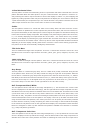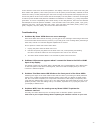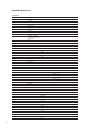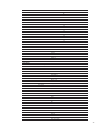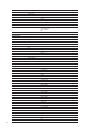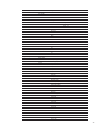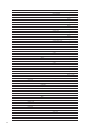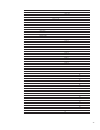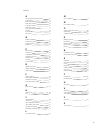- DL manuals
- Abt
- Processor
- ISCAN VP50
- Owner's Manual
Abt ISCAN VP50 Owner's Manual
Summary of ISCAN VP50
Page 1
O w n e r ’ s m a n u a l h i g h - d e f i n i t i o n v i d e o p r o c e s s o r & h u b.
Page 2
Dvdo by anchor bay technologies, inc. Limited warranty warranty valid only in the u.S.A. Warranty dvdo by anchor bay technologies, inc. (dvdo) warrants that products distributed in the u.S.A. That fail to function properly under normal use due to a manufacturing defect when installed and operated ac...
Page 3
T a b l e o f c o n t e n t s s e c t i o n – g e t t i n g s t a r t e d 2 introduction 2 document conventions and menu navigation 2 remote control overview 3 remote control battery installation 4 unpacking and inspection 4 display compatibility requirements 5 installation guidelines 6 s e c t i o ...
Page 4
S e c t i o n 4 – m e n u o p t i o n s 15 input select 15 input aspect ratio control 15 zoom 7 pan 7 borders 7 presets 8 input adjust control 19 deinterlacing 9 overscan 20 lineoffset 20 colorspace 20 inputlevel 20 vcrmode 20 hdmiconfig. 20 autoinputpriorityselection 2 audioinput 2 avlipsync™ 2 pic...
Page 5
Output setup 25 analog/digital 25 outputformat 25 outputaspectratiocontrol 25 synctype 27 colorspace 27 outputlevel 27 framerateconversion 27 borderlevel 29 gammacorrection 29 hdcpmode 29 displayprofiles 29 s e c t i o n 5 – a p p e n d i x 31 non-volatile memory settings 31 systemsettings 3 input/f...
Page 7
2 s e c t i o n – g e t t i n g s t a r t e d introduction thank you for purchasing the dvdo iscan vp50 video processor, brought to you by anchor bay technologies, inc. We are especially pleased to bring you abt’s new vrs precision deinteriac- ing for both high definition and standard definition con...
Page 8
3 picture control _ contrast _ 5 in this example, the instructions are to adjust the ‘contrast’ to a value of ‘5’. To do this, press picture control and then press q once, highlighting ‘contrast’ in the on screen display (osd) or if you are looking at the front panel display (fpd) you will see ‘pict...
Page 9
4 power/standby buttons the iscan vp50 remote has a power and a standby button. The power button always turns the iscan vp50 on and the standby button always put the unit into standby mode. Curtain button the iscan vp50 remote has a curtain button which allows you to close a ‘curtain’ over the image...
Page 10
5 • usb-to-serial adapter for software updates • serial cable for software updates and automation (1:1) • vrs optimization & evaluation dvd • dvdo software cd • rack mount kit if you are missing any items, please contact your dealer or the dvdo support team. The iscan vp50 uses bnc-style analog conn...
Page 11
6 the following types of displays with digital video inputs should be compatible with the iscan vp50 since a large majority of them can support higher resolution signals: • plasma displays • lcd-based flat panel and front & rear projection displays • dlp-based front & rear projection displays • lcos...
Page 12
7 s e c t i o n 2 – b a s i c o p e r a t i o n front panel overview status led – this displays the current state of the iscan vp50 off = the unit is in standby mode red = no signal detected blue = the unit is processing the signal blinking blue = there is a problem with hdcp authentication green = ...
Page 13
8 videoinputs the iscan vp50 has eleven (11) video inputs and an optional sd-sdi input available (p/n sdi- 601a). The inputs and the formats they support are as follows: • video 1 (ntsc, pal, pal-m and secam) • video 2 (ntsc, pal, pal-m and secam) • s-video 1 (ntsc, pal, pal-m and secam) • s-video 2...
Page 14
9 the iscan vp50 accepts digital audio sourced from dvd players, satellite receivers, digital set top boxes, hd-dvd players, bluray players, game consoles, and other digital audio devices. These inputs are compatible with most consumer digital audio formats, including cd-audio (44.1khz/16 bit lpcm),...
Page 15
0 s e c t i o n 3 – s e t u p initial set-up once you have installed the iscan vp50 into your system, you must properly configure it for the display device being driven. The iscan vp50 is shipped from the factory with the following preset default settings: • input select is set to auto, to automatic...
Page 16
6. Press enter once. You should see ‘color space / rgb’ on the fpd. If you see ‘ypbpr’, press the p once and press enter. You should see the iscan vp50’s on screen display (osd) on your screen. Note: the iscan vp50 cannot output an rgbhv signal if the input signal is from a dvi or hdmi source with h...
Page 17
2 dvdplayer/dvdrecorder note: if you have a display with an hdmi/dvi input, abt recommends you use the dvi/hdmi output of your dvd player with the player’s output resolution set to the lowest output resolution (preferably 480i. With a component connection, set the player’s output to 480i, minimizing...
Page 18
3 hd-stb/dvr,hd-dvd,blu-raydiscordvhs note: some set top boxes require you to switch the output resolution. This means that if you are watching an hd channel you must manually switch the output resolution to 720p/1080i, or if you are watching an sd channel, you must manually switch the output resolu...
Page 19
4 pc note: only 480p/576p/720p/1080i/vga (640x480)/svga (800x600)/xga (1024x768)/sxga (1280x1024) resolutions are supported at 60hz. Audio operation the iscan vp50 features an audio delay function to exactly match the video delay incurred by the video processing. The iscan vp50 accepts four discrete...
Page 20
5 s e c t i o n 4 – m e n u o p t i o n s input select there are eleven video inputs on the iscan vp50: • video 1 - video 1 (composite) • video 2 - video 2 (composite) • s -video - s -video • s -video 2 - s -video 2 • component 1 - component/rgbs 1 • component 2 - component/rgbs 2 • hdmi - hdmi • hd...
Page 21
6 frameaspectratio frame aspect ratio (far) consists of two possible ratios: 4:3 or 16:9. Dvd discs encoded in a 16:9 frame are sometimes referred to as anamorphic or enhanced for widescreen tv’s. For example, a non-anamorphic widescreen dvd has a far of 4:3. Activeaspectratio active aspect ratio (a...
Page 22
7 • when the aar is equal to the oar (output aspect ratio), the iscan vp50 supplies no border as shown below: note: the zoom and pan functions are applied to the input signal, not the output. This is an important consideration, especially for the pan function. For example: if you do not zoom a full ...
Page 23
8 decrease their height. If there are system-generated top/bottom borders already present (for example, when the input aspect ratio is 16:9 and the output aspect ratio is 4:3), the border height cannot be decreased beyond the base height created by the aspect ratio conversion. Borders are automatica...
Page 24
9 input adjust control push the input adjust button once to show the current input adjustment function. You can cycle through the available functions by pushing this button repeatedly. The available ‘input adjust’ functions are as follows: • deinterlacing • overscan • line offset • color space • inp...
Page 25
20 overscan the overscan function scales the input image proportionally in both vertical and horizontal dimensions by the user-specified overscan factor. The purpose of overscan is to remove unwanted image portions around the perimeter of the image. The default overscan value is 0%, which means 100%...
Page 26
2 autoar in addition to carrying audio and video, hdmi can carry other information, like aspect ratio (ar). If you would like the iscan vp50 to automatically set the ar based on the information on the hdmi signal, than set this setting to ‘on.’ this ar information can be wrong or implemented incorre...
Page 27
22 contrast contrast adjusts the ratio between white and black signal levels and is effective as a gain control. The difference between this and the brightness control is that this adjusts the difference between the brightest and darkest part of the image. Note that all displays have a maximum white...
Page 28
23 autostandby the default setting is ‘off’, which means iscan vp50 is always in active mode, regardless of the activity state of the selected input. If auto standby is ‘on’, the iscan vp50 goes into standby mode 30 seconds after the selected input becomes inactive. To see the current setting, press...
Page 29
24 • 2 – component 2 • 3 – s-video • 4 – s-video 2 • 5 – video • 6 – video 2 • 7 – hdmi • 8 – hdmi 2 • 9 – hdmi 3 • 0 – hdmi 4 • 11 – rgbhv/component • 2 – sdi • digital audio input assignment • component – off • component 2 – off • s -video – off • s -video 2 – off • video – off • video 2 – off • h...
Page 30
25 output setup analog/digital(a/d) push the q to show the current output type. Push q again to select the next item on the list shown below. You can also use the p button to cycle through the output types. • analog output (bnc-style connectors) • digital output (hdmi connector) outputformat push th...
Page 31
26 the display aspect ratio is the full aspect ratio of the display, normally specified in the display manual. Common display aspect ratios are 4:3 and 16:9. Less common ones are 5:4, 2.35:1 and others. The example below shows a 4:3 projector with a 16:9 screen. The region outside the active output ...
Page 32
27 synctype the sync type option sets the synchronization signal type of the output format. Press the up or down button to show the current sync type. Press the same button again to move to the next sync type. Currently, the iscan supports seven sync types: • bi-level bi-level sync on green/luma • t...
Page 33
28 • 48hz lock source locked 48hz • 60hz lock source locked 60hz • 72hz lock source locked 72hz • unlock unlocked if you chose ‘unlock’, press enter again to specify the desired output frame rate. Use the p or q button to increase or decrease the frame rate. Press output select again to exit the men...
Page 34
29 b. The display only supports 50 hz input. This is the opposite of case a, and the required configuration is also the opposite - i.E., the output frame rate for 60 hz source should be set to 50 hz unlocked, and the rate for 50 hz sources can be set to either 1:1 locked or unlocked at 50 hz (for al...
Page 35
30 • frame rate conversion information • border level • gamma correction • hdcp mode you can save up to ten display profiles (profile 1 through 10). These profiles can be recalled by press- ing the display profiles button on the remote control and using the navigational buttons to select the desired...
Page 36
3 s e c t i o n 5 – a p p e n d i x non-volatile memory settings the iscan vp50 stores a variety of user settings in non-volatile memory. Non-volatile memory retains its contents when power is lost. There is one group of system settings and one group of user settings. Systemsettings table 2. Shows s...
Page 37
32 26 sdi 576i (pal/secam 27 hdmi 480i (ntsc) 28 hdmi 576i (pal/secam) 29 hdmi 480p (ntsc) 30 hdmi 576p (pal/secam) 31 hdmi 720p (atsc) 32 hdmi 1080i (atsc) 33 hdmi vga 34 hdmi svga 35 hdmi xga 36 hdmi sxga 37 hdmi 2 480i (ntsc) 38 hdmi 2 576i (pal/secam) 39 hdmi 2 480p (ntsc) 40 hdmi 2 576p (pal/se...
Page 38
33 display profile profile 1 - 4 or user audio select audio - 4 audio delay overscan vcr mode film mode input ar preset preset - 4 or user preset note user preset frame ar active input ar pre-defined or user ar user ar hor. Zoom hor. Zoom vert. Zoom vert. Zoom hor. Pan hor. Pan vert. Pan vert. Pan h...
Page 39
34 below are several different popular display technologies and their most likely native resolutions. Plasma 42-43” – 852x480, 1024x768, 1024x1024 (alis) 50-63” – 1280x768, 1360x768, 1365x768, 1366x768, 1920x1080 (1080p) dlp rear projection – 1280x720 (720p), 1920x1080 (1080p) front projection – 852...
Page 40
35 when this test pattern is displayed correctly, it should look like this, with a one-pixel wide white border around the edge of the screen: frame/geometry test pattern in some cases the test pattern will not be positioned or sized correctly and the user will need to make the proper adjustments. To...
Page 41
36 the ‘horizontal lines’ test pattern should appear as one pixel tall black and white rows. If you see any irregular pattern(s) in the image then you know that the display is scaling the signal vertically. To override the internal scaling, adjust the vertical size of the image to see if the test pa...
Page 42
37 correctly, black objects should appear ‘black’ with the details still intact and lighter areas should be ‘light’, not gray, with the details still intact. When the contrast is adjusted correctly, white objects will appear ‘white’ with the details still intact. Because the contrast settings can af...
Page 43
38 access these test patterns as follows: . Insert the vrsdvd into your dvd player 2. From the main menu, select ‘picture controls’. 3. Next select ‘half patterns’. 4. Select the matching test pattern on the iscan vp50 and the vrsdvd and adjust accordingly. Recordyoursettings once you have set up yo...
Page 44
39 1-pixelhorizontallines this test pattern consists of an alternating series of 1-pixel black and white horizontal lines. The test pattern alternates black and white pixels in only the vertical direction. This pattern is useful for ex- actly matching the iscan’s output resolution to that of the dis...
Page 45
40 to the reference color levels of the test patterns. If a display is first set up for color levels using the iscan vp50’s test patterns, then each input source can be quickly and accurately matched to these reference levels by visually comparing the video source image on the top half of the displa...
Page 46
4 complete menu tree input select video video s-video s-video 2 component component 2 rgbhv/component hdmi hdmi 2 hdmi 3 hdmi 4 sdi (only available when sdi-60a module is installed) auto input aspect ratio frame ar 4:3 16:9 active ar 1.33:1 1.55:1 1.66:1 1.78:1 1.85:1 2.35:1 user panorama on off zoo...
Page 47
42 save user to preset no yes preset 2 no yes preset 3 no yes preset 4 no yes preset 5 no yes preset 6 no yes preset 7 no yes preset 8 no yes preset 9 no yes preset 0 no yes input adjust deinterlacing auto film bias mode video mode 2:2 even 2:2 odd game mode game mode 2 overscan range: 0-20 line off...
Page 48
43 off on auto priority range: 1-13 audio input audio audio 2 audio 3 audio 4 stereo hdmi (only available the selected video input is hdmi) off av lipsync range: 0-200 picture control brightness range: -50-50 contrast range: -50-50 saturation range: -50-50 hue range: -50-50 sharpness range: 0-7 y/c ...
Page 49
44 magenta yelllow auto standby off on led brightness navigation range: 0-3 normal range: 0-3 user mode normal advanced serial port rate 4800 9600 4400 9200 38400 57600 factory default no yes software update no yes information output setup analog/digital bnc (analog) hdmi (digital) format 480p 540p ...
Page 50
45 horizontal shift range: horizontal size range: horizontal front porch range: horizontal sync range: horizontal back porch range: vertical shift range: vertical size range: vertical front porch range: vertical sync range: vertical back porch range: aspect ratio display 4:3 5:4 16:9 2.35:1 user ran...
Page 51
46 48hz lock 60hz lock 72hz lock unlock border level range: 0-100 gamma correction off on red green blue hdcp mode off on display profile select profile 1 profile 2 profile 3 profile 4 profile 5 profile 6 profile 7 profile 8 profile 9 profile 10 save profile 1 no yes profile 2 no yes profile 3 no ye...
Page 52
47.
Page 53
48 i n d e x a active input aspect radio (aiar) 5 analog inputs 8 audio connections 8 audio delay function 2 audio input function 2 audio video inputs 8 auto input priority selection function 2 auto standby 23 av lip sync 2 b battery installation 4 border level setting 29 borders function 7 brightne...
Page 54
Dvdo by anchor bay technologies, inc. 300 orchard city drive, mailstop 131 campbell, ca 95008 usa tel: 866-423-dvdo (3836) fax: 408-379-3845 www.Dvdo.Com customer support tel: 866-423-dvdo (3836) extension 333 help@dvdo.Com.