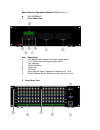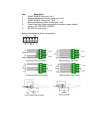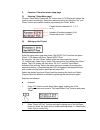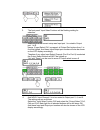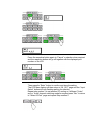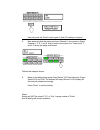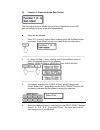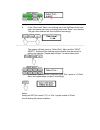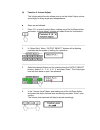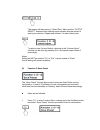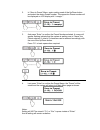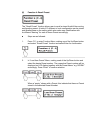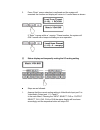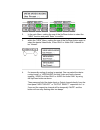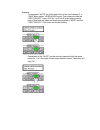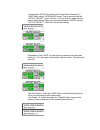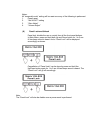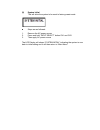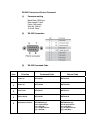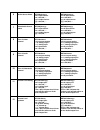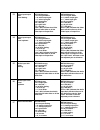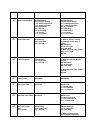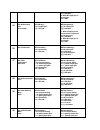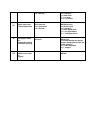- DL manuals
- Abtus
- Matrix Switcher
- MAX-RGB88A/P
- Operation Manual
Abtus MAX-RGB88A/P Operation Manual
Matrix Switcher Operational Manual
2009/06/10 ver:1.1
■
MAX-RGB88A/P
1.
Front Panel View
Item Description
1.
LCD display which shows the current system status
2.
“Fn” Function key, entering into setup menu
3. “Up”
selection
4. “Down”
selection
5. “Enter”
key
6. “Esc”
key
7.
Input Channel Select, Selection of the input port 1 to 8
8.
Output Channel Select, Selection of the output port 1 to 8
2. Back Panel View
2
3
4
5
6
1
7
8
2
4
5
6
1
3
Summary of MAX-RGB88A/P
Page 1
Matrix switcher operational manual 2009/06/10 ver:1.1 ■ max-rgb88a/p 1. Front panel view item description 1. Lcd display which shows the current system status 2. “fn” function key, entering into setup menu 3. “up” selection 4. “down” selection 5. “enter” key 6. “esc” key 7. Input channel select, sel...
Page 2
Item description 1. 5xbnc rgbhv input port 1 to 8 2. Balanced/unbalanced audio input port 1 to 8 3. 5xbnc rgbhv output port 1 to 8 4. Balance/unbalance audio output port 1 to 8 5. Power input plug. Before plugging in the power, please check if power is ac 100~230v, 50/60hz 6. Rs-232 i/o control port...
Page 3
3. Function: 0 function menu setup page (1) entering “setup menu page” to enter “setup menu” press the “fn” button once, lcd display will shows the function menu accordingly. Select the relevant function by using the “up” and “down” button and confirm selection by pressing the “enter” button. (2) se...
Page 4
3. The front panel “input select” buttons will be flashing waiting for selection. Assuming that the current setup was input port 1 is routed to output port 1 to 8. Hence, if input select ch1 is pressed, all output port buttons from 1 to 8 will be lighted. And these input/output port number will also...
Page 5
Press the respective button again to “cancel” a selection when required and the respective button will go off together with the displayed port number on the lcd. Then press the “enter” button to confirm and store the setting. The lcd menu display will then return to “in, out” page and the “input sel...
Page 6
And just press the “enter” button again if other i/o setting is required. 5. Now assuming that the setup was input channel 1 was routed to output channel 1, 3, 6, 7 and 8. And to remove the output rout “output port” 3 and 8. Follows the steps as followed: follows the steps as shown: 6. Base on the a...
Page 7
(3) function 1: video and audio gain control the gain adjust function allows user to set the video/audio in and out gain accordingly for every single port independently. ■ steps are as followed: 1. Press “fn” to enter function menu, making use of the up/down button and select “gain adjust” function ...
Page 8
5. In the “gain level” menu, and making use of the up/down button and select the desire gain level accordingly and press “enter” once confirm. The gain level selected will then be stored accordingly _________________________________________________________________________________ the system will the...
Page 9
(4) function 2: volume adjust the volume adjust function allows user to set the audio output volume accordingly for every single port independence. ■ steps are as followed: 1. Press “fn” to enter function menu, making use of the up/down button and select “volume adjust” function and select enter for...
Page 10
The system will then return to “select port : ” menu and the “output select” buttons will be flashing again indicates that the system is waiting for selection. Repeat step number 2 to select other ports. To setup a new volume setting, returning to the “volume adjust:” function can be done by pressin...
Page 11
2. In “save to preset” menu, again making used of the up/down button and select the desire preset number. The respective preset number will be displayed on lcd display with “”. _______________________________________________________________ 3. And press “enter” to confirm the preset number selected....
Page 12
(6) function 4: recall preset the “recall preset” function allows user to recall a stored audio/video routing configuration preset. A total of 10 different of such configuration can be stored and recalled base on the setting which also make easy identification with its different “naming” for each of...
Page 13
3. Press “enter” once a selection is confirmed and the system will executed the function and display will return to it’s main menu as shown. If “enter” is press within a “” preset number, the system will only sound with a beeps indicating an error operation. (7) status display and temporally muting ...
Page 14
2. In the main menu, making the use of the up/down button to select the “view” function and press “enter” to confirm 3. Within the “view” menu, making the use of the up/down button again to select the desire video/audio, video only or audio only channel to be “viewed”. ______________________________...
Page 15
Example: to temporally “mute” the video and audio of the input channel 3, in “view” menu select “video/audio mode. Then press and hold the “input select” button ch3 for 1 to 2 sec till a two beep sound is heard. Now both the video and audio are temporally “mute” and the “input select” ch3 button wil...
Page 16
To temporally “mute” the video/audio of the output channel 4, in “view” menu select “video/audio mode. Then press and hold the “output select” button ch4 for 1 to 2 sec till a two beep sound is heard. Now both the video and audio are temporally “mute” and the “output select” ch4 button will the be f...
Page 17
Notes: all “temporally mute” setting will be reset once any of the following is performed: 1. Power reset 2. “set in/out” setting 3. “gain adjust” 4. “volume adjust” (8) panel lock and unlock panel lock, disable the use or control from all the front panel buttons. In main menu, press and hold both u...
Page 18
(9) system initial this will allow the system to be reset to factory preset mode. ■ steps are as followed: 1. Remove the ac power source 2. Press and hold “input select” button ch1 and ch3 3. Then apply ac power source the lcd display will shown “system initial” indicating the system is now back to ...
Page 19
Rs-232 protocol and control command (1) parameter setting baud rate: 9600 bps data length: 8 bits parity: non parity stop bit: one bit x on/off: none (2) rs-232 connection (3) rs-232 command code item function command code return code 1 power on setc10p31 retc10p31 2 power off setc10p30 retc10p30 3 ...
Page 20
6 audio source select. Setc60g3xxxyyy xxx is input source. Xxx = 001,002,…. Yyy is output source. Yyy = 001,002,…. Retc60g3xxxyyy xxx is input source. Xxx = 001,002,…. Yyy is output source. Yyy = 001,002,…. 7 video/audio source select setc60j3xxxyyy xxx is input source. Xxx = 001,002,…. Yyy is outpu...
Page 21
13 video input/output gain level setting. Setc70w3zxxxyyy. Z is in/out gain select. Z = 0, select output gain. Z = 1, select input gain. Xxx is port select. Xxx = 001,002,…. Yyy is gain level. Yyy = 001,002,…. If xxx = 000, indicates that video gain will take effect on all the video input or output ...
Page 22
18 audio channel mute. Setc50a3zxxxy z is in/out port setting. Z = 0, setting output port. Z = 1, setting input port. Xxx is port select. Xxx = 001,002,…. Y is mute setting. Y = 0, is mute. Y = 0 , is un-mute. Retc50a3zxxxy z is in/out port setting. Z = 0, setting output port. Z = 1, setting input p...
Page 23
Xxx is input port. Xxx = 001,002,…. 2. When no input port is connected. Xxx = 000. 25 get audio output port source state setc6013yyy yyy is output port. Yyy = 001,002,…. Retc61g3xxxyyy yyy is output port. Yyy = 001,002,…. 1. When a output port is connected to a input port. Xxx is input port. Xxx = 0...
Page 24
Xxx is port select. Xxx = 001,002,…. Xxx is port select. Xxx = 001,002,…. Y is mute state. Y = 0, is mute. Y = 0 , is unmute. 31 detect video input channel signal state setc41b31xxx. Xxx is port select. Xxx = 001,002,…. Retc51b31xxxy xxx is select port. Xxx = 001,002,…. Y is input signal state. Y = ...