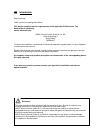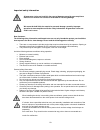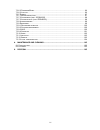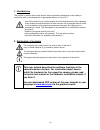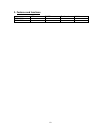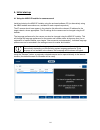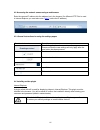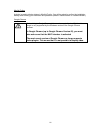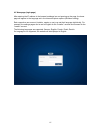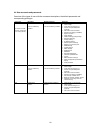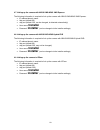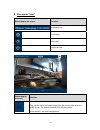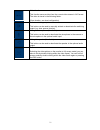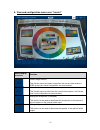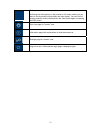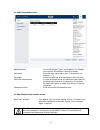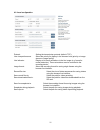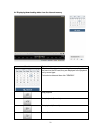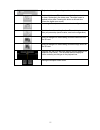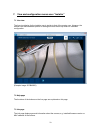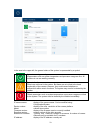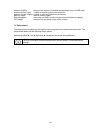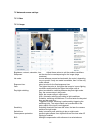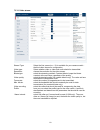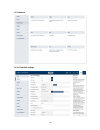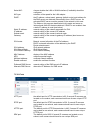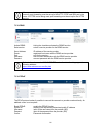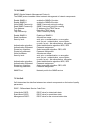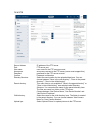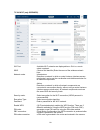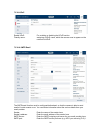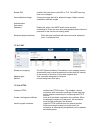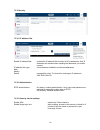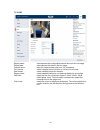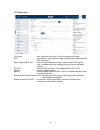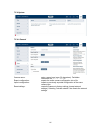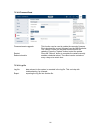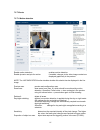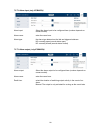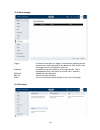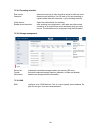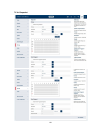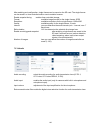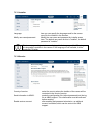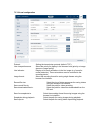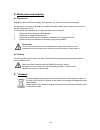- DL manuals
- Abus
- Security Camera
- IPCB42500
- User Manual
Abus IPCB42500 User Manual
Summary of IPCB42500
Page 1
Ipcb42500 / ipcb42550 user manual software version 11/2015 english translation of the original german user manual. Retain for future reference. Ipcb42500 ipcb42550
Page 2
58 uk introduction dear customer, thank you for purchasing this product. This device complies with the requirements of the applicable eu directives. The declaration of conformity can be obtained from: abus security-center gmbh & co. Kg linker kreuthweg 5 86444 affing germany to ensure this condition...
Page 3
59 important safety information all guarantee claims are invalid in the event of damage caused by non-compliance with this user manual. We cannot be held liable for resulting damage. We cannot be held liable for material or personal damage caused by improper operation or non-compliance with the safe...
Page 4
60 contents 1. Intended use ................................................................................................................... 62 2. Explanation of symbols ........................................................................................... 62 3. Features and functions .........
Page 5
61 7.5.6.2 f irmware /r eset .......................................................................................................... 96 7.5.6.3 l og file ........................................................................................................................ 96 7.5.7 e vents ........
Page 6
62 1. Intended use this camera is used for indoor and outdoor video surveillance (depending on the model) in conjunction with a recording device or appropriate display unit (e.G. Pc). Use of this product for any other purpose than that described may lead to damage to the product and other hazards. A...
Page 7
63 3. Features and functions wdr dwdr ir, infrared wlan ipcb42500 - √ √ - ipcb42550 - √ √ √.
Page 8
64 4. Initial start-up 4.1 using the abus ip installer for camera search install and start up the abus ip installer using the enclosed software cd (or alternatively using the abus website www.Abus.Com, available for each respective product). The ip camera should now appear in the selection list with...
Page 9
65 4.2 accessing the network camera using a web browser enter the camera ip address into the address bar in the browser (if a different http port is used in internet explorer you must also enter " http:// “ before the ip address.) 4.3. General instructions for using the settings pages functional ele...
Page 10
66 mozilla firefox a plugin is used to display videos in mozilla firefox. You will be asked to confirm the installation directly after entering your username and password (default: master/master or installer/installer). Google chrome note relating to google chrome (older versions up to version 42): ...
Page 11
67 4.5 homepage (login page) after entering the ip address in the browser's address bar and opening up the page, the home page will appear in the language set in the internet explorer options (windows setting). Each respective user account (installer, master or user) can set their language individua...
Page 12
68 4.6 user accounts and passwords overview of the types of user with the username descriptions, the default passwords and corresponding privileges. User types username default password privileges installer (for access via web browser, mobile app or recording device) installer installer> installer ...
Page 13: Installer
69 4.7 linking up the camera with abus vms/abus vms express the following information is required to link up the camera with abus vms/abus vms express: ip address/domain name http port (default 80) rtsp port (default 554, can be changed, is detected automatically) user name: installer pass...
Page 14
70 5. User menu "user" button/display on screen function information bar live display help page log out as user button/display on screen function instant image function this function saves an instant image from the current video stream in jpeg format. The picture is stored in the following folder: (...
Page 15
71 video function this function saves a video from the current video stream in avi format. The video is stored in the following folder: (save location, see local configuration) activate switching output this button can be used to manually activate or deactivate the switching output (e.G. Door opener...
Page 16
72 6. View and configuration menu user "master" button/display on screen function instant image function this function saves an instant image from the current video stream in jpeg format (see local configuration for save location). Video function this function saves a video from the current video st...
Page 17
73 full screen mode switching the video picture on the monitor to full screen mode (you can also do this by double clicking within the video frame). You can exit full screen mode by double clicking within the video frame again or pressing the esc button. Live view page for "master" user information ...
Page 18
74 6.1 add/change/delete users add/edit/delete: users with the type "user" can be added. The "master" user can only be modified. It cannot be added. User name: enter the user names here (max. 32 characters, not allowed: \ : "). Language: select the language to be displayed for the user here. Use a s...
Page 19
75 6.3 local configuration protocol: setting the transmission protocol (default: tcp) live view performance: select the priority for display in the browser here (priority on image stream or image quality). Live indicator: display of all event animations in the live image (e.G. Frame for motion detec...
Page 20
76 6.4 displaying/downloading video from the internal memory symbol explanation selection of the date when searching for a recording. If data are found on the sd card, they are displayed in the playback bar by record type. First select a date and then click "search". Stop playback slow playback (for...
Page 21
77 playback volume (if recording contains audio data) enable digital zoom. Then hold down the left mouse button to draw a rectangle in the video area. The digital zoom is applied to this area. Pressing this button a second time closes the digital zoom mode. Save single frame (save location, see loca...
Page 22
78 7. View and configuration menus user "installer" 7.1 live view the live view display for the installer user is similar to that of the master user. However, the installer user has extended options for settings such as the set up wizard or extended configuration. (example image: ipcb42550) 7.2 help...
Page 23
79 in the area to the upper left, the general status of the system is represented by a symbol. System is running correctly all parameters such as system temperature and processor usage are fine. All functions in use are working correctly. System is faulty errors have occurred in the system. But thes...
Page 24
80 number of hdds: display of the number of installed storage media (e.G. Microsd card) number of alarm input: number of switching inputs on the camera number of alarm outputs: number of switching outputs on the camera memory usage: internal memory status data throughput: total video and audio bit r...
Page 25
81 7.5 advanced camera settings 7.5.1 video 7.5.1.1 image brightness, contrast, saturation, hue: adjust these values to suit the ambient conditions. Sharpness: set the electronic oversharpening for the image (edge overdraw) iris mode: choose between manual and automatic iris control, depending on yo...
Page 26
82 wdr: wide dynamic function for improved display of high contrasts. The wdr level should be reduced if the image displayed is too bright. Wide dynamic level: select the wdr level. A higher level may increase image noise. White balance: you can select between different variants of white balance. Di...
Page 27
83 7.5.1.3 video stream stream type: select the first, second or – if it is available for your camera model – the third video stream for configuration. Video type: select whether video or video and audio should be transmitted. Resolution: choose the resolution for the video stream. Bitrate type: sel...
Page 28
84 7.5.2 network 7.5.2.1 ipv4/ipv6 settings.
Page 29
85 select nic: choose whether the lan or wlan interface (if available) should be configured. Nic type: selection of the speed for the lan adapter. Dhcp: the ip address, subnet mask, gateway (default router) and address for the dns server are obtained automatically from a dhcp server. An activated dh...
Page 30
86 if the camera is to be accessed via routers (e.G. From the internet to the local network), port forwarding must be set up for the http, rtsp and sdk port in the router. If https is also being used, port forwarding must be set up for the https port too. 7.5.2.3 ddns activate ddns: ticking the chec...
Page 31
87 7.5.2.5 snmp snmp (simple network management protocol) the snmp protocol enables central network management of network components. Enable snmpv1: enable the snmpv1 function enable snmpv2: enable the snmpv2 function write snmp community: snmp community string for writing read snmp community: snmp ...
Page 32
88 7.5.2.7 ftp server address: ip address of the ftp server port: ftp server port user name: user name for the ftp server account anonymous: anonymous access to the ftp server (server must support this) password: password for the ftp server account confirm: password confirmation directory structure:...
Page 33
89 7.5.2.8 wi-fi (only ipcb42550) wi-fi list: available wi-fi networks are displayed here. Click in a row to select a network. Ssid: (service set identifier) enter the name of the wireless network here. Network mode: infrastructure describes a network in which a central instance (wireless access poi...
Page 34
90 7.5.2.9 upnp enable upnp: for enabling or disabling the upnp function. Friendly name: assigning a upnp name, which the camera uses to appear on the network via upnp. 7.5.2.10 smtp/email the smtp/email function must be configured beforehand, so that the camera is able to send emails if certain eve...
Page 35
91 enable ssl: enable if the email server uses ssl or tls. The smtp port may have to be changed. Interval/attached image: choose an image interval for attached images. /option must be enabled for attached images. Authentication/ user name/ password: enable this option if the smtp email server requir...
Page 36
92 7.5.3 security 7.5.3.1 ip address filter enable ip address filter: enables the ip address filter function for ipv4 addresses. Only ip addresses are allowed when inputting the addresses (no domain names). Ip address filter type: choice between forbidden and allowed addresses. Add/ modify/ delete: ...
Page 37
93 7.5.4 osd display name: superimposes the configurable camera name on the live image. Display date: superimposes the date on the live image. Camera name: enter the camera name here (max. 32 characters). Time format: select a display format (24-hour or 12-hour) for the time. Date format: select a d...
Page 38
94 7.5.5 date & time time zone: here, select the time zone in which the camera is located. Ntp: tick the box to synchronise the date and time of the camera with an ntp time server. Server address/ntp port: enter the server address or the ip address for the ntp server here. A standard server is alrea...
Page 40
96 7.5.6.2 firmware/reset firmware/remote upgrade: this function can be used to update the camera's firmware. First, download the current firmware from the abus website. The "search" button can be used to select this file for updating. Press the "upload" button to start the update. Restart: press th...
Page 41
97 7.5.7 events 7.5.7.1 motion detection enable motion detection: enables motion detection. Enable dynamic analysis for motion: if enabled, changes to the video image content are displayed graphically in the preview. Note: the live indicator function decides whether this should also be displayed in ...
Page 42
98 7.5.7.2 alarm input (only ipcb42550) alarm input: select the alarm input to be configured here (number depends on camera model). Alarm name: enter the name here. Alarm type: the alarm type determines the idle and triggered statuses. No: normally open (normal status open) nc: normally closed (norm...
Page 43
99 7.5.8 alarm manager trigger: an alarm rule consists of a trigger, a schedule for applying the rule and an action. Select a trigger for the alarm rule from the list. Only one trigger can be configured for each rule. Schedule: an alarm rule can be enabled in 30 minute intervals. This is highlighted...
Page 44
100 7.5.9.1 recording schedule post-record: determine how long a video should be saved for after an event. Overwrite: determine the behaviour if an sd card is full (end recording or replace oldest data with new data = cycle recording function). Video stream: select the video stream for recording. En...
Page 45
101 7.5.9.4 snapshot.
Page 46
102 after enabling and configuration, single frames can be saved on the sd card. The single frames can be saved in a time-controlled and/or event-controlled manner. Enable snapshot timing: enables time-controlled storage. Format: available image formats for the single frames: jpeg resolution: availa...
Page 47
103 7.5.11 installer language: here you can specify the language used for the camera menu for the installer in the browser. Modify user name/password: modify the user name and password for installer access here. The default user name for this is "installer", the default password is "installer". The ...
Page 48
104 7.5.13 local configuration protocol: setting the transmission protocol (default: tcp) live view performance: select the priority for display in the browser here (priority on image stream or image quality). Live indicator: display of all event animations in the live image (e.G. Frame for motion d...
Page 49
105 8. Maintenance and cleaning 8.1 function test regularly check the technical safety of the product, e.G. Check the housing for damage. If it appears to no longer be possible to operate the product safely, stop using it and secure it to prevent unintentional use. It is likely that safe operation i...