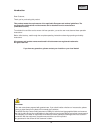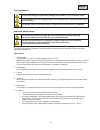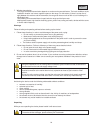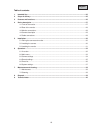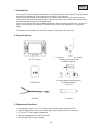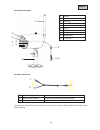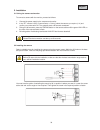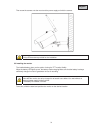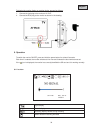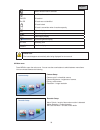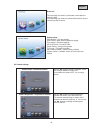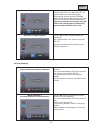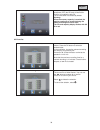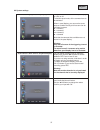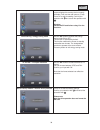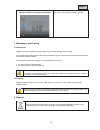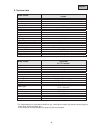- DL manuals
- Abus
- Security System
- TVAC15000
- User Manual
Abus TVAC15000 User Manual
Summary of TVAC15000
Page 1
Tvac15000 user manual version 03/2012 original english user manual. Keep for future use..
Page 2
22 english introduction dear customer, thank you for purchasing this product. This product meets the requirements of the applicable european and national guidelines. The corresponding declarations and documents can be obtained from the manufacturer (www.Abus-sc.Com). To maintain this condition and t...
Page 3
23 english icon explanation a flash in the triangle is used if there is danger for the health, e.G. By an electric shock. An exclamation mark in the triangle points to an important note in this user manual which must be minded. This symbol can be found when you are to be given tips and information o...
Page 4
24 english 7. Wireless transmission the range of wireless transmission depends on various environmental factors. The local conditions at the installation location can have a negative impact on the range. For this reason, if there is a clear line of sight between the receiver and the transmitter, the...
Page 5
25 english table of contents 1. Intended use ......................................................................................................................................... 26 2. Scope of delivery ................................................................................................
Page 6
26 english 1. Intended use you can use this 2.4 ghz wireless monitor and the ir wireless outdoor camera with pir for easy wireless transmission and displaying of video signals across middle to long distances. Wireless signal transmission is an advantage in all locations where cables cannot be laid: ...
Page 7
27 english 4. Device description 4.1 front of the monitor c battery display displays the current charge level red: battery low green: charging off: battery completely charged d power led device status display blue: device switched on off: device switched off e ▲ ch + live view: channel change in the...
Page 8
28 english 4.2 rear of the monitor 4.3 monitor connections c antenna d stand c power supply 5 v dc/1 a (dc, 14.5 × 4.8 mm) d av output output for representing the on-screen display, use the av cable supplied e sd card slot slot for using an sd card of up to 32 gb f power switch switch monitor on or ...
Page 9
29 english 4.4 camera description 4.5 cable connections to connect the video rca plug to a bnc input on a monitor or recorder, attach the bnc-rca adapter to the yellow rca plug. C antenna n light sensor o fixed lens p power led q link led r ir led s pir sensor t camera mount u pairing button v power...
Page 10
30 english 5. Installation 5.1 pairing the camera and monitor to connect a camera with the monitor, proceed as follows: 1. Connect the power supply to the cameras and monitor. 2. In the tft monitor’s menu “camera setup - > pairing” select the camera you require (1– 4) and confirm your choice with ok...
Page 11
31 english then screw the camera onto the mount and the power supply unit with the camera. 5.3 installing the monitor the installed battery gives you the option of using the tft monitor flexibly. When the battery led lights up red, the battery needs charging make sure that the battery is always suff...
Page 12
32 english to display the monitor display on another device, proceed as follows: 1. Connect the jack plug to the monitor ’ s av out. 2. Connect the rca plug to the monitor as shown in the drawing. 6. Operation to switch the monitor on/off, press and hold the power button for at least 2 seconds. Each...
Page 13
33 english 6.2 main menu press menu to open the main menu. You can use the arrow buttons to switch between menu items. You can choose between the following camera-setup: camera on/off = show/hide camera camera brightness = brightness of camera pairing = add camera resolution = image resolution recor...
Page 14
34 english event list: the recordings are stored in sub-folders named after the recording date. The recordings are stored as individual files with the time of recording as the file name. System setup: quad display = four-way display scan period = dwell time for sequence display time setting = date/t...
Page 15
35 english pairing = add camera use the ◄► buttons to select the desired camera and confirm your choice with ok. The systems starts a 60 second countdown. During the 60 seconds, press the pairing button on the camera cable until the green link led on the front of the camera starts to flash. Once the...
Page 16
36 english sd card overwrite = sd card circular buffer use the ◄► buttons to activate (on) or deactivate (off) the sd card circular buffer. Confirm your selection with ok. The circular buffer is activated by default. Warning: when the memory capacity is reached, the monitor continues to record, dele...
Page 17
37 english 6.6 system settings quad display = four-way display use the ◄► buttons to switch th e quad display on (on) or off. To activate quad mode, all the cameras have to be activated. When in quad display, you can use the arrow buttons to switch directly to full-screen view for individual cameras...
Page 18
38 english sd card format = format sd card you can use this to format the sd card. The system displays the memory that is currently available (free) and the total memory (total). Press ok to start formatting. Confirm your selection with and cancel the operation with . Warning: format the sd card bef...
Page 19
39 english system version = software version of the monitor and camera this function shows you the software versions of the monitor and all the connected cameras. 7. Maintenance and cleaning 7.1 maintenance regularly check the product's physical state, e.G. Check for damage of the housing. If you su...
Page 20
40 english 9. Technical data model number tvac15000 camera frequency 2.4 ghz modulation gfsk transmission power 16 dbm sensitivity -82 dbm tv lines 400 tvl image sensor 1/4" cmos resolution 640 × 480 pixel (vga) no. Of ir leds 27 ir leds lens 3.6 mm angle of view 56° (h)/43° (v) pir angle of view 60...