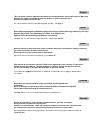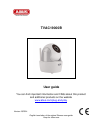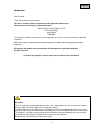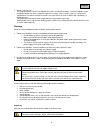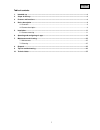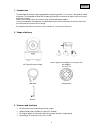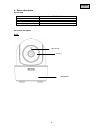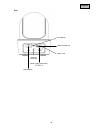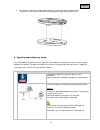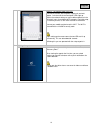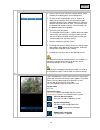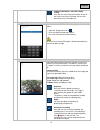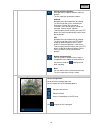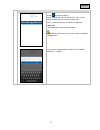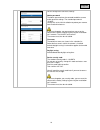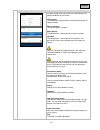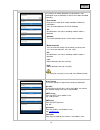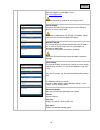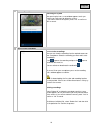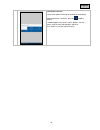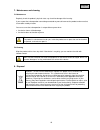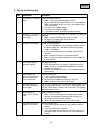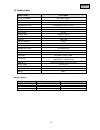- DL manuals
- Abus
- Wifi camera
- TVAC19000B
- User Manual
Abus TVAC19000B User Manual
Summary of TVAC19000B
Page 1
Tvac19000b user guide betjeningsvejledning instrukcja obsługi e manual de instrucciones s bruksanvisning Инструкция по эксплуатации version 10/2014.
Page 2
This user guide contains important information on starting operation and using the device. Make sure that this user guide is handed over when the product is given to other persons. Keep this user guide to consult later. For a list of contents with the corresponding page numbers, see page 7. Denne be...
Page 3: Tvac19000B
Tvac19000b user guide you can find important information and faqs about this product and additional products on the website www.Abus.Com/plug-and-play version 10/2014 english translation of the original german user guide. Keep for future use..
Page 4
4 english introduction dear customer, thank you for purchasing this product. This device complies with the requirements of the applicable eu directives. The declaration of conformity can be ordered from: abus security-center gmbh & co. Kg linker kreuthweg 5 86444 affing germany to maintain this cond...
Page 5
5 english icon explanation a flash in the triangle is used if there is danger for the health, e.G. By an electric shock. An exclamation mark in the triangle points to an important note in this user manual which must be minded. This symbol can be found when you are to be given tips and information on...
Page 6
6 english 7. Wireless transmission the range of wireless transmission depends on various environmental factors. The local conditions at the installation location can have a negative impact on the range. For this reason, if there is a clear line of sight between the receiver and the transmitter, the ...
Page 7
7 english table of contents 1. Intended use ........................................................................................................................................... 8 2. Scope of delivery ................................................................................................
Page 8
8 english 1. Intended use the wlan pan/tilt camera & app make powerful monitoring possible. This camera is designed for indoor installation. The integrated infrared leds enable day and night surveillance for objects up to a maximum distance of 3 metres. Thanks to the ceiling mount, the camera can be...
Page 9
9 english 4. Device description 4.1 overview item number tvac19000b resolution 720p ir leds ir swivel filter (icr) operating voltage 5 v dc 4.2 camera description front: light sensor ir leds microphone.
Page 10
10 english rear: micro sd card slot power supply connection 5 v dc/1 a power led lan interface antenna connection reset button.
Page 11
11 english 5. Installation 5.1 camera mounting 1. Use the camera to help you find a suitable place for installation. Use the base plate to mark the drill holes on the surface, then drill the holes. Insert the wall plugs supplied before you attach the base plate with the screws. 2. Next, tighten the ...
Page 12
12 english 3. Then place the camera on the base plate and turn it so that the arrow is pointed at lock. The camera is now securely mounted. Connect the power supply unit with the camera. 6. Operating and configuring via app the tvac19000 wi-fi pan/tilt camera & app gives you the option of switching ...
Page 13
13 english option 2: no adapter cable necessary connect the camera with the power supply unit and wait approx. 1 minute until the red and green leds light up. Look in the network settings on your mobile end device in the “wireless” menu for available wi -fi networks. For initial setup, the camera pr...
Page 14
14 english entering system information 1. Enter a name for your camera at “system name” which should then be displayed on your mobile phone. 2. To enter the did autom atically, click on “search” to display all the cameras which are connected to your network or directly to your mobile end device. Sel...
Page 15
15 english firmware information / pin code / notify setting here you can see the current firmware version of the system and save a pin code. You can find out how to enter a pin code at . Saving the pin code if you want to save a pin code for this app, proceed as follows: 1. Open the “setup pin lock”...
Page 16
16 english saving the preset position here you have the option to define a preset position. To save a position, proceed as follows: android: navigate to the desired position by swiping. To save the position, press and hold your finger on the centre of the image for 5 seconds. Once the position is sa...
Page 17
17 english settings click on to go to the settings. You can change the camera settings here. You can also activate or deactivate the e-mail messages here. Click on “advanced settings” to start the configuration. E-mail alert e-mail notifications are activated by motion. Please note that false alarms...
Page 18
18 english you can configure the camera at settings. Admin password the admin password must be entered to add the camera and to go to the settings. The standard password is “123456”. Change this at the initial installation to protect your camera from unauthorised access. If you have forgotten your p...
Page 19
19 english video setting the video settings allow you to adjust the video quality and ambient conditions for the camera. Video quality the video quality setting allows you to select the quality for video streaming. Better streaming: the video display is smoother. Better picture: the video picture is...
Page 20
20 english reverse: the image is displayed in mirror reverse. Flip & reverse: the image is rotated 180 degrees and displayed in mirror reverse. Wifi setting in the wi-fi settings you can select the network to be used for the internet access by the camera. When selecting the menu item, all the networ...
Page 21
21 english motion detection the settings for motion detection are required for e-mail notification or push notification as well as for motion-controlled recording. Detect mode here you can select which mode should be used for the notifications. You can choose between off, pir or software. Off: no no...
Page 22
22 english receiver: enter the recipient's e-mail address here. E.G. Xxxx123@test.Com we recommend using “googlemail” for sending e -mails. Format sdcard format the sd card. For the permanent use of an sd card, please use a class 10 sd card. All the data is deleted when the sd card is formatted. Ple...
Page 23
23 english removing the system removing the system after pressing the icon, a new window appears to ask you whether you really want to delete the system. If you want to remove the system, press “yes” to confirm or “no” to cancel. Access to the recordings access to the recordings here you can view th...
Page 24
24 english filtering the event list you have the option of filtering the recordings according to certain preferences. To do this, press the symbol or “search”. A window appears with various search options. You can search using the start and end dates and times. Click “search” to see the required eve...
Page 25
25 english 7. Maintenance and cleaning 7.1 maintenance regularly check the product's physical state, e.G. Check for damage of the housing. If you suspect that safe operation cannot be guaranteed anymore, disconnect the product and ensure that it cannot be used by mistake. You can assume that safe op...
Page 26
26 english 9. Tips for troubleshooting no. Questions answers 1 the camera has not been found. Check the following points: 1. Make sure that your network supports dhcp. 2. Are the mobile device and the camera in the same network? Make sure that both devices are in the same network at the initial conf...
Page 27
27 english 10. Technical data model number tvac19000b wireless standard ieee 802.11 b/g/n network connection ethernet (10/100 base-t/base-tx); wi-fi network protocols tcp/ip, udp, smtp, ntp, dhcp, arp simultaneous users 3 simultaneous access sessions security wpa/wpa2/wpa2-psk (tkip, 128 bit aes) im...