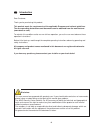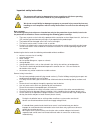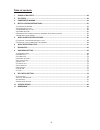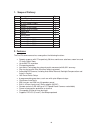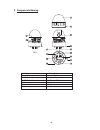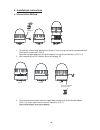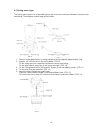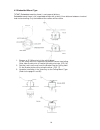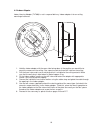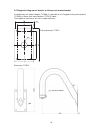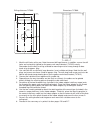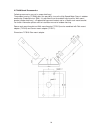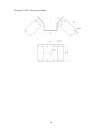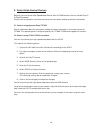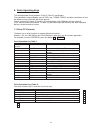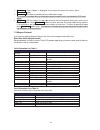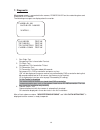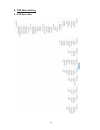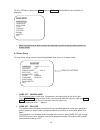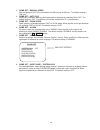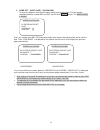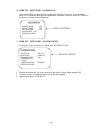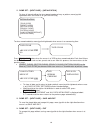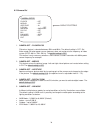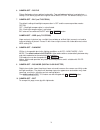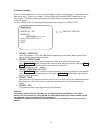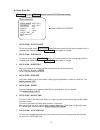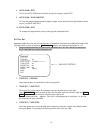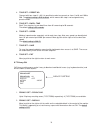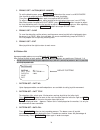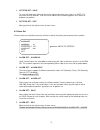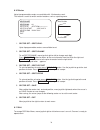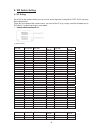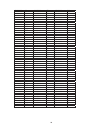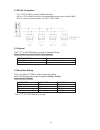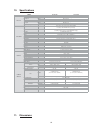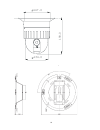- DL manuals
- Abus
- Security Camera
- TVCC75100
- User Manual
Abus TVCC75100 User Manual
Summary of TVCC75100
Page 1
Tvcc75100 tvcc75200 user manual version 6/2011 original english user manual. Keep for future use..
Page 2
45 ĭ introduction dear customer, thank you for purchasing this product. This product meets the requirements of the applicable european and national guidelines. The corresponding declarations and documents can be obtained from the manufacturer (www.Abus-sc.Com). To maintain this condition and to ensu...
Page 3
46 important safety instructions the warranty will expire for damage due to non-compliance with these operating instructions. We shall not be liable for any consequential loss! We do not accept liability for damage to property or personal injury caused by incorrect handling or non-compliance with th...
Page 4
47 table of contents 1. Scope of delivery ............................................................................................................................. 48 2. Features ........................................................................................................................
Page 5
48 1. Scope of delivery no. Item qty. 1 pan / tilt dome camera 1 2 ceiling mount bracket 1 3 24 v ac power supply 1 4 wrench 1 5 screws (Ø 3x6 screw) 2 6 screws (Ø 4x16 screw) 5 7 safety wire 1 8 manual 1 9 ceiling cover 1 10 cable ties 5 11 terminal block 2 pin 2 12 terminal block 3 pin 1 13 termin...
Page 6
49 3. Components naming 1. Bubble 8. Video output 2. Lock screw 9. Loop rx 3. Dip switch 1 10. Loop tx 4. Dip switch 2 11. Power led 5. Camera 12. Aux terminal 6. Lock holder 13. Alarm terminal 7. Power input 14. Mount holder fig.1.
Page 7
50 4. Installations instructions 4.1 connection method 1. To separate camera body loosen lock screw (2 mm), turning the wrench counterclockwise. (don’t pull the screw out) (fig. 2) separate the upper body from the lower body by turning counterclockwise. (fig. 3, 4) 2. After separating set dip switch...
Page 8
51 1. Alarm: 4 alarm inputs 2. Aux: dc 12 v with up to 1 a can be used at the aux terminal. Possible applications using aux are e.G. Turning on a light or remote control. 3. Tx: tx transmits data signal received from rx to other equipment. Tx is convenient terminal for daisy chain connection. 4. Rx:...
Page 9
52 4.2 ceiling mount type the ceiling mount type is for suspended ceilings with at least 4 cm distance between structural slab and ceiling. The complete camera body will be visible. 1. Select a ceiling board which is strong enough to hold a weight of approximately 2 kg. 2. Prepare a Ø 145 mm hole in...
Page 10
53 6. To assemble, rotate the camera clockwise 10°. (fig. 13) 7. Screw up lock holders with screws (m3). 8. Assemble the cover. Fix three cover locks to three cover holes rotating clockwise. (fig. 15) 10° fig.13 fig.14 screw (m 3.0) lock holder .1 lock holder .2.
Page 11
54 4.3 embedded mount type tv7607 (embedded mounting frame) is not scope of delivery. Embedded mount frame is for suspended ceilings with at least 14 cm distance between structural slab und and ceiling. Only the bubble of the camera will be visible. 1. Prepare an Ø 190 mm hole in the ceiling board. ...
Page 12
55 4.4 indoor adaptor indoor housing adaptor (tv7608) is not in scope of delivery. Indoor adaptor is for on-ceiling mounting of cameras. 1. Hold the indoor adapter with the open side facing down in the position you would like to mount the camera on the ceiling. Use a pen to mark the three drill hole...
Page 13
56 4.5 dropped ceiling mount bracket or goose neck mount bracket in combination with indoor adaptor (tv7608) it is possible to use dropped ceiling mount bracket (tv7609) or goose neck mount bracket (tv7612) indoor. These optional accessories are not in scope of delivery. Drilling distances tv7612 di...
Page 14
57 drilling distances tv7609 dimensions tv7609 1. Mark the drill holes with a pen. Note the correct drilling distances. In addition, ensure the drill holes are horizontally aligned for the goose neck mount bracket (tv7612) exactly. Remember that the wall or ceiling selected for mounting must be stro...
Page 15
58 4.5 additional accessories following accessories are not in scope of delivery! The outdoor housing (tv7606) offers the possibility, to use the high speed motor dome in outdoor weathering (protection class ip66). It is possible to use the outdoor housing with a wall mount bracket (scope of deliver...
Page 16
59 dimensions tv7611 corner mount adaptor.
Page 17
60 5. Quick guide control devices basically you can control high speed motor domes with all rs485 devices that can handle pelco p or pelco d protocol. Please refer to respective instruction manual for the connection method and further information. 5.1 control using operator panel tv7605 see all info...
Page 18
61 6. Quick operating keys this dome provides three protocols: pelco d, pelco p and maxpro. These protocols are provided by several dvrs (e.G. Tv3000-tv3031) and other controllers so that the domes can be controlled with these devices. Default setting of this dome is pelco d / p (auto detection) wit...
Page 19
62 x 65 + preset: “status report” is displayed, if user wants to remove this screen, press focus near button. X 70 + preset: this feature provides picture stabilization image. This feature is available only by entering the preset number and is not included in osd main menu. X 92 + preset: with this ...
Page 20
63 7. Diagnostic when power supply is connected to the camera, power on led on the underside glows and diagonostic is started. The following messages are displayed on the monitor. 1. Pan origin test zero point of pan is found after pan test. 2. Tilt origin test zero point of tilt is found after tilt...
Page 21
64 8. Osd menu setting 8.1 osd menu table.
Page 22
65 to enter osd menu, press the menu button or 95+preset (maxpro 90+preset) and menu is displayed: x move the joystick up or down to move to the position and left or right to make selection or change values. 8.2 dome setup to enter dome setup, move the joystick rightwards when cursor is on dome setu...
Page 23
66 3. Dome set – manual speed manual speed of pan/tilt is selectable from 100°/sec up to 200°/sec. The default setting is 150°/sec. 4. Dome set – auto flip auto flip is available. Move joystick rightwards or leftwards for selecting on or off. The default setting is off. This feature also can be enab...
Page 24
67 9. Dome set – [next page] – [password] to enter this page for setting a password, move joystick to the right. The password is selectable between number 001 and 255. Confirm with preset button. The default setting is blank. Press any number from 001~255 and preset button twice on password typing f...
Page 25
68 10. Dome set – [next page] – [osd display] various information are displayed on monitor after set on in this menu. It can be hidden when off is selected. Move joystick rightwards or leftwards in order to select off/on when the cursor is located on mentioned item. 11. Dome set – [next page] – [sys...
Page 26
69 12. Dome set – [next page] – [initialization] to clear all stored settings for tour, preset, sector, privacy or pattern, move joystick rightwards when the cursor is on [initialization]. To clear memorized data, move joystick rightwards when cursor is on concerning item. Press focus near button wh...
Page 27
70 8.3 camera set 1. Camera set – flickerless flickerless feature is selected between 50hz and 60hz. The default setting is off. Set flicker mode on when power source frequency does not conform to the frequency of video system (ntsc: 60 hz / pal: 50 hz). The default setting is off. This feature is o...
Page 28
71 6. Camera set – pic flip picture flip feature mirrors picture horizontally. Top and bottom of picture inverted when setting is on. Move joystick to the right or left to select off/on. The default setting is off. 7. Camera set – blc (not tvcc75200) the default setting of backlight compensation is ...
Page 29
72 8.4 preset settings presets are saved positions, which can be recalled by a shortcut. Alternatively is is possible to store data out of menu. Type in any number (1~64 and 100~200) and hold preset button for at least two seconds. The actual camera position will be saved under this number and a con...
Page 30
73 8.5 auto scan set 66 + preset (maxpro: 86+preset) button starts auto scan after setting. 1. Auto scan – start angle to set start angle, press focus far button and move joystick to the starting angle which is needed to be memorized. Press focus far button again to escape. 2. Auto scan – end angle ...
Page 31
74 8. Auto scan – exit to exit the auto scan menu without saving the changes, select exit. 9. Auto scan – save and exit to save the memorized data and escape this page, move joystick to the right direction when cursor is at save and exit. 10. Auto scan – exit to escape this page without saving, move...
Page 32
75 4. Tour set – preset no. Connect with tour step #1 ~60; it is possible to select any preset no. From 1 to 64 and 100 to 200. The default setting is blk for blank, which means tour step is not assigned to any preset number. 5. Tour set – dwell time each tour step has its own dwell time from 01 sec...
Page 33
76 3. Privacy set – action (move / adjust) to set the blocking area, press focus far button when the cursor is on move mode. Use joystick to move to position where masking zone should be. Then press focus far button again to escape of move mode. To adjust size of blocking area, move joystick to the ...
Page 34
77 4. Pattern set – save to save the filled data, move joystick to the rightwards when the cursor is on save. This may take several seconds. Then the cursor moves to the following pattern no in order to prepare next pattern. 5. Pattern set – exit move joystick to the right to return to main menu. 8....
Page 35
78 8.10 sector up to 8 programmable sectors are available with 16 characters each. This feature is useful to entitle certain locations such as a parking zone. 1. Sector set – sector no. Up to 8 programmable sectors are available to set. 2. Sector set – sector name to set sector name, move joystick r...
Page 36
79 9. Dip switch setting 9.1 id setting set an id for the camera which you can use for accessing from a controller or dvr. An id may only be assigned once! Once you have opened the camera cover, you can set the id (e.G. Using a small flat screwdriver) on dip switch 1 by pushing the pins up or down. ...
Page 37
80 00000110 96 01101001 150 11010011 203 10000110 97 11101001 151 00110011 204 01000110 98 00011001 152 10110011 205 11000110 99 10011001 153 01110011 206 00100110 100 01011001 154 11110011 207 10100110 101 11011001 155 00001011 208 01100110 102 00111001 156 10001011 209 11100110 103 10111001 157 01...
Page 38
81 9.2 rs-485 termination the 1 st dip of sw2 is used for 100 termination. Set on 1 st dip of sw2 only by the last connected camera from the loop (cam n). Even in case of only one camera, set on 1 st -dip of sw2. 9.3 protocol the 3 rd , 4 th of dip sw2 above are used for protocol setting. Factory ...
Page 39
82 10. Specifications manual preset manual preset system accuracy presets group tour auto pan pattern sector password protection privacy zone alarm input alarm actions aux output auto flip osd menu communication protocol power consumption power supply construction dimensions weight motor type micro ...
Page 40
83 147.0 134.0 einheiten: mm 19 0 .0