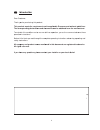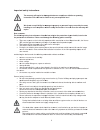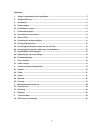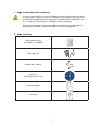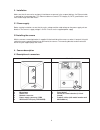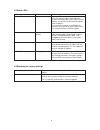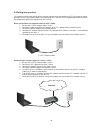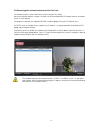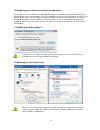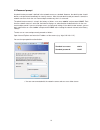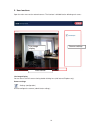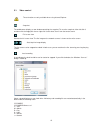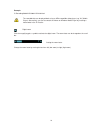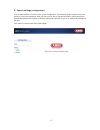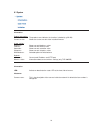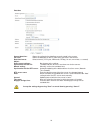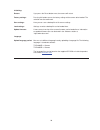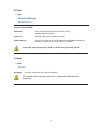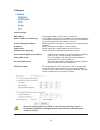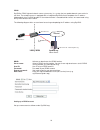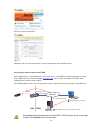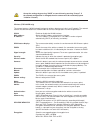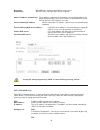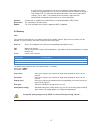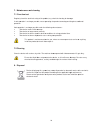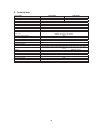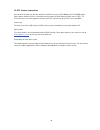- DL manuals
- Abus
- Security Camera
- TVIP10005B
- User Manual
Abus TVIP10005B User Manual
Summary of TVIP10005B
Page 1
Version 03/2013 Ŝ vga comp Ŝ 3 a net pact c user twork came manu k ra ual.
Page 2
Ŝ in dear cus thank yo this pro the corr to mainta operation before in safety ins all comp all rights if you ha this us please the ab faults a without the com caused no gua ntroducti stomer, ou for purch duct meets responding ain this con n instruction itial start-up structions. Pany and p s reserve...
Page 3
Importa dear cust the follow the protec x th (c x th x th x d se us avoid usin x we x ex x di x du x st x st x th the se x th general sa x do co x fo pa x pl x us pl x pl x c x pl de nt safety the wa instruct we do n handlin expire. Tomer, wing safety ction of the here are no p ce) and the g he prod...
Page 4
6 contents 1. Usage in accordance with regulations ................................................................................. 7 2. Scope of delivery .................................................................................................................... 7 3. Installation ............
Page 5
1. Usag 2. Scop ge in acco use of th and othe invalidatio this also read the operating pe of deliv abus tvip10 po netwo s (includin wa ordance w his product fo r dangers. A on of the pro o applies to a e entire opera g manual con very s network ca 005b / tvip ower supply u ork cable (1 m software cd...
Page 6
8 3. Installation make sure that all accessories and parts listed above are present in the scope of delivery. An ethernet cable is required for camera operation. This ethernet cable must meet utp category 5 (cat 5) specifications and must not be longer than 100 metres. 3.1 power supply before starti...
Page 7
9 4.2 status leds led farbe bedeutung status led red continuously on start up procedure (boot procedure) in case a network cable is attached to the camera, the camera will try to assign a valid ip address (using dhcp or using the configured fixed ip address). In case wireless network is configured, ...
Page 8
10 4.4 putting into operation the network camera automatically detects whether a direct connection between the pc and camera should be made. A cross-over network cable is not required for this. You can use the supplied patch cable for direct connection when putting into operation for the first time....
Page 9
11 4.5 accessing the network camera for the first time the network camera is accessed for the first time using the ip installer. After the installation wizard is started, it searches for all connected abus ip network cameras and video servers in your network. The program is found on the supplied cd-...
Page 10
4.6 acce when you activex pl highest se used for d installation administra 4.7 insta 4.8 adju essing the u first access lug-in for the ecurity level i displaying the n, open the i ator. Alling the a if mozilla f provided b usting the note: you settings to activex co e network s the network network c...
Page 11
13 4.9 password prompt an administrator password is defined in the network camera as standard. However, the administrator should define a new password immediately for security reasons. After the new administrator password is stored, the network camera asks for the user name and password every time i...
Page 12
14 5. User functions open the main menu on the network camera. The interface is divided into the following main areas: live image display you can access the full-screen view by double-clicking here (with internet explorer only). Camera settings settings (configuration) used to configure the camera (...
Page 13
15 5.1. Video control these functions are only available when using internet explorer. Snapshot the web browser displays a new window containing the snapshot. To save the snapshot, either left-click it and then click the floppy disk icon or right-click it and select “save” from the context menu. Ful...
Page 14
16 example: c:\recording\20091215\20091215143010.Avi the recorded data can be played back using an mp4-compatible video player (e.G. Vlc media player). Alternatively, you can also watch the videos on windows media player by installing a video codec in the ip installer. Digital zoom click the magnify...
Page 15
17 6. Camera settings (configuration) only the administrator has access to the system configuration. The following sections explain each of the elements in the left-hand column. After you click a menu item on the left-hand side, a menu tree may be opened depending on the number of sub-items containe...
Page 16
18 6.1 system information product information: product name: the product name indicates the functions included (e.G. Wlan). Current version: shows the current version of the installed firmware. Image settings: brightness: shows current brightness value contrast: shows current contrast value saturati...
Page 17
19 date/time current date/time: shows the setting for the date/time currently stored in the camera. Pc clock: shows the date/time on the pc from which you access the camera. Date/time format: select a format (yyyy-year, mm-month, dd-day, hh-our, mm-minute, ss-second). Adjust: keep current settings: ...
Page 18
20 initializing restart: if you press the reset button once, the camera will restart. Factory settings: pressing this button causes the factory settings of the camera to be loaded. The selection must be confirmed. Save settings: here you can save a backup file of all camera settings. Load settings: ...
Page 19
21 6.2 video stream settings (mjpeg) resolution: please select between followings resolutions (pixel): 640x480, 320x240, 160x120 frame rate: setting for frame rate in images per seconds. Power frequency: using this value the camera can be adjusted regarding different power line frequencies. In germa...
Page 20
22 6.4 network general settings mac address: the hardware address of the camera is shown here. Obtain ip address automatically: the ip address, subnet mask, and address for the default gateway are obtained automatically from a dhcp server. An activated dhcp server must be present in the network in t...
Page 21
23 ddns dyndns or ddns (dynamic domain name system entry) is a system that can update domain name entries in real time. The network camera is equipped with an integrated dyndns client that updates the ip address independently via a dyndns provider. If the network camera is located behind a router, w...
Page 22
24 store your account information: note down your user data and enter this into the configuration of the network camera. Accessing the network camera over ddns if the network camera is located behind a router, then access via dyndns must be configured in the router. On the abus security-center homep...
Page 23
25 accept the settings by pressing “save” or cancel them by pressing “cancel”. If the network configuration is changed, then the camera must be restarted (system \ initialize \ restart). Wireless (tvip10055b only) the camera features a wlan network interface for wireless data transmission in an ip n...
Page 24
26 key length: with wep only. Select the bit length for the key here. Network key: with wep only. Up to four keys can be assigned. Obtain ip address automatically: the ip address, subnet mask, and address for the default gateway are obtained automatically from a dhcp server. An activated dhcp server...
Page 25
27 a secure wireless connection is set up in the network camera and access point through the assignment of a pin. Press the “generate new pin” button to assign a new random pin. This pin must then be made known in the access point (wps settings). Press “start”. The network camera and access point ar...
Page 26
7. Main 7.1 fun regularly if safe ope operation. Safe opera x th x th x th x th 7.2 clea clean the 8. Disp ntenance a ction test check the te eration is no ation is no lo he device sh he device no he device ha he device ha this pr inside ning device with ensure chemic osal dev serv plea elec and cle...
Page 27
29 9. Technical data item number tvip10005b tvip10055b image sensor 1/4’’ progressive scan cmos sensor camera type farbkamera farbkamera resolution 640x480, 320x240, 160x120 picture elements (total) 640x480 picture elements (effective) 640x480 lens f=1,7 mm horizontal viewing angle 67° digital zoom ...
Page 28
30 10. Gpl license information here we wish to inform you that the network surveillance cameras tvip10005b and tvip10055b contain open source software, which is licensed exclusively under the gnu general public license (gpl). To ensure that your use of the programs conforms with gpl, please refer to...