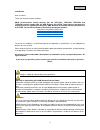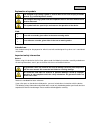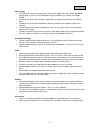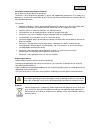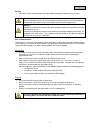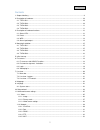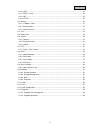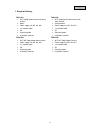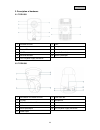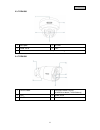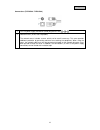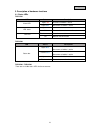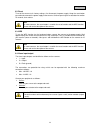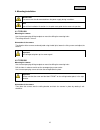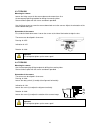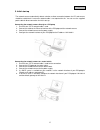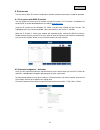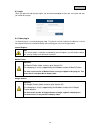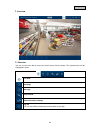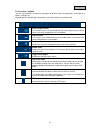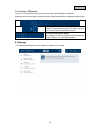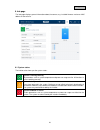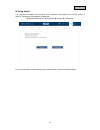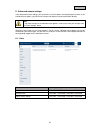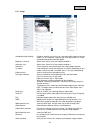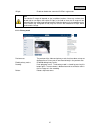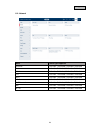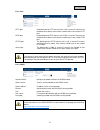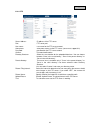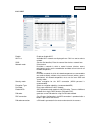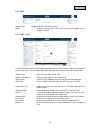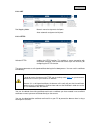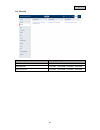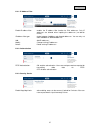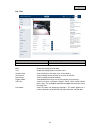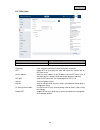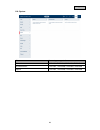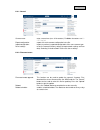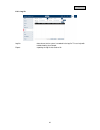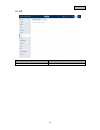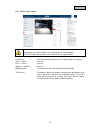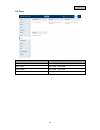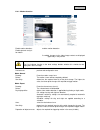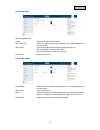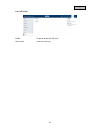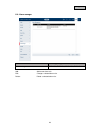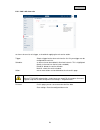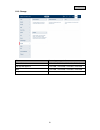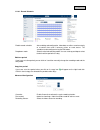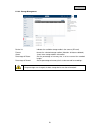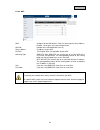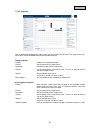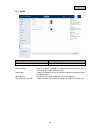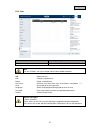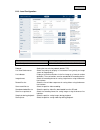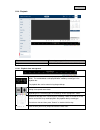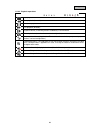- DL manuals
- Abus
- IP Camera
- TVIP11561
- User Manual
Abus TVIP11561 User Manual
Summary of TVIP11561
Page 1
Tvip11561 / tvip21560 / tvip41560 / tvip61560 user guide you can find important information and faqs about this and other products online at: www.Abus.Com version 1.0 firmware: 5.4.4 build 170502 english translation of the original german user manual. Retain for future reference..
Page 2
2 english introduction dear customer, thank you for purchasing this product. Abus security-center hereby declares that the tvip11561, tvip21560, tvip41560 and tvip61560 cameras comply with the red directive 2014/53/eu. These devices also meet the requirements of the following eu directives: emc dire...
Page 3
3 english explanation of symbols the triangular high voltage symbol is used to warn of the risk of injury or health hazards (e.G. Caused by electric shock). The triangular warning symbol indicates important notes in this user manual which must be observed. This symbol indicates special tips and note...
Page 4
4 english power supply only operate this device through a power source which supplies the mains power specified on the type plate. If you are unsure of the power supply available to you, contact your energy provider. disconnect the device from the power supply before carrying out maintenance or ...
Page 5
5 english installation location/operating environment do not place any heavy objects on the device. The device is only designed for operation in spaces with appropriate temperatures or humidity (e.G. Bathrooms), or excessive accumulation of dust. Please refer to the individual devices' technical dat...
Page 6
6 english start-up observe all safety and operating instructions before operating the device for the first time. Warning when installing the device in an existing video surveillance system, ensure that all devices have been disconnected from the mains power circuit and low-voltage circuit. Warning...
Page 7
7 english contents 1. Scope of delivery ................................................................................................................................. 9 2. Description of hardware ........................................................................................................
Page 8
8 english 11.2.6. Upnp .................................................................................................................................. 34 11.2.7. Smtp / e-mail ..................................................................................................................... 34 ...
Page 9
9 english 1. Scope of delivery tvip11561 wi-fi 1080p indoor camera with alarm function mount power supply unit (eu, au, uk) 1 m network cable cd quickstart guide installation materials tvip21560 wi-fi 720p pan/tilt indoor camera with alarm function ceiling bracket power supply un...
Page 10
10 english 2. Description of hardware 2.1. Tvip11561 1 microsd card slot 2 lens 3 pir – passive infrared sensor 4 microphone 5 status leds 6 photo sensor 7 ir led 8 lan (poe-enabled) 9 wps/reset button 10 alarm input/output 11 12 v dc power supply connection 2.2. Tvip21560 1 wps button & microsd car...
Page 11
11 english 2.3. Tvip41560 1 base plate 2 ir leds 3 photo sensor 4 lens 5 internal microsd card slot & wps/reset button (tvip41560 only) 2.4. Tvip61560 1 camera holder 2 covered microsd card slot & wps/reset button (tvip61560 only) 3 lens 4 photo sensor 5 ir leds 6 sun shield.
Page 12
12 english connections (tvip41560 / tvip61560) 1 12 v dc power supply connection (round plug 5.5x2.1 mm) 2 network access (rj45, poe-compatible) the network access includes a cover, which can be used if necessary. This cover provides additional protection by preventing moisture from entering the equ...
Page 13
13 english 3. Description of hardware functions 3.1. Status leds tvip11561 led status description alarm led lights red a camera schedule is active lights blue no camera schedule is active led status lights blue camera has a malfunction off camera does not have a malfunction link led flashes orange n...
Page 14
14 english 3.2. Reset to reset the camera to its factory settings, first disconnect the power supply. Keep the reset button pressed and reconnect the power supply to the camera. Continue pressing the reset button for another 15 seconds, then release. Note on some cameras, the same button is used for...
Page 15
15 english 4. Mounting/installation important! The camera must be disconnected from the power supply during installation. Note you will find installation illustrations in the quick start guide for the camera in question. 4.1. Tvip11561 mounting the camera use the accompanying drilling template or mo...
Page 16
16 english 4.3. Tvip41560 mounting the camera loosen the fixing screws for the camera dome and remove them. Use the accompanying drilling template for drilling the mounting holes. Secure the base plate with the screws and dowels provided. Use the fixing screws to screw the camera dome back on to the...
Page 17
17 english 5. Initial start-up the network camera automatically detects whether a direct connection between the pc and camera should be established. A crossover network cable is not required for this. You can use the supplied patch cable for direct connection for initial start-up. Connecting the net...
Page 18
18 english 6. First access the first access to the ip camera simultaneously enables the device and makes it ready for operation. 6.1. First access with abus ip installer you can initiate first access to the ip camera using the ip installer. The ip installer is included on the enclosed cd or can be d...
Page 19
19 english 6.3. Login when you open the web interface again, you will now be prompted to enter your user name and your password for the login. 6.4. Video plug-in an activex plug-in is used for displaying video. This plug-in must be installed in the browser. You will be asked to confirm the installat...
Page 20
20 english 7. Live view 7.1. Menu bar you can use the menu bar to access the various menus for the camera. The selected menu will be highlighted in white. Live view help page info page setup wizard advanced camera settings log out the live view will be closed and you will be taken to the login..
Page 21
21 english 7.2. Live view – buttons you can use the buttons on the bar at the bottom to perform various live operations. If you click on a button, it will light up. Depending on the camera type, some buttons may not be visible or cannot be used. Instant image function this function saves an instant ...
Page 22
22 english 7.3. Live view – ptz control you can use ptz control to control your camera or access preset positions and patrols. Depending on the camera type, the control and accessing of preset positions and patrols may be limited. Ptz control enable ptz control by pressing the pt button. You can the...
Page 23
23 english 9. Info page the info page displays general information about the camera, e.G. Installed firmware version or mac address of the camera. 9.1. System status the info bar also shows you the system status. System is running correctly all parameters such as system temperature and processor usa...
Page 24
24 english 10. Setup wizard the setup wizard navigates you through the most important menu options for the initial setup of a camera. The following menu options are dealt with: network ddns text date/clock installer save/restart for more information on each settings option see the section ...
Page 25
25 english 11. Advanced camera settings in the advanced camera settings, you have access to all the options for configuring the camera. In the individual menu options, you will find an info box that displays help and information directly. Note if you make changes to the individual menu options, make...
Page 26
26 english 11.1.1. Image scheduled image settings: configure whether you wish to set a common profile for day and night mode, use an automatic separate day and night profile or a time- controlled separate day and night profile. Brightness, contrast: adjust these values to suit the ambient conditions...
Page 27
27 english ir light: enable or d isable the camera’s ir leds in night mode note the effective ir range will depend on the installation location. If there are surfaces that absorb light or no objects that reflect ir light in the field of view, the ir range will be reduced and/or the video image will ...
Page 28
28 english 11.1.3. Video stream settings stream: select the first, second or – if it is available for your camera model – the third video stream for configuration. Type: select whether video or video & audio should be transmitted. Resolution: choose the resolution for the video stream. Bit rate: sel...
Page 29
29 english 11.2. Network menu camera type supported ipv4/ipv6 tvip11561, tvip21560, tvip41560, tvip61560 port tvip11561, tvip21560, tvip41560, tvip61560 ddns tvip11561, tvip21560, tvip41560, tvip61560 ftp tvip11561, tvip21560, tvip41560, tvip61560 wi-fi tvip11561, tvip21560, tvip41560, tvip61560 upn...
Page 30
30 english 11.2.1. Ipv4/ipv6 select nic: choose whether the ethernet or wi-fi interface (if available) should be configured. Nic type: selection of the speed for the lan adapter. Dhcp: the ip address, subnet mask, gateway (default router) and address for the dns server are obtained automatically fro...
Page 31
31 english 11.2.2. Port http port: the default port for http transmission is 80. If several ip cameras are located on one subnet, each camera should have its own unique http port. Rtsp port: the default port for rtsp transmission is 554. If several ip cameras are located on one subnet, each camera s...
Page 32
32 english 11.2.4. Ftp server address: ip address of the ftp server port: ftp server port user name: user name for the ftp server account anonymous: anonymous access to the ftp server (server must support this) password: password for the ftp server account confirm: password confirmation directory st...
Page 33
33 english 11.2.5. Wi-fi enable: enable or disable wi-fi. Wi-fi list: available wi-fi networks are displayed here. Click in a row to select a network. Ssid: (service set identifier) enter the name of the wireless network here. Network mode: infrastructure describes a network in which a central insta...
Page 34
34 english 11.2.6. Upnp enable upnp: enables or disables the upnp function. Name: assigning a upnp name, which the camera uses to appear on the network via upnp. 11.2.7. Smtp / e-mail the smtp/email function must be configured beforehand, so that the camera is able to send emails if certain events o...
Page 35
35 english 11.2.8. Nat port mapping mode: manual: manual assignment of all ports auto: automatic assignment of all ports 11.2.9. Https activate https: enables the https function. This enables a secure connection with connection certificate. Please note that further steps are necessary for configurin...
Page 36
36 english 11.3. Security menu camera type supported ip address filter tvip11561, tvip21560, tvip41560, tvip61560 authentication tvip11561, tvip21560, tvip41560, tvip61560 security service tvip11561, tvip21560, tvip41560, tvip61560
Page 37
37 english 11.3.1. Ip address filter enable ip address filter: enables the ip address filter function for ipv4 addresses. Only ip addresses are allowed when inputting the addresses (no domain names). Ip address filter type: choice between forbidden and allowed addresses. You can only set either forb...
Page 38
38 english 11.4. Text menu camera type supported text tvip11561, tvip21560, tvip41560, tvip61560 date: enable the displaying of the date. Text: enable the displaying of the camera name. Camera name: enter the camera name here (max. 32 characters). Time format: select a display format (24-hour or 12-...
Page 39
39 english 11.5. Date & time menu camera type supported date & time tvip11561, tvip21560, tvip41560, tvip61560 time zone: here, select the time zone in which the camera is located. Ntp: enable ntp to synchronise the date and time of the camera with an ntp time server. Server address: enter the serve...
Page 40
40 english 11.6. System menu camera type supported general tvip11561, tvip21560, tvip41560, tvip61560 firmware/restart tvip11561, tvip21560, tvip41560, tvip61560 log file tvip11561, tvip21560, tvip41560, tvip61560
Page 42
42 english 11.6.3. Log file log file: data relevant to the system is recorded in the log file. This can help with troubleshooting, for example. Export: exporting the log file into another file.
Page 43
43 english 11.7. Ptz menu camera type supported preset / tour / pattern tvip21560
Page 44
44 english 11.7.1. Preset / tour / pattern note depending on the camera model, only selected functions will be available. On the tvip21560, the control keys are limited to left, up, right and down. Control keys: control keys for orientation of the ptz camera head (left, right etc.) zoom + / zoom -: ...
Page 45
45 english 11.8. Event menu camera type supported motion detection tvip11560, tvip21560, tvip41560, tvip61560 alarm input tvip11560, tvip21560 alarm output tvip11560, tvip21560 pir alarm tvip11560, tvip21560
Page 46
46 english 11.8.1. Motion detection enable motion detection: enables motion detection. Enable dynamic analysis for motion: if enabled, changes to the video image content are displayed graphically in the preview. Note the live indicator function in the local settings decides whether this should also ...
Page 47
47 english 11.8.2. Alarm input alarm input processing enable: enable or disable the alarm input. Alarm input no.: select the alarm input to be configured here (number depends on camera model). Alarm type: the alarm type determines the idle and triggered statuses. No: normally open (normal status ope...
Page 48
48 english 11.8.4. Pir alarm enable: enable or disable the pir alarm alarm name: enter the name here..
Page 49
49 english 11.9. Alarm manager menu camera type supported alarm manager tvip11560, tvip21560, tvip41560, tvip61560 add: add a new alarm rule. Edit: change a selected alarm rule. Delete: delete a selected alarm rule..
Page 50
50 english 11.9.1. Add / edit alarm rule an alarm rule consists of a trigger, a schedule for applying the rule and an action. Trigger: select a trigger for the alarm rule from the list. Only one trigger can be configured for each rule. Schedule: an alarm rule can be enabled in 30 minute intervals. T...
Page 51
51 english 11.10. Storage menu camera type supported record schedule tvip11560, tvip21560, tvip41560, tvip61560 storage management tvip11560, tvip21560, tvip41560, tvip61560 nas tvip11560, tvip21560, tvip41560, tvip61560 snapshot tvip11560, tvip21560, tvip41560, tvip61560
Page 52
52 english 11.10.1. Record schedule enable record schedule: after enabling and configuration, video data are either saved constantly or at certain times and if necessary when an event occurs. The schedule can be configured using the edit button. Drop-down mode: select the desired recording mode. You...
Page 53
53 english 11.10.2. Storage management device list: indicates the available storage media in the camera (sd card). Format: formats the selected storage medium (attention: all data are deleted). Quota: shows more storage medium information. Percentage of picture: set the percentage of memory that is ...
Page 54
54 english 11.10.3. Nas nas: configure up to 8 nas devices. Click in a row to specify server address, file path, server type, user name and password. Hdd no.: number of the connected nas (max. 8). Server address: ip address of your nas. File path: the file path of the sharing folder of your nas. Mou...
Page 55
55 english 11.10.4. Snapshot after enabling and configuration, single frames can be saved on the sd card. The single frames can be saved in a time-controlled and/or event-controlled manner. Timing snapshot enable: enables time-controlled storage. Format: set the format of the single frames. Resoluti...
Page 56
56 english 11.11. Audio menu camera type supported record schedule tvip11560, tvip21560 audio encoding: select the audio encoding for audio transmission here (g.722.1, g.711ulaw, g.711alaw, mp2l2, g.726). Audio input: enables the audio input (only for cameras with built-in microphone and microphone ...
Page 57
57 english 11.12. User menu camera type supported user tvip11560, tvip21560, tvip41560, tvip61560 note the user “installer” can only be edited and cannot be added or deleted. Add: add a new user. Edit: change a selected user. Delete: delete a selected user. User name: enter the user names here (max....
Page 58
58 english 11.13. Local configuration menu camera type supported local configuration tvip11560, tvip21560, tvip41560, tvip61560 protocol: setting the transmission protocol (default: tcp) live view performance: select the priority for display in the browser here (priority on image stream or image qua...
Page 59
59 english 11.14. Playback menu camera type supported playback tvip11560, tvip21560, tvip41560, tvip61560 11.14.1. Playback time management playback bar with time and date display (display depends on temporal zoom factor). The recorded data are displayed colour-coded by record type in the playback b...
Page 60
60 english 11.14.2. Playback operations stop playback slow playback (forwards) pause, run playback fast playback (forwards) playback volume (if recording contains audio data) frame forwards save single frame (save location, see local configuration) start/stop the video cutting function. The cut vide...