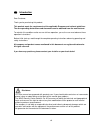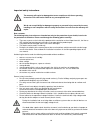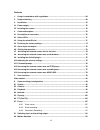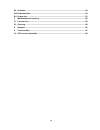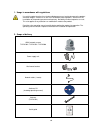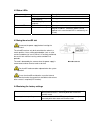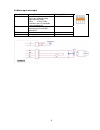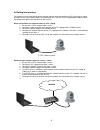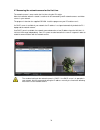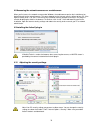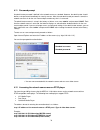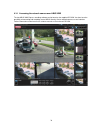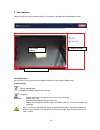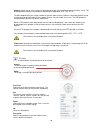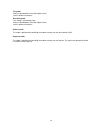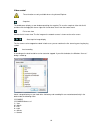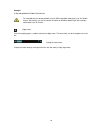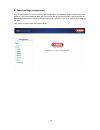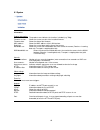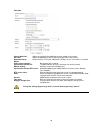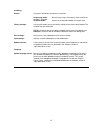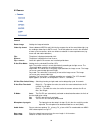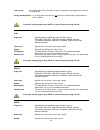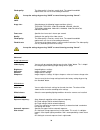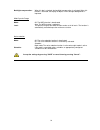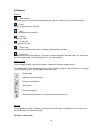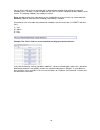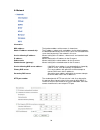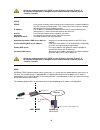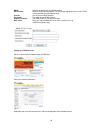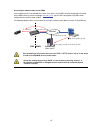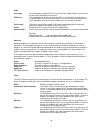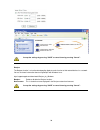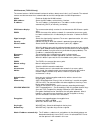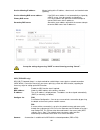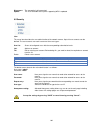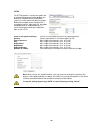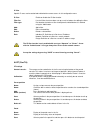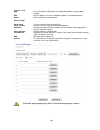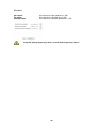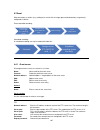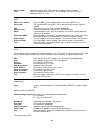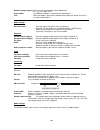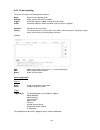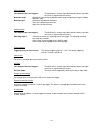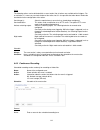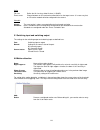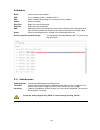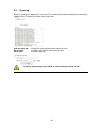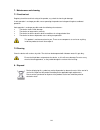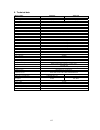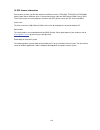- DL manuals
- Abus
- IP Camera
- TVIP21502
- User Manual
Abus TVIP21502 User Manual
Summary of TVIP21502
Page 1
64 ir hd 720p pan/tilt network camera uk user manual version 11/2012.
Page 2
65 uk introduction dear customer, thank you for purchasing this product. This product meets the requirements of the applicable european and national guidelines. The corresponding declarations and documents can be obtained from the manufacturer. To maintain this condition and to ensure risk-free oper...
Page 3
66 important safety instructions the warranty will expire for damage due to non-compliance with these operating instructions. We shall not be liable for any consequential loss! We do not accept liability for damage to property or personal injury caused by incorrect handling or non-compliance with th...
Page 4
67 contents 1. Usage in accordance with regulations ............................................................................... 69 2. Scope of delivery .................................................................................................................. 69 3. Installation .............
Page 5
68 6.9 schedule .............................................................................................................................. 114 6.10 audio detection ................................................................................................................... 114 6.11 system ...
Page 6
69 1. Usage in accordance with regulations use of this product for other than the described purpose may lead to damage to the product and other dangers. All other uses are not in accordance with regulations, and result in the invalidation of the product guarantee and warranty. No liability can be ac...
Page 7
70 3. Installation make sure that all accessories and parts listed above are present in the scope of delivery. An ethernet cable is required for camera operation. This ethernet cable must meet utp category 5 (cat 5) specifications and must not be longer than 100 metres. 3.1 power supply before start...
Page 8
71 4.2 status leds led color description network info led off network cable not connected or wireless mode purple / blue flashing (high frequent) start-up procedure blue flashing (high frequent) start-up procedure finished, normal working mode status info led red on continuousely start-up procedure ...
Page 9
72 4.5 alarm input and output connection description max. Load (v/a) do - alarm output connection of a transistor or relay: transistor: npn with emitter against ground (gnd) relay: 12 v dc “and” connection, plus do with diode (see example below) 24 v dc, 100 ma di - alarm input activation of the ala...
Page 10
73 4.6 putting into operation the network camera automatically detects whether a direct connection between the pc and camera should be made. A cross-over network cable is not required for this. You can use the supplied patch cable for direct connection when putting into operation for the first time....
Page 11
74 4.7 accessing the network camera for the first time the network camera is accessed for the first time using the ip installer. After the installation wizard is started, it searches for all connected eyseoip network cameras and video servers in your network. The program is found on the supplied cd-...
Page 12
75 4.8 accessing the network camera over a web browser when you first access the network camera under windows, the web browser queries the installation of an activex plug-in for the network camera. This query depends on the internet security settings of your pc. If the highest security level is set,...
Page 13
76 4.11 password prompt an administrator password is defined in the network camera as standard. However, the administrator should define a new password immediately for security reasons. After the new administrator password is stored, the network camera asks for the user name and password every time ...
Page 14
77 4.13 accessing the network camera over a mobile phone ensure that you can establish an internet connection over your mobile phone. Your mobile phone must also be equipped with an rtsp-compatible media player. The following media players for mobile phones support rtsp: real player core player ...
Page 15
78 4.14 accessing the network camera over abus vms the free abus vms express recording software can be found on the supplied cd-rom. You then have the possibility of connecting and recording several abus security center network cameras on one interface. Further information can be found in the softwa...
Page 16
79 5. User functions open the main menu on the network camera. The interface is divided into the following main areas: live image display you can access the full-screen view by double-clicking here (with internet explorer only). Camera settings settings (configuration) used to configure the camera (...
Page 17
80 protocol: allows you to select a transmission protocol for data transfer between the client and the server. The following protocol options are available for optimizing the application: udp, tcp, http. The udp protocol gives you a larger number of real-time video streams. However, some data packet...
Page 18
81 tilt speed: select a value between 0 and 100. Higher values result in quicker movements. Auto pan speed: this setting is used during a tour. Select a value between 0 and 100. Higher values result in quicker movements. Endless mode this mode is optimized for controlling the network camera over the...
Page 19
82 video control these functions are only available when using internet explorer. Snapshot the web browser displays a new window containing the snapshot. To save the snapshot, either left-click it and then click the floppy disk icon or right-click it and select “save” from the context menu. Full-scr...
Page 20
83 example: c:\recording\20091215\20091215143010.Avi the recorded data can be played back using an mp4-compatible video player (e.G. Vlc media player). Alternatively, you can also watch the videos on windows media player by installing a video codec in the ip installer. Digital zoom click the magnify...
Page 21
84 6. Camera settings (configuration) only the administrator has access to the system configuration. The following sections explain each of the elements in the left-hand column. After you click a menu item on the left-hand side, a menu tree may be opened depending on the number of sub-items containe...
Page 22
85 6.1 system information product information: product name: the product name indicates the functions included (e.G. 720p). Firmware version: shows the current version of the installed firmware. Firmware date: shows the date of the firmware. Mac address: shows the mac address of the lan interface. D...
Page 23
86 date/time current date/time: shows the setting for the date/time currently stored in the camera. Pc clock: shows the date/time on the pc from which you access the camera. Date/time format: select a format (yyyy-year, mm-month, dd-day, hh-our, mm-minute, ss-second). Adjust: keep current settings: ...
Page 24
87 initializing restart: if you press the button, the camera is restarted. Sequencing mode: restart every x days at the point in time at which the function is activated. Schedule mode: restart on the desired weekday at a certain time. Factory settings: pressing this button causes the factory setting...
Page 25
88 6.2 camera general rotate image: settings for image orientation video clip format: choose between mpeg-4 and h.264 for the compression of the saved video clips (e.G. For sending a video clip via smtp e-mail). The h.264 option can result in the utilization of more system resources, which can lead ...
Page 26
89 text overlay: the setting of the “title” menu item as well as the date/time can optionally be shown on the video image. Privacy masking zones: as an alternative to text overlay, one area in the video image can be masked so that it is hidden. Accept the settings by pressing “save” or cancel them b...
Page 27
90 fixed quality: the video quality is fixed at a certain level. The network bandwidth requirements can rise or fall according to demand. Accept the settings by pressing “save” or cancel them by pressing “cancel”. 3gpp image size: select between the following image resolutions (pixels): tvip21502, t...
Page 28
91 backlight compensation: when this box is checked, the backlight compensation is activated. When this function is activated, the display of objects in front of bright backgrounds is improved. Wide dynamic range mode: off: the wdr function is deactivated auto: the wdr function is activated. Level: ...
Page 29
92 6.3 playback client pc open video file this button starts the file selection dialog for opening a video file. Playback is then started automatically. Pause pauses the playback of the video file. Stop stops the playback of the video file. Rewind rewinds the video. Fast-forward fast-forwards the vi...
Page 30
93 you can either switch to the current folder path or download the selected file by clicking the respective file/folder names. The data is saved in a folder with the name “ipcamera” along with the mac address of the camera. The following subfolders are used by the camera. Event: storage location of...
Page 31
94 6.4 network information mac address: the hardware address of the camera is shown here. Obtain ip address automatically: the ip address, subnet mask, and address for the default gateway are obtained automatically from a dhcp server. An activated dhcp server must be present in the network in this c...
Page 32
95 accept the settings by pressing “save” or cancel them by pressing “cancel”. If the network configuration is changed, then the camera must be restarted (system \ initialize \ restart). Pppoe pppoe: here you can manually enter the data for your internet access made available by your isp (internet s...
Page 33
96 ddns: activates or deactivates the ddns function. Server name: select a ddns service provider. You must have registered access to this ddns service provider (e.G. Www.Dyndns.Org). User id: user id of your ddns account password: password of your ddns account repeat password: you need to confirm yo...
Page 34
97 accessing the network camera over ddns if the network camera is located behind a router, then access via dyndns must be configured in the router. On the abus security-center homepage www.Abus.Com , you can find a description of dyndns router configuration for common router models. The following d...
Page 35
98 rtsp port range: the standard port range for rtp unicast transmission is 5000–7999. As an alternative, the port range 1024–65534 can be used. Rtsp port: the standard port for rtsp transmission is 554. As an alternative, this port can be assigned a value in the range of 1024–65534. If several ip c...
Page 36
99 accept the settings by pressing “save” or cancel them by pressing “cancel”. Bonjour the bonjour function is a function developed by apple to make it easier to find network devices in a network. You can find more information about using bonjour with windows here: http://support.Apple.Com/downloads...
Page 37
100 wlan antenna (tvip21552 only) the camera features a wlan network interface for wireless data transmission in an ip network. The network camera must be connected via a network cable for the initial configuration of all wlan parameters. Wlan: enable or disable the wlan interface. Mac address: show...
Page 38
101 use the following ip address: manual setting of the ip address, subnet mask, and standard router (gateway) use the following dns server address: if the dns server address is not automatically assigned by a dhcp server, it can be manually assigned here. Primary dns server: first server address wi...
Page 39
102 disconnect: the connection is disconnected. Update: the list of available access points supporting wps is updated. 6.5 security user this menu item describes the user administration of the network camera. Up to 10 user accounts can be defined. The user accounts can each have one of three user ty...
Page 40
103 https the https protocol is used for encryption and for authenticating communication between the web server (network camera) and browser (client pc) on the internet. All data transmitted between the network camera and client pc is encrypted using ssl. Apart from ssl encryption (compatible with a...
Page 41
104 ip filter specific ip areas can be authorized or blocked for camera access in this configuration menu: ip filter: enable or disable the ip filter function. Filter list: list of all filters that have been set up as well as buttons for editing the filters. Filter type: preselection of whether a fi...
Page 42
105 standard setting: add: press this button to add a patrol. A configuration window is opened (patrol settings). Edit: after this button is pressed, a window for editing a selected patrol opens. Delete: delete a previously selected patrol. Patrol settings patrol name: assign a unique name to the pa...
Page 43
106 pt control pan speed: set a value for the pan speed here (1~50). Tilt speed: set a value for the tilt speed here (1~50). Auto-pan speed: set a value for the auto-pan speed here (1~50). Accept the settings by pressing “save” or cancel them by pressing “cancel”..
Page 44
107 6.7 event what are known as actions (e.G. Sending of an e-mail with an image upon motion detection) are generally configured as follows: event-controlled recording: scheduled recording: a scheduled recording can only be made with video files. 6.6.1 event server all configured event servers are s...
Page 45
108 passive mode: enable this function if the ftp server was configured in passive mode. Test: when this button is pressed, the ftp server settings are tested. A test file is uploaded to the ftp server smtp: smtp server address: enter the address of the outgoing e-mail server here (smtp server). Ser...
Page 46
109 network storage capacity: entry of the ip or drive/folder of the network drive ex.: my_nas:\folder name create folder: an additional subfolder is created on the network drive. Test: when this button is pressed, the network drive settings are tested. A test file is sent to the network drive. Medi...
Page 47
110 6.6.2 event recording the events list contains all configured event actions. Name: name of the configured event enabled: shows whether the event is enabled. Trigger: information about the trigger used for the event action action: information about the action that follows after the event is trigg...
Page 48
111 motion detection time between two event triggers: time definition in seconds (up to 999 seconds) before a possible next event is registered by the camera. Detection range: selection of a previously configured motion range (configuration using the “motion detection” item). Detection type: selecti...
Page 49
112 action the following actions can be defined within an event action. Not all actions are available with all triggers. For an activation, it is necessary to check the box of the action, but it is also possible that other boxes need to be checked for further configuration of the action. Send image(...
Page 50
113 action file size: define the file size for a video file here (1–50 mb). Event server: choose between an sd card and a network drive as the target server. It is necessary that an sd card or network drive be configured in the camera. Schedule always: the event action is always executed without a t...
Page 51
114 6.9 schedule name: enter a name for the schedule. Add: press the button to add a schedule to the list. Edit: edit a schedule. Before doing this, select the relevant schedule. Delete: delete a schedule. Start time: begin of the active time period end time: end of the active time period add: adds ...
Page 52
115 6.11 system log relevant system data is logged in the system log. This can be useful for troubleshooting when installing the network camera. The data can also be sent to a log server. Activate remote log: activate the remote log function by checking this box server name: ip address of the domain...
Page 53
116 7. Maintenance and cleaning 7.1 function test regularly check the technical safety of the product, e.G. Check the housing for damage. If safe operation is no longer possible, cease operating the product and safeguard it against accidental operation. Safe operation is no longer possible under the...
Page 54
117 9. Technical data model number tvip21502 tvip21552 image sensor 1/4" progressive scan cmos sensor camera type day/night day/night resolution 1280x720, 640x480, 320x240, 160x120 pixels (total) 1280x720 pixels (effective) 1280x720 lens 4,0 mm horizontal angle of view 53° digital zoom 10x day/night...
Page 55
118 model number tvip22500 image sensor 1/4" progressive scan cmos sensor camera type day/night resolution 1920x1080, 1280x1024, 1280x960, 1280x720,1024x768, 640x480, 320x240 pixels (total) 1920x1080 pixels (effective) 1920x1080 lens 4,0 mm horizontal angle of view 88° digital zoom 10x day/night swi...
Page 56
119 10. Gpl license information here we wish to inform you that the network surveillance cameras tvip21502, tvip21552 and tvip22500 contain open source software, which is licensed exclusively under the gnu general public license (gpl). To ensure that your use of the programs conforms with gpl, pleas...