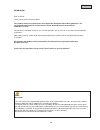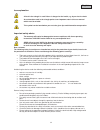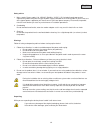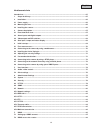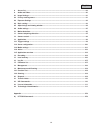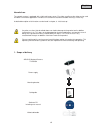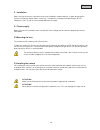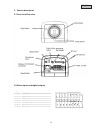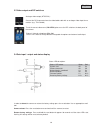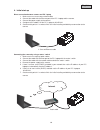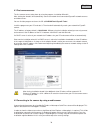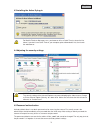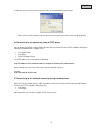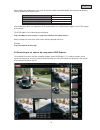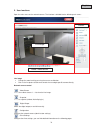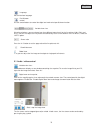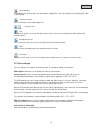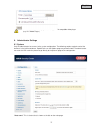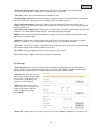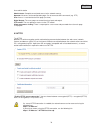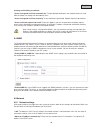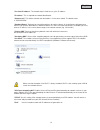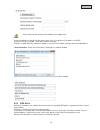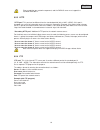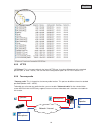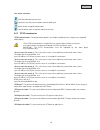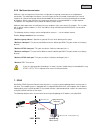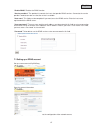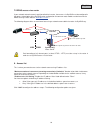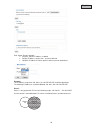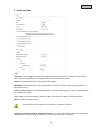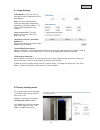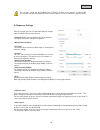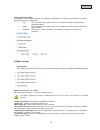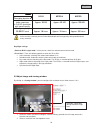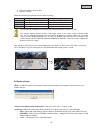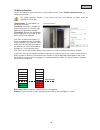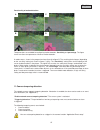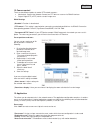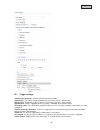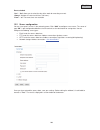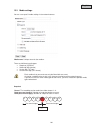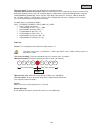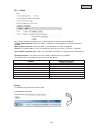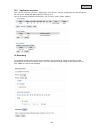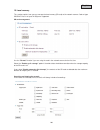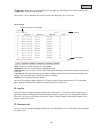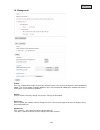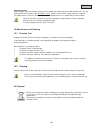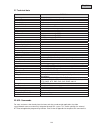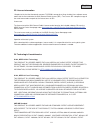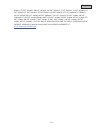- DL manuals
- Abus
- Security Camera
- TVIP40000
- User Manual
Abus TVIP40000 User Manual
Summary of TVIP40000
Page 1
59 tvip52501 user manual version 02/2011 original english user manual. Keep for future use..
Page 2
60 english introduction dear customer, thank you for purchasing this product. This product meets the requirements of the applicable european and national guidelines. The corresponding declarations and documents can be obtained from the manufacturer (www.Abus-sc.Com). To maintain this condition and t...
Page 3
61 english icon explanation a flash in the triangle is used if there is danger for the health, e.G. By an electric shock. An exclamation mark in the triangle points to an important note in this user manual which must be minded. This symbol can be found when you are to be given tips and information o...
Page 4
62 english safety advice 1. Mains supply: power supply 110 - 250vac, 50/60hz / 12vdc, 1,5a (included in package content) operate this product only from the type of power supply indicated on the marking label. If you are not sure of the type of power supplied to your home, consult your local power co...
Page 5
63 english inhaltsverzeichnis intended use .................................................................................................................................................. 65 1. Scope of delivery..........................................................................................
Page 6
64 english 8. Access list............................................................................................................................................. 88 9. Audio and video ..................................................................................................................
Page 7
65 english intended use the network camera is equipped with a high-end image sensor. For video surveillance the video can be used for indoor surveillance application. In order to run the camera outside an outdoor housing is necessary. A detailed description of all functions can be found in chapter „...
Page 8
66 english 2. Installation make sure that all previous listed accessories were included in scope of delivery. In order to operate the camera an ethernet network cable is necessary. The cable has to comply with specifications of utp categories 5 (cat 5) and must not exceed 100 meters of length. 2.1 p...
Page 9
67 english 3. Camera description 3.1 front view/rear view 3.2 alarm inputs and digital outputs pin descritption 1 +12v output 2 digital output 3 digital input 4 ground 5 24v ac input 6 24v ac input 7 rs-485 + 8 rs-485 - microphone switch internal/external power supply mi mi m m i i m m i m i m i i i...
Page 10
68 english 3.3 video output and dip switches analogue video output (ntsc/pal): connect the rca connector from the video/audio cable with an analogue video input from a monitor. (e.G.: tvac10100) to set the correct video norm (pal/ntsc) please use the dip switch on the back panel of the camera. Exter...
Page 11
69 english 4. Initial start-up direct connection between camera and pc / laptop 1. Make sure to use a crossover network cable 2. Connect the cable with the ethernet port of the pc / laptop and the camera 3. Connect the power supply to the camera 4. Configure the ip address of the pc / laptop to 169....
Page 12
70 english 4.1 first camera access the first camera access takes place by using the program „installation wizard 2“. After starting the wizard it will automatically search the network for all connected eyeseoip network cameras and video servers. You can find the program on the on the cd at cd-rom\to...
Page 13
71 english 4.3 installing the active-x plug-in for mozilla firefox or netscape users, your browser will use quick time to stream the live video. If you don’t have quick time on your computer, please download it first, then launch the web browser. 4.4 adjusting the security settings notice! The secur...
Page 14
72 english in order to access the camera enter username “root” and the before defined password. -> after successful authentication you will connect to the camera and a video stream will be displayed. 4.6 connecting to the camera by using a rtsp player you can display the mpeg-4 video streams by conn...
Page 15
73 english please notice that limited access can occur, due to low mobile network bandwidth. We recommend following settings to optimize the video stream: video compression mpeg-4 resolution 176x144 i frame 1 second video quality (constant bit rate) 40 kbit / second audio compression (gsm-amr) 12.2 ...
Page 16
74 english 5. User functions open the main menu on the network camera. The interface is divided into the following main areas: live image x change the zoom level by pressing the mouse scroll button. X click in the live picture to take over control of an analogue pan/tilt camera directly. Network cam...
Page 17
75 english language set the interface language. Pan/tilt/zoom control use the control buttons to control the digital and mechanical pan/tilt/zoom function. Variable view sizes using these buttons, you can choose from three different zoom levels for the live picture (100%, 50% and 25%). You can also ...
Page 18
76 english local recording a recording on the local hard disk can be started or stopped here. You can configure the recording path under “client settings”. Adjust the volume press to manually set the audio output level. Audio on / off talk as long as this button is pressed, the audio signals from th...
Page 19
77 english the recorded data can be played back using an mp4-compatible video player (e.G. Vlc media player). 6. Administrator settings 6.1 system only the administrator has access to the system configuration. The following sections explain each of the elements in the left-hand column. Specific task...
Page 20
78 english “turn off the led indicator” select this option to switch off the led display on the network camera. This prevents other persons knowing that the network camera is in operation. “time zone” adjusts the time according to the selected time zone. “enable daylight saving time” activates dayli...
Page 21
79 english user administration administrator: complete unrestricted access to the network camera. Operator: no access to the configuration page. Can also execute url commands (e.G. Ptz). User: access is restricted to the main page (live view). Digital output: the user group can control the alarm inp...
Page 22
80 english creating and installing a certificate “create self-signed certificate automatically” the pre-defined certificate in the network camera is used. With this option, no settings can be made by users. “create self-signed certificate manually” a new certificate is generated. Specific data must ...
Page 23
81 english “use fixed ip address” the network data is fixed here, e.G. The ip address. “ip address” this is required for network identification. “subnet mask” this defines whether the destination is in the same subnet. The default value is “255.255.255.0”. “standard-router” gateway for transmitting ...
Page 24
82 english please note that your network and hardware must support ipv6. If ipv6 is enabled, the network camera always waits until it is assigned an ipv6 address via dhcp. If no dhcp server is available, set up the ip address manually. To do this, enable “manually setup the ip address” and enter the...
Page 25
83 english please note that your network components and the radius server must support the standard ieee 802.1x. 6.5.3 http “http port” this port can be different from the standard port 80 (80, or 1025 – 65535). If this port is changed, users must be informed to ensure a successful connection. Examp...
Page 26
84 english 6.5.5 https “https port” this is the port setting for the internal https port. It can be a different port to the standard port 443 (443, or 1025 – 65535). You can find further configuration options for https in section 5.5.3. 6.5.6 two-way audio “two-way audio” this is the port for the tw...
Page 27
85 english live stream functions: start the audio data transmission. Control the sensitivity of the network camera audio input. Switch off the microphone/audio input. Click the button again to stop the audio transmission. 6.5.7 rtsp transmission “rtsp authentication” the authentication options are: ...
Page 28
86 english 6.5.8 multicast transmission multicast is the message transmission from a single point to a group (also known as a multiple-point connection). The advantage of multicast is that messages can be transmitted simultaneously to several recipients or a closed user group without the bandwidth o...
Page 29
87 english “enable ddns” enables the ddns function. “service providers” the provider list contains the hosts that provide ddns services. Connect to the service provider’s website to make sure that the service is available. “host name” this field must be completed if you want to use the ddns service....
Page 30
88 english 7.2 ddns access via a router if your network network camera is positioned behind a router, then access via dyndns must be configured in the router. A description of the dyndns router configuration for common router models can be found on the abus security-center website: www.Abus-sc.Com ....
Page 31
89 english rule: single, range, network: x single: a specific ip address is added x range: ip address ranges from - to can be defined x network: ip addresses with a specific subnet mask can be defined example: the ip address range from 192.168.0.1 to 192.255.255.255 should be permitted. The followin...
Page 32
90 english 9. Audio and video “video title” the text appears in the black bar above the video window with a timestamp. This timestamp (date and time) is provided by the integrated realtime clock of the network camera. “colour” choose between colour and black and white display. “modulation” select be...
Page 33
91 english 9.1 image settings „white balance“: here you can set manually the colour temperature for the white balance: auto: the camera automatically selects the ideal colour temperature depending on the light conditions. This setting is recommended for most situations. “keep current value” the whit...
Page 34
92 english this function should not be enabled if the ptz/eptz function of the camera is being used. This function can only be configured if ms internet explorer is used as a browser (activex mode). 9.3 exposure settings with this function you can set specified exposure settings from the cmos-sensor...
Page 35
93 english usage of sensor profiles: the network camera supports different sensor profiles, depending on situation or time. Next to the standard profile following can be configured: x day: use this profile if the network camera is installed at a location with permanent daylight conditions. X night: ...
Page 36
94 english compression recording duration h.264 mpeg-4 mjpeg 1 minute video sequence in full hd resolution with “good” quality approx. 30 mb approx. 55 mb approx. 220 mb storage capacity 32 gb sd card approx. 18 hours approx. 10 hours approx. 2,5 hours at the end of the manual you can find a detaile...
Page 37
95 english 3. Adjust the image area to the roi. 4. Save the settings. Folgende maximale einstellungen können gesetzt werden: image area image size stream1 176x144 – 1920x1080 176x144 – 1920x1080 stream2 176x144 – 1920x1080 176x144 – 1920x1080 stream3 176x144 – 1468x1200 176x144 (fix) stream4 1920x10...
Page 38
96 english 10. Motion detection you can activate up to three motion zones in the network camera. Select “enable motion detection”, to configure the function. The motion detection function is only active once you have defined an action under the “application” menu item. “window name” the text appears...
Page 39
97 english functionality of motion detection: two parameters are available for configuring motion detection: sensitivity and percentage. The figure shows how these two parameters influence motion detection. A motion occurs, shown in the progression from figure a to figure b. The resulting pixel chan...
Page 40
98 english 12. Camera control there are two different options to control ptz network cameras: x mechanical: connect the network camera to a ptz driver or scanner via rs485 interface. X digital: digital ptz (e-ptz) within a certain image area. Rs485 settings „disabled“: function is deactivated. „ptz ...
Page 41
99 english 13.1 trigger settings “video motion detection” activate the desired motion window. “periodically” the event is triggered periodically. Maximum setting is 999 minutes. “digital input” triggered if a signal is present at the alarm input (e.G.: door contact). “system boot” event is triggered...
Page 42
100 english event schedule “sun” – “sat” allows you to select the day of the week for executing an event. “always” activates the event at all times (24 hours). “from” – ಯto” the event times are restricted. 13.2 server configuration you can save up to 5 servers in the network camera. Click “add” to c...
Page 43
101 english 13.3 media settings you can save up to 5 media settings in the network camera. “media name” unique name for the medium. There are 4 different media types: x snapshot (jpeg file) x video clip (mp4 format) x system log (txt log) x custom message (txt format) each medium that you create can...
Page 44
102 english “file name prefix” enter a name that will prefix the snapshot file name. “add date and time suffix to file name” adds the date and time to the snapshot so that you can more easily distinguish between the file names of snapshots either in sequential or event-controlled operation. Example:...
Page 45
103 english 13.4 action here, you can configure the action that is to be executed if an alarm has been triggered. “trigger digital output for” when this option is enabled, the relay output for the network camera is activated. “move to preset location” a preset location is activated when the alarm is...
Page 46
104 english 13.5 application overview here, you can view all the “events”, “media types” and “servers” that are configured in the network camera. You can check, delete and add the different settings here. You can also check the different parameters such as name, status, trigger, address. 14. Recordi...
Page 47
105 english destination: “network drive” “recording name” a unique name for a recording entry. “enable this recording” select this option to activate the recording entry. “priority” recordings with a higher priority are executed first. “source” the recording can be made from video streams 1-4. “sche...
Page 48
106 english 15. Local memory this section explains how you can manage the local memory (sd card) of the network camera. Cards of type sd/sdhc class 6 of up to 32 gbyte are supported. Sd card management use the “format” function if you are using the card in the network camera for the first time. Sele...
Page 49
107 english “trigger type” select one or more characteristics which apply to a recording that was made on the sd card. “trigger time” select the desired period. Click “search”. All the recordings that meet your criteria are displayed in the list of results. List of results “view” shows the selected ...
Page 50
108 english 18. Management reboot press the “reboot now” button to restart the network camera. You can also configure an automated device reboot. This may be helpful if network problems occur. We recommend rebooting the network camera on a weekly basis if you experience problems. Restore click to re...
Page 51
109 english upgrade firmware like an update with the installation wizard, you can update the firmware of the network camera here. You can download the latest firmware from www.Abus-sc.Com. Select the firmware file (*.Pkg) and press “upgrade”. The update takes a short time. When you restart the netwo...
Page 52
110 english 21. Technical data model number tvip52501 camera type network camera image sensor 1/2.7" cmos progressive scan sensor resolution 176 x 144 – 1920x1080 (intermediate levels can be freely selected) pixels (total) 1920x1080 pixels (effective) 1920x1080 lens cs mount for lens, dc connector d...
Page 53
111 english 23. License information we point at the fact that thenetwork cameras tvip52501 among other things include linux software source codes that are licensed under the gnu general public licence (gpl). To assure a gpl compliant usage of the used source codes we point at the licence terms of gp...
Page 54
112 english 0516621; fr pat. 0516621; gb pat. 0516621; gr pat. 0516621; it pat. 0516621; li pat. 0516621; lu pat. 0516621; nl pat. 0516621; se pat 0516621; us pat 5444816; at pat. 819303/at e 198805t1; au pat. 697256; be pat. 819303; br pat. 9604838-7; ca pat. 2216315; ch pat. 819303; cn pat. Zl9619...