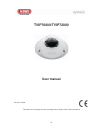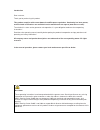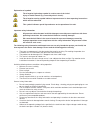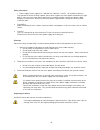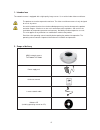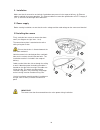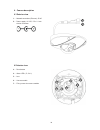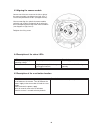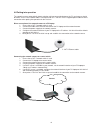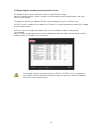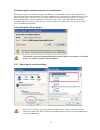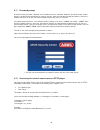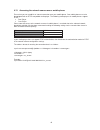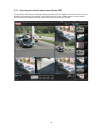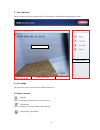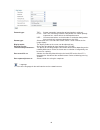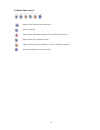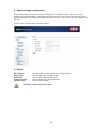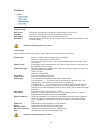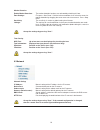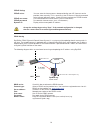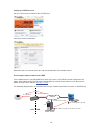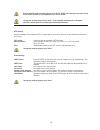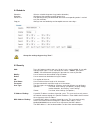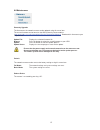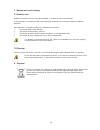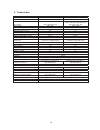- DL manuals
- Abus
- Security Camera
- TVIP70000
- User Manual
Abus TVIP70000 User Manual
Summary of TVIP70000
Page 1
32 tvip70000/tvip72000 user manual version 12/2010 translation of the original german operating manual. Keep safe for future reference!.
Page 2
Introduction dear customer, thank you for purchasing this product. This product complies with current domestic and european regulations. Conformity has been proven, and all related certifications are available from the manufacturer on request (www.Abus-sc.Com). To maintain this status and to guarant...
Page 3
34 explanation of symbols the triangular high voltage symbol is used to warn of the risk of injury or health hazards (e.G. Caused by electric shock). The triangular warning symbol indicates important notes in these operating instructions which must be observed. This symbol indicates special tips and...
Page 4
35 safety information 1. Power supply: power supply unit – 100-240 vac, 50/60 hz / 12vdc, 1 a (included in delivery) only operate this device through a power source which supplies the mains power specified on the type plate. If you are unsure of the power supply at the installation location, contact...
Page 5
36 contents 1. Intended use ......................................................................................................................................... 37 2. Scope of delivery .................................................................................................................
Page 6
37 1. Intended use the network camera is equipped with a high-quality image sensor. It is used for indoor video surveillance. The product must not be exposed to moisture. The video surveillance camera is only designed for use in dry rooms. Use of this product for other than the described purpose may...
Page 7
38 3. Installation make sure that all accessories and articles listed above are present in the scope of delivery. An ethernet cable is required for camera operation. This ethernet cable must meet the specifications of utp category 5 (cat 5) and must not be longer than 100 meters. 3.1 power supply be...
Page 8
39 4. Camera description 4.1 exterior view 1 – network connection (ethernet), rj45 2 – power supply, 12 vdc, 5.5 x 2.1 mm circular connector 4.2 interior view 3 – reset button 4 – status leds (p, s & l) 5 – lens 6 – camera module 7 – fixing screws for camera module 1 2 7 3 4 5 6 7 4.
Page 9
40 4.3 aligning the camera module loosen one of the two screws to the left or right of the camera module (see diagram on right, item 7). Use the tool provided to do this (hexagon wrench). You can now align the spherical camera module vertically and (slightly) horizontally by inserting the tool in th...
Page 10
41 4.6 putting into operation the network camera automatically detects whether a direct connection between the pc and camera should be made. A cross-over network cable is not required for this. You can use the supplied patch cable for direct connection when putting into operation for the first time....
Page 11
42 4.7 accessing the network camera for the first time the network camera is accessed for the first time using the abus ip installer. After the installation wizard is started, it searches for all connected eyseoip network cameras and video servers in your network. The program is found on the supplie...
Page 12
43 4.8 accessing the network camera over a web browser when you first access the network camera under windows, the web browser queries the installation of an activex plug-in for the network camera. This query depends on the internet security settings of your pc. If the highest security level is set,...
Page 13
44 4.11 password prompt an administrator password is defined in the network camera as standard. However, the administrator should define a new password immediately for security reasons. After the new administrator password is stored, the network camera asks for the user name and password every time ...
Page 14
45 4.13 accessing the network camera over a mobile phone ensure that you can establish an internet connection over your mobile phone. Your mobile phone must also be equipped with an rtsp-compatible media player. The following media players for mobile phones support rtsp: x real player x core player ...
Page 15
46 4.14 accessing the network camera over eytron vms the free eytron vms express recording software can be found on the supplied cd-rom. You then have the possibility of connecting and recording several abus security-center network cameras on one interface. Further information can be found in the so...
Page 16
47 5. User functions open the main menu on the network camera. The interface is divided into the following main areas: 5.1 live image you can access the full-screen view by double-clicking here. 5.2 camera control snapshot saves an individual image from the current live view. Configuration used to c...
Page 17
48 protocol type: tcp – secure connection (connection-oriented, packet-switched). Rtsp – real-time streaming protocol: data packets are stored specially to prevent loss, which affects the video performance. Udp – unsecure connection, no check made as to whether data packets have arrived (only recomm...
Page 18
49 5.3 audio/video control stops or starts the current live video view saves a snapshot stops or starts video data storage on the local hdd of the client pc digital zoom/eptz function/deactivate opens the image settings (brightness, contrast, saturation, sharpness) activates/deactivates the full-scr...
Page 19
50 6. Camera settings (configuration) only the administrator has access to system configuration. The following sections explain each of the elements in the left-hand column. After clicking on a menu item on the left-hand side, a menu tree may be opened depending on the number of sub-items contained ...
Page 20
51 6.2 camera display setting date & time: activate this selection box to display the date and time in the live view. Weekday: activate this selection box to show the weekday in the live view. Date format: select the desired date format for the display from the list. Osd status: select a display mod...
Page 21
52 motion detection enable motion detection: the motion detection functions are activated by checking this box. Zone settings: first press “start draw”. Click the left mouse button, then select the zones for motion detection by dragging the cursor over one or more areas. Press “stop draw”. Sensitivi...
Page 22
53 pppoe setting pppoe active: you can enter the internet access data provided by your isp (internet service provider) here manually. This is necessary if the ip camera is directly connected to the internet (without a router). Check this box to activate the pppoe function. Pppoe user name: user iden...
Page 23
54 setting up a ddns account set up a new account as follows under dyndns.Org: store your account information: note down your user data and enter this into the configuration of the network camera. Accessing the network camera over ddns if the network camera is positioned behind a router, then access...
Page 24
55 accept the settings by pressing “save”. If the network configuration is changed, then the camera must be restarted (system\initialize\restart). Ntp setting using the network time protocol (ntp), it is possible to synchronise the time on the network camera with a time server. Ntp active: check thi...
Page 25
56 6.4 schedule selection: select a schedule for processing (motion detection). Weekday: selection of the weekday used for processing. Period 1–4: four periods per day can be defined where the corresponding action is carried out (see selection). Copy to: settings from one weekday can be copied to on...
Page 26
57 6.6 maintenance remotely upgrade the firmware on the network camera can be updated using this menu item. The current firmware can be found on the abus security-center website ( http://www.Abus-sc.Co.Uk/international/service-downloads/software ). Download this firmware to your computer first. Upda...
Page 27
58 7. Maintenance and cleaning 7.1 function test regularly check the technical safety of the product, e.G. Check the housing for damage. If safe operation is no longer possible, cease operating the product and safeguard it against accidental operation. Safe operation is no longer possible in the fol...
Page 28
59 9. Technical data article number tvip70000 tvip72000 image sensor: 1/4" progressive scan cmos sensor 1/3" progressive scan cmos sensor camera type: network dome camera network dome camera resolution: 640 x 480, 320 x 240 1600 x 1200, 1600 x 900, 1280 x 960, 1280 x 720, 800 x 600, 640 x 480, 704 x...