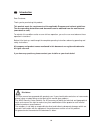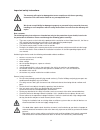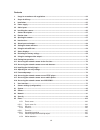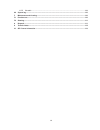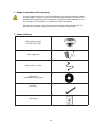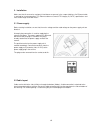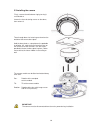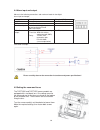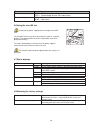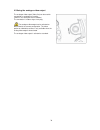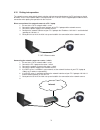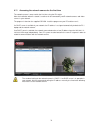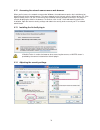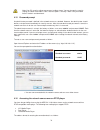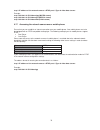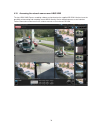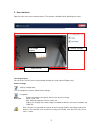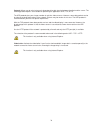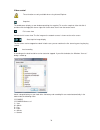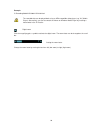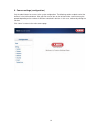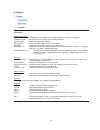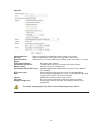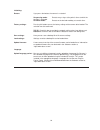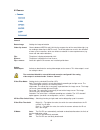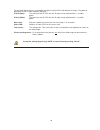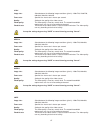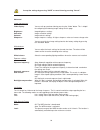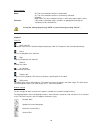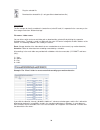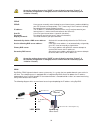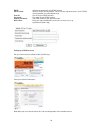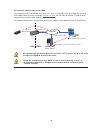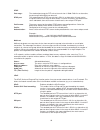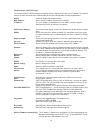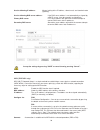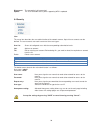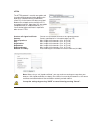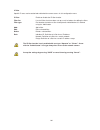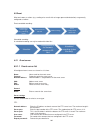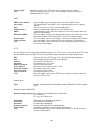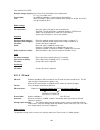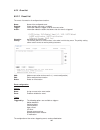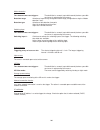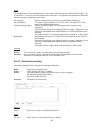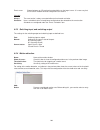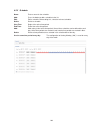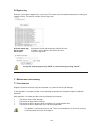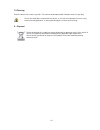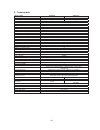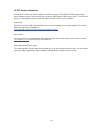- DL manuals
- Abus
- Security Camera
- TVIP71501
- User manual
Abus TVIP71501 User manual
Summary of TVIP71501
Page 1
59 ir hd 720p outdoor network dome camera Ŝ user manual version 05/2012.
Page 2
60 Ŝ introduction dear customer, thank you for purchasing this product. This product meets the requirements of the applicable european and national guidelines. The corresponding declarations and documents can be obtained from the manufacturer (www.Abus-sc.Com). To maintain this condition and to ensu...
Page 3
61 important safety instructions the warranty will expire for damage due to non-compliance with these operating instructions. We shall not be liable for any consequential loss! We do not accept liability for damage to property or personal injury caused by incorrect handling or non-compliance with th...
Page 4
62 contents 1. Usage in accordance with regulations ............................................................................................... 64 2. Scope of delivery ...................................................................................................................................
Page 5
63 6.5.5 schedule ............................................................................................................................. 109 6.6 system log ............................................................................................................................................
Page 6
64 1. Usage in accordance with regulations use of this product for other than the described purpose may lead to damage to the product and other dangers. All other uses are not in accordance with regulations, and result in the invalidation of the product guarantee and warranty. No liability can be ac...
Page 7
65 3. Installation make sure that all accessories and parts listed above are present in the scope of delivery. An ethernet cable is required for camera operation. This ethernet cable must meet utp category 5 (cat 5) specifications and must not be longer than 100 metres. 3.1 power supply before start...
Page 8
66 3.3 installing the camera firstly, remove the white dome ring by turning it anti-clockwise. Loosen the three fastening screws on the dome, then remove it. Three through bores for fastening are found on the outside of the camera base plate. Hold the base plate as a template on the probable install...
Page 9
67 4. Camera description 4.1 exterior view 1 – cable feed (at side) 2 – cable feed (hidden in base plate) 3 – antenna (tvip71551 only) 4.2 opening the camera the camera must be opened to set the angle of view and access the connections inside the camera. Firstly, remove the white dome ring by turnin...
Page 10
68 4.4 alarm input and output adhere to the following connections and maximum loads for the digital alarm input and output. Connection description max. Load (v/a) 12 vdc voltage output 12 vdc, max. 100 ma gnd ground connection - di – alarm input activation of the digital input by connecting the di a...
Page 11
69 function description/option zoom setting wide – wide angle of view, 0x zoom (max.) tele – narrow angle of view, 3.3x zoom (max.) focus setting far – far focus near – near focus 4.6 using the microsd slot disconnect the power supply before inserting the microsd card. The microsd card can only be i...
Page 12
70 4.9 using the analogue video output the analogue video output (video out) can be used for connecting an analogue test monitor (and thus, for setting the camera module). The connection is made using a cinch plug. The analogue video output can be activated or deactivated in the camera configuration...
Page 13
71 4.10 putting into operation the network camera automatically detects whether a direct connection between the pc and camera should be made. A cross-over network cable is not required for this. You can use the supplied patch cable for direct connection when putting into operation for the first time...
Page 14
72 4.11 accessing the network camera for the first time the network camera is accessed for the first time using the ip installer. After the installation wizard is started, it searches for all connected eyseoip network cameras and video servers in your network. The program is found on the supplied cd...
Page 15
73 4.12 accessing the network camera over a web browser when you first access the network camera under windows, the web browser queries the installation of an activex plug-in for the network camera. This query depends on the internet security settings of your pc. If the highest security level is set...
Page 16
74 note: your pc security settings may prevent a video stream. You can change the security settings to a lower level under “tools / internet options / security”. Make sure you enable activex controls and downloads. 4.15 password prompt an administrator password is defined in the network camera as st...
Page 17
75 rtsp://:/ example: rtsp://192.168.1.14:554/video.Mjpg (mjpeg stream) rtsp://192.168.1.14:554/video.Mp4 (mpeg-4 stream) rtsp://192.168.1.14:554/video.H264 (h.264 stream) 4.17 accessing the network camera over a mobile phone ensure that you can establish an internet connection over your mobile phon...
Page 18
76 4.18 accessing the network camera over abus vms the free ‘abus vms express recording software can be found on the supplied cd-rom. You then have the possibility of connecting and recording several abus security center network cameras on one interface. Further information can be found in the softw...
Page 19
77 5. User functions open the main menu on the network camera. The interface is divided into the following main areas: live image display you can access the full-screen view by double-clicking here (with internet explorer only). Camera settings settings (configuration) used to configure the camera (...
Page 20
78 protocol: allows you to select a transmission protocol for data transfer between the client and the server. The following protocol options are available for optimizing the application: udp, tcp, http. The udp protocol gives you a larger number of real-time video streams. However, some data packet...
Page 21
79 video control these functions are only available when using internet explorer. Snapshot the web browser displays a new window containing the snapshot. To save the snapshot, either left-click it and then click the floppy disk icon or right-click it and select “save” from the context menu. Full-scr...
Page 22
80 example: c:\recording\20091215\20091215143010.Avi the recorded data can be played back using an mp4-compatible video player (e.G. Vlc media player). Alternatively, you can also watch the videos on windows media player by installing a video codec in the ip installer. Digital zoom click the magnify...
Page 23
81 6. Camera settings (configuration) only the administrator has access to the system configuration. The following sections explain each of the elements in the left-hand column. After you click a menu item on the left-hand side, a menu tree may be opened depending on the number of sub-items containe...
Page 24
82 6.1 system information product information: product name: the product name indicates the functions included (e.G. Mpx = megapixel). Firmware version: shows the current version of the installed firmware. Firmware date: shows the date of the firmware. Mac address: shows the mac address of the lan i...
Page 25
83 date/time current date/time: shows the setting for the date/time currently stored in the camera. Pc clock: shows the date/time on the pc from which you access the camera. Date/time format: select a format (yyyy-year, mm-month, dd-day, hh-our, mm-minute, ss-second). Adjust: keep current settings: ...
Page 26
84 initializing restart: if you press the button, the camera is restarted. Sequencing mode: restart every x days at the point in time at which the function is activated. Schedule mode: restart on the desired weekday at a certain time. Factory settings: pressing this button causes the factory setting...
Page 27
85 6.2 camera general rotate image: settings for image orientation video clip format: choose between mpeg-4 and h.264 for the compression of the saved video clips (e.G. For sending a video clip via smtp e-mail). The h.264 option can result in the utilization of more system resources, which can lead ...
Page 28
86 the day/night dome cameras use two different types of infrared leds with different ir angles. The power of both types of leds can be separately adjusted. Ir level (spot): the intensity of the ir leds with 30° ir angle can be adjusted from 1% to 100% power. Ir level (wide): the intensity of the ir...
Page 29
87 h.264 image size: select between the following image resolutions (pixels): 1280x720, 1280x720, 640x480, 320x240, 160x120 frame rate: specifies the frame rate in frames per second. Quality: setting for the quality of the video stream. Fixed quality: the video quality is fixed at a certain level. T...
Page 30
88 accept the settings by pressing “save” or cancel them by pressing “cancel”. Advanced image improvements video display: you can call up a preview video by pressing the “video” button. This is helpful for configuring the following image settings on this page. Brightness: image brightness settings s...
Page 31
89 noise reduction mode: off: the noise reduction function is deactivated. On: the noise reduction function is continuously activated. Schedule: night mode: the noise reduction function is active when night mode is active. Schedule: if the mode is controlled using a schedule, an appropriately config...
Page 32
90 play the selected file download the selected file (it is only possible to download one file) local storage the file manager for locally saved data is located here (microsd card). It is operated in the same way as the file manager under item “network storage”. File names / folder names you can eit...
Page 33
91 6.3 network information mac address: the hardware address of the camera is shown here. Obtain ip address automatically: the ip address, subnet mask, and address for the default gateway are obtained automatically from a dhcp server. An activated dhcp server must be present in the network in this c...
Page 34
92 accept the settings by pressing “save” or cancel them by pressing “cancel”. If the network configuration is changed, then the camera must be restarted (system \ initialize \ restart). Pppoe pppoe: here you can manually enter the data for your internet access made available by your isp (internet s...
Page 35
93 ddns: activates or deactivates the ddns function. Server name: select a ddns service provider. You must have registered access to this ddns service provider (e.G. Www.Dyndns.Org). User id: user id of your ddns account password: password of your ddns account repeat password: you need to confirm yo...
Page 36
94 accessing the network camera over ddns if the network camera is located behind a router, then access via dyndns must be configured in the router. On the abus security-center homepage www.Abus-sc.Com , you can find a description of dyndns router configuration for common router models. The followin...
Page 37
95 rtsp port range: the standard port range for rtp unicast transmission is 5000–7999. As an alternative, the port range 1024–65534 can be used. Rtsp port: the standard port for rtsp transmission is 554. As an alternative, this port can be assigned a value in the range of 1024–65534. If several ip c...
Page 38
96 accept the settings by pressing “save” or cancel them by pressing “cancel”. Bonjour the bonjour function is a function developed by apple to make it easier to find network devices in a network. You can find more information about using bonjour with windows here: http://support.Apple.Com/downloads...
Page 39
97 wlan antenna (tvip71551 only) the camera features a wlan network interface for wireless data transmission in an ip network. The network camera must be connected via a network cable for the initial configuration of all wlan parameters. Wlan: enable or disable the wlan interface. Mac address: shows...
Page 40
98 use the following ip address: manual setting of the ip address, subnet mask, and standard router (gateway) use the following dns server address: if the dns server address is not automatically assigned by a dhcp server, it can be manually assigned here. Primary dns server: first server address wit...
Page 41
99 disconnect: the connection is disconnected. Update: the list of available access points supporting wps is updated. 6.4 security user this menu item describes the user administration of the network camera. Up to 10 user accounts can be defined. The user accounts can each have one of three user typ...
Page 42
100 https the https protocol is used for encryption and for authenticating communication between the web server (network camera) and browser (client pc) on the internet. All data transmitted between the network camera and client pc is encrypted using ssl. Apart from ssl encryption (compatible with a...
Page 43
101 ip filter specific ip areas can be authorized or blocked for camera access in this configuration menu: ip filter: enable or disable the ip filter function. Filter list: list of all filters that have been set up as well as buttons for editing the filters. Filter type: preselection of whether a fi...
Page 44
102 6.5 event what are known as actions (e.G. Sending of an e-mail with an image upon motion detection) are generally configured as follows: event-controlled recording: scheduled recording: a scheduled recording can only be made with video files. 6.5.1 event server 6.5.1.1 event server list all conf...
Page 45
103 passive mode: enable this function if the ftp server was configured in passive mode. Test: when this button is pressed, the ftp server settings are tested. A test file is uploaded to the ftp server smtp: smtp server address: enter the address of the outgoing e-mail server here (smtp server). Ser...
Page 46
104 unix network drive (nfs): network storage capacity: entry of the ip or drive/folder of the network drive ex.: my_nas:\folder name create folder: an additional subfolder is created on the network drive. Test: when this button is pressed, the network drive settings are tested. A test file is sent ...
Page 47
105 6.5.2 event list 6.5.2.1 event list the events list contains all configured event actions. Name: name of the configured event enabled: shows whether the event is enabled. Trigger: information about the trigger used for the event action action: information about the action that follows after the ...
Page 48
106 motion detection time between two event triggers: time definition in seconds (up to 999 seconds) before a possible next event is registered by the camera. Detection range: selection of a previously configured motion range (configuration using the “motion detection” item). Detection type: selecti...
Page 49
107 action the following actions can be defined within an event action. Not all actions are available with all triggers. For an activation, it is necessary to check the box of the action, but it is also possible that other boxes need to be checked for further configuration of the action. Send image(...
Page 50
108 event server: choose between an sd card and a network drive as the target server. It is necessary that an sd card or network drive be configured in the camera. Schedule always: the event action is always executed without a time-based restriction. Schedule: here a schedule that has already been c...
Page 51
109 6.5.5 schedule name: enter a name for the schedule. Add: press the button to add a schedule to the list. Edit: edit a schedule. Before doing this, select the relevant schedule. Delete: delete a schedule. Start time: begin of the active time period end time: end of the active time period add: add...
Page 52
110 6.6 system log relevant system data is logged in the system log. This can be useful for troubleshooting when installing the network camera. The data can also be sent to a log server. Activate remote log: activate the remote log function by checking this box server name: ip address of the domain ...
Page 53
111 7.2 cleaning clean the device with a clean, dry cloth. The cloth can be dampened with lukewarm water if it gets dirty. Ensure that liquid does not penetrate the device, as this will cause damage. Do not use any chemical cleaning products, as they could damage the surface of the housing. 8. Dispo...
Page 54
112 9. Technical data model number tvip71501 tvip71551 image sensor 1/4" progressive scan cmos sensor camera type day/night day/night resolution 1280x720, 640x480, 320x240, 160x120 pixels (total) 1280x720 pixels (effective) 1280x720 lens 2.7~9 mm, f1.2 horizontal angle of view 81° - 25° digital zoom...
Page 55
113 10. Gpl license information here we wish to inform you that the network surveillance cameras tvip71501/tvip71551 contain open source software, which is licensed exclusively under the gnu general public license (gpl). To ensure that your use of the programs conforms with gpl, please refer to the ...