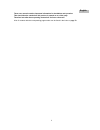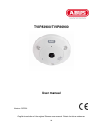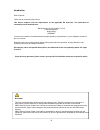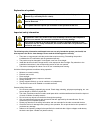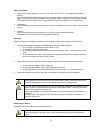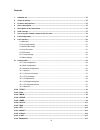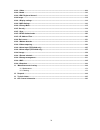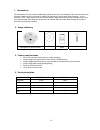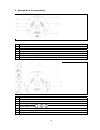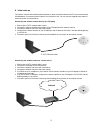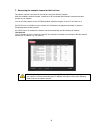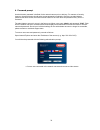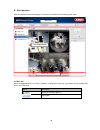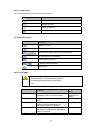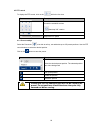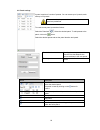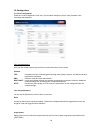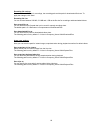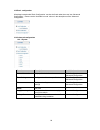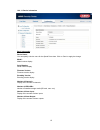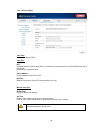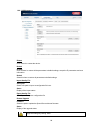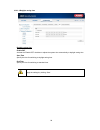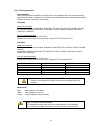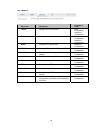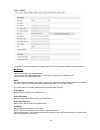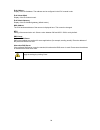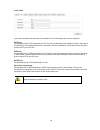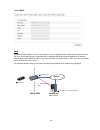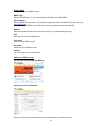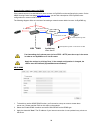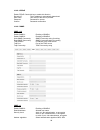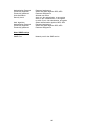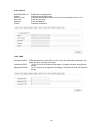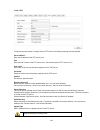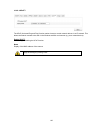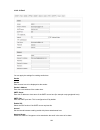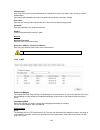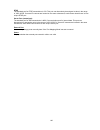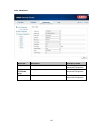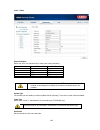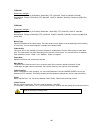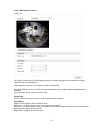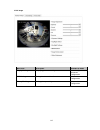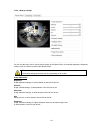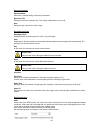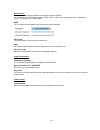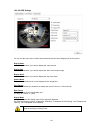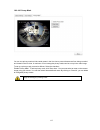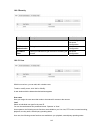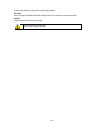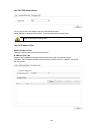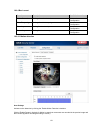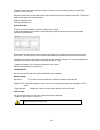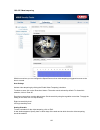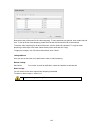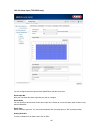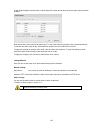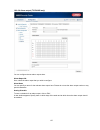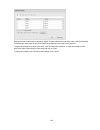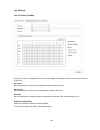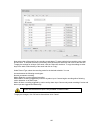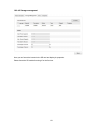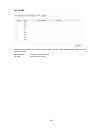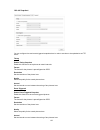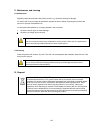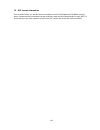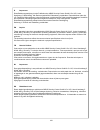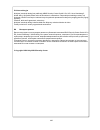- DL manuals
- Abus
- Security Camera
- TVIP83900
- User Manual
Abus TVIP83900 User Manual
Summary of TVIP83900
Page 1
Tvip83900 / tvip86900 gb user manual version 12/2014.
Page 2
2 these user manual contains important information for installation and operation. This should be also noted when this product is passed on to a third party. Therefore look after these operating instructions for future reference! A list of contents with the corresponding page number can be found in ...
Page 3: Tvip83900/tvip86900
69 tvip83900/tvip86900 user manual version 12/2014 english translation of the original german user manual. Retain for future reference..
Page 4
70 introduction dear customer, thank you for purchasing this product. This device complies with the requirements of the applicable eu directives. The declaration of conformity can be obtained from: abus security-center gmbh & co. Kg linker kreuthweg 5 86444 affing germany to ensure this condition is...
Page 5
71 explanation of symbols the triangular high voltage symbol is used to warn of the risk of injury or health hazards (e.G. Caused by electric shock). The triangular warning symbol indicates important notes in this user manual which must be observed. This symbol indicates special tips and notes on th...
Page 6
72 safety information 1. Power supply: power supply unit 100–240 v ac, 50/60 hz / 12 v dc, 1 a (included in the scope of delivery). Only operate this device through a power source which supplies the mains power specified on the type plate. If you are unsure of the installation location's power suppl...
Page 7
73 contents 1. Intended use ......................................................................................................................................... 75 2. Scope of delivery .................................................................................................................
Page 8
74 10.3.3.1 video .............................................................................................................................................. 108 10.3.3.2 audio ...........................................................................................................................
Page 9
75 1. Intended use the hemispheric ip dome camera enables high-quality monitoring. The advantage of this camera is that it can be used to replace up to five cameras. In addition to the fisheye view, the other video channels – up to a maximum of five – allow further views to be set separately. These ...
Page 10
76 5. Description of the connections no description 1 camera cover 2 screw to release cover 3 photo sensor 4 lens 5 ir leds 6 microphone (only in tvip83900) 7 loudspeaker (only in tvip83900) no description 8 micro sd card slot 9 reset button 10 rs485 connection (not used) 11 audio input (tvip83900 o...
Page 11
77 6. Initial start-up the network camera automatically detects whether a direct connection between the pc and camera should be established. A crossover network cable is not required for this. You can use the supplied patch cable for direct connection for initial start-up. Connecting the network cam...
Page 12
78 7. Accessing the network camera for the first time the network camera is accessed for the first time using the abus ip installer. After the installation wizard is started, it searches for all connected abus network cameras and video servers on your network. You can find the program on the cd-rom ...
Page 13
79 8. Password prompt an administrator password is defined for the network camera prior to delivery. For reasons of security, however, the administrator should select a new password immediately. After the new administrator password has been saved, the network camera asks for the user name and passwo...
Page 14
80 9. User functions open the network camera home page. The interface is divided into the following main areas: 9.1 menu bar select the appropriate tab: 'live view', 'playback', 'configuration' and log. (log function is only possible with built in micro sd card). Button description display of the us...
Page 15
81 9.2 live image display you can access the full-screen view by double-clicking. Button description activate 4:3 view activate 16:9 view display original size automatically adjust view to browser 9.3 audio/video control button description disable live view enable live view disable/enable audio, adj...
Page 16
82 9.5 ptz control to display the ptz control, click on the field in the live view. Button description arrow buttons: control the swivel/tilt motions start/stop 360° rotation zoom in/out adjust the ptz speed 9.5.1 preset settings select the preset tab to be able to call up, set and delete up to 256 ...
Page 17
83 9.6 patrol settings a patrol consists of a series of presets. You can create up to 8 patrols, each with up to 32 presets. To create a new patrol, proceed as follows: select the patrol tab . Select the desired patrol. To add presets to the patrol, click on the button. Select the desired preset and...
Page 18
84 10. Configuration 10.1 local configuration under the 'local configuration' menu item, you can select settings for the live view, file paths of the recordings and snapshots. Live view parameters here you can set the protocol type and the live view performance of the camera. Protocol tcp: complete ...
Page 19
85 recording file settings you can define the file size for recordings, the recording path and the path for downloaded files here. To apply the changes, click 'save'. Recording file size you can choose between 256 mb, 512 mb and 1 gb as the file size for recordings and downloaded videos. Save record...
Page 20
86 10.2 basic configuration all settings located under 'basic configuration' can also be found under the menu item 'advanced configuration'. Please note the 'available in mode' column in the descriptions of the 'advanced configuration'. 10.3 advanced configuration 10.3.1 system menu item description...
Page 21
87 10.3.1.1 device information basic information device name: you can specify a device name for the speed dome here. Click on 'save' to apply the change. Model: model number display serial number: serial number display firmware version: firmware version display encoding version: encoding version dis...
Page 22
88 10.3.1.2 time settings time zone time zone selection (gmt). Time sync. Ntp using the network time protocol (ntp) it is possible to synchronise the time of the speed dome with a time server. Enable ntp to use this function. Server address ip server address of the ntp server. Ntp port network port ...
Page 23
89 10.3.1.3 maintenance reboot click 'reboot' to restart the device. Default restore click 'restore' to restore all the parameters to default settings, except the ip parameters and user information. Default select this item to restore all parameters to default settings. Import config. File config fi...
Page 24
90 10.3.1.4 daylight saving time daylight saving time enable dst activate the 'enable dst' checkbox to adjust the system time automatically to daylight saving time. Start time specify the time for switching to daylight saving time. End time specify the time for switching to standard time. Apply the ...
Page 25
91 10.3.1.5 fisheye parameters real-time mode: when real-time mode is enabled, the fisheye view can be displayed with up to 25 frames/second (when real-time mode is disabled, this is known as normal mode). However, when real-time mode is enabled, not all live view options are available. Tvip83900 re...
Page 26
92 10.3.2 network menu item description available in mode tcp/ip settings for the tcp/ip data basic configuration, advanced configuration port settings for the used ports basic configuration, advanced configuration ddns settings for the ddns data advanced configuration pppoe settings for point-to-po...
Page 27
93 10.3.2.1 tcp/ip to be able to operate the speed dome via a network, the tcp/ip settings must be configured correctly. Nic settings nic type select the setting for your network adapter. You can choose from the following values: 10m half-dup; 10m full-dup; 100m half-dup; 100m full-dup; 10m/100m/100...
Page 28
94 ipv6 address display of the ipv6 address. The address can be configured in the ipv6 'manual' mode. Ipv6 subnet mask display of the ipv6 subnet mask. Ipv6 default gateway display of the ipv6 default gateway (default router). Mac address the ipv4 hardware address of the camera is displayed here. Th...
Page 29
95 10.3.2.2 port if you wish to enable external access to the speed dome, the following ports must be configured. Http port the standard port for http transmission is 80. This port can alternatively be assigned a value in the range of 1024~65535. If several speed domes are connected in the same subn...
Page 30
96 10.3.2.3 ddns ddns dyndns or ddns (dynamic domain name system entry) is a system that can update domain name entries in real time. The network camera is equipped with an integrated dyndns client that updates the ip address independently via a dyndns provider. If the network camera is located behi...
Page 31
97 enable ddns enable or disable the ddns function. Ddns type select the ddns type. You can choose between 'dyndns' and 'abus ddns'. Server address select a ddns service provider. You must have registered access to this ddns service provider (e.G. Www.Dyndns.Org ). If you select 'abus ddns' as the d...
Page 32
98 accessing the network camera via ddns if the network camera is located behind a router, access via dyndns must be configured in the router. On the abus security-center homepage www.Abus-sc.Com , you can find a description of the dyndns router configuration for common router models. The following ...
Page 33
99 10.3.2.4 pppoe enable pppoe: check this box to enable this function dynamic ip: the ip address is automatically determined user name: user name of the service provider password: password for access confirm: password confirmation 10.3.2.5 snmp snmp v1/2 enable snmpv1: enabling of snmpv1 enable snm...
Page 34
100 authentication password: password assignment private-key algorithm: select encryption algorithm: des, aes private-key password: password assignment write username: allocate user name security level: auth, priv: no authentication, no encryption auth, no priv: authentication, no encryption no auth...
Page 35
101 10.3.2.6 802.1x enable ieee 802.1x: enable 802.1x authentication protocol: protocol type eap-md5 (only) eapol version: extensible authentication protocol over lan, choice between version 1 or 2 user name: enter the user name password: enter the password confirm: password confirmation 10.3.2.7 qo...
Page 36
102 10.3.2.8 ftp to upload recorded videos or images onto an ftp server, the following settings must be selected. Server address enter the ip address of the ftp server here. Port enter the port number of the ftp server here. The standard port for ftp servers is 21. User name user name of the account...
Page 37
103 10.3.2.9 upnp™ the upnp (universal plug and play) function makes it easy to control network devices in an ip network. This allows the network camera to be seen in the windows network environment (e.G. As a network device). Enable upnp™ for enabling or disabling the upnp function. Name display of...
Page 38
104 10.3.2.10 email you can apply the settings for sending emails here. Sender sender enter a name here to be displayed as the sender. Sender's address enter the email address of the sender here. Smtp server enter the ip address or host name of the smtp server here (for example: smtp.Googlemail.Com)...
Page 39
105 authentication if the email server in use requires authentication, enable this function to be able to log onto the server with authentication. User names and passwords can only be entered once this function has been enabled. User name enter the user name of the email account here. This is the pa...
Page 40
106 rtsp the standard port for rtsp transmission is 554. This port can alternatively be assigned a value in the range of 1025~65535. If several ip cameras are located on the same subnetwork, each camera should have its own unique rtsp port. Server port (control port) the standard port for sdk transm...
Page 41
107 10.3.3 video/audio menu item description available in mode video settings for video output basic configuration, advanced configuration audio (tvip83900 only) settings for audio output basic configuration, advanced configuration roi 'region of interest' basic configuration, advanced configuration.
Page 42
108 10.3.3.1 video channel number select one of the five subchannels for setting the video parameters. Channel number normal mode real-time mode 1 fisheye fisheye 2 panorama ptz 3 ptz ptz 4 ptz ptz 5 ptz ptz stream type the camera has one stream per channel ('main stream (normal)'). There are no oth...
Page 43
109 tvip83900 resolutions available: real-time mode: fisheye (2048x2048, 1280x1280), ptz (1024x768, 704x576, 640x480, 320x240) normal mode: fisheye (1536x1536), ptz (800x600, 704x576, 640x480, 320x240), panorama (1600x1200, 1280x720) tvip86900 resolutions available: real-time mode: fisheye (3072x204...
Page 44
110 10.3.3.2 audio (only tvip83900) audio encoding select the encoding for audio transmission here. You can choose between 'g.711ulaw', 'g.711alaw' and 'g.726'. Audio input micin: the settings for the audio input on the back of the camera are customised to a microphone (unamplified source). Linein: ...
Page 45
111 10.3.3.3 roi 'region of interest' the 'region of interest (roi)' function defines areas in the video image which are transmitted at a higher bitrate than the surrounding areas. Channel number: selection of the channel number for adding rois. Draw area: depiction of up to four roi areas per chann...
Page 46
112 10.3.4 image menu item description available in mode display settings displaying parameter settings basic configuration, advanced configuration osd settings setting the date and time format advanced configuration privacy masking adding privacy masking advanced configuration.
Page 47
113 10.3.4.1 display settings you can use this menu item to set the picture quality of the speed dome, for example brightness, sharpness, contrast. Click on 'default' to restore the default values. Please note: the display setting parameters can vary depending on the model. Image adjustment brightne...
Page 48
114 exposure settings exposure mode automatic or manual setting of exposure parameters. Exposure time setting the maximum exposure time. This setting is dependent on iris mode. Gain setting the gain value for the video image. Day/night switching day/night switch day/night switch provides options for...
Page 49
115 white balance here you select the lighting conditions in which the camera is installed. You can choose from the following options: 'mwb', 'awb1', 'wb locked', 'florescent lamp', 'incandescent lamp', 'warm light lamp', 'natural light'. Mwb you can adjust the white balance with the following value...
Page 50
116 10.3.4.2 osd settings you can use this menu item to select which date and time format are displayed in the live picture. Display name activate this checkbox if you wish to display the camera name. Display date activate this checkbox if you wish to display the date in the camera image. Display we...
Page 51
117 10.3.4.3 privacy mask you can use privacy masks to hide certain areas in the live view to prevent these areas from being recorded and viewed in the live view. A maximum of four rectangular privacy masks can be set up in the video image. To set up a privacy mask, proceed as follows. Select the ch...
Page 52
118 10.3.5 security menu item description available in mode user user administration basic configuration, advanced configuration rtsp authentication setting the date and time format advanced configuration ip address filter filtering ip addresses to gain access for controlling the camera advanced con...
Page 53
119 to add further functions, select the corresponding checkbox. Password here you assign the password that the corresponding user must enter to access the camera. Confirm confirm the password by entering it again. Apply the settings by clicking 'ok'. Click 'cancel' to discard the data..
Page 54
120 10.3.5.2 rtsp authentication you can secure the video stream of the live view with this function. Select 'disable' to deactivate this function. To activate this function, select 'basic'. 10.3.5.3 ip address filter enable ip address filter ticking the selection box enables the filter function. Ip...
Page 55
121 10.3.6 basic event menu item description available in mode motion detection settings for motion detection advanced configuration video tampering settings for video tampering advanced configuration alarm input setting for the alarm input advanced configuration alarm output setting for the alarm o...
Page 56
122 to select an area, click on the 'draw area' button. The entire area is selected by default. To discard this selection, click on 'clear all'. Drag the mouse pointer over the desired area. Set the sensitivity using the regulation control bar. To apply the setting for the area, click on 'stop drawi...
Page 57
123 10.3.6.2 video tampering with this menu item you can configure the speed dome so that video tampering is triggered as soon as the lens is covered. Area settings activate video tampering by clicking the 'enable video tampering' checkbox. To select an area, click on the 'draw area' button. The ent...
Page 58
124 now select a day of the week for the video tampering. To store particular time periods, enter a start and end time. To set up all-day video tampering, select 00:00 as the start time and 24:00 as the end time. To activate video tampering for all days of the week, click the 'select all' checkbox. ...
Page 59
125 10.3.6.3 alarm input (tvip83900 only) you can configure the alarm inputs of the speed dome with this menu item. Alarm input no. Here you can select the alarm input that you wish to configure. Alarm name you can specify a device name for the alarm input here. Please do not use the alarm input num...
Page 60
126 a new window appears. Specify here on which days of the week and at which times the alarm input should be enabled. Now select a day of the week for the alarm input. To store particular time periods, enter a start and end time. To activate the alarm input all day, select 00:00 as the start time a...
Page 61
127 10.3.6.4 alarm output (tvip83900 only) you can configure the two alarm outputs here. Alarm output no. Here, select the alarm output that you wish to configure. Alarm name you can specify a name for the relevant alarm output here. Please do not use the alarm output number or any special character...
Page 62
128 now select a day of the week for the alarm output. To store particular time periods, enter a start and end time. To activate the alarm input all day, select 00:00 as the start time and 24:00 as the end time. To apply the settings for all days of the week, click the 'select all' checkbox. To copy...
Page 63
129 10.3.8 storage 10.3.8.1 record schedule here, you can set the configuration for time and event-triggered recordings in order to be able to save them to an sd card. Pre-record set the duration for recording of the image data before a basic event here. Post-record set the duration for recording of...
Page 64
130 now select a day of the week for the recording to take place. To store particular time periods, enter a start and end time. To activate the alarm input all day, select 00:00 as the start time and 24:00 as the end time. To apply the settings for all days of the week, click the 'select all' checkb...
Page 65
131 10.3.8.2 storage management here you can format the inserted micro sd card and display its properties. Please format the sd card before using it for the first time..
Page 66
132 10.3.8.3 nas this menu can be used to set the nas storage locations; these are then available in the camera as a drive (hdd) for storage. Server address ip address of the nas drive file path: path on the nas drive.
Page 67
133 10.3.8.4 snapshot you can configure time and event-triggered snapshots here in order to set them to be uploaded to an ftp server. Timing enable timing snapshot enable this function to save pictures at certain intervals. Format the format for the pictures is preconfigured as jpeg. Resolution set ...
Page 68
134 11. Maintenance and cleaning 11.1 maintenance regularly check the technical safety of the product, e.G. Check the housing for damage. If it seems that it may no longer be possible to operate the device safely, stop using the product and secure it to prevent unintentional use. It is likely that s...
Page 69
135 13. Technical data model number tvip83900 tvip86900 image sensor 1/3" progressive scan cmos sensor 1/3" progressive scan cmos sensor camera type day/night day/night resolution real-time mode: fisheye (2048x2048, 1280x1280), ptz (1024x768, 704x576, 640x480, 320x240) normal mode: fisheye (1536x153...
Page 70
136 14. Gpl license information here we wish to inform you that the network surveillance cameras tvip83900 and tvip86900, amongst others, include open source software licensed exclusively under the gnu general public license (gpl). To ensure that your use of the programs conforms with gpl, please re...
Page 71
461 d impressum diese bedienungsanleitung ist eine publikation der abus security-center gmbh & co. Kg, linker kreuthweg 5, 86444 affing. Alle rechte einschließlich Übersetzung vorbehalten. Reproduktionen jeder art, z.B. Fotokopie, mikroverfilmung, oder die erfassung in elektronischen datenverarbeitu...
Page 72
462 pl nota redakcyjna niniejsza instrukcja obs ł ugi jest publikacj ą abus security-center gmbh & co. Kg, linker kreuthweg 5, 86444 affing. Wszystkie prawa, tak ż e do t ł umaczenia, zastrze ż one. Reprodukcje wszelkiego rodzaju, np. Fotokopia mikrofilm oraz zapis w elektronicznych systemach przetw...