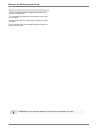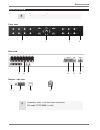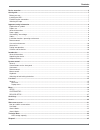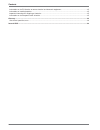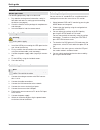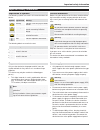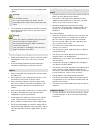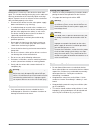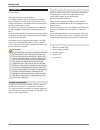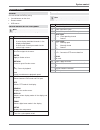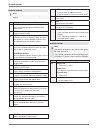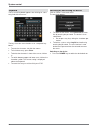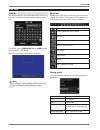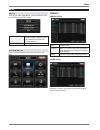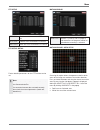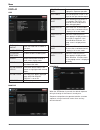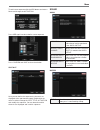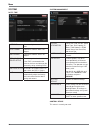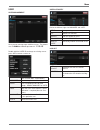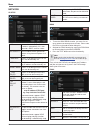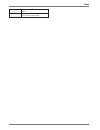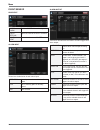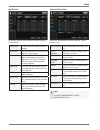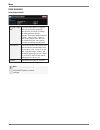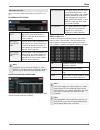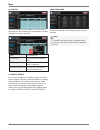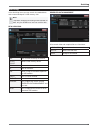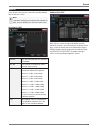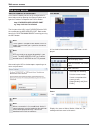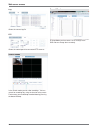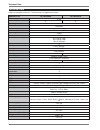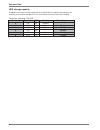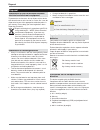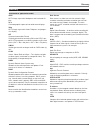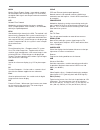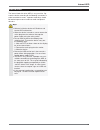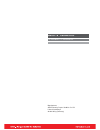- DL manuals
- Abus
- DVR
- TVVR25000
- User Manual
Abus TVVR25000 User Manual
Summary of TVVR25000
Page 1
4/8-channel 19“ combo dvr tvvr25000 / tvvr25010 user manual version 1.1.
Page 2
Hinweise zur bedienungsanleitung 2 english these user manual contains important information for in- stallation and operation. This should be also noted when this product is passed on to a third party. Therefore look after these operating instructions for future reference! A list of contents with the...
Page 3
Device overview 3 device overview front view rear view bottom / side view the pictures show tvvr25010 with 8 channels. Dvr model tvvr25000 is similar. See system control page 12. 5 6 7 8 9 10 1 2 3 4 11 12 13 14.
Page 4
Device overview 4 remote control 16 17 18 19 15 20 21 22 23 24 25 26 27 28 29 30 31 32 33.
Page 5
Contents 5 device overview ...............................................................................................................................................................3 quick guide .......................................................................................................
Page 6
Contents 6 information on the eu directive on waste electrical and electronic equipment ............................................................. 35 information on handling batteries ....................................................................................................................
Page 7
Quick guide 7 quick guide before you start the following preparatory steps must be made: 1. Pay attention to the general information, safety in- formation and notes on setting up and connecting the device (see page 8). 2. Check the contents of the package for completeness and damages. 3. Insert the ...
Page 8
Important safety information 8 important safety information explanation of symbols the following symbols are used in this manual and on the device: symbol signal word meaning warning indicates a risk of injury or health hazards. Warning indicates a risk of injury or health hazards caused by electric...
Page 9
9 ing electrical storms, or use an uninterruptible power supply. Warning never open the device on your own! There is a risk of electric shocks! If it is necessary to open the device, consult trained personnel or your local maintenance spe- cialist. X the installation or modification of a hdd should ...
Page 10
10 care and maintenance maintenance is necessary if the device has been dam- aged. This includes damage to the plug, mains cable and housing, penetration of the interior by liquids or foreign objects, exposure to rain or moisture or when the device does not work properly or has fallen. X disconnect ...
Page 11
Introduction 11 introduction dear customers, thank you for purchasing this product. This product complies with current domestic and euro- pean regulations. Conformity has been proven, and all related certifications are available from the manufacturer on request (www.Abus-sc.Com). To maintain this st...
Page 12
System control 12 system control general you can control the dvr by using: x control buttons on the front x remote control x usb mouse control buttons on the front panel note pay attention to the overview on page 3. # name and function 1 buttons 1 – 8 x used to display individual channels in live di...
Page 13
System control 13 remote control note pay attention to the remote control diagram on page 4. # name and function 15 mode press the button to display the multi-function mode menu. 16 setup displays the dvr setup. 17 id(remote id) change the id for the remote control to match the system id. Use the re...
Page 14
System control 14 keyboard the on-screen keyboard appears after clicking on a text entry field with the mouse: the keys have the same function as on a computer key- board. X to enter the character, left-click the mouse. X to finish data entry, press enter . X to delete the character in front of the ...
Page 15
Live view 15 live view general after the boot process the dvr automatically starts in the live view showing the log on window requiring a user login. The default user is administrator or admin and de- fault password is ‚ 1 2 3 4 5 ’. After successful login the live view is displayed. Note to change ...
Page 16
Menu 16 menu setup after pressing the setup button you can choose to enter the system or record setup. System setup camera, display, sound, system, user, network, event/sensor, disk management record setup recording settings system setup all non recording specific setting can easily be made here. Ca...
Page 17
Menu 17 ptz setup address id address of the connected ptz cam- era. Protocol protocol of the connected ptz camera. Baud rate baud rate of the connected ptz camera. Ptz setup: detail further detailed parameters for the ptz camera can be set. Note compare the settings with the technical data of the co...
Page 18
Menu 18 display osd status bar timeout time until status bar is hidden in live view. Camera title enables/disables camera title. Recording mode icon enables/disables recording icon. Border border around each channel in multi screen display mode. Border color if the border is on, the operator can cho...
Page 19
Menu 19 to add a new sequence click the add button and enter a name and change the activation. Press add again in order to define a new sequence. Press confirm and save to close the window. Spot out here you can define the sequence the channels are displayed at the spot monitor output. Double-click ...
Page 20
Menu 20 system date / time date time set or modify the current date and time. Date format determines how the date is dis- played. Time format determines how the time is dis- played. Network time server setup server to synchronize the time. If the dvr is connected to the internet, the time and date c...
Page 21
Menu 21 user user management here you can manage up to 8 different users. The default user is admin and default password is ‚ 1 2 3 4 5 ’. Double-click the user id to change an existing user or press add to create a new user. User id enter a name (max. 10 characters). Password password to perform di...
Page 22
Menu 22 network ip setup dhcp when enabled, the dvr will obtain an ip address automatically if it is con- nected to a dhcp server or router. Web service when enabled remote network con- nections using internet explorer is al- lowed. Ip address if dhcp is not being used, the ip ad- dress can be manua...
Page 23
Menu 23 is used only for e-mail test (e-mail sender) test e-mail enter an e-mail address and press test to send a test e-mail..
Page 24
Menu 24 event/sensor hdd event smart alarm enables smart disk monitoring. Check interval adjust the interval the disk is checked. Disk full event determines the event on/off. Alarm input determines the behavior of each alarm input. Operation alarm inputs can be enabled or dis- abled. Type set as nor...
Page 25
Menu 25 buzzer out determines the behavior and actions that will trigger the internal buzzer. Operation the internal buzzer can be enabled or disabled. Hdd event determines whether a hard drive event triggers the alarm output. Mode can be either transparent (the output is active when the criteria is...
Page 26
Menu 26 disk manage disk management record time limit in certain circumstances, it may be necessary to limit the amount of data stored on the hdd (to comply with data protection laws for example). Recording can be limited to 12 hours, 1 day, 2 days, 3 days, 1 week or one month. Once the dvr has reac...
Page 27
Menu 27 record setup in this menu the recording behaviour of the dvr is set up. Recording operations schedule mode select between daily (schedule will apply to every day of the week) or weekly (each day of the week has its own schedule). Pre event recording time when the dvr is not in continuous re-...
Page 28
Menu 28 activation click and hold the left mouse button to select the hours and channels. After releasing the mouse button a window to change the settings will open. None no schedule set. Continious the dvr will record continu- ously motion the dvr will only record when motion is detected. Continiou...
Page 29
Archiving 29 archiving in the archiving menu you can search for recorded data and create a backup to a usb memory stick. Note to protect unauthorized viewing and distribution of data, only the admin user level can archive data. New archiving tag enter a name to identify the archive. Select device se...
Page 30
Search 30 search in the search menu you can search for recorded data by date and time or events. Note to protect unauthorized viewing and distribution of data, only the admin user level can archive data. Search by time calendar days with recorded data are marked in the calendar. Time bar in the time...
Page 31
Web server access 31 web server access how to establish a connection in an internal network you can easily connect to the in- ternal web server by opening the internet explorer and type the ip-address and port of the dvr as below: http://ip address:web server port e.G. Http://192.168.178.105:8080 th...
Page 32
Web server access 32 log shows the current log file. Ptz shows the control panel for connected ptz cameras. Search mode in the search mode you can view recordings. You can search for recordings by using the time bar or by events. Furthermore you can backup recorded data by pressing the button backup...
Page 33
Technical data 33 technical data subject to alterations and errors. The dimensions are approximate values. Abus dvr tvvr25000 tvvr25010 video compression h.264 camera inputs 4 8 monitor 19" monitor resolution 1280x1024 camera outputs - monitor outputs 1 x bnc (1.0 v p-p, 75 ) operating mode triplex ...
Page 34
Technical data 34 hdd storage capacity in addition to the actual storage capacity of the installed hdd, the required storage space for recording and surveillance depends on the set resolution and frame rate of the recording. Continuous recording, 1tb hdd: channels resolution fps quality recording ti...
Page 35
Disposal 35 disposal information on the eu directive on waste electrical and electronic equipment to protect the environment, do not dispose of the device with domestic waste at the end of its service life. It can be disposed of at one of the appropriate collection points in your country. Please obe...
Page 36
Glossary 36 glossary overview of specialist terms 1080i hdtv image signal with 1080 pixels and interlaced dis- play. 16:9 cinematographic aspect ratio on widescreen displays. 720p hdtv image signal with 1280 x 720 pixels and progres- sive display. Cif common intermediate format originally planned fo...
Page 37
37 mpeg moving picture experts group – international standard for the compression of moving images. On some dvds, the digital audio signals are compressed and recorded in this format. Ntp network time protocol method for synchronising the time across networks. Sntp (simple network time protocol) is ...
Page 38
Internal hdd 38 internal hdd the internal hard disk drive (hdd) is very sensitive. Op- erate the device according to the following instructions in order to avoid drive errors. Important recordings should be backed up on external media to avoid unexpected data loss. Note x do not move the device duri...
Page 39: Abus 19” Combo Dvr
Abus 19” combo dvr tvvr25000 / tvvr25010 manufacturer abus security-center gmbh & co. Kg linker kreuthweg 5 86444 affing (germany).