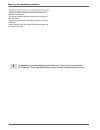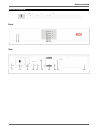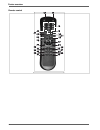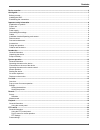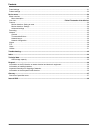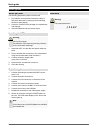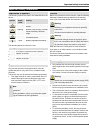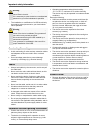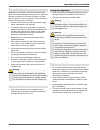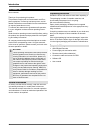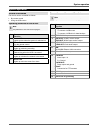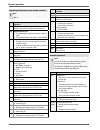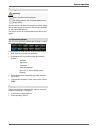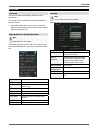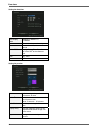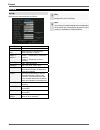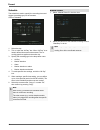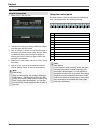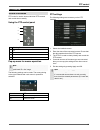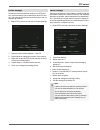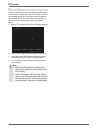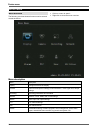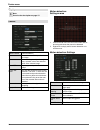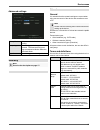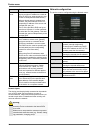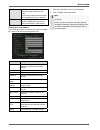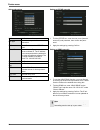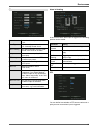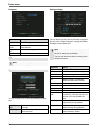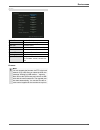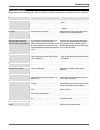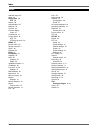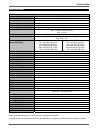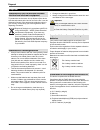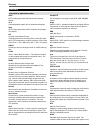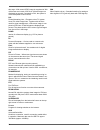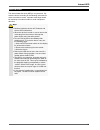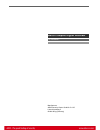- DL manuals
- Abus
- Digital recorder
- TVVR30000
- User Manual
Abus TVVR30000 User Manual
Summary of TVVR30000
Page 1
Abus 4-channel compact digital recorder tvvr30001 user manual version 1.2.
Page 2
Notes on the operating instructions 2 english these user manual contains important information for in- stallation and operation. This should be also noted when this product is passed on to a third party. Therefore look after these operating instructions for future reference! A list of contents with ...
Page 3
Device overview 3 device overview front rear see system operation on page 12. 1 2 3 4 5 6 7 8 9 10 11 12 13 14 15 16.
Page 4
Device overview 4 remote control.
Page 5
Contents 5 device overview ............................................................................................................................................................... 3 quick guide ......................................................................................................
Page 6
Contents 6 patrol settings ................................................................................................................................................................ 21 pattern settings ...............................................................................................
Page 7
Quick guide 7 quick guide before you start the following preparatory steps must be made: 1. Pay attention to the general information, safety in- formation and notes on setting up and connecting the device (see page 8). 2. Check the contents of the package for completeness and damage. 3. Insert the b...
Page 8
Important safety information 8 important safety information explanation of symbols the following symbols are used in this manual and on the device: symbol signal word meaning warning indicates a risk of injury or health hazards. Warning indicates a risk of injury or health hazards caused by electric...
Page 9
Important safety information 9 warning never open the device on your own! There is a risk of electric shocks! If it is necessary to open the device, consult trained personnel or your local maintenance specialist. • the installation or modification of a hdd should only be made by trained personnel or...
Page 10
Important safety information 10 care and maintenance maintenance is necessary if the device has been dam- aged. This includes damage to the plug, mains cable and housing, penetration of the interior by liquids or foreign objects, exposure to rain or moisture or when the device does not work properly...
Page 11
Introduction 11 introduction dear customer, thank you for purchasing this product. This product complies with current domestic and euro- pean regulations. Conformity has been proven, and all related certifications are available from the manufacturer on request (www.Abus-sc.Com). To maintain this sta...
Page 12
System operation 12 system operation general information the device can be controlled as follows: • by remote control • using the usb mouse operating elements on the device note pay attention to the overview on page 3. No. Name function 1 power led lights up blue when the system is switched on 2 ir ...
Page 13
System operation 13 operating elements on the remote control note pay attention to the remote control diagram on page 4. No. Name function 17 dev assigns the remote control with the device id 18 alphanumeric keys • for selecting the camera (channel) in the live view • for entering letters and digits...
Page 14
System operation 14 starting the device important the device must only be operated with the mains power specified on the type plate. For safety reasons, use an uninterruptible power supply (ups). After the device has been connected to the power supply and the main switch on the rear of the device is...
Page 15
Live view 15 live view overview the live view starts automatically after the device is switched on. The signals of the connected cameras are displayed on the main screen. • by double-clicking the left mouse key, you can dis- play the camera image as a full-screen view or switch back to the original ...
Page 16
Live view 16 setting the date/time date display mode dd/mm/yy, mm/dd/yy, yy/mm/dd date to enter the day, month and year time to enter the hour, minute and second enable dst daylight saving time bias: correc- tion of the dst to the reference time from dst starts to dst ends setting the preview previe...
Page 17
Record 17 record set-up open the main menu and click on record: if hdd full overwrites or finishes recording select camera camera to be set enable event- para select this item to record events (motion detection or alarm) stream 1/ stream 2 stream 1 = parameter for continuous recording stream 2 = par...
Page 18
Record 18 schedule the schedule is used to specify the recording times and triggers (recording type) for the cameras. Click on schedule: i 1. Select the day. 2. Tick or untick the “all day” box. When “all day” is se- lected, defined times cannot be entered. The re- cording type then applies to the e...
Page 19
Playback 19 playback general information 1. Select “play” in the live view. 2. To search for existing recordings, select the camera, recording type and time period. 3. Click on “search” to search for relevant recordings. If there are more than 8 search results, they are listed on additional pages. S...
Page 20
Ptz control 20 ptz control general information ptz control is used to access individual ptz cameras and control them manually. Using the ptz control panel no. Meaning/function 1 iris 2 focus 3 zoom 4 controls camera and starts patrol 1 pop-up menu for mouse operation note press the right mouse butto...
Page 21
Ptz control 21 preset settings presets are previously defined locations of a ptz cam- era. Various positions can be defined for each ptz cam- era. The cameras can then pan and tilt quickly to the cor- responding locations. • select ptz in the menu and click on preset settings: 1. Select a preset num...
Page 22
Ptz control 22 pattern settings patterns are defined tours from position to position that are accessed in sequence on the ptz camera. Patterns are recorded almost live. The system saves the parame- ters used whilst you move and adjust the cameras in se- quence to the corresponding positions at a def...
Page 23
Device menu 23 device menu menu overview the following overview shows all menus used to set and control the device. • click on a menu to open it. • right-click to close the menu overview. Menu description menu description display settings that affect the display camera camera name-specific settings,...
Page 24
Device menu 24 display note see also the description on page 15. Camera select camera camera selection name camera names. Select position in the live image. Color choose settings to adjust the bright- ness, contrast, colour hue and satu- ration of the camera image. Date osd display type and position...
Page 25
Device menu 25 advanced settings privacy mask hides areas in the live view and re- cording. Tampering alarm is triggered when camera is covered. The area and policy set- tings correspond to motion detection described earlier. Signal loss alarm is triggered when signal is lost. Recording note see als...
Page 26
Device menu 26 parameter setting name server the name server is responsible for as- signing a unique ip address to a web ad- dress or url (e.G. Www.Google.De). Also known as dns (domain name server). When a domain name is entered into a browser, the dns searches for the cor- responding ip address of...
Page 27
Device menu 27 pppoe pppoe is used on adsl connections and when using modems in ger- many. Click on set to enter the access data (id and password) for your provider. Ddns server for dynamic domain name system management. Used for up- dating host names or dns entries. Setting up an email address in t...
Page 28
Device menu 28 advanced settings mac mac address of the recorder nic type transmission speed of the network connection dns fixed ip address when pppoe is used mcastip to minimise traffic, you can also en- ter the multicast ip. The ip address must correspond with the address in the video surveillance...
Page 29
Device menu 29 alarms select alarm in select the alarm input to be set, from 1 to 4. Alarm type n.O.: normally open circuit n.C.: normally closed circuit alarm handling this defines whether a policy is per- formed in the event of an alarm. Policy this sets the event policy for the alarm input. Ptz l...
Page 30
Device menu 30 exceptions parameter setting exception event requiring a reaction. Upload to center notifies a pc with the abus dvr client software. Trigger alarm out alarm output is triggered. Send email email is sent. Ptz note see description on page 20 . Users you can manage up to 16 users with di...
Page 31
Device menu 31 utilities default parameters loads default parameters firmware use for firmware upgrade hard disk formats hdds alarm output switches alarm output manually reboot reboots recorder power off switches off recorder view log searches log system information device name, model, serial num- b...
Page 32
Troubleshooting 32 troubleshooting before calling the service department, read the following information to determine the possible cause of a malfunction. Malfunction cause solution no power mains cable not connected connect the mains cable securely to the socket power switch set to off turn the pow...
Page 33
Index 33 index address range 25 alarm 18 alarm input 29 ptz 29 alarms 29 authentication 27 batteries 36 camera 24 camera display views 15 connections 12 control panel 19 ptz 20 ptz pop-up menu 20 ddns 28 device menu 23 device overview 3 dhcp 26 disposal 36 email 27 exceptions 30 gateway 25 hdd 39 ca...
Page 34
Technical data 34 technical data tvvr30001 4-channel compact digital recorder video compression h.264 hybrid-compatible - camera inputs 4 x bnc (1.0 v p-p, 75 Ω) camera outputs - ip cameras - ip camera protocols - monitor outputs monitor: 1 x bnc (1.0 v p-p, 75 Ω) spot: 1 x bnc (1.0 v p-p, 75 Ω) vga...
Page 35
Technical data 35 hdd storage capacity in addition to the actual storage capacity of the installed hdd, the required storage space for recording and surveil- lance depends on the set resolution and frame rate of the recording. Tvvr30001 continuous recording, 1 x 1 tb hdd: number of cameras resolutio...
Page 36
Disposal 36 disposal information on the eu directive on waste electrical and electronic equipment to protect the environment, do not dispose of the device with domestic waste at the end of its service life. It can be disposed of at one of the appropriate collection points in your country. Please obe...
Page 37
Glossary 37 glossary overview of specialist terms 1080i hdtv image signal with 1080 pixels and interlaced display. 16:9 cinematographic aspect ratio on widescreen displays. 720p hdtv image signal with 1280 x 720 pixels and progres- sive display. Cif common intermediate format originally planned for ...
Page 38
38 tain ways. A full-screen ntsc image is comprised of 480 visible lines and a total of 525 lines. 60 half-images are displayed per second. Compared to pal, the system is more susceptible to colour errors. Pal phase alternating line – european colour tv system. Uses 576 visible image lines. Together...
Page 39
Internal hdd 39 internal hdd the internal hard disk drive (hdd) is very sensitive. Op- erate the device according to the following instructions in order to avoid drive errors. Important recordings should be backed up on external media to avoid unexpected data loss. Note • do not move the device duri...
Page 40
Abus compact digital recorder tvvr30001 manufacturer: abus security-center gmbh & co. Kg linker kreuthweg 5 86444 affing (germany).