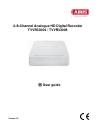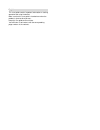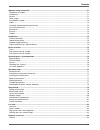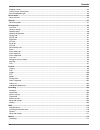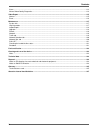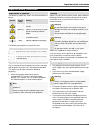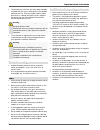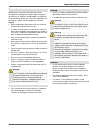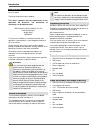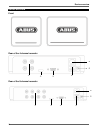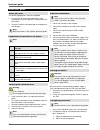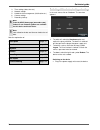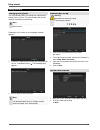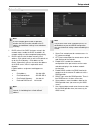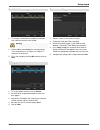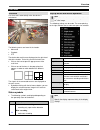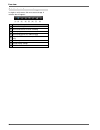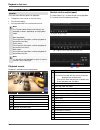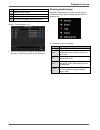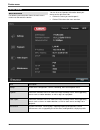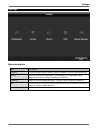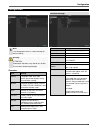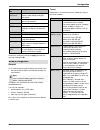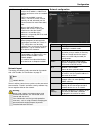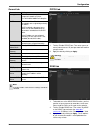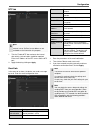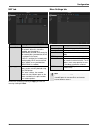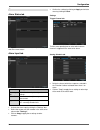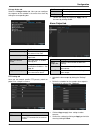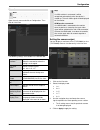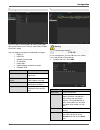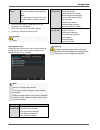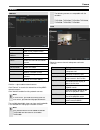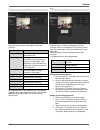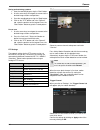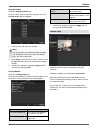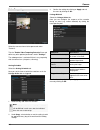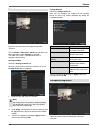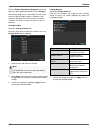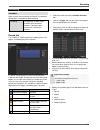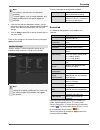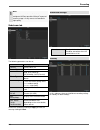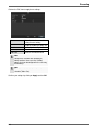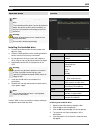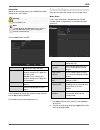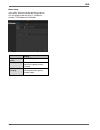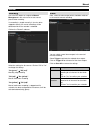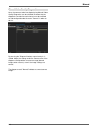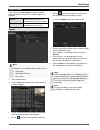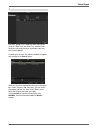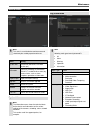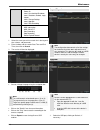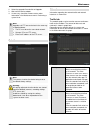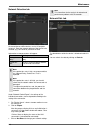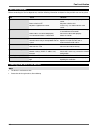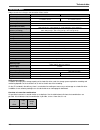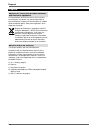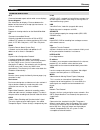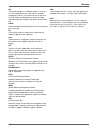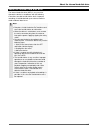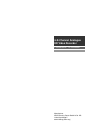- DL manuals
- Abus
- Voice Recorder
- TVVR33004
- User Manual
Abus TVVR33004 User Manual
Summary of TVVR33004
Page 1
4-/8-channel analogue hd digital recorder tvvr33004 / tvvr33008 user guide version 1.0
Page 2
English this user guide contains important information on starting operation and using the device. Make sure that this user guide is handed over when the product is given to other persons. Keep this user guide to consult later. You will find a list of contents with the corresponding page numbers in ...
Page 3
Contents 68 important safety information ........................................................................................................................................ 71 explanation of symbols ...................................................................................................
Page 4
Contents 69 playback screen ............................................................................................................................................................. 84 control via the control panel ....................................................................................
Page 5
Contents 70 alarm ............................................................................................................................................................................ 113 manual video quality diagnostics ...........................................................................
Page 6
Important safety information 71 important safety information explanation of symbols the following symbols are used in this manual and on the device: symbol signal word meaning warning indicates a risk of injury or health hazards. Warning indicates a risk of injury or health hazards caused by electri...
Page 7
Important safety information 72 to eliminate the risk of fire, the mains plug should be removed from the mains socket prior to an extended period of non-use. Prior to unstable weather and/or when there is a danger of lightning strike, separate the device from the mains network. Alternatively, connec...
Page 8
Important safety information 73 care and maintenance maintenance is necessary if the device has been damaged (e.G. Damage to the power cable and plug, or the housing), or if liquids or foreign bodies have got into the interior of the device, or if it has been exposed to rain or damp, or if it does n...
Page 9
Introduction 74 introduction dear customer, thank you for purchasing this product. This device complies with the requirements of the applicable eu directives. The declaration of conformity can be obtained from: abus security-center gmbh & co. Kg linker kreuthweg 5 86444 affing germany to ensure this...
Page 10
Device overview 75 device overview front rear of the 4-channel recorder rear of the 8-channel recorder.
Page 11
System displays / systemoperation 76 system displays / systemoperation status displays the following status displays provide information about the operating status: leds on the top of the device acoustic signal tones icons (display elements) on the monitor. Note note the remarks in the separate quic...
Page 12
Quickstart guide 77 quickstart guide before you start the following preparations must be completed: 1. Pay attention to the general information, safety information as well as statements on placement and connection. 2. Check the contents of the package for completeness and damage. Note note the remar...
Page 13
Quickstart guide 78 3. Time settings (date, time etc.) 4. Network settings 5. Hard disk drive management (initialisation etc.) 6. Camera settings 7. Recording settings note from the abus home-page (www.Abus.Com), find out if new firmware updates are available for this device and install these. Note ...
Page 14
Setup wizard 79 setup wizard setting up the system the setup wizard guides you through the required basic settings for the system. The video recorder will then be ready for recording and monitoring. Note all of the advanced settings can be found in the device menu. Following the first switch-on, the...
Page 15
Setup wizard 80 network settings note ask the network administrator responsible whether the dhcp can be selected or the ip address and additional settings have to be done manually. 1. Dhcp active: if the dhcp has been set up in the network router, enable the dhcp 'checkbox'. All network settings are...
Page 16
Setup wizard 81 hard disk drive management 1. To set up a hard disk drive, enable the 'checkbox' with a left click and then click on init. Warning this will delete all data found on the disc. 2. Click on ok to acknowledge the security prompt. The hard disk drive is set up for use. Progress is shown ...
Page 17
Live view 82 live view overview live view starts automatically when the device is switched on. The following menus are found in the header: menu and playback ptz the device date and time are displayed on the right-hand side of the header. To the left, you will find multi view. Click on the icon to o...
Page 18
Live view 83 selection bar in the camera image in single or multi-screen, click on a camera image. A selection bar will appear: (1) (2) (3) (4) (5) (6) (7) (8) no meaning of the symbol (1) area for moving the miniature bar (2) activate/deactivate manual recording (3) instant playback of the last 5 m...
Page 19
Playback in live view 84 playback in live view general there are three different options for playback: through the event search in the main menu from the live display via log information in the maintenance menu. Note the "previous/next file/day/event" buttons are allocated as follows, depending on t...
Page 20
Playback in live view 85 17 next day. 18 reduce time bar section. 19 increase time bar section. 20 tag for continuous recording 21 tag for event recording (movement, alarm) click on "tag management" (6): click on the edit icon to change the description of your tag. To remove a tag, click on the dele...
Page 21
Device menu 86 device menu menu overview the following menu overview shows the main menus used to set and control the device. You can also see important information about your device on the right-hand side. Click on the menu you need to open it. Click on exit to close the menu overview. Menu descrip...
Page 22
Settings 87 settings menu description menu description configure used to manage all device settings (general, network, live view, warning and user). Camera menu for setting camera parameters (osd configuration, image mode, motion detection, private zone, tamper monitoring and video loss). Recording ...
Page 23
Configuration 88 configuration note the configuration menu is used to manage all device settings. Warning ensure that the date and time are set correctly. Attention: subsequent alterations may lead to loss of data. Ensure data is backed up promptly. Overview menu setting general language, video, tim...
Page 24
Configuration 89 dst settings tab setting auto dst adjustment if the box is ticked, the device switches automatically to daylight saving time. Enable dst if the box is ticked, a specific start/end date can be selected. From/to start/end date for daylight saving time. Dst bias daylight saving time bi...
Page 25
Configuration 90 dhcp the dhcp server automatically assigns the ip address, subnet mask, gateway and name server to a network device. Dhcps are available in current routers. The dhcp service must be specially set and activated (see the relevant manual for more information). Note: when using fixed ip...
Page 26
Configuration 91 general tab parameter setting nic type set the transmission speed of the integrated network card here. Tip: 10m/100m/1000m self-adaptive. Dhcp tick the box if the ip addresses on the network are assigned dynamically via dhcp. Dhcp enabled: subsequent entry fields are set to disabled...
Page 27
Configuration 92 ntp tab note the recorder can synchronise the time with an external server. Several server addresses are available on the internet for this purpose. 1. Tick the "enable ntp" box and enter the interval after which synchronisation should be repeated. Enter the ip address of the ntp se...
Page 28
Configuration 93 nat tab parameter setting enable upnp tick the box to enable visibility on an ip network. When this function is enabled, port forwarding is automatically entered in the router for all network ports (provided that upnp is enabled in the router). If upnp is enabled, the network ports ...
Page 29
Configuration 94 alarm alarm status tab here you can see a list of all the alarm inputs and outputs and their current status. Alarm input tab parameter setting alarm input no. Select the alarm input to adjust the settings. Alarm name enter a clear description, e.G. Warehouse door contact. Type n.O.:...
Page 30
Configuration 95 linkage action tab select the linkage action tab.Here you can configure the response of the recorder in the event of an alarm by ticking the corresponding box. Parameter notifications full screen monitoring the camera is displayed in full screen in live view. Audible warning the dev...
Page 31
Configuration 96 live view note the following settings are available for the live view. Open the main menu and click on configuration. Then click on live view: the following settings are available in the general tab: video output interface hdmi select the connection where the settings are changed. L...
Page 32
Configuration 97 warning set the response of the recorder for warning messages and system events here. To do this, activate the "enable event hint" setting. You can trigger a warning for the following error types: hdd full hdd error network disconnected ip conflicted illegal login input/recording re...
Page 33
Configuration 98 user's mac address mac address of the network adapter of the pc used by the corresponding user. Note: this limits access to the pc, for which the mac address has been entered here. 2. Enter the name and password and confirm the password in the field below. 3. Select the level and en...
Page 34
Camera 99 camera camera camera shows the camera number add adds a new network camera ip camera address shows the ip address set for the camera edit edit the camera name shows the name of the network camera protocol shows the selected protocol device model shows the model refresh refreshes the list d...
Page 35
Camera 100 image select the camera channel to be processed under "camera". Parameter setting camera selection of the camera channel to be processed time segments the image settings can be set to two different time segments per camera (e.G. Day/night). Time segment 2 is only available if an adjustmen...
Page 36
Camera 101 saving and retrieving a pattern 1. Start the recording by pressing the "start" button. 2. Use the arrow keys to navigate the camera to the desired image sections and positions. 3. Save the recording by pressing the "stop" button. 4. Click on the "ptz" button and in the "general" tab, sele...
Page 37
Camera 102 arming schedule select the arming schedule tab. Here you set the times at which the reactions set in the linkage action tab are triggered. 1. Select the day and enter the schedule. Note up to eight time slots, between 00:00 and 00:00, can be defined in each case, but the individual time s...
Page 38
Camera 103 video tampering select the camera channel to be processed under "camera". Tick the "enable video tampering detection" box and define any other optional parameters under "settings". The sabotage alarm is activated if there is any tampering with the camera lens (sharpness, dimming). Arming ...
Page 39
Camera 104 video loss select the camera channel to be processed under "camera". Tick the enable "video loss" alarm box and define any other parameters under settings as required. The video loss alarm is activated when there is complete camera failure. Arming schedule select the arming schedule tab. ...
Page 40
Camera 105 tick the "enable video quality diagnostics" box and define any other optional parameters under "settings". Video quality diagnostics is activated if the limits in the camera image for image sharpness, brightness and colour are exceeded. The limits can be set using the scroll bar. The lowe...
Page 41
Recording 106 recording schedule open the main menu and click on record. The following configuration is available for data recording. Recording configuration of video stream recording from connected cameras. Continuous data streams are saved on the recorder. Record tab the schedule is used to specif...
Page 42
Recording 107 5. If you are entering time-dependent settings, you can define up to eight time slots, between 00:00 and 00:00 in each case, but the individual time slots must not overlap. Click on copy to apply these settings to other days or the entire week. Finalise your settings on the record scre...
Page 43
Recording 108 substream tab the following parameters can be set: parameter setting camera camera to be set stream type predefined video stream resolution auto, 4cif(704x576), cif(352x288), qcif(176x144) bitrate type select a variable or constant bitrate video quality there are various quality levels...
Page 44
Recording 109 click on the "edit" icon to apply these settings: confirm your settings by clicking on apply and then ok. Name manually enter the name of the holiday or bank holiday activated enable or disable the holiday set model by date/by week/by month start date select the start date/start time e...
Page 45
Hdd 110 hdd hard disk drives note the device can manage one 2.5" s-ata hard disk drive. The installed hard disk drives have to be initialised before the device can be used for recording. It is only then that the device will recognise the hard disk drive. Warning all data will be deleted from the har...
Page 46
Hdd 111 add nethdd additional data storage devices can be added to enable storage across the network. Click on add to add a nethdd. Click on search to identify the network storage and then click on ok to add the nethdd. The nethdd must be initialised before use. Advanced settings here you can define...
Page 47
Hdd 112 mode: group in this mode, video data can be specifically (and also redundantly) stored on selected data storage devices. Only one group of hard disk drives is available for recorders tvvr33004 and tvvr33008. Parameter setting record on hdd group select hdd group. Camera select which cameras ...
Page 48
Manual 113 manual recording press the rec button or navigate to manual management in the main menu to start manual picture/video recording. If a recording is started manually, it also has to be stopped manually. All manual recordings will be deactivated when the recorder is rebooted. Click on the "r...
Page 49
Manual 114 manual video quality diagnostics here, the cameras to be investigated using manual video quality diagnostics can be selected. Be aware that the diagnostics function for each channel must be switched on and configured under the menu "camera" in order to do this. By pressing the "diagnose" ...
Page 50
Video export 115 video export in the menu, go to video export to export recorded video data from the recorder. The following options are available: normal export video data which was recorded with continuous record. Event export video data which was recorded with event record. Normal note the export...
Page 51
Video export 116 event define the period of the recordings to be searched for using the "start time" and "end time" selection fields. Select the camera by ticking or unticking the box and then click on search. For both types of event, the following window will appear after clicking on the search but...
Page 52
Maintenance 117 maintenance system info note the information menu shows the technical data for the device and information on the various settings of the cameras, recording, alarm, network and hdd. This can be useful for support queries, for example. Log information note you can search for "events" a...
Page 53
Maintenance 118 operation all power on local: unscheduled shutdown local: shutdown, reboot, login, logout local: change settings local: upgrade local: start recording information all hdd information hdd s.M.A.R.T. Start recording stop recording delete expired record 1. Select the event you wish to s...
Page 54
Maintenance 119 2. Select the upgrade file and click on upgrade. 3. Wait until the device reboots. 4. If necessary, check the firmware status under information in the maintenance menu. Performing a system reset. Note upgrades via ftp are carried out in the same way as detailed above. The pc must be ...
Page 55
Maintenance 120 network detection tab under "network delay, packet loss test", you can check the connection to another device, such as a computer (‘pinging’). Enter the network address of the device to be checked (e.G. 192.168.0.25) and click on test. Information on two parameters will appear: param...
Page 56
Maintenance 121 s.M.A.R.T click on the "hdd detect" submenu. This submenu gives you the option to check your hard disk drive for errors. Hdd selection of the hard disk drive to be processed self-test status shows the status of the current self- test self-test type select the type of self-test short ...
Page 57
Fault rectification 122 fault rectification before contacting the service department, read the following information to determine the possible cause of any fault. Fault cause solution: no power power cable not connected connect the power cable properly to the socket power switch at off set power swi...
Page 58
Technical data 123 technical data subject to technical changes and correction without notice. Abus video recorder tvvr33004 tvvr33008 video compression h.264 camera inputs 4 x analogue hd/analogue 1 x network camera 8 x analogue hd/analogue 2 x network camera monitor outputs 1x vga, 1x hdmi operatin...
Page 59
Disposal 124 disposal notes on ec directives for waste electrical and electronic equipment for the protection of the environment, at the end of its useful lifespan, the device may not be disposed of in household waste. Disposal can be carried out at suitable national collection points. Obey local re...
Page 60
Glossary 125 glossary technical terms used 16:9 cinema orientated aspect ratio for wide-screen displays. Screen diagonal size information for displays: distance between the bottom left-hand corner to the top right-hand corner – in inches or centimetres. Browser program for viewing websites on the wo...
Page 61
Glossary 126 pal "phase alternating line"; european colour tv system. It uses 576 visible picture lines, with the lines used for management signals, a full screen consists of 625 lines. Fifty half images are displayed per second. Its colour signal phase position changes from picture line to picture ...
Page 62
About the internal hard disk drive 127 about the internal hard disk drive the internal hard disk drive (hdd) is very sensitive. Operate the device in accordance with the following instructions to avoid hard disk drive faults. Important recordings should be backed up on external media to avoid accide...
Page 63: 4-/8-Channel Analogue
4-/8-channel analogue hd video recorder tvvr33004 / tvvr33008 manufacturer abus security-center gmbh & co. Kg linker kreuthweg 5 86444 affing (germany).