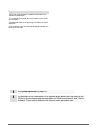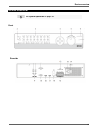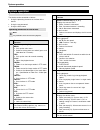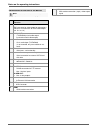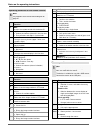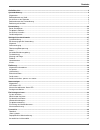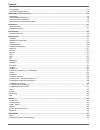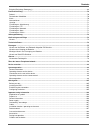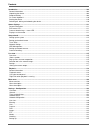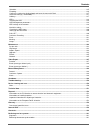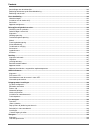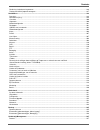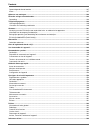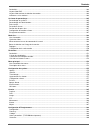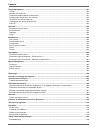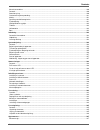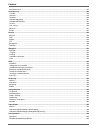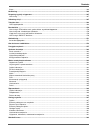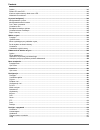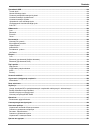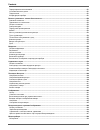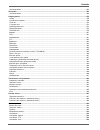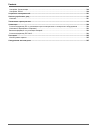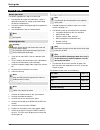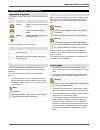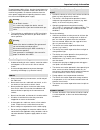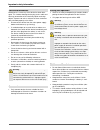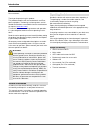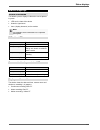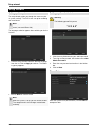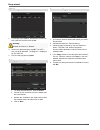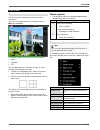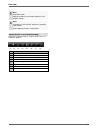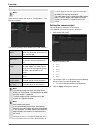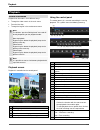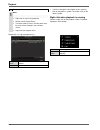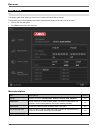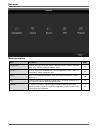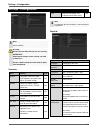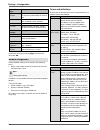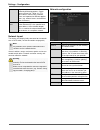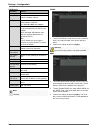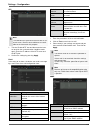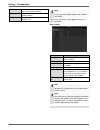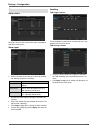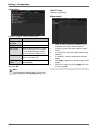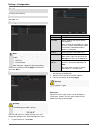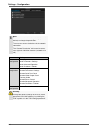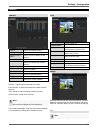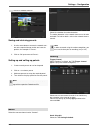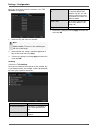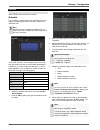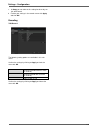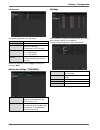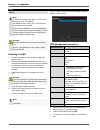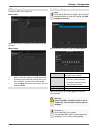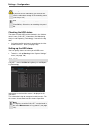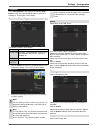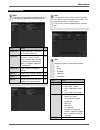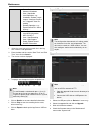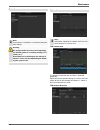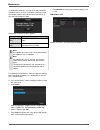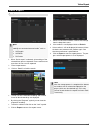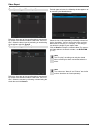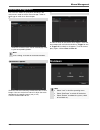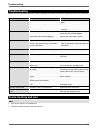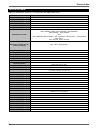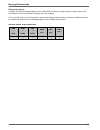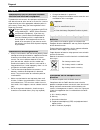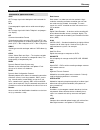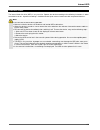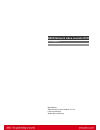- DL manuals
- Abus
- DVR
- TVVR35011
- User Manual
Abus TVVR35011 User Manual
Summary of TVVR35011
Page 1
Abus 32-channel network video recorder nvr tvvr45030 user manual version 1.0
Page 2
81 english these user manual contains important information for in- stallation and operation. This should be also noted when this product is passed on to a third party. Therefore look after these operating instructions for future reference! A list of contents with the corresponding page number can b...
Page 3: Device Overview
Device overview 82 device overview front see system operation on page 83. Pay attention to the information in the separate quick guide, plus the notes on the cd and in the accompanying documentation on “web server control” and “clients software”. These can be found on the internet under www.Abus.Com...
Page 4: System Operation
System operation 83 system operation general information the device can be controlled as follows: using the operating elements on the front of the device using the remote control using the usb mouse operating elements on the device note pay attention to the overview on page 82. No. Name function 1 r...
Page 5
Notes on the operating instructions 84 connections on the rear of the device note pay attention to the overview on page 82. No. Name function 8 video out: bnc video output bnc connector for video output for connecting a monitor as an alternative to vga-/hdmi output (no. 18 / no. 19) 9 audio out: (tv...
Page 6
85 remote control (tvac40930).
Page 7
Notes on the operating instructions 86 operating elements on the remote control note pay attention to the remote control diagram on page 67. No. Name function 20 dev: assigns the remote control with the device id 21 alphanumeric keys: selects the camera (channel) in the live view entry of letters an...
Page 8
Contents 87 geräteübersicht ............................................................................................................................................................... 3 systembedienung .................................................................................................
Page 9
Contents 88 einstellungen ................................................................................................................................................................. 38 kameraausgang einstellen .......................................................................................
Page 10
Contents 89 ereignis (ereignistyp ‚bewegung‘) ................................................................................................................................. 69 panikaufzeichnung ..........................................................................................................
Page 11
Contents 90 introduction .................................................................................................................................................................. 109 general information ...........................................................................................
Page 12
Contents 91 schedule ...................................................................................................................................................................... 135 encoding ......................................................................................................
Page 13
Contents 92 aansluitingen aan de achterzijde ................................................................................................................................. 162 bedieningselementen op de afstandsbediening ................................................................................
Page 14
Contents 93 bediening via de besturingstoetsen ............................................................................................................................ 196 rechtermuisklik bij lopende weergave ..........................................................................................
Page 15
Contents 94 opeenvolgende directe beelden .................................................................................................................................. 227 alarm ........................................................................................................................
Page 16
Contents 95 généralités ................................................................................................................................................................... 264 voyant d’état dvr .............................................................................................
Page 17
Contents 96 disque management .................................................................................................................................................... 291 disque .................................................................................................................
Page 18
Contents 97 korrekt anvendelse ...................................................................................................................................................... 320 generelt ............................................................................................................
Page 19
Contents 98 menubeskrivelse.......................................................................................................................................................... 337 konfigurering .......................................................................................................
Page 20
Contents 99 alarm ............................................................................................................................................................................ 366 nedlukning..................................................................................................
Page 21
Contents 100 ogólne.......................................................................................................................................................................... 392 dioda led stanu dvr .........................................................................................
Page 22
Contents 101 zarzadzanie hdd .......................................................................................................................................................... 419 twarde dyski ......................................................................................................
Page 23
Contents 102 Перед первым использованием ............................................................................................................................... 451 Установка жесткого диска .........................................................................................................
Page 24
Contents 103 Описание меню .......................................................................................................................................................... 468 Настройки ...........................................................................................................
Page 25
Contents 104 Настройки: Сигнализация ......................................................................................................................................... 500 Настройки: rs232 ...........................................................................................................
Page 26: Quick Guide
Quick guide 105 quick guide before you start the following preparatory steps must be made: 1. Pay attention to the general information, safety in- formation and notes on setting up and connecting the device (see page 83). 2. Check the contents of the package for completeness and damages. 3. Insert t...
Page 27
Important safety information 106 important safety information explanation of symbols the following symbols are used in this manual and on the device: symbol signal word meaning warning indicates a risk of injury or health hazards. Warning indicates a risk of injury or health hazards caused by electr...
Page 28
Important safety information 107 to avoid the possibility of fires, the plug should always be disconnected from the network socket if the device is not used for long periods. Disconnect the device from the mains power supply before impending electrical storms, or use an uninterruptible power supply....
Page 29
Important safety information 108 care and maintenance maintenance is necessary if the device has been dam- aged. This includes damage to the plug, mains cable and housing, penetration of the interior by liquids or foreign objects, exposure to rain or moisture or when the device does not work properl...
Page 30: Introduction
Introduction 109 introduction dear customers, thank you for purchasing this product. This product complies with current domestic and euro- pean regulations. Conformity has been proven, and all related certifications are available from the manufacturer on request ( www.Abus.Com ). To maintain this st...
Page 31
110 on-screen keyboard the on-screen keyboard appears after clicking on a text entry field with the mouse: the following screen keyboard appears during mere nu- merical entry: the keys have the same function as on a computer key- board. To enter the character, left-click the mouse. To finish data en...
Page 32: Status Displays
Status displays 111 status displays general information the following status displays indicate the current operat- ing state: leds on the front of the device acoustic signal tones icons (display elements) on the monitor note pay attention to the information in the separate quick guide. Dvr status le...
Page 33: Setup Wizard
Setup wizard 112 setup wizard setting up the system the setup wizard guides you through the necessary ba- sic system settings. The dvr is then set up for recording and surveillance. Note all detailed settings can be found in the device menu (see overview on 120). The language selection appears after...
Page 34
Setup wizard 113 network settings note to check whether dhcp can be selected (or if you have to set the ip address and other settings manually), consult your network administrator. 1. Dhcp activated: if dhcp is set up in the network router, then tick the dhcp box. All network settings are then made ...
Page 35
Setup wizard 114 hdd management 1. To set up a new hard disc, activate the “check box” with a left click and then click on init. Warning all data on the drive is deleted! 2. Confirm the prompt by pressing ok . The hdd is then set up for operation. The progress is displayed on the status bar. 3. Exit...
Page 36: Live View
Live view 115 live view overview the live view starts automatically after the device is switched on. You can also go back to the live view by pressing the menu key repeatedly. The following menus are found in the screen header: menu playback ptz the view pop-up menu is found on the right. The time a...
Page 37
Live view 116 note stop auto-switch: specify the delay in the image sequence in the display settings. Note activation of “aux monitor” without a connected spot monitor: mouse pointer function is deactivated. Selection bar in the camera image click on the camera image in single or multi view. A se- l...
Page 38
Live view 117 settings note the live view can be set as follows. Open the main menu, then click on “configuration”. Then click on “liveview”: the following settings are available in the tab “general”: video output in- terface vga/hdmi, main cvbs select the connection where the set- tings are changed...
Page 39: Playback
Playback 118 playback general information playback can be made in three different ways: through the video search in the main menu from the live view through the log file in the maintenance menu note the buttons “previous file/day/event” are used dif- ferently depending on the playback mode: normal p...
Page 40
Playback 119 19 exits playback note you can zoom in on the screen image. Right-click in the running playback. Please choose ’digital zoom‘. The zoom mode is active. Shift the zoom area by means of the window in the miniature screen. Right-click the image to finish. Please klick on ‚tag management‘ (...
Page 41: Main Menu
Main menu 120 main menu menu overview the following overview shows the main menus used to set and control the device. Furthermore you can find important information regarding the devide on the right side of the menu. Click on the menu to open it. Click exit to close the menu overview. Menu descripti...
Page 42
Main menu 121 menu description menu description page configuration used for managing all device settings (general, camera, record, network, alarm, ptz, rs232, display, exception, user). 122 camera menu for setting camera parameters (osd configuration, image mode, ptz configuration, motion recognitio...
Page 43: Settings - Configuration
Settings - configuration 122 settings - configuration note the “configuration” menu is used to manage all device settings. Warning ensure that the date and time are set correctly. Important: subsequent changes to the settings can lead to data loss! Ensure a data backup has been made in good time bef...
Page 44
Settings - configuration 123 tab “dst set- tings” setting auto dst ad- justment with an activated check box, the de- vice converts automatically to summer time. Enable dst with an activated check box, an exact start / end date can be selected from / to date of dst start / end dst bias daylight savin...
Page 45
Settings - configuration 124 port a port is an interface used for communi- cation by different programs. Certain ports are fixed (23: telnet, 21: ftp), whilst others can be freely selected. Ports are important for different applica- tions (e.G. External access to the device over a browser). Mac ad- ...
Page 46
Settings - configuration 125 tab general parameter setting working mode see explanation, p. 123 select nic select the connection for which to make the network settings. Nic typ set the transmission speed of the in- stalled network card here. Tip: 10m/100/1000m self adaptive enable dhcp tick the box ...
Page 47
Settings - configuration 126 ntp note the recorder can synchronise the time with an ex- ternal server. Several server addresses are avail- able on the internet for this purpose. 1. Tick the “enable ntp” box and then enter the inter- val at which the synchronisation should be made again. Enter the ip...
Page 48
Settings - configuration 127 write community enter the “key” according to the set- tings of your snmp software. Trap adresse enter the ip address of the snmp manager trap port enter the trap port (default: 162) note snmp is used for monitoring the device status. For this you need snmp software not a...
Page 49
Settings - configuration 128 alarm alarm status here you see a list with all the alarm inputs and outputs and their current status. Alarm input select a reaction in the case of an alarm by clicking the ‘setting’ symbol for “handling”. Parameter setting alarm input no. Select the alarm input to make ...
Page 50
Settings - configuration 129 tab handling define the response in the case of an alarm: parameter setting full screen monitoring a message appears on the monitor. Audible warning the device emits a repeating tone. Notify surveil- lance center sends an alarm signal to a pc with abus cms software. The ...
Page 51
Settings - configuration 130 rs-232 currently no functioning. Live view see page 115. Warning note enter the trigger under “exception type”, for ex- ample: hdd full disconnected after doing this, specify the device behaviour. Confirm the settings by clicking apply and leave the menu with back . User...
Page 52
Settings - configuration 131 note the user can make the settings locally (i.E. On the device) or change the parameters. The user can access the device via the network connection. The “camera permission” tab is used to set ac- cess rights for individual cameras (network or lo- cal). Parameter setting...
Page 53
Settings - configuration 132 camera camera camera shows the camera number add adds a new network camera network camera address shows the set ip address of the camera edit edit the camera name shows the name of the network camera log displays the log device model shows the model refresh refreshes the...
Page 54
Settings - configuration 133 tvip2xxxx network cameras. Saving and retrieving presets 1. Use the arrow buttons to move the network cam- era to the required image section and save the position, for example as preset 1 2. Click on call up to move to preset 1. Setting up and calling up patrols 1. Creat...
Page 55
Settings - configuration 134 here you set the times when the reactions in the tab reaction are triggered. 1. Select the day and enter the schedule. Note you can define up to 8 time periods (each from 00:00 to 00:00). The times in the individual peri- ods must not overlap. 2. Select whether the setti...
Page 56
Settings - configuration 135 record setting up open the main menu and click on record: schedule the schedule is used to specify the recording times and triggers (recording type) for the cameras. Click on the “schedule” tab: note because there is no difference between the set- tings for the tabs reco...
Page 57
Settings - configuration 136 at copy you can take on this setting for other days or the whole week. 6. Finalize your settings in the record screen with apply and then ok. Encoding tab record the following setting options are available in this sub- menu: confirm the settings by clicking on apply and ...
Page 58
Settings - configuration 137 tab captured the following parameters are adjustable: camera camera to be set parameter type schedule or event resolution auto, 4cif(704x576), cif(352x288), qcif(176x144) picture quality different qualities +++: middle quality +++++: high quality interval single images a...
Page 59
Settings - configuration 138 hdd hdds note the device manages up to eight 3.5" sata hard disk drives (only tvvr45030). For additional data security, an e-sata hard disc can be optionally connected. Each of the installed hdds must be initialised be- fore the device can be used for recording. The de- ...
Page 60
Settings - configuration 139 hdd settings of the cameras click on the sub- menu “advanced”. Mode: quote specify the maximum recording size per camera on the hard disc. Mode: group 1. Select a hard disc group in the drop-down menu. 2. By activating the check box, specify which cam- eras should be sav...
Page 61
Settings - configuration 140 warning: if you want to use redundancy you have to acti- vate the redundant storage in the recording menu (see also p. 136) r/w at least one hdd must have the r/w status (read/write). Otherwise, no recordings are possi- ble. Checking the hdd status the status of each hdd...
Page 62
Settings - configuration 141 playback press configuration in the main menu and then play- back to search for video recordings after an event or a marking, or to view your saved images. Continous recording the following settings are available: a1 - a4 camera to be set record type schedule, motion det...
Page 63
Settings - configuration 142 select one or more network cameras by activating the checkbox. Click on search . Select one or more images from the list which appears. Click on details to obtain more information about the im- ages..
Page 64: Maintenance
Maintenance 143 maintenance note this menu is used for device maintenance, and should only be operated by experienced users. Menu setting p. System info device information (serial num- ber, firmware status etc.) 143 log search a search of recordings or in- formation (s.M.A.R.T. Hdd status) can be ma...
Page 65
Maintenance 144 power on abnormal shutdown start / stop audio local operation, e.G.: shutdown / reboot / login / logout / configure parame- ters / upgrade / start re- cording remote operation, e.G.: export record file / alarm arming / ... Information all local hdd information hdd s.M.A.R.T. Start / ...
Page 66
Maintenance 145 default note in this process, the device is reset to the factory de- fault settings. Warning all settings made since the start of operation are deleted (cameras, recording settings, ptz, alarms etc.)! Avoid data loss by backing up the settings in advance. These can be imported again ...
Page 67
Maintenance 146 in “destination address”, you can check the connection to another device, such as a computer (‘pinging’). Enter the network address of the device to be checked (e.G. 192.168.0.25) and press test . Information on two parameters appears: parameter setting average delay the time the pin...
Page 68: Video Export
Video export 147 video export duration note the export function is used to store important re- cordings on connected external media, such as: usb media usb hdd dvd writer when “quick export” is selected, all recordings of the selected time span are exported. Please note that not more than 24 hours c...
Page 69
Video export 148 event (event type ‘alarm input’) define the time span of the recording being searched for by means of the selection fields at “start time” and “end time”. Select the alarm input by activating or deactivating the check box and click search . Event (event type ‘motion’) define the tim...
Page 70: Manual Management
Manual management 149 manual management press the rec button or go to panic recording in the main menu in order to start a manual image / video re- cording or to switch to an alarm output. Record select the camera to start manual recording by click- ing the corresponding button. Note click “analog” ...
Page 71: Troubleshooting
Troubleshooting 150 troubleshooting before calling the service department, read the following information to determine the possible cause of a malfunction. Malfunction cause solution no power mains cable not connected connect the mains cable securely to the socket power switch set to off turn the po...
Page 72: Technical Data
Technical data 151 technical data subject is to alterations and errors. The dimensions are approximate values. Abus digital recorder tvvr45030 video compression h.264, mpeg-4 hybrid-compatible - camera inputs 32 camera outputs none monitor outputs monitor: 1 x bnc (1.0 v p- p, 75 Ω), 1 x vga, 1 x hd...
Page 73
Glossarytechnical data 152 hdd storage capacity in addition to the actual storage capacity of the installed hdd, the required storage space for recording and surveil- lance depends on the set resolution and frame rate of the recording. On the included cd you can find a program in order to calculate ...
Page 74: Disposal
Disposal 153 disposal information on the eu directive on waste electrical and electronic equipment to protect the environment, do not dispose of the device with domestic waste at the end of its service life. It can be disposed of at one of the appropriate collection points in your country. Please ob...
Page 75: Glossary
Glossary 154 glossary overview of specialist terms 1080i hdtv image signal with 1080 pixels and interlaced dis- play. 16:9 cinematographic aspect ratio on widescreen displays. 720p hdtv image signal with 1280 x 720 pixels and progres- sive display. Cif common intermediate format originally planned f...
Page 76
155 mpeg moving picture experts group – international standard for the compression of moving images. On some dvds, the digital audio signals are compressed and recorded in this format. Ntp network time protocol method for synchronising the time across networks. Sntp (simple network time protocol) is...
Page 77: Internal Hdd
Internal hdd 156 internal hdd the internal hard disk drive (hdd) is very sensitive. Operate the device according to the following instructions in order to avoid drive errors. Important recordings should be backed up on external media to avoid unexpected data loss. Note do not move the device during ...
Page 78
Abus network video recorder nvr tvvr45030 manufacturer: abus security-center gmbh & co. Kg linker kreuthweg 5 86444 affing (germany).