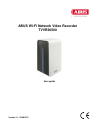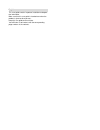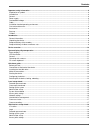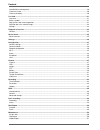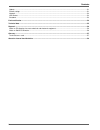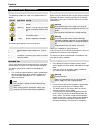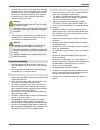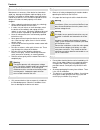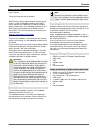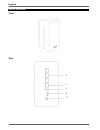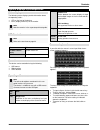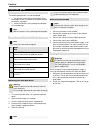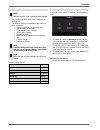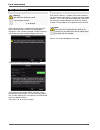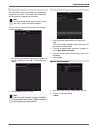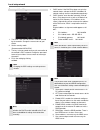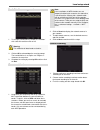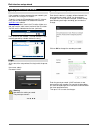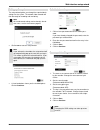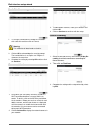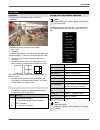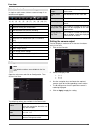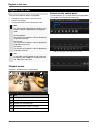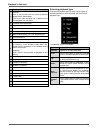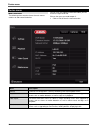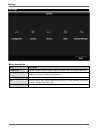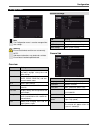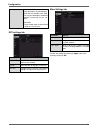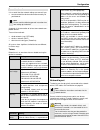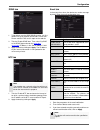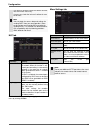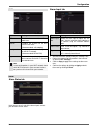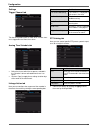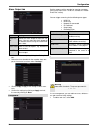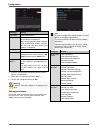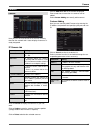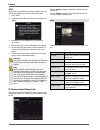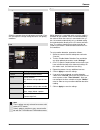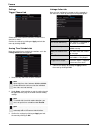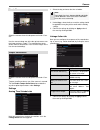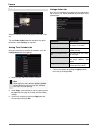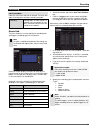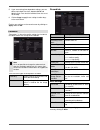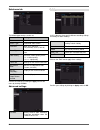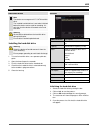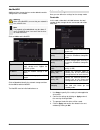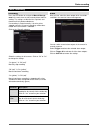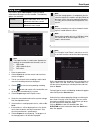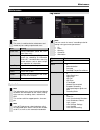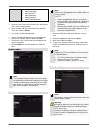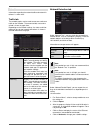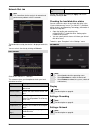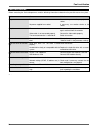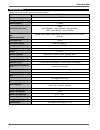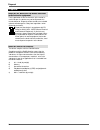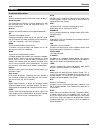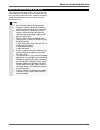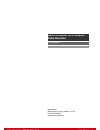- DL manuals
- Abus
- Network Hardware
- TVVR36500
- User Manual
Abus TVVR36500 User Manual
Summary of TVVR36500
Page 1
Abus wi-fi network video recorder tvvr36500 user guide version 1.1, 03/08/2017.
Page 2
English this user guide contains important installation and opera- tion information. Make sure that this user guide is handed over when the product is given to other persons. Keep this user guide to consult later. You will find a list of contents with the corresponding page numbers in the contents..
Page 3
Contents important safety information .......................................................................................................................................... 6 explanation of symbols .....................................................................................................
Page 4
Contents hard disk drive management ......................................................................................................................................... 20 camera assistant .............................................................................................................
Page 5
Contents update............................................................................................................................................................................ 51 default settings ...............................................................................................
Page 6
Contents important safety information explanation of symbols the following symbols are used in this guide and on the device: symbol signal word meaning warning indicates a risk of injury or health hazards. Warning indicates a risk of injury or health hazards caused by electrical volt- age. Important...
Page 7
Contents • to eliminate the risk of fire, the mains plug should be removed from the mains socket prior to an extended period of non-use. Prior to unstable weather and/or when there is a danger of lightning strike, separate the device from the mains network. Alternatively, connect the device to a ups...
Page 8
Contents care and maintenance maintenance is necessary if the device has been dam- aged (e.G. Damage to the power cable and plug, or the housing), or if liquids or foreign bodies have got into the interior of the device, or if it has been exposed to rain or damp, or if it does not work properly or h...
Page 9
Contents introduction dear customer, thank you for purchasing this product. Abus security-center hereby declares that this type of wireless system tvvr36500, complies with red di- rective 2014/53/eu. Additionally, this device complies with the requirements of the following eu directives: the emc dir...
Page 10
Contents device overview front rear 10
Page 11
Contents system displays/systemoperation status displays the following status displays provide information about the operating status: • led on the front of the device • icons (display elements) on the monitor note note the remarks in the separate quickstart guide. Led illumination note refer to the...
Page 12
Contents quickstart guide before you start the following preparations must be completed: • 1. Pay attention to the general information, safety information as well as statements on placement and connection, see page7. • 2. Check the contents of the package for complete- ness and damage. Note note the...
Page 13
Contents configuring the device note note the remarks in the separate quickstart guide. • carry out the individual steps in the ‘setup wizard’, see page14. • the following settings are configured one after the other: (sequence) select the operator console language administrator configuration t...
Page 14
Local setup wizard local setup wizard recorder password note warning note down the admin password. The preset password is: “ 1 2 3 4 5 ”. Each time the device is started it will be checked if the preset admin password “12345” has already been changed. If it has not been changed, a notice reminding y...
Page 15
Local setup wizard setting up the system the setup wizard guides you through the required basic settings for the system. The network video recorder will then be ready for recording and monitoring. Note all the advanced settings can be found in the de- vice menu, see the overview on page25. The first...
Page 16
Local setup wizard access point settings 1. The ssid is the name of the wi-fi network created by the recorder. Change the name to one of your choice 2. Set the security mode. (recommended: wpa2-psk) 3. The key is the password necessary for connection to the recorder’s wi-fi network. Change the passw...
Page 17
Local setup wizard hard disk drive management 1. To set up a hard disk drive, enable the ‘checkbox’ with a left click and then click on init. Warning this will delete all data found on the disc. 2. Click on ok to acknowledge the security prompt. The hard disk drive is set up for use. Progress is sho...
Page 18
Web interface setup wizard web interface setup wizard ip installer if the recorder has been connected to your network, you can search for it using the ip installer. To do this, insert the cd provided into your pc. Alterna- tively you can download the installation file from the www.Abus.Com website. ...
Page 19
Web interface setup wizard setting up the system the setup wizard guides you through the required basic settings for the system. The network video recorder will then be ready for recording and monitoring. Note all the advanced settings can be found in the de- vice menu, see the overview on page25. •...
Page 20
Web interface setup wizard hard disk drive management 1. To set up a hard disk drive, enable the ‘checkbox’ with a left click and then click on format. Warning this will delete all data found on the disc. 2. Click on ok to acknowledge the security prompt. The hard disk drive is set up for use. Progr...
Page 21
Live view live view overview live view starts automatically when the device is switched on. The following menus are found in the header: • menu and • playback the device date and time are displayed on the right-hand side of the header. To the left, you will find the multi view. • click on the icon t...
Page 22
Live view selection bar in the camera image in single or multi-screen, click on a camera image. A se- lection bar will appear: (1) (2) (3) (4) (5) (6) (7) (8) (9) (10) (11) no. Meaning of the symbol (1) area for moving the miniature bar (2) activate/deactivate manual recording (3) instant playback o...
Page 23
Playback in live view playback in live view general there are three different options for playback: • through the event search in the main menu • from the live display • via log information in the maintenance menu. Note the “previous/next file/day/event” buttons are al- located as follows, depending...
Page 24
Playback in live view no. Meaning of the symbol 1 time bar: click on the time bar with the mouse to continue playback from another point. Click on the slider and drag it to a specific time to start playback from that point. 2 enable/disable audio output 3 start/stop video clip export 4 save video cl...
Page 25
Device menu device menu menu overview the following menu overview shows the main menus used to set and control the device. You can also see important information about your de- vice on the right-hand side. Click on the menu you need to open it. • click on exit to close the menu overview. Menu descri...
Page 26
Settings settings menu description menu description configuration used to manage all device settings (general, network, live view, warning and user). Camera menu for setting camera parameters (osd configuration, image mode, motion detection, private zone, tamper monitoring and video loss). Recording...
Page 27
Configuration configuration note the configuration menu is used to manage all de- vice settings. Warning ensure that the date and time are set correctly. Note: subsequent alterations may lead to loss of data. Ensure data is backed up beforehand. Overview menu setting general language, video, time, d...
Page 28
Configuration enable password box not ticked: a password does not need to be en- tered into the recorder itself. How- ever, the password does need to be entered if accessing via the net- work. Box ticked: the password needs to be entered in order to use the menu. Dst settings tab parameter setting e...
Page 29
Configuration general network it is essential that the network settings are correct if you • want to control the device and monitor remotely via your browser. Note please read the following general instructions be- fore setting up the device. A network is the connection of at least two network-com- ...
Page 30
Configuration network configuration tab setting general settings for the local network and select- ing the network mode. Ddns server for dynamic domain name sys- tem management used to update host names and dns entries ntp network time protocol server for time synchronisation email specify email set...
Page 31
Configuration ddns tab 1. To be able to use the abus ddns function, you first need to set up an account at www.Abus-server.Com. Please read the faqs on this topic on the website. 2. Tick the “enable ddns” box. Then select “dyndns” as the ddns type and enter the www.Abus- server.Com ip address in the...
Page 32
Configuration if no email is received, check the settings and cor- rect them where necessary. If necessary, check the junk mail settings for your email client. Note you can obtain the access data and settings for sending smtp from your email provider. Some email providers only provide ssl encryption...
Page 33
Configuration wi-fi parameter setting ssid establish the name of the wi-fi net- work here. Channel establish the channel for the wi-fi transmission here. (recommended: self-adapting) security mode here you can select the security mode for the wi-fi network. (recommended: wpa2-psk) key establish the ...
Page 34
Configuration settings trigger channel tab tick the corresponding box to select which camera chan- nel is triggered in the event of an alarm. Arming time schedule tab • define the time at which the responses selected in the “reaction” tab are activated when there is an alarm. • click on “copy” to ap...
Page 35
Configuration alarm output tab parameter setting alarm out- put select the alarm output to adjust the set- tings. You can select the alarm output for a network camera using the network ad- dress data. Alarm name enter a clear description, e.G. Warehouse door contact dwell time select the dwell time ...
Page 36
Configuration parameter setting user name unique identification password access code for the device, for the pur- pose of device management note: change your passwords regularly, using a combination of letters and num- bers etc. And note them down to be stored in a safe place. Confirm enter the acce...
Page 37
Camera camera camera here you can see an overview of all cameras currently found on the network and a status display of cameras al- ready integrated. Ip camera tab parameter setting camera no. Channel port starting with d1…d6. Add/delete x: manually delete the camera +: quickly add the camera. To do...
Page 38
Camera wps wps allows you to quickly and easily establish the wi-fi connection between your camera and the recorder. 1. Press ‘wps’ 2. A pop-up window with more precise instructions will appear. 3. Hold down the wps button on your camera for 10 seconds 4. Wait until the timer on the wps button has e...
Page 39
Camera image select the camera channel to be processed under “cam- era” and adjust the image settings based on the lighting conditions. Ptz parameter setting camera select the camera channel preset preset selection set, delete or call up a preset num- ber patrol patrol selection set, delete or call ...
Page 40
Camera settings trigger channel tab select one or more camera channel(s) to react in the event of an alarm. Confirm the settings by clicking on apply and exit the menu by clicking on ok. Arming time schedule tab here you set the times at which the reactions set in the linkage action tab are triggere...
Page 41
Camera private zone select the camera channel to be processed under “cam- era”. Use the mouse to drag one of the four private zones over the image and press “apply”. The marked alarm zones will be shown as black areas in the camera images of the live view and recordings. Tamper surveillance select t...
Page 42
Camera video loss select the camera channel to be processed under “cam- era”. Tick the enable video loss box and define any other parameters under settings as required. Arming time schedule tab here you set the times at which the reactions set in the linkage action tab are triggered. 4. Select the d...
Page 43
Recording recording time schedule open the main menu and click on record. There are two types of configuration and data recording available: recording configuration of video stream re- cording from connected ip cam- eras. Continuous data streams are saved on the recorder. Record tab the time schedul...
Page 44
5. If you are entering time-dependent settings, you can define up to eight time slots, between 00:00 and 00:00 in each case, but the individual time slots must not overlap. 6. Click on copy to apply these settings to other days or the entire week. Finalise your settings on the record screen by click...
Page 45
Substream tab the following parameters can be set: parameter setting camera camera to be set stream type predefined video stream resolution auto, 4cif(704x576), cif(352x288), qcif(176x144) bitrate type select a variable or constant bi- trate video quality there are various quality levels: +++: mediu...
Page 46
Hdd hdd hard disk drives note the device can manage one 2.5" s-ata hard disk drive. The installed hard disk drives have to be initialised before the device can be used for recording. It is only then that the device will recognise the hard disk drive. Warning all data will be deleted from the hard di...
Page 47
Add nethdd additional data storage devices can be added to enable storage across the network. Warning when using nethdds, ensure that your network is of a sufficient size. Note the playback of recorded data may be slower if you use nethdds than if you are using the inter- nal hard disk drives. Click...
Page 48
Panic recording panic recording recording press the rec button or navigate to manual manage- ment in the main menu to start manual picture/video re- cording. The settings are identical for snapshots and therefore will only be described once. If a recording is started manually, it also has to be stop...
Page 49
Data export data export in the menu, go to video export to export recorded video data and images from the recorder. The following options are available: duration export video data which was rec- orded with continuous record. Event export video data which was rec- orded with event record. Duration no...
Page 50
Maintenance maintenance note this menu is used for device maintenance and should only be used by experienced users. Menu setting system info device information (serial no., firm- ware status etc.) log search in log information (=log file), you can search for recordings or information (s.M.A.R.T. Har...
Page 51
Information • all • hdd information • hdd s.M.A.R.T. • start recording • stop recording • delete expired record 1. Select the event you wish to search for in the log and then select a sub-parameter. 2. Enter the date and time under start time and end time, then click on search. 3. The results will t...
Page 52
Network information regarding the network traffic and network in- terfaces is shown here. Traffic tab the network graphs can be used to measure continuous traffic on the recorder. The amount of data sent and re- ceived is shown in graph form. Depending on the network settings, the status and infor- ...
Page 53
Network stat. Tab note this view allows for the analysis of network and performance problems with the recorder. The bandwidth used by the device is displayed under this tab. You can refresh the data by clicking on refresh. Hdd detect click on the “s.M.A.R.T.” submenu. This submenu gives you the opti...
Page 54
Fault rectification fault rectification before contacting the service department, read the following information to determine the possible cause of any fault. Fault cause solution no power power cable not connected connect the power cable properly to the socket no power supplied from socket if neces...
Page 55
Technical data technical data subject to technical changes and correction without notice. Abus video recorder tvvr36500 video compression h.264, mpeg-4 camera inputs 8 x ip monitor outputs 1 x hdmi resolution (live view) hdmi 1920*1080/60hz, 1600*1200/60hz, 1280*1024/60hz, 720p: 1280*720/60hz,1024*7...
Page 56
Disposal disposal notes on ec directives for waste electrical and electronic equipment for the protection of the environment, at the end of its useful lifespan, the device may not be disposed of in household waste. Disposal can be carried out at suitable national collection points. Obey local regula...
Page 57
Glossary glossary technical terms used 16:9 cinema orientated aspect ratio for wide-screen displays. Screen diagonal size information for displays: distance between the bot- tom left-hand corner to the top right-hand corner – in inches or centimetres. Browser program for viewing websites on the worl...
Page 58
Glossary pal “phase alternating line”; european colour tv system. It uses 576 visible picture lines, with the lines used for man- agement signals, a full screen consists of 625 lines. Fifty half images are displayed per second. Its colour signal phase position changes from picture line to picture li...
Page 59
About the internal hard disk drive about the internal hard disk drive the internal hard disk drive (hdd) is very sensitive. Op- erate the device in accordance with the following instruc- tions to avoid hard disk drive faults. Important recordings should be backed up on external media to avoid acci- ...
Page 60: Video Recorder
Abus 4-channel wi-fi network video recorder tvvr36500 manufacturer abus security-center gmbh & co. Kg linker kreuthweg 5 86444 affing (germany).