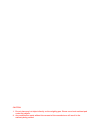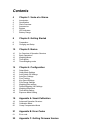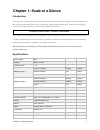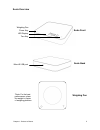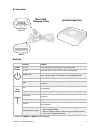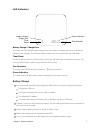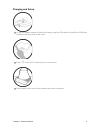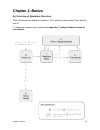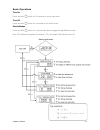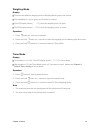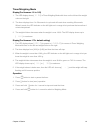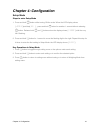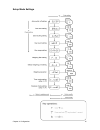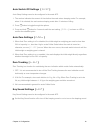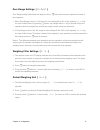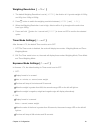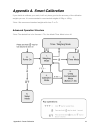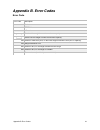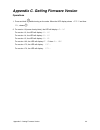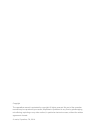- DL manuals
- acaia
- Scales
- Coffee Scale
- Operation Manual
Acaia Coffee Scale Operation Manual
Using Your acaia Coffee Scale
Identification
The instructions in this operation manual apply to the acaia Coffee Scale. You have purchased a
quality precision weighing scale that requires handling with care. Make sure to read through this
operation manual prior to using the scale.
acaia Coffee Scale Operation Manual
a c a i a
Summary of Coffee Scale
Page 1
Using your acaia coffee scale identification the instructions in this operation manual apply to the acaia coffee scale. You have purchased a quality precision weighing scale that requires handling with care. Make sure to read through this operation manual prior to using the scale. Acaia coffee scale...
Page 2
Caution: 1. Do not place any hot object directly on the weighing pan. Please use a heat resistant pad under hot objects. 2. Any modification made without the consent of the manufacturer will result in the warranty being voided..
Page 3: Contents
Contents 4 chapter 1: scale at a glance 4 introduction 4 specification 5 scale overview 6 accessories 6 buttons 7 led indicators 7 battery charge 8 chapter 2: getting started 8 preparation 9 charging and setup 10 chapter 3: basics 10 an overview of operation structure 11 basic operations 12 weighing...
Page 4
Chapter 1: scale at a glance introduction thank you for choosing one of our scales. The acaia coffee scale is designed and manufactured to the most rigorous standard to give you the best coffee brewing experience. Start by checking that your acaia coffee scale box contains all the parts listed below...
Page 5
Scale overview chapter 1: scale at a glance 5 tare key scale front scale back micro-b usb port power key weighing pan led display *note: for the best performance, place the weight in center of weighing platform. Weighing pan.
Page 6
Accessories buttons * please see chapter 3: basics for more details. Function example power button turn on press and hold for 0.5 seconds to turn on the scale. Turn off press and hold for over 3 seconds to turn off the scale. Switch mode while the scale is turned on, press and hold for 1 second to s...
Page 7
Led indicators battery charge / charge error the upper left led indicator lights orange when the battery is charging and turns off when the battery is fully charged. The indicator flashes when there is a problem with the usb cable. Timer reset the timer displays from 0 to 59 seconds in cycle and wil...
Page 8
Chapter 2: getting started preparation this scale is intended for indoor use. Select a work place that is stable, vibration-free and, if possible, a horizontal location for the weighing platform. Do not locate the scale near any equipment/instrument which contains magnets. Avoid places where room te...
Page 9
Charging and setup to use ac adapter instead of the built-in battery, plug the usb cable into the micro-b usb port located on the back panel of the scale. Press button for 0.5 seconds to turn on the scale. Please make sure to use a heat resistant pad under hot objects. Chapter 1: scale at a glance 9.
Page 10: Chapter 3: Basics
Chapter 3: basics an overview of operation structure *note :the dashed line applies to firmware 1.72+, indicating that the default timer mode is turn off. *to obtain the firmware version, please see appendix c. Getting firmware version for more details. Chapter 3: basics 10
Page 11
Basic operations turn on press and hold button for 0.5 seconds to turn on the scale. Turn off press and hold button for 3 seconds to turn off the scale. Switch modes press and hold button for 1 second each time to toggle through different modes. Note :the dashed line applies to firmware 1.72+, the d...
Page 12
Weighing mode display there are two different weighing units in weighing mode: grams and ounces. The readability is 0.1g for grams and 0.005oz for ounces. The led display shows [ 0.0]. When the weighing unit is in gram. The led display shows [ 0.000]. When the weighing unit is in ounce. Operation 1....
Page 13
Timer/weighing mode display(for firmware 1.2 to 1.62) 1. The led display shows [ 0. 0.0] in timer-weighing mode with timer on the left and the weight value on the right. 2. The timer displays from 0 to 59 seconds in cycle and will reset when reaching 60 seconds. When it resets, the led indicator on ...
Page 14: Chapter 4: Configuration
Chapter 4: configuration setup mode steps to enter setup mode 1. Press and hold button while turning on the scale. When the led display shows [ :acaia ]and then[ set ] , press and hold button for another 1 second without releasing button. Release both and buttons when the display shows [ f.0000 ]. W...
Page 15
Setup mode settings chapter 4: configuration 15.
Page 16
Auto switch off settings [ sleep ] auto sleep settings can also be configured in the acaia app. 1. The number indicates the amount of time before the scale enters sleeping mode. For example, when 10 is selected, the scale enters sleeping mode after 10 minutes of idling. 2. Press button to toggle thr...
Page 17
Zero range settings [ 0.Range ] zero range setting determines the range for which button executes zero operation instead of tare operation. 1. When zero range is set to 2, the range for zero-setting will be 2% of the capacity, i.E., +/- 40g for acaia coffee scale. By pressing button, any weight with...
Page 18
Weighing resolution [ resol ] 1. The default weighing resolution is set to [ defaul ]: the division is 0.1g under weight of 1000g and 0.5g from 1000g to 2000g. 2. Press button to switch the weighing resolution between [ defaul ] and [ high ]. 3. When the weighing resolution is set to high, division ...
Page 19
Appendix a. Smart-calibration if you decide to calibrate your scale, it will only be as good as the accuracy of the calibration weights you use. It is recommended to use standard weights of 500g or 1000g. *note : we recommend standard weights with class f 1 or f 2 . Advanced operation structure *not...
Page 20
Calibration mode 1. While the scale is in weighing mode and the weighing unit is in gram, press button quickly multiple times until led display shows [ cal ] and then [ 500 ]. 2. Here is an example of using 500g for calibration. Place a 500g standard weight on scale and wait for the scale to execute...
Page 21: Appendix B. Error Codes
Appendix b. Error codes error code error code description 100 code error 101 eeprom error 102 ad read error over load: the weight is over the maximum capacity. Under load: the weight is under the minimum capacity. 303 unable to make zero point, for the initial weight exceeds the limit (50% of capaci...
Page 22
Appendix c. Getting firmware version operations 1. Press and hold while turning on the scale. When the led display shows nacaia and then set, release . 2. For version 1.2(some of early birds), the led will display reu-1.2. For version 1.3, the led will display reu-1.3. For version 1.4, the led will ...
Page 23
Copyright the operation manual is protected by copyright. All rights reserved. No part of the operation manual may be reproduced, processed, duplicated or published in any form by photocopying, microfilming, reprinting or any other method, in particular electronic means, without the written agreemen...