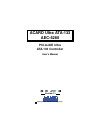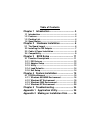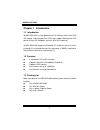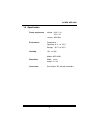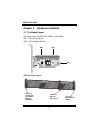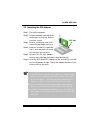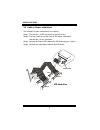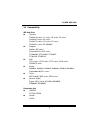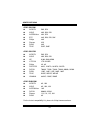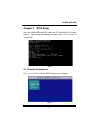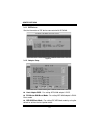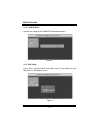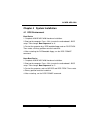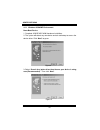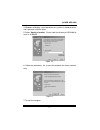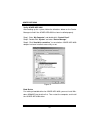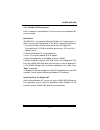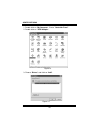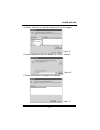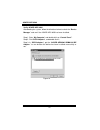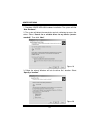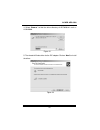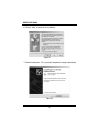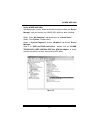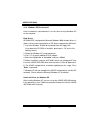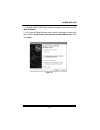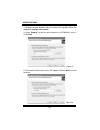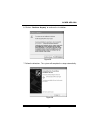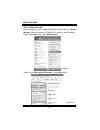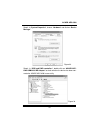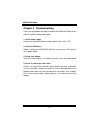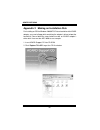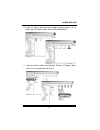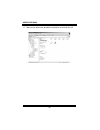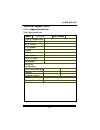- DL manuals
- Acard
- Computer Hardware
- AEC-6280
- User Manual
Acard AEC-6280 User Manual
Summary of AEC-6280
Page 1
Copyright 2002 acard technology corp. Acard ultra ata-133 aec-6280 pci-to-ide ultra ata-133 controller user’s manual version:1.1.
Page 2
Copyright and trademarks information the information of product in this manual is subject to change without prior notice and does not represent a commitment on part of the vendor, who assumes no liability or responsibility for any errors that may appear in this manual. Acard and scside are the trade...
Page 3
Table of contents chapter 1 introduction ....................................... 4 1.1 introduction ................................................................ 4 1.2 features ...................................................................... 4 1.3 packing list .................................
Page 4
Acard aec-6280 4 chapter 1 introduction 1.1 introduction acard aec-6280 is a high performance pci p&p bus master ultra ata- 133 adapter and on-board flash bios that supports booting from ata device or ultra ata 100/66/33 and even ata-133 hard drives. Acard aec-6280 supports full-featured pci 32-bit ...
Page 5
Acard aec-6280 5 1.4 specification power requirement - voltage : 3.3v+/- 2% 5v+/- 2% current : 0.5a max. Environment - temperature operating 0 o c to 70 o c storage -20 o c to 85 o c humidity - 15% to 90% models:aec-6280 dimentions - width: 14 cm height: 4.7 cm connectors - dual 40 pins ide internal...
Page 6
Acard aec-6280 6 chapter 2 hardware installation ata-133 cable layout: the board layout of acard aec-6280 is shown below. Ide1: the primary ide port ide2: the secondary ide port connect to acard aec- 6280 adapter ide ports (ide1/ide2) connect to ide hard drive (slave) connect to ide hard drive (mast...
Page 7
Acard aec-6280 7 2.2 installing the ide adapter step 1. Turn off the computer. Step 2. Plug out the power cord and all the connections of external devices from your system. Step 3. Refer to your original case user’s manual for how to open your case. Step 4. Select an unused pci expansion slot in you...
Page 8
Acard aec-6280 8 the methods of cable connection are as follows: step 1. Find out pin 1 of ide connector on the ide device. Step 2. Find out a color line of the internal ide ribbon cable which indicates pin 1 of the connector. Step 3. Connect the internal ide cable to the idedevice by pin-1 to pin-1...
Page 9
Acard aec-6280 9 ide hard drive n quantum fireball lm series, lc series, lb series, ld series fireball kx series, ka series fireball cx series, cr series, ex series fireball el series, as 20g,60g n seagate medalist ide series barracuda ata ii/iii/iv series st320430a, st313620a, st3240at, st38422a, s...
Page 10
Acard aec-6280 10 atapi cd-rom n afreey 50x, 52x n asus 40x, 50x, 52x n aopen/acer 48x, 52x n btc 48x, 50x, 52x, 56x n philips 48x n pioneer 32x n sony 48x n teac 532e, 540e atapi cd-r/rw n afreey 50x, 52x n asus 40x, 50x, 52x n hp 9100, 9300, 9500 n lite-on ltr-24102b n philips 4x, 8x n plextor 843...
Page 11
Acard aec-6280 11 chapter 3 bios setup insert the acard aec-6280 ide card in the pci slot while the pc is pow- ered on. Upon seeing the following messages, press or to set up bios. Figure 1 3.1 function descriptions press or , and the bios setup screen will appear. Figure 2.
Page 12
Acard aec-6280 12 get the information of ide device connected with aec-6280. 3.1.2 adapter setup n host adapter bios : for setting aec-6280 adapter’s bios. N pci master-dma burst mode : for setting aec-6280 adapter’s dma- brust mode. N ide hdd block mode : for setting ide hdd block mode by using the...
Page 13
Acard aec-6280 13 n support removable disk as fixed disk : for setting removable disk as fixed disk. N atapi cd-rom bootable : for setting atapi cd-rom to boot. N primary master ide & transfer mode : for setting primary master atapi deivce by using the default to achieve the best performance. N prim...
Page 14
Acard aec-6280 14 restore the setting of aec-6280 bios default parameters. Press to quit the raid setup utiltiy screen. Then choose the “up- date data” or “no update” to exit. Figure 6 figure 7 3.1.4 load defaults 3.1.5 exit setup.
Page 15
Acard aec-6280 15 chapter 4 system installation 4.1 dos environment boot device 1. Complete acard aec-6280 hardware installation. 2. Boot up the computer. Press to enter the motherboard’s bios setup. Then change “boot sequence” to a:. 3. Restart the computer by a dos bootable floppy and run dos fdis...
Page 16
Acard aec-6280 16 none boot device 1. Complete acard aec-6280 hardware installation. 2. The system will detect any new device and ask a directory to access the device driver. Click “next” to go on. 3. Select “search for a better driver than the one your device is using now (recommended)”. Then click...
Page 17
Acard aec-6280 17 4. Windows will display a message when the system has found the driver and is going to install the driver. 5. Select “specify a location”. Please input the directory of aec6280.Inf such as a:\win9x. 6. Follow the procedures, the system will complete the action automati- cally. 7. R...
Page 18
Acard aec-6280 18 verify acard aec-6280 after booting up the system, follow the directions below on the device manager to find if the acard aec-6280 has been installed properly. Step 1. Enter “my computer” and double click “control panel”. Step 2. Double click “system” and enter “device manager”. St...
Page 19
Acard aec-6280 19 driver installation is required when it is the first time to set up windows nt on the computer. Boot device aec6280.Sys is designed for microsoft windows nt miniport drivers. It allows a driver to be connected to an ide device supported by microsoft. 1. Insert the windows nt boot d...
Page 20
Acard aec-6280 20 1. Double click on “my computer”. Eenter ”controller panel” . 2. Double click on “scsi adapter“. 3. Choose “drivers” and click on “add”. Figure 13 figure 14.
Page 21
Acard aec-6280 21 4. Click on “hard disk” to select the right driver for the ide adapter. 5. Input the directory of driver for windows nt such as “a:\winnt” 6. Follow the directions to complete the installation. Figure 15 figure 17 figure 16.
Page 22
Acard aec-6280 22 verify acard aec-6280 after booting the system, follow the directions below to check the “device manager” and see if the acard aec-6280 has been installed. Step 1. Enter “my computer” and double click on “control panel”. Step 2. Find “scsi adapters”, and double click it. Step 3. In...
Page 23
Acard aec-6280 23 driver installation is required when it is the first time to set up windows 2000 on the computer. Boot device aec6280.Sys is designed for microsoft windows 2000 miniport drivers. It allows a driver to be connected to an ide device supported by microsoft. 1. Insert the windows 2000 ...
Page 24
Acard aec-6280 24 1. Complete acard aec-6280 hardware installation. The system will find “new hardware”. 2. The system will detect the new device and ask a directory to access the driver. Select “search for a suitable driver for my device (recom- mended)”. Then click “next”. 3. Follow the wizard, wi...
Page 25
Acard aec-6280 25 4. Select “browse” to find the driver directory of aec6280.Inf such as a:\win2000. 5. The wizard will find a driver for the ide adapter. Click on “next” to install the driver. Figure 21 figure 22.
Page 26
Acard aec-6280 26 6. Click on “yes” to continue the installation. 7. Follow the directions. The system will complete the setup automatically. Figure 23 figure 24.
Page 27
Acard aec-6280 27 verify acard aec-6280 after booting the system, follow the directions below to check the “device manager” and see whether the acard aec-6280 has been installed. Step 1. Enter “my computer” and double click on “control panel”. Step 2. Find “system”. Double click it. Step 3. In “syst...
Page 28
Acard aec-6280 28 driver installation is required when it is the first time to set up windows xp on the computer. Boot device aec6280.Sys is designed for microsoft windows 2000 miniport drivers. It allows a driver to be connected to an ide device supported by microsoft. 1. Insert the windows xp boot...
Page 29
Acard aec-6280 29 1. Complete acard aec-6280 hardware installation. The system will find “new hardware”. 2. The system will detect the new device and ask a directory to access the driver. Select “ install from a list or specific location (advanced)”. Then click “next”. Figure 26.
Page 30
Acard aec-6280 30 3. Follow the wizard. Windows will ask the driver file’s location. Select “in- clude this location in the search”. 4. Select “browse” to find the driver directory of aec6280.Inf such as a:\win2000. 5. The wizard will find a driver for the ide adapter. Click on “next” to install the...
Page 31
Acard aec-6280 31 6. Click on “continue anyway” to continue the installation. 7. Follow the directions. The system will complete the setup automatically. Figure 29 figure 30
Page 32
Acard aec-6280 32 verify acard aec-6280 after booting the system, follow the directions below to check “device manager” and see whether the acard aec-6280 has been installed. Step 1. Click “start” and select “my computer”. Step 2. Find “view system information”, and double click it. Figure 31 figure...
Page 33
Acard aec-6280 33 step 3. In “system properties”, choose “hardware” and click on “device manager”. Step 4. In “scsi and raid controllers”, double click on “acard aec- 6280 udma133 ide adapter” to check whether the device has been con- nected to acard aec-6280 successfully. Figure 33 figure 34.
Page 34
Acard aec-6280 34 if you have any problem during the installation of acard aec-6280, please read the troubleshooting guide below. 1. Check power supply check the malfunctioned device and the power status (on / off). 2. Verify the ide device before installing the acard aec-6280, be sure that your ide...
Page 35
Acard aec-6280 35 appendix 1 application utility aspitool32 manager the aspitool32 manager program has many functions to let a hard drive work properly under the windows os when the drive is connected with acard scsi adapter or ide adapter. The aspitool32 manager pro- gram is uniquely developed by a...
Page 36
Acard aec-6280 36 appendix 2 making an installation disk for installing an os like windows 2000/nt/xp into a hard drive with acard adapter, you need a floppy disk containing the adapter’s driver to boot the hard drive. Please follow the steps below to make an acard adapter’s driver disk. Here we tak...
Page 37
Acard aec-6280 37 3. Under the “driver” folder find your adapter’s model number. For ex- ample, get aec-6880’s driver: driver>ide>aec6880v1.3. 4. Choose the driver folder, and right-click “send to 3.5” floppy”. Mean- while insert an empty disk into drive a..
Page 38
Acard aec-6280 38 5. Now use the driver disk to boot the hard drive and install the os..
Page 39
Acard aec-6280 39 technical support form email: support@acard.Com http://www.Acard.Com malaec6280xe11-0 model aec-6280 f/w version system configuration motherboard bios version scsi adapter chipset memory display card other i/o card os version hard disk configuration hard disk model/type capacity fi...