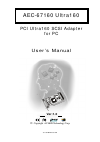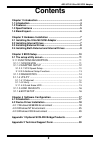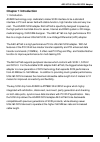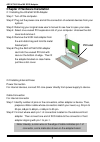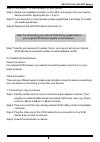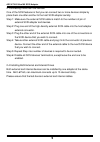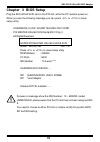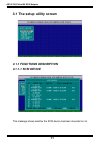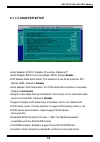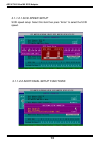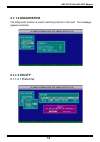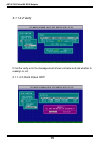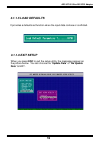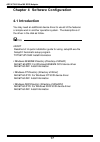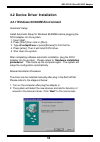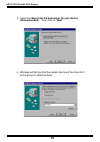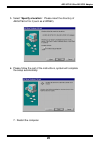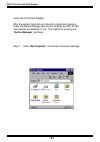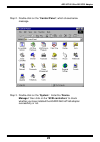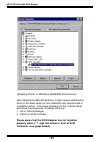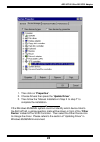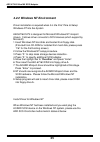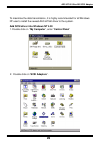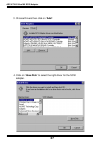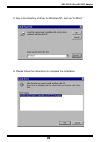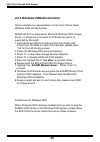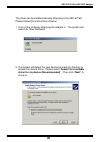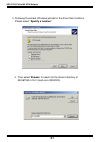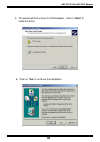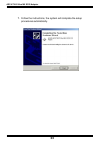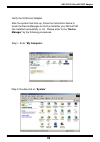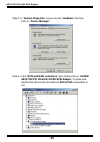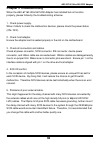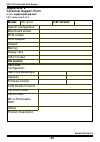- DL manuals
- Acard
- PCI Card
- AEC-67160 Ultra160
- User Manual
Acard AEC-67160 Ultra160 User Manual
Summary of AEC-67160 Ultra160
Page 1
Pci ultra160 scsi adapter for pc aec-67160 ultra160 © copyright acard technology corp. User’s manual ver:1.0 ver:1.0.20010723.67160
Page 2: Contents
2 aec-67160 ultra160 scsi adapter contents chapter 1 introduction ............................................................... 4 1.1 introduction ........................................................................... 4 1.2 features ...............................................................
Page 3
3 aec-67160 ultra160 scsi adapter copyright and trademarks information the information of product in this manual is subject to change without prior notice and does not represent a commitment on part of the vendor, who assume no liability or responsibility for any errors that may appear in this manua...
Page 4: Chapter 1 Introduction
4 aec-67160 ultra160 scsi adapter chapter 1 introduction 1.1 introduction acard technology corp. Dedicate to make scsi interface to be a standard interface in pc and server field with stable function, high transfer rate and very low cost. The acard scsi adapter aec-67160 is specificity designed to s...
Page 5
5 aec-67160 ultra160 scsi adapter 1.3 specifications power required -voltage: 5v ± 5% power consume: stand by max 0.4w 2.85w environment - temperature operating: 0 o c to 70 o c humidity - 15% to 90% dimensions - aec-67160 length: 13 cm width: 6.5 cm connector - 68-pin internal ultra160 lvd scsi con...
Page 6: Cn2
6 aec-67160 ultra160 scsi adapter aec-67160: cn1: connect to the 68-pin ultra160 scsi flat cable to connect the scsi devices. Cn2: connect to the 68-pin ultra160 scsi round cable to connect the scsi devices. Cn2 68-pin ultra160 lvd scsi external connector cn1 68-pin ultra160 lvd scsi internal connec...
Page 7: Pci Slot
7 aec-67160 ultra160 scsi adapter chapter 2 hardware installation 2.1 installing the ultra160 scsi adapter step 1: turn off the computer. Step 2: plug out the power core and all the connection of external devices from your system. Step 3: referring your original case user’s manual to see how to open...
Page 8
8 aec-67160 ultra160 scsi adapter step 3: find out pin 1 of the connector on your device. Step 4: select one available connector on the cable, then plug it into your internal device connector aligning with pin-1 to pin-1. Step 5: if you have two or more devices, please repeat step 2 and step 3 to in...
Page 9
9 aec-67160 ultra160 scsi adapter 2. Connecting more than one devices one of the scsi features is that you can connect two or more devices simple by place them one after another to the host scsi adapter serially. Step 1: make sure the external scsi cable is match to the numbers of pin of external sc...
Page 10: Chapter 3 Bios Setup
10 aec-67160 ultra160 scsi adapter plug the aec-67160 scsi card in the pci slot, while the pc remains power on. When you see the following message you can press or to issue setup utility. Acardbios (c) 2001 acard technology corp. Pci master ultra160 scsi 06-06-2001 chip_0 all rights reserved acard p...
Page 11: 3.1 The Setup Utility Screen
11 aec-67160 ultra160 scsi adapter 3.1 the setup utility screen 3.1.1 functions description 3.1.1.1 scsi device this message shows whether the scsi device has been mounted or not..
Page 12: 3.1.1.2 Adapter Setup
12 aec-67160 ultra160 scsi adapter 3.1.1.2 adapter setup "host adapter scsi id: adapter id number. Default is 7 "host adapter bios: use host adapter bios. Default enable "pci master-dma burst mode: this selection is the burst mode for pci master dma. Default is enable "host adapter scsi termination:...
Page 13
13 aec-67160 ultra160 scsi adapter 3.1.1.2.2 additional setup functions 3.1.1.2.1 scsi speed setup scsi speed setup: select this item then press “enter” to select the scsi speed..
Page 14: 3.1.1.4 Utility
14 aec-67160 ultra160 scsi adapter 3.1.1.4 utility 3.1.1.4.1 preformat 3.1.1.3 diagnostics the diagnostic function is used to test the protocol in this card. The message appears as below:.
Page 15
15 aec-67160 ultra160 scsi adapter 3.1.1.4.3 quick erase hdd 3.1.1.4.2 verify if met the verify error the message would shown as below and ask whether to reassign or not..
Page 16: 3.1.1.6 Exit Setup
16 aec-67160 ultra160 scsi adapter 3.1.1.6 exit setup when you press esc to quit the setup utility, the messages appear as the picture below. You can choose the “update data” or “no update date” to exit. 3.1.1.5 load defaults it provides a defaults set function when the input data confuse or conflic...
Page 17: 4.1 Introduction
17 aec-67160 ultra160 scsi adapter 4.1 introduction you may need an additional device driver to use all of the features or simple work in another operation system. The descriptions of the driver in the disk as follow. # # # # # disk $root readme.Txt: a quick installation guide for using setup32.Exe ...
Page 18
18 aec-67160 ultra160 scsi adapter 4.2 device driver installation 4.2.1 windows 95/98/me environment automatic setup install automatic setup for windows 95/98/me before plugging the scsi adapter into the system. 1. Insert disk1. 2. Press [start] then click on [run]. 3. Type a:\setup32.Exe or press [...
Page 19
19 aec-67160 ultra160 scsi adapter 4. Windows will tell you that the system has found the driver for it and is going to install the dirver. 3. Select the“search for the best driver for your device (recommended)“. Then click on “next”..
Page 20
20 aec-67160 ultra160 scsi adapter 6. Please follow the rest of the instructions, system will complete the setup automatically. 7. Restart the computer. 5. Select “specify a location“. Please insert the directory of aec67160.Inf for it (such as a:\win9x)..
Page 21
21 aec-67160 ultra160 scsi adapter verify the scsi host adapter after the system has boot-up, follow the instructions below to check the device manager and find out whether the aec-67160 has installed successfully or not. The method of entering the “device manager” as below. Step 1. Enter “my comput...
Page 22
22 aec-67160 ultra160 scsi adapter step 3. Double click on the “system”.Enter the “device manager” then click on the “scsi controllers” to check whether you have installed the acard aec-67160 adapter successfully or not. Step 2. Double click on the “control panel”, which shows below message..
Page 23
23 aec-67160 ultra160 scsi adapter updating driver in windows 95/98/me environment after installed the aec-67160 driver, it might require updating the driver to the latest version or are installation may required due to installation failure. In the case, please go to the “control panel” and follow t...
Page 24
24 aec-67160 ultra160 scsi adapter 1. Then click on “properties”. 2. Choose drivers then press the “update driver”. 3. Then follow the “manual installation’s step 2 to step 7” to complete the installation. If the windows 95/98/me system could not identify which device links to the aec-67160, a yello...
Page 25: 4.2.2 Windows Nt Environment
25 aec-67160 ultra160 scsi adapter 4.2.2 windows nt environment driver installation is required when it is the first time to setup windows nt into the system aec67160.Sys is designed for microsoft windows nt miniport drivers. It allows driver connects to scsi devices (which support by microsoft) 1.I...
Page 26
26 aec-67160 ultra160 scsi adapter to maximise the data transmission, it is highly recommended for all windows nt user to install the newest aec-67160 driver to the system. Add scsi driver into windows nt 4.00 1. Double click on “my computer”, enter “control panel” 2. Double click on “scsi adapters”...
Page 27
27 aec-67160 ultra160 scsi adapter 3. Choose drivers then click on “add”. 4. Click on “have disk” to select the right driver for the scsi adapter..
Page 28
28 aec-67160 ultra160 scsi adapter 5. Key-in the directory of driver for windows nt, such as “a:\winnt ” 6. Please follow the instructions to complete the installation..
Page 29
29 aec-67160 ultra160 scsi adapter 4.2.3 windows 2000 environment driver installation is required when it is the first time to setup windows 2000 into the system aec67160.Sys is designed for microsoft windows 2000 miniport drivers. It allows driver connects to scsi devices (which is supported by mic...
Page 30
30 aec-67160 ultra160 scsi adapter the driver can be installed manually after plug in the aec-67160. Please follows the instructions at below: 1. Turn on the computer after plug the adapter in. The system will search for “new hardware”. 2. The system will detect the new devices and ask for directory...
Page 31
31 aec-67160 ultra160 scsi adapter 3. Following the wizard, windows will ask for the driver files’ locations. Please select “specify a location”. 4. Then select “browse“ to search for the driver’s directory of aec67160.Inf for it (such as a:\win2000)..
Page 32
32 aec-67160 ultra160 scsi adapter 6. Click on “yes” to continue the installation. 5. The wizard will find a driver for scsi adapter. Click on “next“ to install the driver..
Page 33
33 aec-67160 ultra160 scsi adapter 7. Follow the instructions, the system will complete the setup procedures automatically..
Page 34
34 aec-67160 ultra160 scsi adapter step 2. Double click on “system” verify the scsi host adapter after the system has boot-up, follow the instructions below to check the device manager and find out whether your aec-67160 has installed successfully or not. Please enter to the “device manager” by the ...
Page 35
35 aec-67160 ultra160 scsi adapter step 3. In “system properties” screen choose “hardware” first then click on “device manager”. Step 4. In the “scsi and raid controllers” item double click on “acard aec67160 pci ultra160 lvd/se scsi adapter” to make sure whether the device has connected to aec-6716...
Page 36: Chapter 5 Troubleshooting
36 aec-67160 ultra160 scsi adapter chapter 5 troubleshooting when the aec-67160 ultra160 scsi adapter has installed but not function properly, please follow by the troubleshooting at below. 1. Check power supply. When it starts to check the malfunction devices, please check the power status (on / of...
Page 37: Appendix 1
37 aec-67160 ultra160 scsi adapter appendix 1 optional scsi-ide bridge products overview the aec-7720u/aec-7720uw ultra/ultra wide scsi-ide bridge is dedicate as a general-purpose bridge of scsi (small computer system interface) to ide (integrated device electronics) interface. With acard micro-cont...
Page 38: Aec-7720Uw Bridge Adapter
38 aec-67160 ultra160 scsi adapter aec-7720uw bridge adapter cn1 - scsi id switch connector & activity led jumper cn2 - 68-pin scsi connector cn3 - tp jumper, default is on cn4 - te jumper, default is on cn5 - 4-pin dc power connector cn7 - 40-pin female ide port cn1 scsi id switch connector cn4 te ...
Page 39: Appendix 2
39 aec-67160 ultra160 scsi adapter appendix 2 technical support form email: support@acard.Com http://www.Acard.Com model: aec-67160 f/w version: system configuration main board vendor bios version scsi adapter chipset memory dispay card other i/o card os version hard disk configuration hard disk mod...