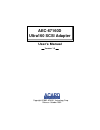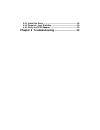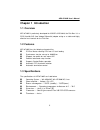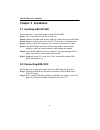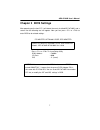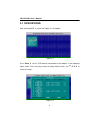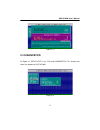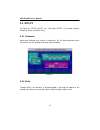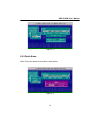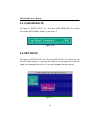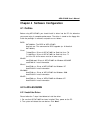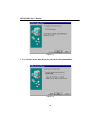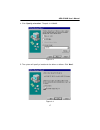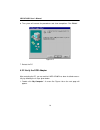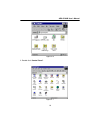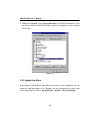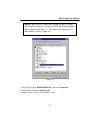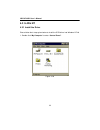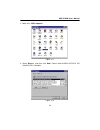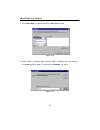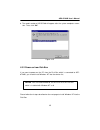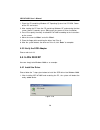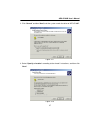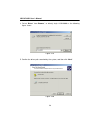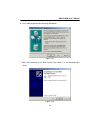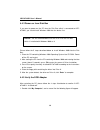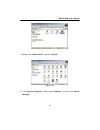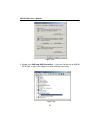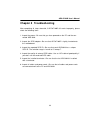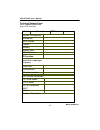- DL manuals
- Acard
- Adapter
- AEC-67160D
- User Manual
Acard AEC-67160D User Manual
Summary of AEC-67160D
Page 1
Aec-67160d ultra160 scsi adapter user’s manual copyright © 2002 acard technology corp. Release: october 2002 version: 1.0
Page 2: Copyright and Trademarks
Copyright and trademarks the information of the products in this manual is subject to change without prior notice and does not represent a commitment on the part of the vendor, who assumes no liability or responsibility for any errors that may appear in this manual. Acard and scside are the trademar...
Page 3: Table of Contents
Table of contents chapter 1 introduction ...................................... 5 1.1 overview .................................................................. 5 1.2 features .................................................................... 5 1.3 specifications ....................................
Page 4
4.4.1 install the driver .................................................................... 26 4.4.2 power on from disk box .................................................... 30 4.4.3 verify the scsi adapter ...................................................... 30 chapter 5 troubleshooting .......
Page 5: Chapter 1 Introduction
5 aec-67160d user’s manual chapter 1 introduction 1.1 overview aec-67160d is particularly developed for acard’s ars-3010, the disk box. It is a scsi ultra160 lvd (low voltage differential) adapter acting as a stable and highly effective host interface for the disk box. 1.2 features aec-67160d has th...
Page 6: Chapter 2 Installation
6 aec-67160d user’s manual chapter 2 installation 2.1 installing aec-67160d please follow the 7 steps given below to install aec-67160d. Step 1: turn off the power of host pc or dvr, ect. Step 2: remove the power cord and the cable for external device like ars-3010. Step 3: remove the outer shell of...
Page 7: Chapter 3 Bios Settings
7 aec-67160d user’s manual chapter 3 bios settings after powering on the host pc, it will detect the newly installed aec-67160d, and a screen like the following one will appear. Now you can press or to enter bios to do related settings. Pci master ultra160 lvd/se scsi adapter acard pci master ultra1...
Page 8: 3.1 Scsi Devices
8 aec-67160d user’s manual 3.1 scsi devices after entering bios, a screen like figure 3-1 will appear. Figure 3-1 press enter to see all scsi devices connected to the adapter as the following figure shows. Press any key to return to setup utility screen. Use áâ ßà to move the cursor. Figure 3-2.
Page 9: 3.2 Adapter Setup
9 aec-67160d user’s manual 3.2 adapter setup move the cursor to adapter setup, and press enter to enter the following screen. Figure 3-3 ² host adapter scsi id: it is adapter id number. Default is 7. ² host adapter bios: it is the host adapter bios you’re using. Default is enable. ² pci master-dma b...
Page 10
10 aec-67160d user’s manual default is enable. ² extended bios transfer for drives > 1gb: it is set to support drives bigger than 1gb. Default is enable. However, you can disable it to accommodate to old drives. ² cd-rom bootable: it can be set to boot cd-rom, but default is disable. ² scsi speed se...
Page 11: 3.3 Diagnostics
11 aec-67160d user’s manual figure 3-5 3.3 diagnostics on figure 3-1, setup utility, use â to enter diagnostics. This function can reveal the protocol of aec-67160d. Figure 3-6.
Page 12: 3.4 Utility
12 aec-67160d user’s manual 3.4 utility on figure 3-1, setup utility, use â to enter utility. This function contains preformat, verify and quick erase. 3.4.1 preformat notice that preformat may shorten a hard drive’s life. So, don’t preformat unless you cannot use the hard drive normally after forma...
Page 13
13 aec-67160d user’s manual figure 3-8 3.4.3 quick erase quick erase can delete the hard drive’s data quickly. Figure 3-9.
Page 14: 3.5 Load Defaults
14 aec-67160d user’s manual 3.5 load defaults on figure 3-1, setup utility, use â to enter load defaults. This function can restore aec-67160d’s defaults if you select “y”. Figure 3-10 3.6 exit setup on figure 3-1, setup utility, use â to enter exit setup. This function lets you finish the bios sett...
Page 15: 4.1 Outline
15 aec-67160d user’s manual chapter 4 software configuration 4.1 outline before using aec-67160d, you should install its driver into the pc first otherwise you cannot enjoy its complete performance. The driver is stored on the floppy disk inside the package. Its contents and paths are as follows: bi...
Page 16
16 aec-67160d user’s manual figure 4-1 3. Click “search for the best driver for your device (recommended)”. Figure 4-2.
Page 17
17 aec-67160d user’s manual 4. Click “specify a location”. The path is a:\win9x. Figure 4-3 5. The system will specify a location for the driver as follows. Click “next”. Figure 4-4.
Page 18
18 aec-67160d user’s manual 6. The system will execute the procedures and show completion. Click “finish”. Figure 4-5 7. Restart the pc. 4.2.2 verify the scsi adapter after restarting the pc, you can confirm if aec-67160d has been installed success- fully by following the 3 steps given below. 1. Dou...
Page 19
19 aec-67160d user’s manual figure 4-6 2. Double click “control panel”. Figure 4-7.
Page 20
20 aec-67160d user’s manual 3. Double click “system”. Enter “device manager” to select scsi controllers. If you can find the icon of acard aec67160, it means the adapter has been installed successfully. Figure 4-8 4.2.3 update the driver if you need to install the driver again because of failure, or...
Page 21
21 aec-67160d user’s manual notice: after you have inserted aec-67160d into the pci slot but not installed the driver yet, the icon of acard aec67160 will appear with a yellow question mark ( ! ). That means the installation of the driver failed as shown in figure 4-9. Figure 4-9 1. Move the cursor ...
Page 22: 4.3 In Win Nt
22 aec-67160d user’s manual 4.3 in win nt 4.3.1 install the driver please follow the 6 steps given below to install the scsi driver into windows nt4.0. 1. Double click “my computer” to enter “control panel”. Figure 4-10
Page 23
23 aec-67160d user’s manual 2. Doble click “scsi adapters”. Figure 4-11 3. Select “drivers”, and then click “add”. Please select acard aec-671x pci ultra/w scsi-3 controller. Figure 4-12.
Page 24
24 aec-67160d user’s manual 4. Click “have disk” to specify the newly added path of driver. Figure 4-13 5. Keyin a:\winnt, the driver path of aec-67160d in windows nt in the blank as the following figure shows. Or you can click “browse ” to select. Figure 4-14.
Page 25
25 aec-67160d user’s manual 6. The model number of aec67160 will appear after the system completes execu- tion. Then, click “ok”. Figure 4-15 4.3.2 power on from disk box if you want to power on the pc from the disk box which is connected to aec- 67160d, you should install windows nt into the device...
Page 26: 4.4 In Win 2000/xp
26 aec-67160d user’s manual 1. Place the cd containing windows nt operating system into cd-rom. Power off the pc and restart. 2. After starting the pc from the cd containing windows nt and entering the blue screen (about 5 seconds), press f6 to enter the screen of driver installation. 3. Press s to ...
Page 27
27 aec-67160d user’s manual 2. Click “search” and then “next” to let the system search the driver of aec-67160d. Figure 4-17 3. Select “specify a location” according to the wizard’s instructions, and then click “next”. Figure 4-18.
Page 28
28 aec-67160d user’s manual 4. Select “driver” from “browse ”, or directly keyin a:\win2000 as the following figure shows. Figure 4-19 5. Confirm the driver path searched by the system, and then click “next”. Figure 4-20
Page 29
29 aec-67160d user’s manual 6. Click “yes” to proceed the follow-up procedures. Figure 4-21 7. When the installation of the driver finishes, the screen is as the following figure shows. Figure 4-22.
Page 30
30 aec-67160d user’s manual 4.4.2 power on from disk box if you want to power on the pc from the disk box which is connected to aec- 67160d, you should install windows 2000 into the device first. Notice: you are recommended to set the scsi id of the disk box which is installed with windows 2000 as 0...
Page 31
31 aec-67160d user’s manual figure 4-23 2. Double click “control panel”, and then “system”. Figure 4-24 3. In the “system properties” screen select “hardware ”, and then click “device manager”..
Page 32
32 aec-67160d user’s manual figure 4-25 4. Double click “scsi and raid controllers”. If you can find the icon of acard aec67160, it means the adapter has been installed successfully. Figure 4-26.
Page 33: Chapter 5 Troubleshooting
33 aec-67160d user’s manual chapter 5 troubleshooting after completing all steps aforesaid, if aec-67160d still works improperly, please check the following items. 1. Inspect the power---be sure that you have powered on the pc and the con- nected ars-3010. 2. Inspect the scsi adapter---be sure that ...
Page 34
34 aec-67160d user’s manual technical support form email: support@acard.Com http://www.Acard.Com model: aec-67160d f/w version: hard disk model/type capacity ide device connection cd-rom model cd-r model mo or removable hdd others mal67160dxe010-0 firmware version system configuration mainboard bios...