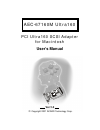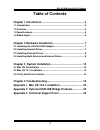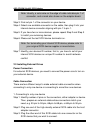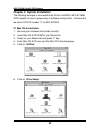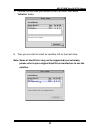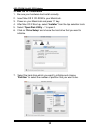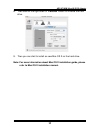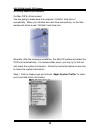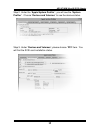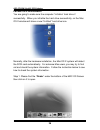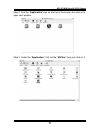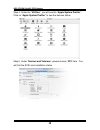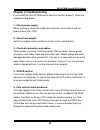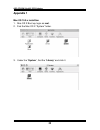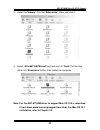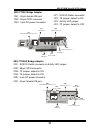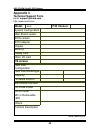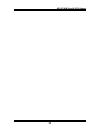- DL manuals
- Acard
- PCI Card
- AEC-67160M Ultra160
- User manual
Acard AEC-67160M Ultra160 User manual
Summary of AEC-67160M Ultra160
Page 1
Pci ultra160 scsi adapter for macintosh aec-67160m ultra160 © copyright 2001 acard technology corp. Ver:1.0 user’s manual.
Page 2
2 aec-67160m ultra160 scsi adapter copyright and trademarks information the information of product in this manual is subject to change without prior notice and does not represent a commitment on part of the vendor, who assume no liability or responsibility for any errors that may appear in this manu...
Page 3: Table of Contents
3 aec-67160m ultra160 scsi adapter table of contents chapter 1 introduction .......................................................... 4 1.1 introduction ......................................................................................... 4 1.2 features ............................................
Page 4: Chapter 1 Introduction
4 aec-67160m ultra160 scsi adapter chapter 1 introduction 1.1 introduction acard technology corp. Dedicate to make scsi interface to be a standard interface in macintosh with stable function, high transfer rate and very low cost. The acard scsi adapter aec-67160m is specificity designed to speed up ...
Page 5
5 aec-67160m ultra160 scsi adapter 1.2 features ! ! ! ! ! Pci bus master frees cpu from i/o task loading ! ! ! ! ! Synchronous transfer rate up to 160mb/sec ! ! ! ! ! Powerful advanced setup function ! ! ! ! ! Supports multi-threaded and multi-tasking mac os x ! ! ! ! ! Supports scatter/gather opera...
Page 6
6 aec-67160m ultra160 scsi adapter 1.4 board layout aec-67160m board layout cn1 68-pin ultra160 lvd scsi internal connector cn2 68-pin ultra160 lvd scsi external connector aec-67160m: cn1: connect to the 68-pin ultra160 scsi flat cable to connect the scsi devices. Cn2: connect to the 68-pin ultra160...
Page 7
7 aec-67160m ultra160 scsi adapter chapter 2 hardware installation 2.1 installing the ultra160 scsi adapter step 1: turn off the mac computer. Step 2: plug out the power core and all the connection of external devices from your system. Step 3: referring your original case user’s manual to see how to...
Page 8
8 aec-67160m ultra160 scsi adapter note: usually, a color wire on the edge of cable indicates pin 1 of connector, and a mark also shown on the adapter board. Step 3: find out pin 1 of the connector on your device. Step 4: select one available connector on the cable, then plug it into your internal d...
Page 9
9 aec-67160m ultra160 scsi adapter 2. Connecting more than one devices one of the scsi features is that you can connect two or more devices simple by place them one after another to the host scsi adapter serially. Step 1: make sure the external scsi cable is match to the numbers of pin of external s...
Page 10
10 aec-67160m ultra160 scsi adapter chapter 3 system installation the following example is connected hard drive to acard’s aec-67160m scsi adapter to show a proper way of software configuration. Assume that we set an scsi id number “0” to aec-67160m. 3.1 mac os 9 installation 1. Be sure your hardwar...
Page 11
11 aec-67160m ultra160 scsi adapter 7. Choose the hard disk you connect to aec-67160m, then press “initialize” button. 8. Then you can start to install an new mac os on the hard drive. Note: some of hard driver may not be supported (see as below), please refer to your original hard drive manufacture...
Page 12
12 aec-67160m ultra160 scsi adapter 3.2 mac os 10.1 installation 1. Be sure your hardware had install correctly. 2. Insert mac os x cd-rom to your macintosh. 3. Power on your macintosh and press ‘c’ key. 4. After mac os x boot up, select “installer” from the top selection tools. 5. Select “open disk...
Page 13
13 aec-67160m ultra160 scsi adapter 8. Then click on the right down of “partition” button to initialize the hard drive. Note: for more information about mac os x installation guide, please refer to mac os x installation manual. 9. Then you can start to install an new mac os x on the hard drive..
Page 14
14 aec-67160m ultra160 scsi adapter 3.3 verify hard drive initialize for mac os 9.X environment you are going to make sure the computer “initialize” hard drive if successfully. When you initialize the hard drive successfully, on the mac window will show a new “untitled” hard drive icon. Normally, af...
Page 15
15 aec-67160m ultra160 scsi adapter step 3. Under “devices and volumes”, please choose “pci” item. You will find the scsi card installation status. Step 2. Under the “apple system profiler”, you will see the “system profiler”. Choose “devices and volumes” to see the devices status..
Page 16
16 aec-67160m ultra160 scsi adapter for mac os x environment you are going to make sure the computer “initialize” hard drive if successfully. When you initialize the hard drive successfully, on the mac os x window will show a new “untitled” hard drive icon. Normally, after the hardware installation,...
Page 17
17 aec-67160m ultra160 scsi adapter step 2. Find the “application” sign on the top of the screen and click on to open next window. Step 3. Under the “application”, find out the “utilities” item and click on it..
Page 18
18 aec-67160m ultra160 scsi adapter step 4. Under the “utilities”, you will see the “apple system profiler”. Click on “apple system profiler” to see the devices status. Step 5. Under “devices and volumes”, please choose “pci” item. You will find the scsi card installation status..
Page 19: Chapter 4 Troubleshooting
19 aec-67160m ultra160 scsi adapter chapter 4 troubleshooting if you install the aec-67160m and it does not function properly, follow the troubleshooting below. 1. Check power supply. When starting to check the malfunction devices, you should check the power status (on / off). 2. Check host adapter....
Page 20: Appendix 1
20 aec-67160m ultra160 scsi adapter appendix 1 mac os 10.0.X installtion 1. Mac os x boot up, login as root. 2. Find the mac os x “system” folder. 3. Under the “system”, find the “library” and click it..
Page 21
21 aec-67160m ultra160 scsi adapter 3. Under the “library”, fine the “extensions” folder and click it. 4. Select “acard671xscsi.Kext” and remove it to trash. Put the new driver into “exensions” folder, then restart the computer. Note: for the aec-67160m driver to support mac os 10.0.X, download it f...
Page 22: Appendix 2
22 aec-67160m ultra160 scsi adapter appendix 2 optional scsi-ide bridge products overview the aec-7720u/aec-7720uw ultra/ultra wide scsi-ide bridge is dedicate as general-purpose bridge of scsi (small computer system interface) to ide (integrated device electronics) interface. With acard micro-contr...
Page 23
23 aec-67160m ultra160 scsi adapter aec-7720u bridge adapter cn1 - 40-pin female ide port cn2 - 50-pin scsi connector cn3 - 4-pin dc power connector jp1 - scsi id switch connector jp2 - te jumper, default is on jp3 - activity led jumper jp4 - tp jumper, default is off jp1 scsi id switch connector jp...
Page 24: Appendix 3
24 aec-67160m ultra160 scsi adapter appendix 3 technical support form email: support@acard.Com http://www.Acard.Com model: aec- f/w version: system configuration main board vendor bios version scsi adapter chipset memory dispay card other i/o card os version hard disk configuration hard disk model/t...
Page 25
25 aec-67160m ultra160 scsi adapter.