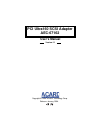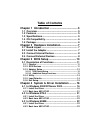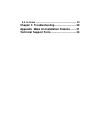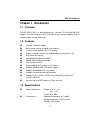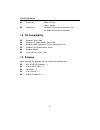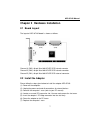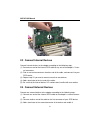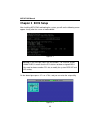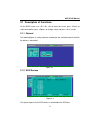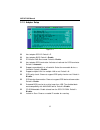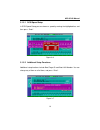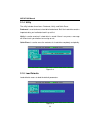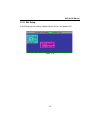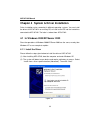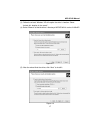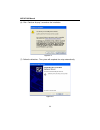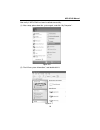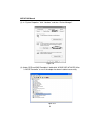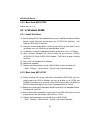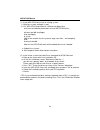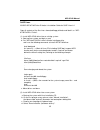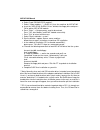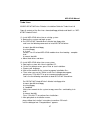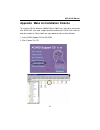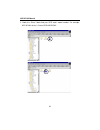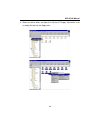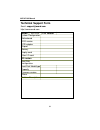- DL manuals
- Acard
- Adapter
- AEC-67162
- User Manual
Acard AEC-67162 User Manual
Summary of AEC-67162
Page 1
Pci ultra160 scsi adapter aec-67162 user’s manual copyright © 2004 acard technology corp. Release: january 2004 version:1.1.
Page 2: Copyright and Trademarks
Copyright and trademarks the information of the product in this manual is subject to change without prior notice and does not represent a commitment on the part of the vendor, who as- sumes no liability or responsibility for any errors that may appear in this manual. Acard and scside are the tradema...
Page 3: Table of Contents
Table of contents chapter 1 introduction ....................................... 5 1.1 overview ................................................................ 5 1.2 features ................................................................. 5 1.3 specifications ........................................
Page 4
4.4 in linux ................................................................ 23 chapter 5 troubleshooting .............................. 29 appendix make an installation diskette ........ 31 technical support form .................................... 34.
Page 5: Chapter 1 Introduction
Aec-67162 manual 5 chapter 1 introduction 1.1 overview acard aec-67162 is a high-performance, 2-channel, pci-to-ultra160 scsi adapter. It has the full features of pci 64-bit bus master transfer capability and pci enhanced data transfer commands. 1.2 features n ultra160 2-channel adapter n data trans...
Page 6
Aec-67162 manual 6 1.4 os compatibility when you open the package, please examine the following items. N aec-67162 scsi adapter × 1 n internal scsi cable × 2 n terminator × 2 n user’s manual × 1 n acard support cd × 1 n windows server 2003 n windows xp home edition, professional n windows 2000 profe...
Page 7
Aec-67162 manual 7 chapter 2 hardware installation 2.1 board layout 2.2 install the adapter the layout of aec-67162 board is shown as follows. Please follow the steps given below to install the adapter aec-67162. (1). Power off the computer. (2). Unplug the power cord and all connections of external...
Page 8
Aec-67162 manual 8 2.3 connect internal devices connect internal devices to the adapter according to the following steps. (1). Connect one end of the internal scsi cable to any one of the adapter’s 2 inter- nal connectors. (2). Find an unused connector on the other end of the cable, and connect it t...
Page 9
Aec-67162 manual 9 connect more external devices to the adapter according to the following steps. (1). Connect one end of the external scsi cable to the adapter’s external connec- tor. (2). Connect another end of the cable to the first connector of your first scsi device. (3). Get another external s...
Page 10: Chapter 3 Bios Setup
Aec-67162 manual 10 chapter 3 bios setup after installing aec-67162 and booting the system, you will see the following screen appear shortly after the screen of motherboard. Notice: if the message shows the irq number : 10...Error, tested unmatched, it means that the pci slot has not been assigned i...
Page 11
Aec-67162 manual 11 3.1 description of functions on the bios screen use á >, â >, etc. To move the cursor, press to select and confirm, press to change setup, and press to exit. 3.1.1 channel figure 3-3 this figure shows that the scsi device is connected to the scsi bus. 3.1.2 scsi devices figure 3-...
Page 12
Aec-67162 manual 12 3.1.3 adapter setup figure 3-5 t host adapter scsi id: default is 7. T host adapter bios: default is enable. T pci master-dma burst mode: default is enable. T host adapter scsi termination: activate or inactivate the scsi terminator. Default is automatic. T support removable disk...
Page 13
Aec-67162 manual 13 3.1.3.2 additional setup functions additional setup functions include boot target id and boot lun number. You can change any of them or all of them, and press “enter”. Figure 3-7 3.1.3.1 scsi speed setup in scsi speed setup you can choose a speed by moving the highlighted bar, an...
Page 14
Aec-67162 manual 14 3.1.4 utility the utility includes three items: preformat, verify, and quick erase. Preformat is used to format a hard drive beforehand. But if the hard drive contains important data, you had better back it up at first. Verify is used to examine if a hard drive is sound. If there...
Page 15
Aec-67162 manual 15 3.1.6 exit setup in exit setup you can choose “update data & exit” or “no update, exit”. Figure 3-10
Page 16
Aec-67162 manual 16 chapter 4 system & driver installation driver installation varies somewhat in different operating systems. You can install the driver of aec-67162 in an existing os, or install a new os into the hard drives connected to aec-67162. The latter is to boot from aec-67162. 4.1 in wind...
Page 17
Aec-67162 manual 17 (3). Follow the wizard. Windows xp will require the driver’s location. Select “include this location in the search”. (4). Select “browse” to find the driver’s directory of aec67162.Inf such as a:\winxp. Figure 4-2 (5). After the wizard finds the driver, click “next” to install it...
Page 18
Aec-67162 manual 18 (6). Click “continue anyway” to continue the installation. Figure 4-4 (7). Follow the directions. The system will complete the setup automatically. Figure 4-5.
Page 19
Aec-67162 manual 19 figure 4-6 (2). Find “view system information”, and double click it. Figure 4-7 now verify if aec-67162 has been installed successfully. (1). After setup, please boot the system again, and click “my computer”..
Page 20
Aec-67162 manual 20 (3). In “system properties” click “hardware” and then “device manager”. (4). Under “scsi and raid controllers” double click “acard aec-67162 pci ultra 3 lvd/se controller” to see if the adapter has been installed successfully. Figure 4-8 figure 4-9.
Page 21
Aec-67162 manual 21 notice: during driver installation, if you encounter the problem of win- dows logo, please click “continue anyway”. Windows logo is a mechanism designed to prevent os from working abnormally because of installing unidentified software. Yet, the driver of aec-67162 has been proven...
Page 22
Aec-67162 manual 22 4.2.2 boot from aec-67162 please refer to 4.1.2. 4.3 in windows 98/me 4.3.1 install the driver (1). After installing aec-67162 and booting the system, “add new hardware wizard prompt” saying “searches for new drivers for pci scsi bus controller...” will show up. Click “next” to c...
Page 23
Aec-67162 manual 23 (5). Double click the unknown scsi device icon, and “add new hardware wizard prompt” saying “search for new drivers for pci scsi bus controller...” will show up. Click “next” to continue. (6). Select the recommended option “search for best driver for your device” when the wizard ...
Page 24
Aec-67162 manual 24 (1). Install aec-67162 driver into an existing system: a. Boot linux system and login as root. B. Put "aec-67162 red hat driver" diskette into floppy drive and issue the following commands to install aec-67162 driver: # mount /dev/fd0 /mnt/floppy # cd /mnt/floppy # ./install (wai...
Page 25
Aec-67162 manual 25 acard aec-67162 driver diskette & installation guide for suse linux 8.1 copy all contents of the files into a formatted floppy diskette and label it as "aec- 67162 suse8.1 driver". (1). Install aec-67162 driver into an existing system: a. Boot up linux system and login as root b....
Page 26
Aec-67162 manual 26 e. Select "load ide/raid/scsi modules". F. Select "--more modules--" -->suse 8.1 linux has no driver for aec-67162. G. Insert the "aec-67162 suse8.1 driver" diskette into floppy drive and press ok to add an aec-67162 module. H. Press "enter" --> no parameters need to be entered. ...
Page 27
Aec-67162 manual 27 turbo linux acard aec-67162 driver diskette & installation guide for turbo linux 8.0 copy all contents of the files into a formatted floppy diskette and label it as "aec- 67162 turbo8.0 driver". (1). Install aec-67162 driver into an existing system: a. Boot up linux system and lo...
Page 28
Aec-67162 manual 28 g. Do not press "finish" at this moment!!! Instead, please press "ctrl+alt+f2" again to enter command mode terminal and issue the following commands to load aec-68x5 turbo driver into the hard drives insert "aec-67162 turbo8.0 driver" diskette into floppy drive # chroot /mnt/sysi...
Page 29: Chapter 5 Troubleshooting
Aec-67162 manual 29 chapter 5 troubleshooting after installing aec-67162, if it cannot work normally, please follow the checklist given below to solve the problems. 1. Power status check if the power is strong enough for all connected devices. For external scsi devices you need to power them on befo...
Page 30
Aec-67162 manual 30 7. Boot issue please enter the bios of motherboard to set booting from the scsi device. But if you have more than one bootable devices connected to the same scsi card, you need to set booting from the device which you desire to start in the bios setup utility of the scsi card. 8....
Page 31
Aec-67162 manual 31 appendix make an installation diskette to install an os like windows 2000/xp/server 2003 into a hard drive connected with aec-67162, you need a floppy diskette containing the scsi card’s driver to boot the hard drive. Please follow the steps below to make a driver diskette. 1. In...
Page 32
Aec-67162 manual 32 3. Under the “driver” folder find your scsi card’s model number. For example, aec-67162s driver is driver>scsi>aec67162..
Page 33
Aec-67162 manual 33 4. Choose the driver folder, and right-click “send to 3.5” floppy”. Meanwhile insert an empty diskette into the floppy drive..
Page 34: Technical Support Form
Aec-67162 manual 34 technical support form email: support@acard.Com http://www.Acard.Com model aec-67162 f/w version system configuration motherboard bios version scsi adapter chipset memory display card other i/o card os version hard disk configuration hard disk model/type capacity firmware version...