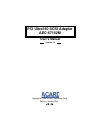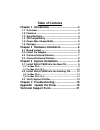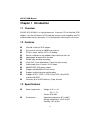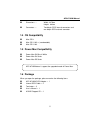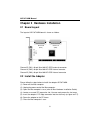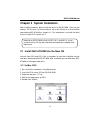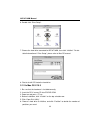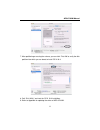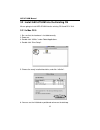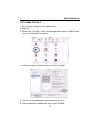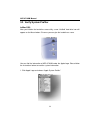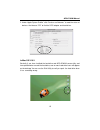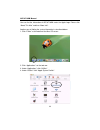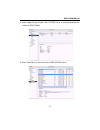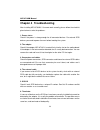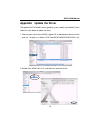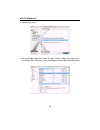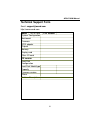- DL manuals
- Acard
- Adapter
- AEC-67162M
- User Manual
Acard AEC-67162M User Manual
Summary of AEC-67162M
Page 1
Pci ultra160 scsi adapter aec-67162m user’s manual copyright © 2004 acard technology corp. Release: january 2004 version:1.1.
Page 2: Copyright and Trademarks
Copyright and trademarks the information of the product in this manual is subject to change without prior notice and does not represent a commitment on the part of the vendor, who as- sumes no liability or responsibility for any errors that may appear in this manual. Acard and scside are the tradema...
Page 3: Table of Contents
Table of contents chapter 1 introduction ....................................... 4 1.1 overview ................................................................ 4 1.2 features ................................................................. 4 1.3 specifications ........................................
Page 4: Chapter 1 Introduction
Aec-67162m manual 4 chapter 1 introduction 1.1 overview acard aec-67162m is a high-performance, 2-channel, pci-to-ultra160 scsi adapter. It has the full features of pci 64-bit bus master transfer capability and pci enhanced data transfer commands. It is fit for macintosh workstations and servers. 1....
Page 5
Aec-67162m manual 5 1.4 os compatibility when you open the package, please examine the following items. N aec-67162m scsi adapter × 1 n internal scsi cable × 2 n terminator × 2 n user’s manual × 1 n acard support cd × 1 n dimensions --- width: 16.76cm height: 8.83cm n connectors --- two 68-pin scsi ...
Page 6
Aec-67162m manual 6 chapter 2 hardware installation 2.1 board layout 2.2 install the adapter the layout of aec-67162m board is shown as follows. Please follow the steps below to install the adapter aec-67162m. (1). Power off the mac computer. (2). Unplug the power cord of the mac computer. (3). Open...
Page 7
Aec-67162m manual 7 2.3 connect internal devices connect internal devices to the adapter according to the following steps. (1). Connect one end of the internal scsi cable to any one of the adapter’s 2 inter- nal connectors. (2). Find an unused connector on the other end of the cable, and connect it ...
Page 8
Aec-67162m manual 8 2.4 connect external devices connect one external device to the adapter according to the following steps. (1). Connect one end of the external scsi cable to the adapter’s external connec- tor. (2). Connect another end of the scsi cable to the first connector of your scsi device. ...
Page 9
Aec-67162m manual 9 chapter 3 system installation 3.1 install aec-67162m into the new os here we take os 9 and os x 10.3 as examples to show the installation into the hard drive connected with aec-67162m. After installation you can boot from aec- 67162m or the original hard drive. 3.1.1 in mac os 9 ...
Page 10
Aec-67162m manual 10 7. Choose the hard drive connected to aec-67162m, then click “initialize”. For de- tailed information of “drive setup”, please refer to mac os manual. 8. Start to install os 9 onto the hard drive. 3.1.2 in mac os x 10.3 1. Be sure that the hardware is installed correctly. 2. Ins...
Page 11
Aec-67162m manual 11 7. After partitioning or erasing the volume, you can click “first aid” to verify the disk partition into which you are about to install os x 10.3. 8. Quit “disk utility” and start the os x 10.3 installation. 9. Refer to appendix for updating the driver of aec-67162m..
Page 12
Aec-67162m manual 12 3.2 install aec-67162m into the existing os we are going to install aec-67162m into the existing os 9 and os x 10.3. 3.2.1 in mac os 9 1. Be sure that the hardware is installed correctly. 2. Power on. 3. Double click “utilities” under folder\applications. 4. Double click “drive ...
Page 13
Aec-67162m manual 13 3.2.2 in mac os x 10.3 1. Be sure that the hardware is installed correctly. 2. Power on. 3. Double click “disk utility” under onboard\applications\utilities (onboard repre- sents the onboard mac hard drive). 4. Initialize the newly installed hard drive by clicking “partition”. 5...
Page 14
Aec-67162m manual 14 3.3 verify system profiler in mac os 9 after you initialize the hard drive successfully, a new “untitled” hard drive icon will appear on the mac window. Of course you can give the hard drive a name. You can find the information of aec-67162m under the apple logo. Please follow t...
Page 15
Aec-67162m manual 15 2. Under “apple system profiler” click “devices and volumes” to read the status of devices. And choose “pci” to find the scsi adapter and hard drives. In mac os x 10.3 basically if you have installed the hard drive and aec-67162m successfully, and have partitioned or erased the ...
Page 16
Aec-67162m manual 16 you can find the information of aec-67162m under the apple logo. Please click “about this mac” and then “more info”. Another way of finding the system information is described below. 1. Click “finder” at the bottom of the mac os screen. 2. Click “applications” on the tool row. 3...
Page 17
Aec-67162m manual 17 5. Under “apple system profiler” click “pci/agp cards” to read the detailed infor- mation of aec-67162m. 6. Click “extensions” to see the version of aec-67162m’s driver..
Page 18: Chapter 4 Troubleshooting
Aec-67162m manual 18 chapter 4 troubleshooting after installing aec-67162m, if it cannot work normally, please follow the checklist given below to solve the problems. 1. Power status check if the power is strong enough for all connected devices. For external scsi devices you need to power them on be...
Page 19
Aec-67162m manual 19 appendix update the driver the update of aec-67162m’s driver is good for system stability and reliability. Please follow the steps below to update the driver. 1. Find the newest driver from acard support cd, or download the driver from the web site. The path is as follows: scsi ...
Page 20
Aec-67162m manual 20 3. Restart the system. 4. Go to the apple logo, click “about this mac” and then “more info”. Under “sys- tem profile” click “extensions” to see the updated version of aec-67162m’s driver..
Page 21: Technical Support Form
Aec-67162m manual 21 technical support form email: support@acard.Com http://www.Acard.Com model aec-67162m f/w version system configuration mainboard firmware scsi adapter chipset memory display card other i/o card os version hard disk configuration hard disk model/type capacity firmware version oth...