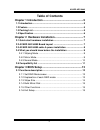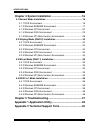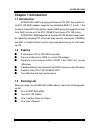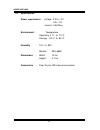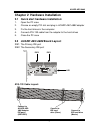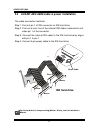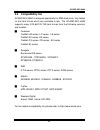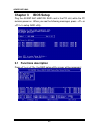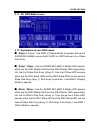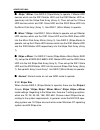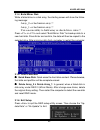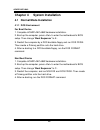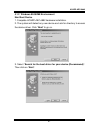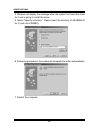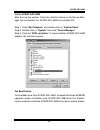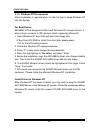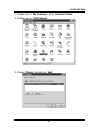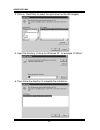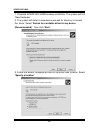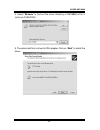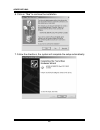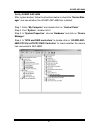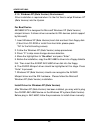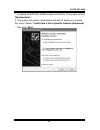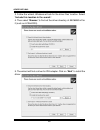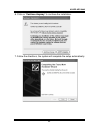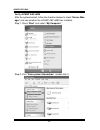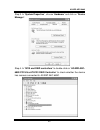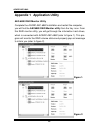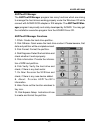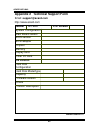- DL manuals
- Acard
- Computer Hardware
- AEC-6880
- User Manual
Acard AEC-6880 User Manual
Summary of AEC-6880
Page 1
Copyright 2001 acard technology corp. Acard ata-133 raid aec-6880 pci-to-ide ata-133 raid controller user’s manual ver:1.1.20011016.6880 version:1.1.
Page 2
Copyright and trademarks information the information of product in this manual is subject to change without prior notice and does not represent a commitment on part of the vendor, who assumes no liability or responsibility for any errors that may appear in this manual. Acard and scside are the trade...
Page 3: Table of Contents
Acard aec-6880 3 table of contents chapter 1 introduction ....................................................... 5 1.1 introduction ................................................................................... 5 1.2 feature ........................................................................
Page 4
Acard aec-6880 4 chapter 4 system installation ......................................... 16 4.1 normal mode installation ............................................................ 16 4.1.1 dos environment ................................................................. 16 4.1.2 windows 95/98/me e...
Page 5: Chapter 1 Introduction
Acard aec-6880 5 chapter 1 introduction 1.1 introduction acard aec-6880 is a high performance pci p&p bus master ul- tra ata-133 raid adapter, supports true hardware raid 0,1 and 0+1, the on board flash bios that quickly creates raid array and supports to boot from raid volume or ultra ata 100/66/33...
Page 6
Acard aec-6880 6 1.4 specification power requirement - voltage : 3.3v+/- 2% 5v+/- 2% current : 0.5a max. Environment - temperature operating 0 o c to 70 o c storage -20 o c to 85 o c humidity - 15% to 90% models: aec-6880 dimentions - width: 14 cm height: 4.7 cm connectors - dual 40 pins ide interna...
Page 7: 2.1
Acard aec-6880 7 ata-133 cable layout: chapter 2 hardware installation 2.1 quick start hardware installation: 1. Open the pc case 2. Choose an empty pci slot and plug in acard aec-6880 adapter 3. Fix the hard drives in the computer 4. Connect ata-133 cable from the adapter to the hard drives 5. Clos...
Page 8: 2.3
Acard aec-6880 8 2.3 acard aec-6880 cable & power installation the cable connection methods: step 1. Find out pin 1 of ide connector on ide hard drive. Step 2. Find out a color line of the internal ide ribbon cable which indi- cates pin 1 of the connector. Step 3. Connect the internal ide cable to t...
Page 9: 2.4
Acard aec-6880 9 2.4 what you should know before the installation before installing the acard aec-6880, the following tips will help you to get the best performance of the system: 2.4.1 striping mode ! ! ! ! ! If two hard drives are in different storage capacity, acard aec-6880 will treat the smalle...
Page 10
Acard aec-6880 10 2.4.3 normal mode ! ! ! ! ! Two ide connectors of acard aec-6880 can be treated as normal ide port extension. ! ! ! ! ! When two hard drives connected with acard aec-6880 at the same ide port (i.E.On same cable), the hard drives jumper setting must be set as a respectively position...
Page 11: 2.5
Acard aec-6880 11 2.5 compatibility list acard aec-6880 is designed specifically for dma hard drive, fully tested on the hard drives which are available in lab. The acard aec-6880 supports many ata 66/100/133 hard drives from the following vendors and models: ! Quantum fireball lm series, lc series ...
Page 12: Chapter 3
Acard aec-6880 12 chapter 3 bios setup plug the acard aec-6880 ide raid card in the pci slot, while the pc remains power on. When you see the following messages, press or to setup raid utility. 3.1 functions description press or , the raid setup utility screen will be appeared :.
Page 13
Acard aec-6880 13 3.1.1 set raid mode screen 3.1.2 explanation of each raid mode: ! ! ! ! ! Stripe (4 drives) : use raid 0 (striping mode) to operate. Set-up the acard aec-6880 to connect with 3 hdd or 4 hdd devices into a stripe disk array. ! ! ! ! ! Stripe * stripe : use the acard aec-6880, 2 mast...
Page 14
Acard aec-6880 14 ! ! ! ! ! Stripe * mirror : use raid 0 (stripe mode) to operate, 2 master hdd devices which are the ide1-master hdd and the ide2-master hdd re- spectively into the stripe disk array (array 0). Then set-up the 2 slave hdd devices which are ide1-slave hdd and the ide2-slave hdd into ...
Page 15
Acard aec-6880 15 3.1.4 build mirror disk while a failed drive in a disk array, the starting screen will show the follow- ing message: array_0 => bad mirror array !! Array_1 => bad mirror array !! You can run utility to build array or check drives status !! Press or and select “build mirror disk” fo...
Page 16: Chapter 4
Acard aec-6880 16 chapter 4 system installation 4.1 normal mode installation 4.1.1 dos environment for boot device 1. Complete acard aec-6880 hardware installation. 2. Boot-up the computer, press to enter the motherboard’s bios setup. Then change “boot sequence” to a:. 3. Restart the computer by a d...
Page 17
Acard aec-6880 17 4.1.2 windows 95/98/me environment non boot device 1. Complete acard aec-6880 hardware installation. 2. The system will detect any new device and ask for directory to access the device driver. Click “next” to go on. 3. Select “search for the best driver for your device (recommend)”...
Page 18
Acard aec-6880 18 4. Windows will display the message when the system has found the driver for it and is going to install the driver. 5. Select “specify a location”. Please insert the directory of aec6880.Inf for it (such as a:\win9x). 6. Follow the procedures, the system will complete the action au...
Page 19
Acard aec-6880 19 verify acard aec-6880 after boot-up the system, follow the direction below on the device man- ager find out whether the acard aec-6880 has installed ok. Step 1. Enter “my computer” and double click on “control panel”. Step 2. Double click on “system” and enter “device manager”. Ste...
Page 20
Acard aec-6880 20 4.1.3 windows nt environment driver installation is required when it is the first time to setup windows nt into the system for boot device aec6880.Sys is designed for microsoft windows nt miniport drivers. It allows driver connects to ide devices (which support by microsoft) 1. Ins...
Page 21
Acard aec-6880 21 1. Double click on “my computer”, enter ”controller panel” . 2. Double click on “scsi adapter“. 3. Choose “drivers” and click on “add”..
Page 22
Acard aec-6880 22 4. Click on “hard disk” to select the right driver for the ide adapter. 5. Insert the directory of driver for windows nt, for example “a:\winnt” 6. Then follow the direction to complete the installation..
Page 23
Acard aec-6880 23 4.1.4 windows 2000 environment driver installation is required when it is the first time to setup windows 2000 into the system for boot device aec6880.Sys is designed for microsoft windows 2000 miniport drivers. It allows driver connected to ide devices (which support by microsoft)...
Page 24
Acard aec-6880 24 1. Complete acard aec-6880 hardware installation. The system will find “new hardware”. 2. The system will detect a new device and ask for directory to access the driver. Select “search for a suitable driver for my device (recommended)”. Then click “next”. 3. Follow the wizard, wind...
Page 25
Acard aec-6880 25 4. Select “browse” to find out the driver directory of aec6880.Inf for it (such as a:\win2000). 5. The wizard will find a driver for ide adapter. Click on “next” to install the driver..
Page 26
Acard aec-6880 26 6. Click on “yes” to continue the installation. 7. Follow the directions, the system will complete the setup automatically..
Page 27
Acard aec-6880 27 verify acard aec-6880 after system booted, follow the directions below to check the “device man- ager” and see whether the acard aec-6880 has installed. Step 1. Enter “my computer” and double click on “control panel”. Step 2. Find “system”, double click it. Step 3. In “system prope...
Page 28
Acard aec-6880 28 4.1.5 windows xp (beta version) environment driver installation is required when it is the first time to setup windows xp (beta version) into the system for boot device aec6880.Sys is designed for microsoft windows xp (beta version) miniport drivers. It allows driver connected to i...
Page 29
Acard aec-6880 29 1. Complete acard aec-6880 hardware installation. The system will find “new hardware”. 2. The system will detect a new device and ask for directory to access the driver. Select “ install from a list or specific location (advanced) ”. Then click “next”..
Page 30
Acard aec-6880 30 3. Follow the wizard, windows will ask for the driver files’ location. Select “include this location in the search”. 4. Then select “browse” to find out the driver directory of aec6880.Inf for it (such as a:\win2000). 5. The wizard will find a driver for ide adapter. Click on “next...
Page 31
Acard aec-6880 31 6. Click on “continue anyway” to continue the installation. 7. Follow the directions, the system will complete the setup automatically..
Page 32
Acard aec-6880 32 verify acard aec-6880 after the system booted, follow the directions below to check “device man- ager” and see whether the acard aec-6880 has installed. Step 1. Press “start” and select “my computer” step 2. Find “view system information”, double click it..
Page 33
Acard aec-6880 33 step 3. In “system properties”, choose “hardware” and click on “device manager”. Step 4. In “scsi and raid controllers” to double click on “acard aec- 6880 pci ultra ata133 raid controller” to check whether the device has success connected to acard aec-6880..
Page 34: 4.2
Acard aec-6880 34 4.2 striping mode (raid 0) installation 1. Complete the acard aec-6880 hardware installation. 2. Boot-up the computer, press or to enter the raid setup utility. 3. Choose striping mode (raid 0) and select the drives. Then press to save and quit the utility. 4. Restart the computer,...
Page 35: 4.3
Acard aec-6880 35 4.3 mirror mode (raid 1) installation 1. Complete the acard aec-6880 hardware installation. 2. Boot-up the computer, press or to enter the raid setup utility. 3. Choose mirror mode (raid 1) and select the drives. Then press to save and quit the utility. 4. Restart the computer, pre...
Page 36: 4.4
Acard aec-6880 36 4.4 raid 0+1 mode installation 1. Complete the acard aec-6880 hardware installation. 2. Boot-up the computer, press or toenter the raid setup utility. 3. Choose raid 0+1 mode and select the drives. Then press to save and quit the utility. 4. Restart the computer, press or to enter ...
Page 37: Chapter 5
Acard aec-6880 37 chapter 5 troubleshooting installing the acard aec-6880 while it does not function properly, follow the troubleshooting guide below. 1. Check power supply check the malfunction devices and the power status (on / off) at all times. 2. Verify ide device before installing the acard ae...
Page 38
Acard aec-6880 38 appendix 1 application utility aec-6880 raid monitor utility complete the acard aec-6880 installation and restart the computer, you will find the aec6880 raid monitor utility from the tray i-con. From this raid monitor utility, you will get through the information hard drives, whic...
Page 39
Acard aec-6880 39 aspitool32 manager the aspitool32 manager program has many functions which are aiming to manage the hard drives working properly under the windows os while connect with acard scsi adapter or ide adapter. The aspitool32 man- ager program has proudly and solely developed by acard. Yo...
Page 40: Email: Support@acard.Com
Acard aec-6880 40 appendix 2 technical support form email: support@acard.Com http://www.Acard.Com model aec-6880 f/w version system configuration main board vendor bios version scsi adapter chipset memory dispay card other i/o card os version hard disk configuration hard disk model/type capacity fir...