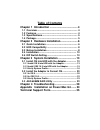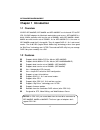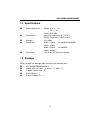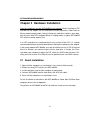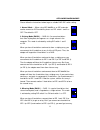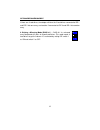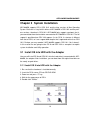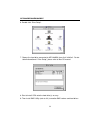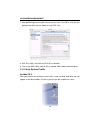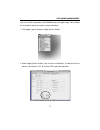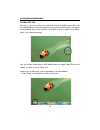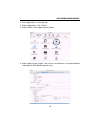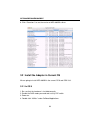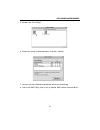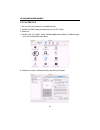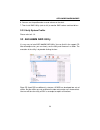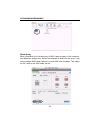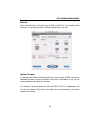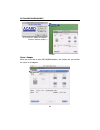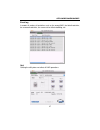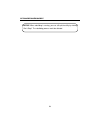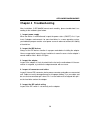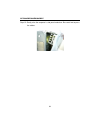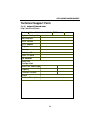- DL manuals
- Acard
- Adapter
- AEC-6885M
- User Manual
Acard AEC-6885M User Manual
Summary of AEC-6885M
Page 1
Pci-to-ide ata-133 raid adapter aec-6885ms/6885m/6885mlp user’s manual copyright © 2003 acard technology corp. Release: july 2003 version:1.1.
Page 2: Copyright and Trademarks
Copyright and trademarks the information of the product in this manual is subject to change without prior notice and does not represent a commitment on the part of the vendor, who as- sumes no liability or responsibility for any errors that may appear in this manual. Acard and scside are the tradema...
Page 3: Table of Contents
Table of contents chapter 1 introduction ....................................... 4 1.1 overview ................................................................ 4 1.2 features ................................................................. 4 1.3 specifications ........................................
Page 4: Chapter 1 Introduction
Aec-6885ms/6885m/6885mlp 4 chapter 1 introduction 1.1 overview acard aec-6885ms, aec-6885m and aec-6885mlp are 4-channel pci-to-ide ata-133 raid adapters for macintosh workstations and servers. Aec-6885ms is a 64-bit, 33mhz controller with transfer rate of 266mb/s while aec-6885m a 64-bit, 66mhz one...
Page 5
Aec-6885ms/6885m/6885mlp 5 1.4 package when you open the package, please examine the following items. N aec-6885ms/6885m/6885mlp × 1 n internal ata 133 cable × 4 (55cm × 2 ; 45cm × 2) n y-splitter power cord × 2 n user’s manual × 1 n acard support cd × 1 n power requirement --- voltage: 3.3v +/ – 2%...
Page 6
Aec-6885ms/6885m/6885mlp 6 chapter 2 hardware installation from this chapter on we take aec-6885m as an example. Before installing an ide hard drive to the adapter, the ide hard drive must be adjusted as cable select or master mode through jumper setting. Perhaps the hard drive contains some data, t...
Page 7
Aec-6885ms/6885m/6885mlp 7 the pci-to-ide adapter aec-6885m the ata-133 cable ide 4 ide 2 ide 3 ide 1 led connect to any of the ide connect to the ide ports on aec-6885m hard drive (master).
Page 8
Aec-6885ms/6885m/6885mlp 8 2.2 hdd compatibility aec-6885m is specially designed for dma hard drives. It supports most ata 66/ 100/133 hard drives of the following brands. N ibm n maxtor n seagate n western digital 2.3 before installation before the installation of aec-6885m, you need to know the fo...
Page 9
Aec-6885ms/6885m/6885mlp 9 5. If you want to give up two arrays (each array has 2 hdds) and create a new striping array (4 hdds), please delete the two arrays in 6885m raid utiltiy and reboot. 6. The dip switch on aec-6885m is used to set raid mode. It doesn’t allow two modes at the same time. For e...
Page 10
Aec-6885ms/6885m/6885mlp 10 2.4 installation the complete installation is described as follows. Step 1. Find out color pin 1 on the ata-133 cable’s connector at one end. Step 2. Connect it to ide port 1 on aec-6885m. Step 3. Find out color pin 1 on the ata-133 cable’s connector at another end. Step ...
Page 11
Aec-6885ms/6885m/6885mlp 11 please follow the instructions below to get a suitable raid dip switch setting. 1. Normal mode --- when using aec-6885m as an ide extension card to connect an ide hard drive, please set dip switch 1 and 2 as off. The default is off. O n 1 2 2. Striping mode (raid 0) --- r...
Page 12
Aec-6885ms/6885m/6885mlp 12 4. Striping + mirroring mode (raid 0+1) --- raid 0+1 is a mirrored array composed of 2 pairs of striped hard drives. This mode needs 4 hard drives to get the volume. It is activated by setting dip switch 1 as on and switch 2 as off. O n 1 2 if there are 4 hard drives, the...
Page 13
Aec-6885ms/6885m/6885mlp 13 chapter 3 system installation aec-6885m supports os 9, osx 10.2. And the later versions of mac operating system. But there isn’t any built-in driver of aec-6885m in osx 10.2 and the previ- ous versions, therefore in osx 10.2. Aec-6885m only supports non-boot; that is, you...
Page 14
Aec-6885ms/6885m/6885mlp 14 6. Double click “drive setup”. 7. Choose the hard drive connected to aec-6885m, then click “initialize”. For de- tailed information of “drive setup”, please refer to mac os manual. 8. Start to install os 9 onto the hard drive(s) or array. 9. Then install raid utility (ref...
Page 15
Aec-6885ms/6885m/6885mlp 15 3.1.2 install osx 10.3 into hdd with the adapter 1. Be sure that the hardware is installed correctly. 2. Insert the osx source cd into cd/dvd-rom. 3. Power on and press “c” key. 4. Before installation,click “installer” on the top selection row. 5. Click “open disk utility...
Page 16
Aec-6885ms/6885m/6885mlp 16 8. Quit “disk utility” and start the osx 10.3 installation. 9. Then install raid utility (refer to 3.3) to monitor raid volume and hard drives. 3.1.3 verify system profiler for mac os 9 after you initialize the hard drive successfully, a new “untitled” hard drive icon wil...
Page 17
Aec-6885ms/6885m/6885mlp 17 1. Click apple logo and choose “apple system profiler”. 2. Under “apple system profiler” click “devices and volumes” to read the status of devices. And choose “pci” to find the scsi card and hard drives. You can find the information of aec-6885m under the apple logo. Plea...
Page 18
Aec-6885ms/6885m/6885mlp 18 for mac osx 10.3 basically if you have installed the hard drive and aec-6885m successfully, and have partitioned or erased the hard drive, one or more hard drive icons will appear on the desktop. You can use the built-in disk utility to verify or repair the hard drive whe...
Page 19
Aec-6885ms/6885m/6885mlp 19 2. Click “applications” on the tool row. 3. Under “applications” click “utilities”. 4. Under “utilities” click “apple system profiler”. 5. Under “apple system profiler” click “devices and volumes” to read the detailed information of aec-6885m and disk array..
Page 20
Aec-6885ms/6885m/6885mlp 20 3.2 install the adapter in current os we are going to install aec-6885m in the current os 9 and osx 10.3. 3.2.1 in os 9 1. Be sure that the hardware is installed correctly. 2. Decide the raid mode you need and set it by dip switch. 3. Power on. 4. Double click “utilities”...
Page 21
Aec-6885ms/6885m/6885mlp 21 5. Double click “drive setup”. 6. Choose the newly installed hard drive, and click “initialize”. 7. You can see the initialized or partitioned volume on the desktop. 8. Then install raid utility (refer to 3.3) to monitor raid volume and hard drives..
Page 22
Aec-6885ms/6885m/6885mlp 22 5. Initialize the newly installed hard drive by clicking “partition”. 3.2.2 in osx 10.3 1. Be sure that the hardware is installed correctly. 2. Decide the raid mode you need and set it by dip switch. 3. Power on. 4. Double click “disk utility” under onboard\applications\u...
Page 23
Aec-6885ms/6885m/6885mlp 23 6. You can see the partitioned or erased volume on the desk. 7. Then install raid utility (refer to 3.3) to monitor raid volume and hard drives. 3.2.3 verify system profiler please refer to 3.1.3. 3.3 aec-6885m raid utility it is very easy to install aec-6885m raid utilit...
Page 24
Aec-6885ms/6885m/6885mlp 24 delete array when a hard drive fails in the disk array of raid 0, please replace it with a new one, then delete the original array. Restart the computer to detect the new array. If you want to change raid mode, delete the current raid and shut down. Then adjust the dip sw...
Page 25
Aec-6885ms/6885m/6885mlp 25 rebuild when a hard drive fails in the disk array of raid 1 or raid 0+1, this function will be activated. It is to copy data from a normal hard drive to a new one. Update firmware it is placed under setup on the top function row. You can go to acard’s web site to download...
Page 26
Aec-6885ms/6885m/6885mlp 26 select adapter when you insert two or more aec-6885m adapters, this function lets you monitor the status of all adapters. In os 9 (please update one adapter’s firmware and then another’s.) in osx information information.
Page 27
Aec-6885ms/6885m/6885mlp 27 event log it records all matters of hard drives such as the wrong raid, the failed hard drive, the removed hard drive, the successful or failed rebuilding, etc. Quit quitting the utility does not affect all raid operations. Event log information.
Page 28
Aec-6885ms/6885m/6885mlp 28 notice: when rebuilding is running, you can still quit the utility by clicking “don’t stop”. The rebuilding process won’t be affected..
Page 29: Chapter 4 Troubleshooting
Aec-6885ms/6885m/6885mlp 29 chapter 4 troubleshooting after installation, if aec-6885m cannot work smoothly, please troubleshoot it ac- cording to the methods given below. 1. Inspect power supply when the device is malfunctioned, inspect the power status (on/off) first. If you insert 2 adapters and ...
Page 30
Aec-6885ms/6885m/6885mlp 30 appendix installation on power mac g4 the installation of hard drives with aec-6885m on power mac g4 mirror door com- puter is described below. Step 1. Gently lower the computer’s side panel onto a clean, flat surface. Optical drive carrier rear hard disk drive carrier fr...
Page 31
Aec-6885ms/6885m/6885mlp 31 step 3. Replace the front carrier and screw it. Connect ata 133 cables and power cords to the two hard drives. Step 4. Remove the optical carrier as instructed in mac user’s manual, and change the place of cd/dvd-rom from the upper bay to the lower bay. (for the convenien...
Page 32
Aec-6885ms/6885m/6885mlp 32 step 6. Screw the hard drive with the support onto the optical carrier’s upper bay. Step 7. Connect ata 133 cable and power cord to the hard drive. And replace the optical carrier and screw it. Step 8. Install a hard drive to the previously removed rear carrier. (reserve ...
Page 33
Aec-6885ms/6885m/6885mlp 33 step 9. Connect ata 133 cable and power cord to the internal hard drive first. Then connect another cable and power cord to the newly installed hard drive. Step 10. Replace the rear carrier. Step 11. Connect the 4 cables’ other ends to the adapter’s 4 channels. And insert...
Page 34
Aec-6885ms/6885m/6885mlp 34 step 12. Gently raise the computer’s side panel and close. Be careful not to press the cables..
Page 35: Technical Support Form
Aec-6885ms/6885m/6885mlp 35 technical support form email: support@acard.Com http://www.Acard.Com system configuration motherboard bios version scsi adapter chipset memory display card other i/o card os version hard disk configuration hard disk model/type capacity firmware version others problem desc...