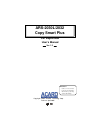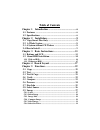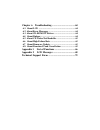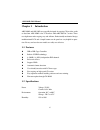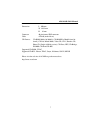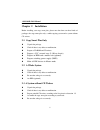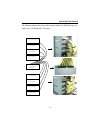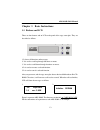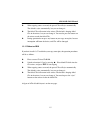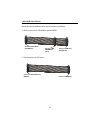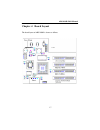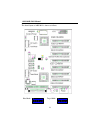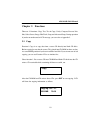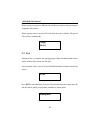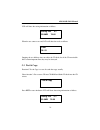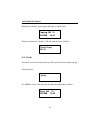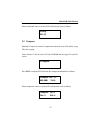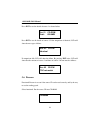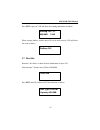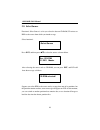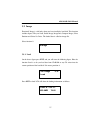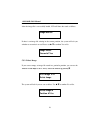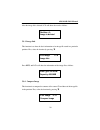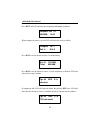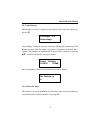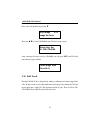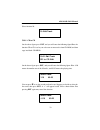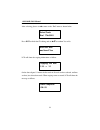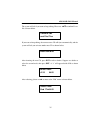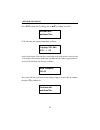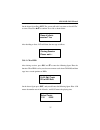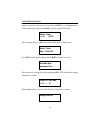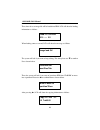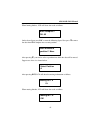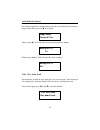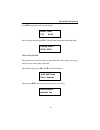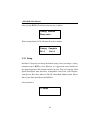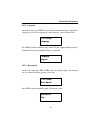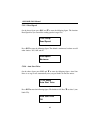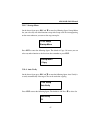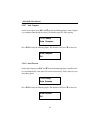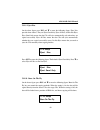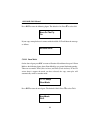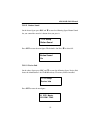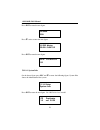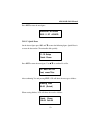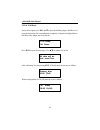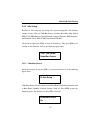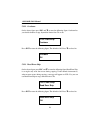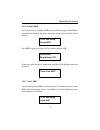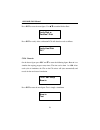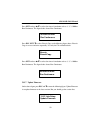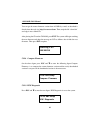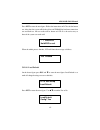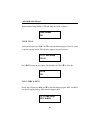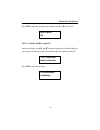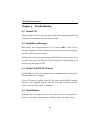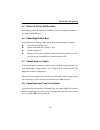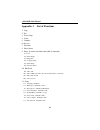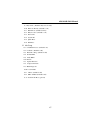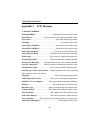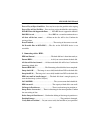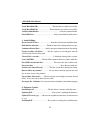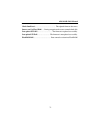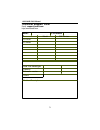- DL manuals
- Acard
- Disc Duplicator
- ARC-2032
- User Manual
Acard ARC-2032 User Manual - Copyright and Trademark
Copyright and Trademark
The information in this manual is subject to change without prior notice and does
not represent a commitment on the part of vendor, who assumes no liability or re-
sponsibility for any errors that may appear in this manual.
ACARD and SCSI are the trademarks of ACARD Technology Corp.
This manual contains materials protected under International Copyright Laws. All
rights reserved. No part of this manual may be reproduced, transmitted or tran-
scribed without the expressed written permission of the manufacturer and author of
this manual.
ACARD’s ARS-2030/2032 Copy Smart Plus are merely used for copying and edit-
ing personal audio and video data. Violating Copy Right is a criminal act. ACARD's
Copy Smart Plus only supports legal backup operation.
ACARD Technology Corp. is not responsible for the user’s illegal actions.
Summary of ARC-2032
Page 1
Ars-2030l/2032 copy smart plus copyright ©2005 acard technology corp. Release: april 2005 attention: it takes over 5 seconds to power on after shutdown otherwise the system may operate abnorrmally. Cd duplicator user’s manual ver: 1.2.
Page 2: Copyright and Trademark
Copyright and trademark the information in this manual is subject to change without prior notice and does not represent a commitment on the part of vendor, who assumes no liability or re- sponsibility for any errors that may appear in this manual. Acard and scsi are the trademarks of acard technolog...
Page 3: Table of Contents
Table of contents chapter 1 introduction ................................................ 6 1.1 features ...................................................................... 6 1.2 specifications .............................................................. 6 chapter 2 installation...................
Page 4
5.10 edit track ................................................................32 5.10.1 cd to cd .................................................................................. 33 5.10.2 cd to hdd ............................................................................... 37 5.10.3 play aud...
Page 5
Chapter 6 troubleshooting ........................................64 6.1 about lcd ............................................................... 64 6.2 about error messages .............................................. 64 6.3 about cd-rom/cd writers .................................... 64 6.4 abo...
Page 6: Chapter 1 Introduction
6 ars-2030l/2032 manual chapter 1 introduction ars-2030l and ars-2032 are especially designed for copying cd in video, audio or data form. Ars-2030l is for 3 cd writers while ars-2032 for 7 writers. These two duplicators make copying easy and efficient. Professionally mechanical design, multifunctio...
Page 7
7 ars-2030l/2032 manual dimension l 200 mm w 146.2 mm h 42 mm connector 40-pin internal ide connector cable ata-66 (under 46 cm) cd format : cd-rom (mode1 & mode2), cd-rom/xa (mode2 form1 & form2), cd-da, mixed-mode, video cd, cd-1, karaoke cd, photo cd (single & multi-session), cd-extra, hfs, cd-br...
Page 8: Chapter 2 Installation
8 ars-2030l/2032 manual chapter 2 installation before installing your copy smart plus, please note that there are three kinds of packages: the copy smart plus only, a whole copying system and a system without cd writers. L unpack the package. L check if there is any defect or malfunction. L be sure ...
Page 9
9 ars-2030l/2032 manual 2.4 how to install the following diagram and pictures indicate the installation of ars-2030l copy controller with a cd-rom and 3 cd writers. Copy controller / a r s - 2 0 3 0 l c h 1 / c d - r o m c h 2 / c d w r i t e r c h 3 / c d w r i t e r c h 4 / c d w r i t e r 4 3 2 1...
Page 10
10 ars-2030l/2032 manual the following diagram and pictures indicate the installation of ars-2030l copy controller with an hdd, a cd-rom and 3 cd writers. The second picture shows that hdd is put inside a tray. C o p y c o n t r o l l e r / a r s - 2 0 3 0 l c h 1 / c d - r o m ( s l a v e ) c h 2 /...
Page 11
11 ars-2030l/2032 manual the following diagram and pictures indicate the installation of ars-2032 copy con- troller with a cd-rom and 7 cd writers. C o p y c o n t r o l l e r / a r s - 2 0 3 2 c h 4 / c d w r i t e r c h 3 / c d w r i t e r c h 2 / c d w r i t e r c h 1 / c d - r o m c h 5 / c d w ...
Page 12
12 ars-2030l/2032 manual the following diagram and pictures indicate the installation of ars-2032 copy con- troller with an hdd, a cd-rom and 7 cd writers. Copy controller / ars-2032 ch 4 / cd writer ch 3 / cd writer ch 2 / cd writer ch 1 / cd-rom (slave) ch 5 / cd writer ch 6 / cd writer ch 7 / cd ...
Page 13
13 ars-2030l/2032 manual chapter 3 basic instructions 3.1 buttons and lcd there are four buttons and an lcd on the panel of the copy smart plus. They are described as follows. 1 2 4 3 5 1. It shows all functions and messages. 2. It is used to scroll up through functions or menus. 3. It is used to sc...
Page 14
14 ars-2030l/2032 manual 3. 4. Detect drives 1. Copy 3.2 about hdd installation hdd installation is not necessary, but with a hard disk you can use and enjoy the function of image. In other words, you have one more choice to reproduce a cd from an image file stored in the hard disk. In subsection 3....
Page 15
15 ars-2030l/2032 manual 3.2.2 without an hdd if you don’t install a 3.5” hard disk to your copy smart plus, the operation procedures will be as follows. L when copying comes to an end, the passed cds will eject automatically. The default is eject automatically, but you can change it. L the failed c...
Page 16
16 ars-2030l/2032 manual please identify two different cables before hardware installation. 1. Three connectors for cd-rom or optional hdd 2. Two connectors for cd writers connect to ars-2030l/ 2032 ide ports connect to ide cd-rom drive (slave) connect to ide hard drive (master) connect to ars-2030l...
Page 17: Chapter 4 Board Layout
17 ars-2030l/2032 manual chapter 4 board layout the board layout of ars-2030l is shown as follows..
Page 18
18 ars-2030l/2032 manual the board layout of ars-2032 is shown as follows. Host mode on 1 2 3 4 5 6 on 1 2 3 4 5 6 on target mode.
Page 19: Chapter 5 Functions
19 ars-2030l/2032 manual chapter 5 functions there are 12 functions: copy, test, test & copy, verify, compare, prescan, disc info, select source, image, edit track, setup and advanced setup. During operation if you do not understand an lcd message, you can refer to appendix 2. 5.1 copy function 1 co...
Page 20
20 ars-2030l/2032 manual when copying is in progress, mb and time will decrease whereas the percentage of completion will increase. When copying comes to an end, lcd will show the result as follows. The passed cds will eject automatically. 5.2 test function 2 test is to simulate the copying progress...
Page 21
21 ars-2030l/2032 manual lcd will show the testing information as follows. When the test comes to an end, lcd will show the result as follows. Stopping the test halfway does not affect the cd disks, but if the cd-rewriteable disks contain important data, they may be destroyed. 5.3 test & copy select...
Page 22
22 ars-2030l/2032 manual when the test finishes, actual copying will begin as shown below. Copying- 24x 0% 650.0mb 74:00 when the whole process finishes, lcd will show the result as follows. 3.Test & copy ok: 03 5.4 verify function 4 verify is to examine if the target cds can be read correctly after...
Page 23
23 ars-2030l/2032 manual when verification comes to an end, lcd will show the result as follows. 4.Verify ok: 03 5.5 compare function 5 compare is to make a comparison between the source cd and the target cds after copying. Select function 5. Put the source cd into cd-rom and the target cds into cd ...
Page 24
24 ars-2030l/2032 manual press ent to see the details of source 1 as shown below. Src: 01 cd-rom total: 650.0mb press ent to see the details of source 2. If the comparison is identical, lcd will show the message as follows. Src: 02 cd-rw identical if comparison fails, lcd will show the failure. By p...
Page 25
25 ars-2030l/2032 manual press ent to prescan. Lcd will show the scanning information as follows. Scaning- 24x 0% 650.0mb 74:00 when scanning finishes, and the source cd can be read correctly, lcd will show the result as follows. Prescan ok! 5.7 disc info function 7 disc info is to show the basic in...
Page 26
26 ars-2030l/2032 manual 5.8 select source function 8 select source is to let you select the data on cd-rom, cd writers or hdd as the source from which you intend to copy. 8.Select source select function 8. Press ent, and then press ▲ ▼ to select the source as shown below. Src: cd-rom 01 ide1 master...
Page 27
27 ars-2030l/2032 manual 5.9 image function 9 image is valid only when you have installed a hard disk. This function includes 6 parts. They are load, delete image, image info, compare image, select partition and select src drive. The loaded data is called an image file. Select function 9. 9.Image 5....
Page 28
28 ars-2030l/2032 manual after the image file is successfully loaded, lcd will show the result as follows. Image load ok if there is an image file existing in the current partition, the system will ask you whether to overwrite it or not. Please use ▲ ▼ to confirm yes or no. Image exists overwrite?Ye...
Page 29
29 ars-2030l/2032 manual after the image file is deleted, lcd will show the result as follows. Partition a: image is deleted 5.9.3 image info this function is to show the basic information of an image file stored in a particular partition. First, select the function by pressing ▼ . 9-03.Image p: a i...
Page 30
30 ars-2030l/2032 manual press ent, and lcd will show the comparison information as follows. Compare- 24x 0% 650.0mb 74:00 when comparison comes to an end, lcd will show the result as follows. Compare ok: 1 fail: 0 diff: 0 press ent to see the details of source 1 as shown below. Src: 01 cd-rom total...
Page 31
31 ars-2030l/2032 manual 5.9.5 select image this function is to select a partition in the hard disk. First, select the function by pressing ▼ . After installing a hard disk, your copy smart plus will format it automatically. Each partition occupies 1gb. The number of partitions is dependent on the h...
Page 32
32 ars-2030l/2032 manual first, select the function by pressing ▼ . 9-06. Image p: a image src drive then, use ▲ ▼ to select cd-rom or any cd writer as the source. Select img src: 01 ide1 cd-rom after selecting the source such as cd-rom, you can press ent, and lcd will show the message as follows. L...
Page 33
33 ars-2030l/2032 manual select function 10. 10. Edit track 5.10.1 cd to cd on the above figure press ent, and you will enter the following figure.Here the function cd to cd is to let you select one or more tracks from cd-rom, and then copy into blank cd-r/rws. 10-01. Edit track cd to cd edit on the...
Page 34
34 ars-2030l/2032 manual after selecting, please use ▲ to move to the “end” menu as shown below. Select track: end 1trk03:25 press ent to finish the cd editing, and use ▲ ▼ to confirm yes or no. End edit disc and burn?Yes lcd will show the copying information as follows. Copying- 24x edit 1/10 - > 1...
Page 35
35 ars-2030l/2032 manual the system will ask if you want to keep editing. Please use ▲ ▼ to confirm yes or no as shown below. Continue edit next disc?Yes if you want to keep editing, the current source cd will eject auctomatically, and the system will ask you to insert another new cd as shown below....
Page 36
36 ars-2030l/2032 manual press ent to finish the cd editing, and use ▲ ▼ to confirm yes or no. End edit disc and burn?Yes lcd will show the copying information as follows. Copying- 24x edit 2/10 - > 2/2 on the above figure 2/2 means the second track of all tracks we have selected, and so far we have...
Page 37
37 ars-2030l/2032 manual on the above figure press ent. The system will ask if you want to close all cds’ sessions. Please use ▲ ▼ to confirm yes or no as shown below. Close all disc’s session? Yes after deciding to close, lcd will show the message as follows. Closing session please wait--- 5.10.2 c...
Page 38
38 ars-2030l/2032 manual suppose we decide to select the first track, then press ent. A “+” will appear beside 1/10 as shown below. But pressing ent again may cancel the selection. Select track: +1/10 03:25 after selecting, please use ▲ to move to the “end” menu as shown below. Select track: end 1tr...
Page 39
39 ars-2030l/2032 manual the system will ask if you want to keep editing. Please use ▲ ▼ to confirm yes or no as shown below. Continue edit next disc?Yes if you want to keep editing, the current source cd will eject auctomatically, and the system will ask you to insert another new cd as shown below....
Page 40
40 ars-2030l/2032 manual then, the track as an image file will be loaded into hdd. Lcd will show the loading information as follows. Load- p0 -24x edit 2/10 - > 2/2 when loading comes to an end, lcd will show the message as follows. Image load ok the system will ask if you want to keep editing. This...
Page 41
41 ars-2030l/2032 manual when burning finishes, lcd will show the result as follows. Burn complete ! Ok: 03 on the above figure press esc to enter the following figure. Now press ▼ to move the data from hdd template into a certain partition. Burn or move to partition? Move after pressing ▼ , you nee...
Page 42
42 ars-2030l/2032 manual if the chosen partition has contained image data, the system will ask to overwrite or keep the data. Here please use ▲ to overwrite. After pressing ▲ , lcd will show the moving information as follows. When moving finishes, lcd will show the result as follows. Moving to p: a ...
Page 43
43 ars-2030l/2032 manual use ▲ ▼ to select the track you want to play. Select track: 1/10 03:25 after selecting and pressing ent, lcd will show the playing information below. Playing track-1 00:00 / 03:25 5.10.4 close session this function is to close cds and let no data written into. After closing,...
Page 44
44 ars-2030l/2032 manual after pressing ent, lcd will show the message as follows. Closing session please wait--- when closing finishes, lcd will show the result as follows. Closing complete ok :3 fail :0 5.11 setup function 11 setup lets you change the default settings. Once you change a setting, r...
Page 45
45 ars-2030l/2032 manual 5.11.1 language on the above figure press ent, and you will enter the following figure. The function language lets you select a language in which messages can be shown on lcd. Press ent to enter the following figure. Here lcd only supports english. Japanese, traditional chin...
Page 46
46 ars-2030l/2032 manual 5.11.3 read speed on the above figure press esc and ▼ to enter the following figure. The function read speed lets you control the reading speed of target cds. 11-03. Setup read speed press ent to enter the following figure. The default is maximum, but there are still other c...
Page 47
47 ars-2030l/2032 manual 5.11.5 startup menu on the above figure press esc and ▼ to enter the following figure. Startup menu lets you select any one of the functions except adv setup as the first item appearing on the menu whenever you turn on the copy smart plus. 11-05. Setup startup menu press ent...
Page 48
48 ars-2030l/2032 manual press ent to enter the following figure. The default is off. Press ▼ to select on. Auto compare off 5.11.8 auto prescan on the above figure press esc and ▼ to enter the following figure. Auto prescan is to scan automatically if the source cd can be read correctly, and by the...
Page 49
49 ars-2030l/2032 manual 11-9. Setup eject disc press ent to enter the following figure. The default is eject good only. Press ▼ to select eject all disc or do not eject. Eject disc eject good only 5.11.10 burn on the fly on the above figure press esc and ▼ to enter the following figure. Burn on the...
Page 50
50 ars-2030l/2032 manual press ent to enter the following figure. The default is on. Press ▼ to select off. If your copy smart plus doesn’t connect with a hard disk, lcd will show the message as follows. No valid hdd ! 5.11.11 burn mode on the above figure press esc to return to function 10, and the...
Page 51
51 ars-2030l/2032 manual 5.11.12 button sound on the above figure press esc and ▼ to enter the following figure. Button sound lets you control the sound of a button when you press it. 11-12. Setup button sound press ent to enter the next figure. The default is on. Press ▼ to select off. Button sound...
Page 52
52 ars-2030l/2032 manual press ent to enter the next figure. Cd-540e 3.0a press ▼ twice to enter the next figure. 02 ide2 master cd-rw : plextor press ent to enter the next figure. Cd-r px-w2410a 1.01 5.11.14 system info on the above figure press esc and ▼ to enter the following figure. System info ...
Page 53
53 ars-2030l/2032 manual press ent to enter the next figure. Winbond: w29c040 2002 / 5 / 27 acard 5.11.15 quick erase on the above figure press esc and ▼ to enter the following figure. Quick erase is to erase the data on the cd rewriteable disks quickly. Press ent to enter the next figure. Use ▲ ▼ t...
Page 54
54 ars-2030l/2032 manual 5.11.16 full erase on the above figure press esc and ▼ to enter the following figure. Full erase is to erase the data on the cd rewriteable disks completely. Compared with quick erase, full erase takes longer time to do the job. Press ent to enter the next figure. Use ▲ ▼ to...
Page 55
55 ars-2030l/2032 manual 5.12 adv setup on the above figure press esc to return to function 11. Then, press esc for 2 seconds to enter function 12-01 as the following figure shows. Function 12 adv setup lets you change the system configuration. This function includes 13 parts. They are underrun prot...
Page 56
56 ars-2030l/2032 manual 5.12.2 overburn on the above figure press esc and ▼ to enter the following figure. Overburn lets you decide whether to copy beyond the limit of the cd or not. 12-02. Adv setup overburn press ent to enter the following figure. The default is off. Press ▼ to select on. Overbur...
Page 57
57 ars-2030l/2032 manual 5.12.4 format hdd on the above figure press esc and ▼ to enter the following figure. Format hdd is to partition the hard disk. But before formatting, all data on the hard disk will be deleted. 12-04. Adv setup format hdd if your copy smart plus doesn’t connect with a hard di...
Page 58
58 ars-2030l/2032 manual press ent to enter the next figure. Use ▲ ▼ to confirm disk or parti. Press ent to verify. After verification lcd will show the result as follows. Verify hard disk ok! 5.12.6 burn-in on the above figure press esc and ▼ to enter the following figure. Burn-in is to simulate th...
Page 59
59 ars-2030l/2032 manual press ent and use ▲ ▼ to select the time of simulation such as 1, 2, 3...1000 or run continuous. The figure below shows run continuous. Sel burn-in num: run continuous press esc, ent, ▼ to select erase & copy as the following figure shows. Erase & copy is to erase and write ...
Page 60
60 ars-2030l/2032 manual you can get the newest firmware version from acard by e-mail, or download it directly from the web site: http://www.Acard.Com then, unzip the file “cdxxx.Bin” and copy it into a blank cd. After placing the cd on the cd-rom , press ent. The system will begin searching the new...
Page 61
61 ars-2030l/2032 manual press ent to enter the next figure. Follow the instructions on lcd to do the button test. After that, the system will do the self-test of sdram, the hardware connection test and flash test. All test results will be shown on lcd. It is the easiest way to know if the system ca...
Page 62
62 ars-2030l/2032 manual when default loading finishes, lcd will show the result as follows. Load default ok 5.12.11 cd+g on the above figure press esc and ▼ to enter the following figure. Cd+g is a kind of special copying format. This function supports the special format. 12-11. Adv setup cd+g pres...
Page 63
63 ars-2030l/2032 manual press ent to enter the next figure. The default is off. Press ▼ to select on. Isrc & mcn off 5.12.13 switch link-host (optional) on the above figure press esc and ▼ to enter the next figure. Switch link-host lets you switch to the link-host mode if your 2030 or 2032 has conn...
Page 64: Chapter 6 Troubleshooting
64 ars-2030l/2032 manual 6.4 about buttons chapter 6 troubleshooting 6.1 about lcd after powering on if there is no lcd, please check if the connection of power cord is firm and the environment of power outlet is normal. 6.2 about error messages during copy, test, compare and verify, etc. If you pre...
Page 65
65 ars-2030l/2032 manual 6.5 about cd writer not readable after copying if the cd writer is not readable, please use compare to examine, or get another cd-rom to test. 6.6 about high failure rate if the failure rate of copying is high, please do the following things to improve. L lower the speed of ...
Page 66
66 ars-2030l/2032 manual appendix 1 list of functions 1 copy 2 test 3 test & copy 4 verify 5 compare 6 prescan 7 disc info 8 select source 9 image (it works only when a hard disk is connected) 9.1 load 9.2 delete image 9.3 image info 9.4 compare image 9.5 select image 9.6 select src drive 10 edit tr...
Page 67
67 ars-2030l/2032 manual 11.9 eject disc (default is eject good only) 11.10 burn on the fly (default is on) 11.11 burn mode (default is dao) 11.12 button sound (default is on) 11.13 device info 11.14 system info 11.15 quick erase 11.16 full erase 12 adv setup 12.1 underrun protect (default is on) 12...
Page 68: Appendix 2 Lcd Messages
68 ars-2030l/2032 manual appendix 2 lcd messages 1. Normal conditions: initialize sdram............................................Initialize the memory of the system. Detect drives..............................Detect what drives are connected with the system. User abort!...............................
Page 69
69 ars-2030l/2032 manual press a key to eject good disc... Press any ket to eject the good disc after copying press a key to eject fail disc......Press any key to eject the failed disc after copying. Dvd-rw does not support the func.......... Dvd-rw doesn’t support this function. Hold esc to exit......
Page 70
70 ars-2030l/2032 manual verify hard disk ok!................................... The hard disk is verified successfully. Verify hard disk fail!............................ The hard disk is not verified successfully. Verify partition header!.................................................. Verify th...
Page 71
71 ars-2030l/2032 manual check sum error!.................................................. The udpated firmware has errors. Source can’t be hard disk!.......During comparison the source cannot be hard disk. Last update f/w ok!................................... The firmware is updated successfully....
Page 72: Technical Support Form
72 ars-2030l/2032 manual technical support form email: support@acard.Com http://www.Acard.Com model f/w version cd-rom cd writer hard disk model/type capacity firmware version others problem description model f/w version.