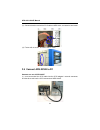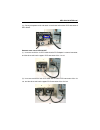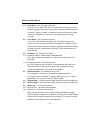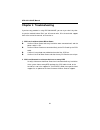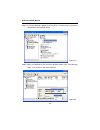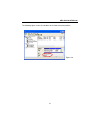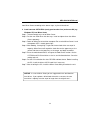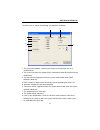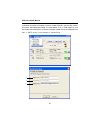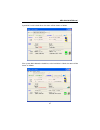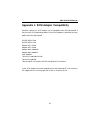- DL manuals
- Acard
- Storage
- ARS-2018
- User Manual
Acard ARS-2018 User Manual - Chapter 1 Introduction
4
ARS-2018/2018E Manual
1.2 Features
Chapter 1 Introduction
1.1 Overview
ARS-2018/2018E is an internal/external SCSI to SATA RAID subsystem using cost-
effective SATA hard drives to achieve SCSI efficiency. Both 2018 and 2018E adopt
ACARD’s ROC (RAID-On-Chip) technology, which is essential for drive mirroring,
data rebuilding and protection. The two types are all operated through LCD panel
and utility. They also support SATA hot swap, and make system setting more
convenient.
1.3 Specifications
n
Host interface:
w
Ultra 160 LVD SCSI features with data transfer rate up to 160MB/s
n
Supports RAID 1, JBOD and Normal
n
Supports SATA hard drives
n
Supports real time rebuilding (up to 3.0GB per minute)
n
Supports drive hot swap
n
Supports multitasking
n
Supports ROC SCSIDE engine
n
Minimized CPU utilization
n
LCD panel for setting and monitoring the status of system
n
LED indicators for showing the status of hard drives
n
Warning signal for system failure
n
E-mail notification for system failure
n
Key lock for data security
n
On-board Flash ROM for quick firmware update
n
Automatic fan speed adjustment to keep a stable environment
n
Supports Windows 98/ME/2000/XP/Server 2003, Linux, Mac OS, Sun
Solaris, etc.
Summary of ARS-2018
Page 1
Ars-2018/2018e scsi to sata mirror smart user’s manual copyright © 2006 acard technology corp. Release: april 2006 version: 1.0
Page 2
Copyright and trademarks the information in this manual is subject to change without prior notice and does not represent a commitment on the part of the vendor, who assumes no liability or responsibility for any errors that may appear in this manual. Acard is the trademarks of acard technology corp....
Page 3: Table of Contents
Table of contents chapter 1 introduction....................................... 4 1.1 overview ................................................................ 4 1.2 features ................................................................ 4 1.3 specifications ..........................................
Page 4: Chapter 1 Introduction
4 ars-2018/2018e manual 1.2 features chapter 1 introduction 1.1 overview ars-2018/2018e is an internal/external scsi to sata raid subsystem using cost- effective sata hard drives to achieve scsi efficiency. Both 2018 and 2018e adopt acard’s roc (raid-on-chip) technology, which is essential for drive...
Page 5
5 ars-2018/2018e manual 1.4 package n ars-2018/2018e × 1 n support cd × 1 n user’s manual × 1 n power cord (ars-2018e only) × 1 n pack of screws × 2 n key × 2 n external scsi cable (ars-2018e only) × 1 n terminator (optional) w scsi daisy chain up to 15 sets w selectable scsi id from 0 to 15 n drive...
Page 6
6 ars-2018/2018e manual install ars-2018e: step 1: prepare 2 sata hard drives of the same model. Step 2: unlock the 2 trays and take them out of ars-2018e. Step 3: put a hard drive into each tray and aim its end to the tray’s connector. Fasten the hard drive with screws. Step 4: put the 2 trays back...
Page 7
7 ars-2018/2018e manual 1.6 hdd compatibility ars-2018/2018e is particularly designed for sata hard drives.Visit http:// www.Acard.Com to get the newest support list of hard drives. Ars-2018/2018e is also compatible with various kinds of scsi cards, and can operate well in mac os and linux. If your ...
Page 8: Chapter 2 Installation
8 ars-2018/2018e manual chapter 2 installation power connectors scsi id & function switch, see 2.3.1 four buttons on the lcd panel, see 3.1 leds on the front panel, see 3.3 ars-2018 key locks se/lvd scsi connector the front the back.
Page 9
9 ars-2018/2018e manual ars-2018e the front the back se/lvd scsi connectors four buttons on the lcd panel, see 3.1 leds on the front panel, see 3.3 key locks scsi id switch, see 2.3.2 function switch, see 2.3.2 rs-232 (for test only) power switch power connector.
Page 10
10 ars-2018/2018e manual 2.1 install hdd into ars-2018 follow the steps below to install the hard drives into the trays of ars-2018. (1). Unlock. (2). Open the tray by pushing the fastener to the left. (3). Pull the handle to slide the ( 4). Put a hard drive into the tray, and aim tray out. Its end ...
Page 11
11 ars-2018/2018e manual (7). Slide the tray into ars-2018 (8). Finally push the handle to lock the and push it firmly. Tray. (9). Lock. 2.2 install hdd into ars-2018e (1). Unlock. (2). Open the tray by pushing the fastener to the left. Notice : (1) be sure to unlock the tray before removing it. (2)...
Page 12
12 ars-2018/2018e manual (3). Pull the handle to slide the ( 4). Put a hard drive into the tray, and aim tray out. Its end to the connector of the tray. (5). Push the hard drive till it attaches (6). Turn the tray carefully and fasten with the connector. 4 screws. (7). Slide the tray into ars-2018e ...
Page 13
13 ars-2018/2018e manual (9). Lock. 2.3 dip switch setting notice : (1) be sure to unlock the tray before re- moving it. (2) the provided trays are designed for acard ars-2018/2018e/2019. Do not use any substitutes without acard’s authorization. Acard will not maintain or provide any after ser- vice...
Page 14
14 ars-2018/2018e manual 2.3.2 ars-2018e function switch 1 2 3 4 o n pin 1 reserved pin 2 on : se mode off : lvd mode pin 3 on : for narrow scsi bus off : for wide scsi bus pin 4 on : terminator power on off : terminator power off 1 2 3 4 o n 1 2 3 4 o n 1 2 3 4 o n 1 2 3 4 o n id=0 (default) id=1 i...
Page 15
15 ars-2018/2018e manual 2.4 connect ars-2018 to pc (1). Open the pc case, insert ars-2018, and connect two 4-pin power cords to make mirror smart work well. (2). Connect a scsi cable to the scsi adapter’s internal connector. 1 2 3 4 o n 1 2 3 4 o n 1 2 3 4 o n 1 2 3 4 o n id=8 id=9 id=10 id=11 id=1...
Page 16
16 ars-2018/2018e manual 2.5 connect ars-2018e to pc connect one set of ars-2018e (1). Insert one end of the scsi cable into the scsi adapter’s external connector, and the other end into the scsi connector of ars-2018e. (3). Connect the other end of the scsi cable to ars-2018, and attach a terminato...
Page 17
17 ars-2018/2018e manual (2). Connect the power cord, and attach a terminator to the other scsi connector of ars-2018e. Connect more sets of ars-2018e (1). Insert one end of the 1st scsi cable into the scsi adapter’s external connector, and the other end into the upper scsi connector of the 1st set....
Page 18
18 ars-2018/2018e manual once installing successfully, you can find ars-2018/2018e as mirror smart 2018 in “device manager” under “my computer”. (3). Connect the power cords to each set, and attach a terminator to the last set. 1 2.
Page 19
19 ars-2018/2018e manual chapter 3 the control panel 3.1 lcd panel ▲ : to scroll up the functions or menus. ▼ : to scroll down the functions or menus. ↵ : to confirm a setting or enter the selected function. Esc : to cancel a setting or return to the previous menu. 3.2 lcd operation there are 5 majo...
Page 20
20 ars-2018/2018e manual 2: setup 2.1: raid option 2.2: health option 2.3: display option 2.1.1: max scsi speed 2.1.2: raid alarm (only m irror or jbod) 2.1.3: rebuilding rate (only mirror) 2.1.4: auto compare (only mirror) 2.2.1: fan detect 2.2.2: fan auto control 2.2.3: warning temperatue 2.2.4: w...
Page 21
21 ars-2018/2018e manual 4: event log 4.1: display log 4.2: erase log 4.3: elapse time 5: load default 3 : a d v a n c e d s e t u p 3.2: scan disk1 3.3: scan disk2 3.5: advance status 3.7: remove disk2 (only mirror) 3.4.2: change password 3.4: password 3.6: remove disk1 (only mirror) 3.8: mirror si...
Page 22
22 ars-2018/2018e manual 1. System information : the information of the system 1.1 raid information : the informaiton of raid subsystem display the raid subsystem’s vendor, model name, firmware version, scsi speed, raid mode, raid capacity. 1.2 disk 1 info : the information of the upper hard drive d...
Page 23
23 ars-2018/2018e manual 2.2.2 fan auto control : control a fan automatically the system will adjust the speed of a fan automatically according to the warning temperature. 2.2.3 warning temperature : set the warning temperature if the system temperature is over the set level, there will be an alarm ...
Page 24
24 ars-2018/2018e manual 3.2 scan disk 1 : scan the upper hard drive it is to scan if the upper hard drive is all right. While scanning, the system will ask if you want to continue scanning when it detects a failed track in the hard drive. Once this function is triggered, the menu will change to “st...
Page 25
25 ars-2018/2018e manual 3.9 compare : compare the data it is to compare if the two hard drives’ data are the same. During comparison if there is any data inconsistent, the system will start to rebuild the remaining data from the primary hard drive to the secondary one. Once this function is activat...
Page 26: Chapter 4 Troubleshooting
26 ars-2018/2018e manual chapter 4 troubleshooting if you have any problem in using ars-2018/2018e, you can try to solve it by refer- ring to the methods below. But if you still cannot solve, fill in the technical support form at the end of the manual, and send to us. 1. Scsi card could not detect m...
Page 27
27 ars-2018/2018e manual 4. An error happened in accessing mirror smart’s hard drives l confirm if mirror smart and scsi cable are connected properly. L confirm if the qualities of scsi cable and terminator are acceptable. Ars-2018/2018e communicates with the scsi card in 160mb/s of trans- fer rate,...
Page 28
28 ars-2018/2018e manual step 1. Right-click “my computer” to choose “manage”. Figure 4-1 5. Update the firmware of mirror smart and change the mirror size refer to appendix 2. 6. Os didn’t detect mirror smart’s hard drives l confirm if the scsi card has been correctly installed (see the following s...
Page 29
29 ars-2018/2018e manual step 2. Enter “computer management” to choose “device manager”. Figure 4-2 step 3. In “device manager” double click “scsi and raid controllers” to examine if the driver of scsi card has been correctly installed. Figure 4-3.
Page 30
30 ars-2018/2018e manual figure 4-5 step 5. Add a new partition for the hard drive of mirror smart in the “disk manage- ment” so as to access the new hard drive. Step 4. In “device manager” double click “disk drives” to confirm if the system has detected the disk of mirror smart. Figure 4-4.
Page 31
31 ars-2018/2018e manual figure 4-6 the following figure shows the condition of the hard drive after partition..
Page 32
32 ars-2018/2018e manual appendix 1 migrate existing hdd to mirror 1. Migrate the current sata hdd (source hdd a for storing data) into mirror smart to form a new mirroring disk step 1. Take two empty trays out of mirror smart. Step 2. Put source hdd a into one tray, install and place it into mirror...
Page 33
33 ars-2018/2018e manual from mirror smart according to the above steps, try the third method. 3. Install two new sata hdds (newly purchased or fine) and a new os (e.G. Windows xp) into mirror smart step 1. Take two empty trays out of mirror smart. Step 2. Put the new hard drives into the trays, ins...
Page 34
34 ars-2018/2018e manual appendix 2 mirror smart utility the mirror smart utility is used to manage and control ars-2018/2018e. With it you can easily set, change and monitor the status of mirror smart. After entering the utility, if you want to change some basic settings, you can click “setup” and ...
Page 35
35 ars-2018/2018e manual the main items in “preference” are explained as follows. 1. 2. 3. 4. 5. 1. Set the updating time of the system conditions. 2. Set the time interval to record the system conditions. 3. Set the speed of data comparing. 4. Set to reveal this utility when anything wrong happens....
Page 36
36 ars-2018/2018e manual if you want to set the functions of mirror smart, you can click “setup” and select “mirror smart setup” as shown below..
Page 37
37 ars-2018/2018e manual the main items in “mirror smart setup” are explained as follows. 1. The system will produce a warning and show a message when the fan is malfunctioned. 2. The system will adjust the speed of fans automatically according to the warning temperature. 3. The alarm will be trigge...
Page 38
38 ars-2018/2018e manual if you want to change the raid mode, you can click “setup” and select “change raid mode” as shown below. 1. 2. 1. Select the raid mode. 2. Select a hard drive as the primary disk..
Page 39
39 ars-2018/2018e manual if you want to change the size of mirror smart, you can click “setup” and select “extend mirror size” as shown below. 1. Set a new size equal to or larger than the current one. 2. Set the maximum size. If the current size is the maximum size, you cannot change the size again...
Page 40
40 ars-2018/2018e manual if you want to update the firmware of mirror smart, you can click “setup” and select “update firmware” as shown below. 1. 2. 1. The current f/w version. 2. Update to the newest version. 3. Click “open” and then “yes” to confirm. 3. Confirm the firmware update. Completion.
Page 41
41 ars-2018/2018e manual if you want to update the firmware of the lcd module in mirror smart, you can click “setup” and select “update lcd module” as shown below. 1. 2. 3. 1. The current f/w version. 2. Update to the newest version. 3. Click “open” and then “yes” to confirm. 4. It is under update. ...
Page 42
42 ars-2018/2018e manual if you want to receive a mail when system or a hard drive fails, you can click “setup” and select “mail notification setup” as shown below. Then, in “mail setup” be sure that enable mail notification is activated. And type related data in the following three rows: 1. Smtp se...
Page 43
43 ars-2018/2018e manual then click “supervisor”, and type the receiver’s mail address in the row near to the bottom. After clicking “add”, the address will be added to the list. Finally click “event filter”, and choose one or more than one events for which you will send a mail to notify the supervi...
Page 44
44 ars-2018/2018e manual if you want to know the version of mirror smart utility, you can click “about!”. Click “status list” to see the status of mirror smart. 1. Host bus id no. And the scsi adapter. 2. Target id no. And the mirror smart. 1. 2..
Page 45
45 ars-2018/2018e manual click “mirror info” to see all information of the hard drives and the status of mirror. 1. The system’s firmware version, capacity, status, scsi bus speed as one hdd. 2. Hdd’s frimware version capactiy, status, sata bus speed in the upper tray. 3. Hdd’s frimware version, cap...
Page 46
46 ars-2018/2018e manual click “compare hdds” to see if the source hdd and the target hdd contain the same data. The percentage bar on the bottom of the figure shows the process of comparison or rebuilding..
Page 47
47 ars-2018/2018e manual if you didn’t install a hard drive, the status will be shown as follows. If the system didn’t detect the hard drive, or the hard drive is failed, the status will be shown as follows..
Page 48
48 ars-2018/2018e manual if you want to read the record of an event log, click “open event log” under “event log”. Then, choose the file you need..
Page 49
49 ars-2018/2018e manual click the file to read as the following figure shows. The “event log” describes the time and status when an event happens. It is helpful for you to solve the problems..
Page 50: Appendix 3 About Raid
50 ars-2018/2018e manual appendix 3 about raid raid (redundant array of independent disks) is a system composed of many hard drives; that is, multiple physical drives form a single virtual drive to be recognized by the system. The advantages of raid technology are increasing the read/write speed of ...
Page 51
51 ars-2018/2018e manual raid 1 (mirroring) raid 1 must be composed of hard drives in even number. The raid controller will divide the hard drives into a pair, and write data simultaneously into the two hard drives. The two hard drives contain the same data. When one hard drive’s data are damaged, y...
Page 52
52 ars-2018/2018e manual jbod (just a bunch of disks) jbod, formal word spanning, is not a real raid setting. It simply links a bunch of disks into a big hard drive. It doesn’t have the functions of quick read/write speed and error tolerance. However, compared with raid 0, jbod doesn’t waste the har...
Page 53
53 ars-2018/2018e manual appendix 4 scsi adapter compatibility generally speaking, a scsi adapter can be compatible with ars-2018/2018e if they meet the scsi operation protocol. All the scsi adapters listed below are com- patible with ars-2018/2018e. Acard aec-67160 acard aec-67162 adaptec asc 29160...
Page 54
54 ars-2018/2018e manual technical support form email: support@acard.Com http://www.Acard.Com required columns are marked with asterisks (*) . Model: ars-2018/2018e *f/w version: system configuration motherboard * bios version scsi adapter * chipset memory display card other i/o card * os version * ...