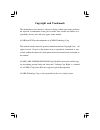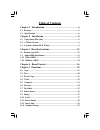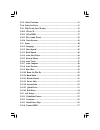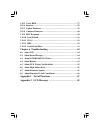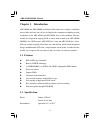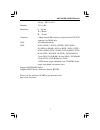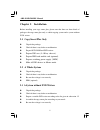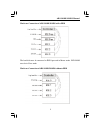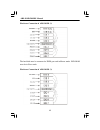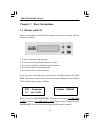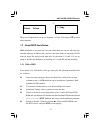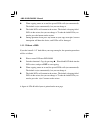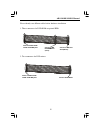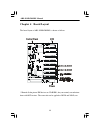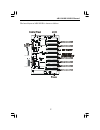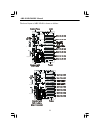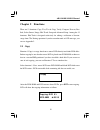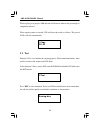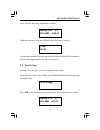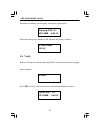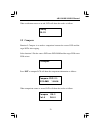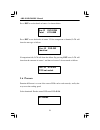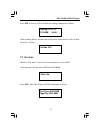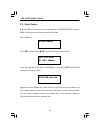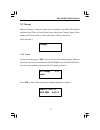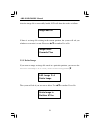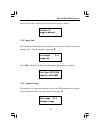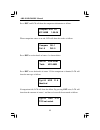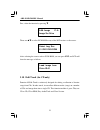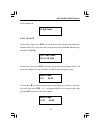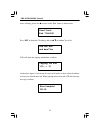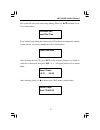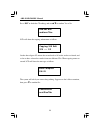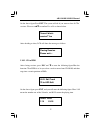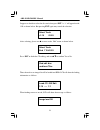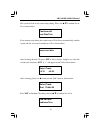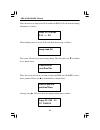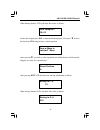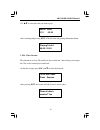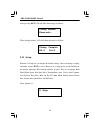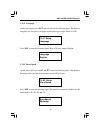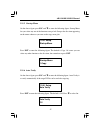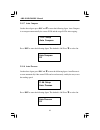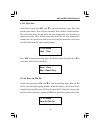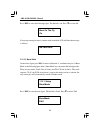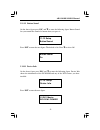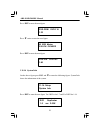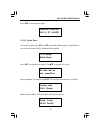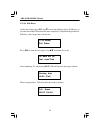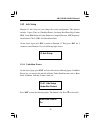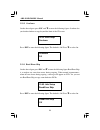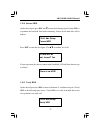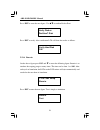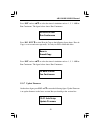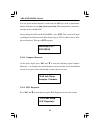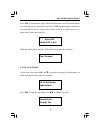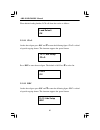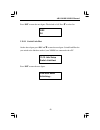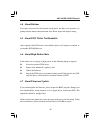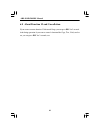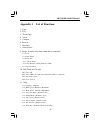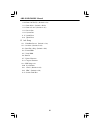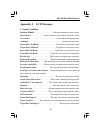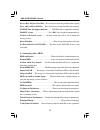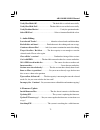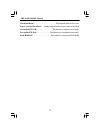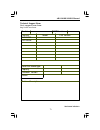- DL manuals
- Acard
- DVD Recorder
- ARS-2030D
- User Manual
Acard ARS-2030D User Manual - Chapter 2 Installation
8
ARS-2030D/2030DS Manual
Chapter 2 Installation
Before installing your copy smart plus, please note that there are three kinds of
packages: the copy smart plus only, a whole copying system and a system without
DVD writers.
l
Unpack the package.
l
Check if there is any defect or malfunction.
l
Be sure that voltage is set correctly.
l
HDD (optional).
2.2 A Whole System
l
Unpack the package.
l
Check if there is any defect or malfunction.
l
Prepare a suitable DVD writer according to the list given in subsection 1.2.
l
Assemble the copy smart plus according to your needs.
l
Be sure that voltage is set correctly.
2.3 A System without DVD Writers
2.1 Copy Smart Plus Only
l
Unpack the package.
l
Check if there is any defect or malfunction.
l
Prepare DVD-ROM and DVD writers.
l
Prepare IDE case (5~10-bay chasssis).
l
Prepare HDD and mobile rack (optional).
l
Prepare switching power supply (300W).
l
Make all IDE devices in Master mode.
Summary of ARS-2030D
Page 1
Ars-2030d/2030ds ars-2032d/2034d copy smart plus copyright ©2002 acard technology corp. User’s manual ver: 1.0 release: july 2002 dvd standalone dvd link host ars-2030d/ds ars-2032d 1-to-3 1-to-7 ars-2034d 1-to-14.
Page 2: Copyright and Trademark
Copyright and trademark the information in this manual is subject to change without prior notice and does not represent a commitment on the part of vendor, who assumes no liability or re- sponsibility for any errors that may appear in this manual. Acard and scsi are the trademarks of acard technolog...
Page 3: Table of Contents
Table of contents chapter 1 introduction ...................................................... 6 1.1 features .............................................................................................. 6 1.2 specification .............................................................................
Page 4
5.9.5 select partition ............................................................................... 31 5.9.6 select src drive .............................................................................. 31 5.10 edit track (for cd only) ..............................................................
Page 5
5.12.5 verify hdd ................................................................................... 57 5.12.6 burn-in .......................................................................................... 58 5.12.7 update firmware ..................................................................
Page 6: Chapter 1 Introduction
6 ars-2030d/2030ds manual chapter 1 introduction ars-2030d and ars-2030ds are different. The former one is simply a standalone device while the latter one can also be linked with a computer in addition to being standalone. As for ars-2032d and ars-2034d, they are all standalone. The four models are ...
Page 7
7 ars-2030d/2030ds manual humidity 15% to 90% dimension l 215 mm w 150 mm h 42 mm connector a 40-pin internal ide connector, 68-pin external lvd scsi connector (for 2034d only) cable ata-66 (under 46 cm) dvd dvd-5(ss/sl)*, dvd-9(12ss/dl), dvd-10(ds/ sl),dvd-14 (ds/ml), dvd-18 (ds/sl), dvd-1 (ss/sl),...
Page 8: Chapter 2 Installation
8 ars-2030d/2030ds manual chapter 2 installation before installing your copy smart plus, please note that there are three kinds of packages: the copy smart plus only, a whole copying system and a system without dvd writers. L unpack the package. L check if there is any defect or malfunction. L be su...
Page 9
9 ars-2030d/2030ds manual hardware connection of ars-2030d/2030ds with a hdd the hard disk must be connected to ide 0 port and in master mode. Dvd-rom must be in slave mode. Hardware connection of ars-2030d/2030ds without a hdd.
Page 10
10 ars-2030d/2030ds manual hardware connection of ars-2032d (1) hardware connection of ars-2032d (2) the hard disk must be connected to ide 0 port and in master mode. Dvd-rom must be in slave mode..
Page 11
11 ars-2030d/2030ds manual hardware connection of ars-2034d.
Page 12: 3.1 Buttons and Lcd
12 ars-2030d/2030ds manual chapter 3 basic instructions 3.1 buttons and lcd there are four buttons and an lcd on the panel of the copy smart plus. They are described as follows. 1 2 4 3 5 1. It shows all functions and messages. 2. It is used to scroll up through functions or menus. 3. It is used to ...
Page 13
13 ars-2030d/2030ds manual 3. 4. Detect drives 1. Copy 3.2 about hdd installation hdd installation is not necessary, but with a hard disk you can use and enjoy the function of image. In other words, you have one more choice to reproduce a dvd from an image file storing in the hard disk. In subsectio...
Page 14
14 ars-2030d/2030ds manual l when copying comes to an end, the passed dvds will eject automatically. The default is eject automatically, but you can change it. L the failed dvds will remain in the writers. The default is keeping failed dvds in the writers, but you can change it. To take the failed d...
Page 15
15 ars-2030d/2030ds manual please identify two different cables before hardware installation. 1. Three connectors for dvd-rom or optional hdd 2. Two connectors for dvd writers connect to ars-2030d/ 2032d/ 2034d ide ports connect to ide dvd-rom drive (slave) connect to ide hard drive (master) connect...
Page 16: Chapter 4 Board Layout
16 ars-2030d/2030ds manual chapter 4 board layout the board layout of ars-2030d/2030ds is shown as follows. 5 **remark: in the picture ide devices are cd-r/rws, but you certainly can substitute them with dvd writers. The same rule can be applied to 2032d and 2034d, too..
Page 17
17 ars-2030d/2030ds manual the board layout of ars-2032d is shown as follows. 5 host made target made.
Page 18
18 ars-2030d/2030ds manual the board layout of ars-2034d is shown as follows. 5 host made target made 5 target made target made.
Page 19: Chapter 5 Functions
19 ars-2030d/2030ds manual chapter 5 functions there are 12 functions: copy, test, test & copy, verify, compare, prescan, disc info, select source, image, edit track, setup and advanced setup. Among the 12 functions, edit track is designed exclusively for editing a collection of favorite songs from ...
Page 20: 5.2 Test
20 ars-2030d/2030ds manual when copying is in progress, mb and time will decrease whereas the percentage of completion increase. When copying comes to an end, lcd will show the results as follows. The passed dvds will eject automatically. 1.Copy ok: 03 5.2 test function 2 test is to simulate the cop...
Page 21: 5.3 Test & Copy
21 ars-2030d/2030ds manual lcd will show the testing information as follows. Testing- dvd 0% 4213.4mb d:20:15 when the test comes to an end, lcd will show the results as follows. 2.Test ok: 03 stopping the test halfway does not affect the dvd disks, but if the dvd-rewriteable disks contain important...
Page 22: 5.4 Verify
22 ars-2030d/2030ds manual when the test finishes, actual copying will begin as shown below. Copying- dvd 0% 4213.4mb d:20:15 when the whole process finishes, lcd will show the results as follows. 3.Test & copy ok: 03 5.4 verify function 4 verify is to examine if the target dvds can be read correctl...
Page 23: 5.5 Compare
23 ars-2030d/2030ds manual when verification comes to an end, lcd will show the results as follows. 4.Verify ok: 03 5.5 compare function 5 compare is to make a comparison between the source dvd and the target dvds after copying. Select function 5. Put the source dvd onto dvd-rom and the target dvds ...
Page 24: 5.6 Prescan
24 ars-2030d/2030ds manual press ent to see the details of source 1 as shown below. Src: 01 dvd-rom total: 4213.4mb press ent to see the details of source 2. If the comparison is identical, lcd will show the message as follows. Src: 02 dvd-rw identical if comparison fails, lcd will show the failure....
Page 25: 5.7 Disc Info
25 ars-2030d/2030ds manual press ent to prescan. Lcd will show the scanning information as follows. Scaning- dvd 0% 4213.4mb 40:40 when scanning finishes, and the source dvd can be read correctly, lcd will show the results as follows. Prescan ok! 5.7 disc info function 7 disc info is to show the bas...
Page 26: 5.8 Select Source
26 ars-2030d/2030ds manual 5.8 select source function 8 select source is to let you select the data on dvd-rom, dvd writers or hdd as the source from which copying will be done. 8.Select source select function 8. Press ent , and then press ▲ ▼ to select the source as shown below. Src: dvd-rom 01 ide...
Page 27: 5.9 Image
27 ars-2030d/2030ds manual 5.9 image function 9 image is valid only when you have installed a hard disk. This function includes 6 parts. They are load, delete image, image info, compare image, select partition and select src drive. The loaded data is called an image file. Select function 9. 9.Image ...
Page 28
28 ars-2030d/2030ds manual after the image file is successfully loaded, lcd will show the results as follows. Image load ok if there is an image file existing in the current partition, the system will ask you whether to overwrite it or not. Please use ▲ ▼ to confirm yes or no. Image exists overwrite...
Page 29
29 ars-2030d/2030ds manual after the image file is deleted, lcd will show the results as follows. Partition a: image is deleted 5.9.3 image info this function is to show the basic information of an image file stored in a particular partition. First, select the function by pressing ▼ . 9-03.Image p: ...
Page 30
30 ars-2030d/2030ds manual press ent , and lcd will show the comparison information as follows. Compare- dvd 0% 4213.4mb 1:05:06 when comparison comes to an end, lcd will show the results as follows. Compare ok: 1 fail: 0 diff: 0 press ent to see the details of source 1 as shown below. Src: 01 dvd-r...
Page 31
31 ars-2030d/2030ds manual 5.9.5 select partition this function is to select a partition in the hard disk. First, select the function by pressing ▼ . 9-05.Image p: a select partition after installing a hard disk, your copy smart plus will format it automatically. Each partition will occupy 5gb. The ...
Page 32
32 ars-2030d/2030ds manual first, select the function by pressing ▼ . 9-06. Image p: a image src drive then, use ▲ ▼ to select dvd-rom or any of the dvd writers as the source. Select img src: 01 ide1 dvd-rom after selecting the source such as dvd-rom, you can press ent , and lcd will show the messag...
Page 33
33 ars-2030d/2030ds manual select function 10. 10. Edit track 5.10.1 cd to cd on the above figure press ent , and you will enter the following figure.Here the function cd to cd is to let you select a track or more from cd-rom, and then copy into blank cd-r/rws. 10-01. Edit track cd to cd edit on the...
Page 34
34 ars-2030d/2030ds manual after selecting, please use ▲ to move to the “end” menu as shown below. Select track: end 1trk03:25 press ent to finish the cd editing, and use ▲ ▼ to confirm yes or no. End edit disc and burn?Yes lcd will show the copying information as follows. Copying- 24x edit 1/10 - >...
Page 35
35 ars-2030d/2030ds manual the system will ask if you want to keep editing. Please use ▲ ▼ to confirm yes or no. As shown below. Continue edit next disc?Yes if you want to keep editing, the current source cd will eject auctomatically, and the system will ask you to insert another new cd as shown bel...
Page 36
36 ars-2030d/2030ds manual press ent to finish the cd editing, and use ▲ ▼ to confirm yes or no. End edit disc and burn?Yes lcd will show the copying information as follows. Copying- 24x edit 2/10 - > 2/2 on the above figure 2/2 means the second track of all tracks we have selected, and so far we ha...
Page 37
37 ars-2030d/2030ds manual on the above figure press ent . The system will ask if you want to close all cds’ sessions. Please use ▲ ▼ to confirm yes or no as shown below. Close all disc’s session? Yes after deciding to close, lcd will show the message as follows. Closing session please wait--- 5.10....
Page 38
38 ars-2030d/2030ds manual suppose we decide to select the first track, then press ent . A “+” will appear beside 1/10 as shown below. But pressing ent again may cancel the selection. Select track: +1/10 03:25 after selecting, please use ▲ to move to the “end” menu as shown below. Select track: end ...
Page 39
39 ars-2030d/2030ds manual the system will ask if you want to keep editing. Please use ▲ ▼ to confirm yes or no. As shown below. Continue edit next disc?Yes if you want to keep editing, the current source cd will eject auctomatically, and the system will ask you to insert another new cd as shown bel...
Page 40
40 ars-2030d/2030ds manual then, the track as an image file will be loaded into hdd. Lcd will show the loading information as follows. Load- p0 -24x edit 2/10 - > 2/2 when loading comes to an end, lcd will show the message as follows. Image load ok the system will ask if you want to keep editing. Th...
Page 41
41 ars-2030d/2030ds manual when burning finishes, lcd will show the results as follows. Burn complete ! Ok: 03 on the above figure press esc to enter the following figure. Now press ▼ to move the data from hdd template into a certain partition. Burn or move to partition? Move after pressing ▼ , you ...
Page 42
42 ars-2030d/2030ds manual if the chosen partition has contained image data, the system will ask to overwrite or keep the data. Here please use ▲ to overwrite. Image exists overwrite?Yes after pressing ▲ , lcd will show the moving information as follows. Moving to p: a 0% when moving finishes, lcd w...
Page 43
43 ars-2030d/2030ds manual use ▲ ▼ to select the track you want to play. Select track: 1/10 03:25 after selecting and pressing ent , lcd will show the playing information below. Playing track-1 00:00 / 03:25 5.10.4 close session this function is to close cds and let no data written into. After closi...
Page 44: 5.11 Setup
44 ars-2030d/2030ds manual after pressing ent , lcd will show the message as follows. Closing session please wait--- when closing finishes, lcd will show the results as follows. Closing complete ok :3 fail :0 5.11 setup function 11 setup lets you change the default settings. Once you change a settin...
Page 45
45 ars-2030d/2030ds manual 5.11.1 language on the above figure press ent , and you will enter the following figure. The function language lets you select a language in which messages can be shown on lcd. 11-01. Setup language press ent to enter the following figure. Here lcd only supports english. L...
Page 46
46 ars-2030d/2030ds manual 5.11.3 read speed on the above figure press esc and ▼ to enter the following figure. The function read speed lets you control the reading speed of target dvds. 11-03. Setup read speed press ent to enter the following figure. The default is maximum, but there are still othe...
Page 47
47 ars-2030d/2030ds manual 5.11.5 startup menu on the above figure press esc and ▼ to enter the following figure. Startup menu lets you select any one of the functions except adv setup as the first item appearing on the menu whenever you turn on the copy smart plus. 11-05. Setup startup menu press e...
Page 48
48 ars-2030d/2030ds manual 5.11.7 auto compare on the above figure press esc and ▼ to enter the following figure. Auto compare is to compare automatically the source dvd and the target dvds after copying. 11-07. Setup auto compare press ent to enter the following figure. The default is off. Press ▼ ...
Page 49
49 ars-2030d/2030ds manual 5.11.9 eject disc on the above figure press esc and ▼ to enter the following figure. Eject disc provides three choices. They are eject good only, eject all disc, and do not eject. Eject good only means that the dvds will eject automatically only when they are copied succes...
Page 50
50 ars-2030d/2030ds manual press ent to enter the following figure. The default is on. Press ▼ to select off. Burn on the fly on if your copy smart plus doesn’t connect with a hard disk, lcd will show the message as follows. No valid hdd ! 5.11.11 burn mode on the above figure press esc to return to...
Page 51
51 ars-2030d/2030ds manual 5.11.12 button sound on the above figure press esc and ▼ to enter the following figure. Button sound lets you control the sound of a button when you press it. 11-12. Setup button sound press ent to enter the next figure. The default is on. Press ▼ to select off. Button sou...
Page 52
52 ars-2030d/2030ds manual press ent to enter the next figure. Dvd-rom dvd-116 1.22 press ▼ twice to enter the next figure. 02 ide2 master dvd-rw : pioneer press ent to enter the next figure. Dvd-rw dvr-103 1.80 5.11.14 system info on the above figure press esc and ▼ to enter the following figure. S...
Page 53
53 ars-2030d/2030ds manual press ent to enter the next figure. Winbond: w29c040 2002 / 5 / 27 acard 5.11.15 quick erase on the above figure press esc and ▼ to enter the following figure. Quick erase is to erase the data on the dvd rewriteable disks quickly. 11-15. Setup quick erase press ent to ente...
Page 54
54 ars-2030d/2030ds manual 5.11.16 full erase on the above figure press esc and ▼ to enter the following figure. Full erase is to erase the data on the dvd rewriteable disks completely. Compared with quick erase, full erase takes longer time to do the job. 11-16. Setup full erase press ent to enter ...
Page 55: 5.12 Adv Setup
55 ars-2030d/2030ds manual 5.12 adv setup on the above figure press esc to return to function 11. Then, press esc for 2 seconds to enter function 12 as the following figure shows. Function 12 adv setup lets you change the system configuration. This function includes 13 parts. They are underrun prote...
Page 56
56 ars-2030d/2030ds manual 5.12.2 overburn on the above figure press esc and ▼ to enter the following figure. Overburn lets you decide whether to copy beyond the limit of the cd or not. 12-02. Adv setup overburn press ent to enter the following figure. The default is off. Press ▼ to select on. Overb...
Page 57
57 ars-2030d/2030ds manual 5.12.4 format hdd on the above figure press esc and ▼ to enter the following figure. Format hdd is to partition the hard disk. But before formatting, all data on the hard disk will be deleted. 12-04. Adv setup format hdd press ent to enter the next figure. Use ▲ ▼ to confi...
Page 58
58 ars-2030d/2030ds manual press ent to enter the next figure. Use ▲ ▼ to confirm disk or parti. Verify disk or partition? Disk press ent to verify. After verification lcd will show the results as follows. Verify hard disk ok! 5.12.6 burn-in on the above figure press esc and ▼ to enter the following...
Page 59
59 ars-2030d/2030ds manual press ent and use ▲ ▼ to select the time of simulation such as 1, 2, 3...1000 or run continuous. The figure below shows run continuous. Sel burn-in num: run continuous press esc , ent , ▼ to select erase & copy as the following figure shows. Erase & copy is to erase and wr...
Page 60
60 ars-2030d/2030ds manual you can get the newest firmware version from acard by e-mail, or download it directly from the web site: http://www.Acard.Com then, unzip the file “cdxxx.Bin” and copy it into a blank dvd. After placing the dvd on the dvd-rom , press ent . The system will begin searching t...
Page 61
61 ars-2030d/2030ds manual press ent to enter the next figure. Follow the instructions on lcd to do the button test. After that, the system will do the self-test of sdram, the hardware connection test and flash test. All test results will be shown on lcd. It is the easiest way to know if the system ...
Page 62
62 ars-2030d/2030ds manual when default loading finishes, lcd will show the results as follows. Load default ok 5.12.11 cd+g on the above figure press esc and ▼ to enter the following figure. Cd+g is a kind of special copying format. This function supports the special format. 12-11. Adv setup cd+g p...
Page 63
63 ars-2030d/2030ds manual press ent to enter the next figure. The default is off. Press ▼ to select on. Isrc off 5.12.13 switch link-host on the above figure press esc and ▼ to enter the next figure. Switch link-host lets you switch to the link-host mode if your 2030ds has connected with a pc. 12-1...
Page 64: Chapter 6 Troubleshooting
64 ars-2030d/2030ds manual chapter 6 troubleshooting 6.1 about lcd after powering on if there is no lcd, please check if the connection of power cord is frim and the environment of power outlet is normal. 6.2 about error messages during copy, test, compare and verify, etc. If you press esc to abort,...
Page 65: 6.4 About Buttons
65 ars-2030d/2030ds manual 6.4 about buttons if you press any one of the four buttons on the panel, but there is no response, it is perhaps that the button cannot function well. Please inspect the jumper setting. 6.5 about dvd writer not readable after copying if the dvd writer is not readable, plea...
Page 66
66 ars-2030d/2030ds manual 6.8 about function 12 and cancellation if you want to execute function 12 advanced setup, you can press esc for 2 seconds. And during operation if you want to cancel a function like copy, test, verify and so on, you can press esc for 2 seconds, too..
Page 67
67 ars-2030d/2030ds manual appendix 1 list of functions 1 copy 2 test 3 test & copy 4 verify 5 compare 6 prescan 7 disc info 8 select source 9 image (it works only when a hard disk is connected) 9.1 load 9.2 delete image 9.3 image info 9.4 compare image 9.5 select partition (each partition is 5gb) 9...
Page 68
68 ars-2030d/2030ds manual 11.10 burn on the fly (default is on) 11.11 burn mode (default is dao) 11.12 button sound (default is on) 11.13 device info 11.14 system info 11.15 quick erase 11.16 quick erase 12 adv setup 12.1 underrun protect (default is on) 12.2 overburn (default is off) 12.3 read err...
Page 69: Appendix 2 Lcd Messages
69 ars-2030d/2030ds manual appendix 2 lcd messages 1. Normal conditions: initialize sdram ............................................Initialize the memory of the system. Detect drives ..............................Detect what drives are connected with the system. User abort! ..........................
Page 70
70 ars-2030d/2030ds manual press a key to eject good disc ... Press any ket to eject the good disc after copying press a key to eject fail disc ......Press any key to eject the failed disc after copying. Dvd-rw does not support the func .......... Dvd-rw doesn’t support this function. Hold esc to ex...
Page 71
71 ars-2030d/2030ds manual verify hard disk ok! ................................... The hard disk is verified successfully. Verify hard disk fail! ............................ The hard disk is not verified successfully. Verify partition header! .................................................. Veri...
Page 72
72 ars-2030d/2030ds manual check sum error!. ................................................. The udpated firmware has errors. Source can’t be hard disk! .......During comparison the source cannot be hard disk. Last update f/w ok! ................................... The firmware is updated successf...
Page 73
73 ars-2030d/2030ds manual technical support form email: support@acard.Com http://www.Acard.Com model f/w version channel dvd-rom dvd writer hard disk model/type capacity firmware version others problem description model f/w version mal2030c24ds10-0