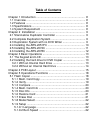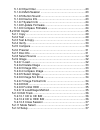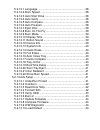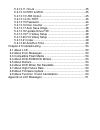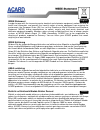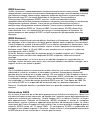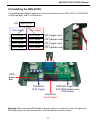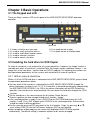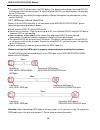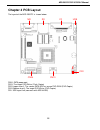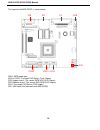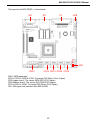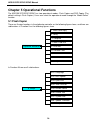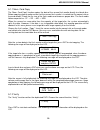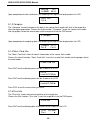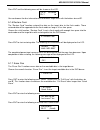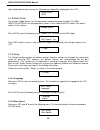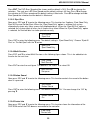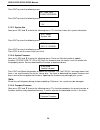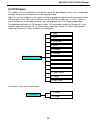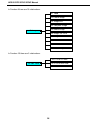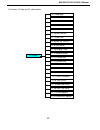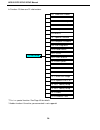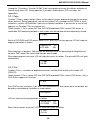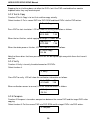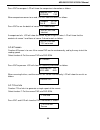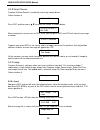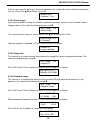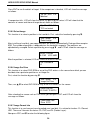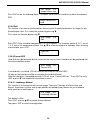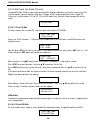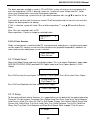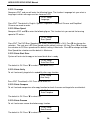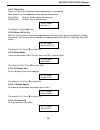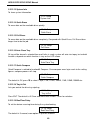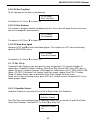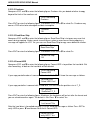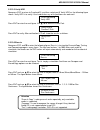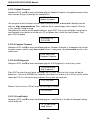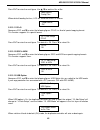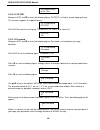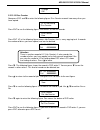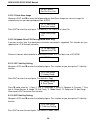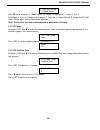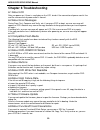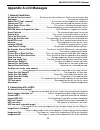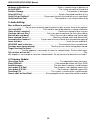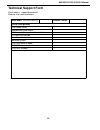- DL manuals
- Acard
- Card Reader
- ARS-2051PC
- User Manual
Acard ARS-2051PC User Manual
Summary of ARS-2051PC
Page 1
Ars-2051pc/2074c/2078c card reader to sata dvd duplicator controller copyright©2011 acard technology corp. Release: may 2011 user's manual version: 1.0 attention: wait over 5 seconds to power on after shutdown to prevent the abnormal operation of the system..
Page 3: Copyright And Trademarks
Copyright and trademarks the information of the products in this manual is subject to change without prior notice and does not represent a commitment on the part of the vendor, who assumes no liability or responsibility for any errors that appear in this manual. Acard and scside are the trademarks o...
Page 4: Table Of Contents
Chapter 1 introduction ............................................................... 1.1 overview ............................................................................ 1.2 features ............................................................................ 1.3 specifications .................
Page 5
5.1.9.3 eject disc ............................................................... 5.1.9.4 multi-session ......................................................... 5.1.9.5 button sound ......................................................... 5.1.9.6 device info .........................................
Page 6
5.2.12.1 language ............................................................. 5.2.12.2 burn speed ......................................................... 5.2.12.3 auto start drive .................................................... 5.2.12.4 auto verify .............................................
Page 7
5.2.13.11 cd+g ................................................................. 5.2.13.12 isrc & mcn ...................................................... 5.2.13.13 usb option ........................................................ 5.2.13.14 cd-text ..................................................
Page 8
Weee statement in order to cope with the increasing waste electrical and electronic equipment, reduce the use of landfill and incinerator, and prevent the harmful matter of waste equipment from entering the environment, the european union (eu) has set the directive on waste electrical and electronic...
Page 9
Weee бюлетень ЧтобЫ сρaвиться с увеличивающимся ненуҗным электрическим и электронным оборудованием , уменъшите использование закапывания мусора и использования установки для сжигания отходов, препятствуйте вредному выбросам загрязнять окружановки среду, Европейский союз (ec) установил Директиву по Н...
Page 10: Chapter 1 Introduction
Ars-2051pc/2074c/2078c manual 8 chapter 1 introduction 1.4 system requirement upright external case ars-2051pc: 2/3 x 5.25” ars-2074c: 5/6 x 5.25” ars-2078c: 9/10 x 5.25” a 300w power supply sata cable dvd-rom (dvd copier) dvd writer x 1~2 (ars-2051pc) / x 2~4 (ars-2074c) / x 6~8 (ars-2078c) a hard ...
Page 11
Chapter 2 hardware installation before installing the ars-2051pc/2074c/2078c, please note that this product comes in three kinds of packages: “storage controller only”, “complete backup system” and “backup system without dvd/cd burners”. 9 2.1 stand-alone duplicator controller open package to check ...
Page 12
2.4 installing the ars-2051pc the following block diagram and pictures show the connection of the ars-2051pc to a dvd- rom, a sata hard drive, and 1~2 dvd burners. 10 ars-2051pc lcd sata hdd or dvd-rom cn13 (upper level) dvd-writer dvd-writer dvd-writer sata power port dvd-writer ( flash copier ) sa...
Page 13
2.5 installing the ars-2074c the following block diagram and pictures show the connection of the ars-2074c to a dvd-rom, a sata hard drive, and 2~4 dvd burners. Ars-2074c lcd dvd-rom sata hdd dvd-writer dvd-writer dvd-writer dvd-writer dvd-writer dvd-writer attention: when connecting sata cable to t...
Page 14
2.6 installing the ars-2078c the following block diagram and pictures show the connection of the ars-2078c to a dvd-rom, a sata hard drive, and 6~8 dvd burners. Attention: when connecting sata cable to the port, plug it in till you hear a click. To unplug the sata cable, press the latch and remove i...
Page 15: 3.1 The Keypad And Lcd
Chapter 3 basic operations 3.1 the keypad and lcd there are 6 keys and one lcd on the panel of the ars-2051pc/2074c/2078c duplicator controller. 3.2 installing the hard drive for dvd copier an internal hard drive is not required for all system operations. However, the image function is available onl...
Page 16
The failed dvd/cd will be held in the dvd burner. The default setting keeps the failed dvd/cd in the burner and it can be changed. To eject the failed dvd/cd, you have to press the eject key on the dvd burner. Do not press any key during the copying process. Abrupt interruption may damage the system...
Page 17: Chapter 4 Pcb Layout
Chapter 4 pcb layout the layout of the ars-2051pc is shown below: cn24: sata power port cn13: the target dvd-writer (flash copier) cn13 (upper leverl): the source sata hdd or source dvd-rom (dvd copier) cn13 (bottom leverl): the target dvd-writer (dvd copier) cn1: usb signal link (connects with ars-...
Page 18
The layout of the ars-2074c is shown below: cn24: sata power port cn13 & cn14: the target dvd-writer (flash copier) cn13 (upper leverl): the source sata hdd (dvd copier) cn13 (bottom leverl): the source dvd-rom (dvd copier) cn14: the target dvd-writer (dvd copier) cn1: usb signal link (connects with...
Page 19
The layout of the ars-2078c is shown below: cn24: sata power port cn13 & cn14 & cn15 & cn16: the target dvd-writer (flash copier) cn15 (upper leverl): the source sata hdd (dvd copier) cn15 (bottom leverl): the source dvd-rom (dvd copier) cn13 & cn14 & cn16: the target dvd-writer (dvd copier) cn1: us...
Page 20: 5.1 Flash Copier
Chapter 5 operational functions the ars-2051pc/2074c/2078c has two operational modes: flash copier and dvd copier (the default setting is flash copier.). Users can select the operational mode through the “model select” function. 5.1 flash copier there are 9 major functions in the duplicator controll...
Page 21
5.1.1 mem. Card copy the “mem. Card copy” function copies the data of the source flash media directly to a blank disc. Before copying, please make certain that the source flash media is inserted into the correct slot on the card reader. Check the file size of the flash media and choose a proper disc...
Page 22
Upon completion of data verification, the following message will be displayed on the lcd. 5.1.3 compare the “compare” function compares the data in the source flash media with that in the target disc after the copying operation. Choose the third function, “compare”. Insert the source flash media int...
Page 23
You can browse the disc information of the different target discs with the buttons ▲ and ▼. Ch 01 533.9mb dir:1 ► 21 press ent and the following menu will be shown on the lcd. 5.1.6 restore card the “restore card” function restored the data on the target disc to the flash media. Those restored data ...
Page 24
22 upon completion of data erasing, the following message will be displayed on the lcd. Quick erase ok:01 5.1.8 model select the function “model select” sets the operational mode of the copy controller. The ars- 2051pc/2074c/2078c has two operational modes: flash copier and dvd copier (the default m...
Page 25
23 press ent. The dvd burn speed will be shown and the default is 16x. Press▼ for change the selection. The next one is bd burn speed and the default setting is 4x then press ▼ to change the selection to cd burn speed and the default setting is maximum. Press▼ for change to audio burn speed the sele...
Page 26
24 press ent to enter the following menu. 00 ch00 slave s-multi:pioneer dvd-rw dvr-112 1.24 press ent to enter the following menu. Press ent to enter the following menu. Press esc to exit the menu when you finish. Press ent to enter the following menu. 5.1.9.8 update firmware now, press esc and ▼ to...
Page 27: 5.2 Dvd Copier
5.2 dvd copier this mode uses the hard drive as the default source for data copying. Here, as an introductory example, we use one of the burners as the copying source. (note: to use the hard drive as the source, you have to load the data on the disc to some partition of the hard drive first. Next, y...
Page 28
In function 9 there are 10 subfunctions. In function 10 there are 3 subfunctions. 9.1 load 9.2 delete image 9.3 image info 9.4 compare image 9.5 select image 9.6 image src drvie 9.7 imageformat info 9.8 edit 9. Image 9.9 format hdd 9.10 loadimage method 10.1 cd to cd edit 10.2 cd to hdd edit 10.3 cl...
Page 29
27 in function 12 there are 22 subfunctions. 12. Setup 12.1 language 12.2 burn speed 12.3 auto start drive 12.4 auto verify 12.5 auto compare 12.6 auto prescan 12.7 eject disc 12.8 burn on the fly 12.9 burn mode 12.10 display time 12.11 button sound 12.12 device info 12.13 system info 12.14 quick er...
Page 30
28 13. Adv setup 13.1 underrun protect 13.2 overburn 13.3 read error skip 13.4 format hdd 13.5 venify hdd 13.6 burn-in 13.7 update firmware 13.8 compare firmware 13.9 h/w diagnostic 13.10 load default 13.11 cd+g 13.12 isrc & mcn 13.13 usb option * 13.14 cd-text 13.15 password 13.16 disc counter 13.1...
Page 31
Among the 13 functions, function 10 edit track is designed exclusively for editing a collection of favorite songs from cds. During operation if you don’t understand an lcd message, see appendix a . 5.2.1 copy function 1 copy is copy functions allows instant copy of source (original disc/image) to th...
Page 32
Stopping the test halfway does not affect the dvds, but if the dvd-rewriteable discs contain important data, they may be destroyed. 3. Test & copy 5.2.3 test & copy function 3 test & copy is to test first and then copy actually. Select function 3. Put a source dvd into dvd-rom and blank dvds into th...
Page 33
When comparison comes to an end, lcd will show the results as follows. Compare ok: 08 fail: 0 diff: 0 press ent to see the details of source 1 as shown below. Src: 02 dvd-rw identical if comparison fails, lcd will show the failure. By pressing ent twice, lcd will show that the contents of source 1 a...
Page 34
8. Select source press ent, and then press ▲ ▼ to select the source as shown below. Src:super multi 00 ch01 5.2.8 select source function 8 select source is to identify and assign source drives. Select function 8. After selecting the source such as dvd-rom, you can press ent, and lcd will show the me...
Page 35
33 if there is an image file existing in the current partition, the system will ask you whether to overwrite it or not. Please use ▲ ▼ to confirm yes or no. Image exists overwrite ? Yes 5.2.9.2 delete image if you want to delete an image file stored in a particular partition, you can use the functio...
Page 36
Press ent to see the details of target. If the comparison is identical, lcd will show the message as follows. If comparison fails, lcd will show the failure. By pressing ent twice, lcd will show that the contents of source and those of target do not match as follows. 5.2.9.5 select image this functi...
Page 37
35 9-07. Image p:a image format info press ent to see the following figure. This figure shows that the hard disk has been formatted as dvd. Image format info auto 5.2.9.8 edit this function is to name a certain partition, but only when the partition contains an image file can title editing be valid....
Page 38
36 5.2.10 edit track (for audio cd only) function#10 edit track is exclusively designed for editing a collection of favorite songs from cds. In other words, you can collect songs on a number of cds and merge them into a single cd. There are 3 sub-functions: cd to cd, cd to hdd and close session. Ref...
Page 39
37 the basic operation method is same as cd to cd edit, system still ask you to insert empty disc even the target drive is hdd. If burning successful, system will show ''image load ok'', which means the selected tracks are written to temporary partition. Press ent after burning, system will ask if y...
Page 40
38 5.2.12.1 lanuage now press ent, and you will enter the following figure. The function language lets you select a language in which messages can be shown on lcd. Press ent. The default is english. Spanish, japanese, traditional chinese and simplified chinese are made to order. 12-02. Setup burn sp...
Page 41
39 5.2.12.7 eject disc there are 3 kinds of tray behavior when copy process is completed. Eject good only: only good disc will be ejected after burning. Eject all disc : all discs will be ejected after burning. Do not eject : all discs stay in after burning. 12-07. Setup eject disc the default is ej...
Page 42
40 12-14. Setup quick erase 5.2.12.14 quick erase to erase data on the rewritable discs quickly. 12-15. Setup full erase 5.2.12.15 full erase to erase data on the rewritable discs completely. Compared with quick erase, full erase takes longer time to do the job. 12-13. Setup system info 5.2.12.13 sy...
Page 43
41 5.2.12.20 start tray eject to set if do eject all tray after system boot up. 12-20. Setup start tray eject the default is on. Press ▼ to select off. 5.2.12.21 disc redetect the function is designed specially for bad quality disc, the system will detect the disc one more time if disc recognition e...
Page 44
42 5.2.13.2 overburn now press esc and ▼ to enter the following figure. Overburn lets you decide whether to copy beyond the limit of the media or not. Press ent to enter the following figure. The default is off. Press ▼ to select on. Overburn may cause a dvd writer to be damaged and data incomplete....
Page 45
43 5.2.13.5 verify hdd now press esc to return to function#13, and then select part 5 verify hdd as the following figure shows. Verify hdd is to verify if the hard disk or any of its partitions can work well. 13-05. Adv setup verify hdd press ent to enter the next figure. Use ▲ ▼ to confirm disk or ...
Page 46
44 5.2.13.7 update firmware now press esc and ▼ to enter the following figure. Update firmware is to update firmware to the latest version. But you should get the firmware first. 13-07. Adv setup update firmware you can get the latest firmware version from acard by e-mail, or download it directly fr...
Page 47
45 press ent to enter the next figure. Use ▲ ▼ to confirm yes or no. Load default config?Yes when default loading finishes, lcd will show the results as follows. Load default ok 13-11. Adv setup cd+g press ent to enter the next figure. The default is off. Press ▼ to select on. Cd+g off 5.2.13.11 cd+...
Page 48
46 5.2.13.14 cd-text now press esc and ▼ to enter the following figure. Cd-text is a kind of special copying format. This function supports this special format. 13-14. Adv setup cd-text press ent to enter the next figure. The default is off. Press ▼ to select on. Cd-text off 5.2.13.15 password now p...
Page 49
47 5.2.13.16 disc counter now press esc and ▼ to enter the following figure. Disc counter records how many discs you have copied. 13-16. Adv setup disc counter press ent to see the following figure. View means to see the records. Disc counter view press ent. Jc in the following figure means job coun...
Page 50
48 13-17. Adv setup auto save image press ent to enter the next figure. The default is off. Press ▼ to select on. 5.2.13.17 auto save image now press esc and ▼ to enter the following figure. Auto save image can save an image file automatically into your designated partition of hdd. Auto save image o...
Page 51
49 press ent. The default is 5 second. Autorun time 5 press ▼ could select as off or 1~99 second. Press ent to confirm the selection. 13-21. Adv setup index 5.2.13.21 index now press esc and ▼ to enter the following figure. Index is a kind of special copying format. This function supports this speci...
Page 52: Chapter 6 Troubleshooting
50 chapter 6 troubleshooting 6.1 about lcd after you power up, if there is no display on the lcd, check if the connection of power cord is firm and the environment of power outlet is normal. 6.2 about error messages during copy, test, compare and verify, etc. If you press esc to abort, an error mess...
Page 53: Appendix A Lcd Messages
Appendix a lcd messages 1. Normal conditions: all data will be lost, erase?.................All data on the disc will be lost. Confirm the erasing of data. Analyzing.....................................................................................................Analyze the source disc. Audio dis...
Page 54
No image in partition xx.......................................................There is no data image in partition xx. No valid hdd!.......................................................................... The system cannot find a hard disk. Partition damage............................................
Page 55: Technical Support Form
Firmware version* system configuration card reader model* motherboard/system model* scsi host adapter/chip brand & model* scsi host bios version other i/o card* operating system* sata hdd brand & model* sata hdd capacity sata hdd firmware problem description* model name* (ex. Ars-2051pc) technical s...