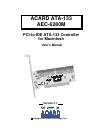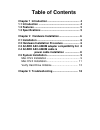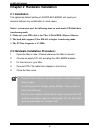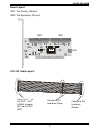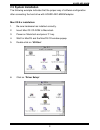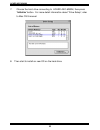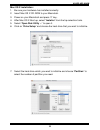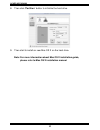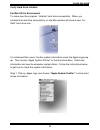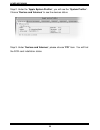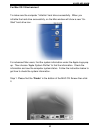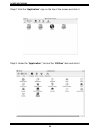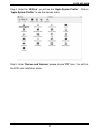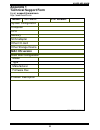- DL manuals
- Acard
- Controller
- PCI-to-IDE ATA-133
- User Manual
Acard PCI-to-IDE ATA-133 User Manual
Summary of PCI-to-IDE ATA-133
Page 1
Copyright 2001 acard technology corp. Acard ata-133 aec-6280m pci-to-ide ata-133 controller for macintosh user’s manual version:1.1.
Page 2: Table of Contents
Table of contents chapter 1 introduction ............................................ 4 1.1 introduction ........................................................ 4 1.2 features .............................................................. 5 1.3 specifications ..........................................
Page 3
Copyright and trademarks information the information of product in this manual is subject to change without prior notice and does not represent a commitment on part of the vendor, who assume no liability or responsibility for any errors that may appear in this manual. Acard and scside are the tradem...
Page 4: Chapter 1 Introduction
Acard aec-6280m 4 chapter 1 introduction 1.1 overview the acard aec-6280m is the leading mac add-on card, supports ansi x3t9.2 cam ata4/ata5/ata6, data transfer rate up to 133 mb/sec and meets the demand of multimedia, real time video. It’s also backward compatible with traditional ata modes. The ac...
Page 5: 1.2 Features
Acard aec-6280m 5 1.2 features ■ powerful advanced function ■ ide data transfer rate up to 133mb/sec per channel ■ supports ultra ata 133/100/66/33 hdd ■ true plug & play ■ supports os: mac os 8.5, os 9.X and os x 1.3 specification 1.3.1 packing list when you open the acard aec-6280m package, check ...
Page 6: 2.1 Installation
Acard aec-6280m 6 chapter 2 hardware installation 2.1 installation the optimized default setting of acard aec-6280m will meet your demand without any modification in most cases. Notice: system must meet the following items to work under udma66 data transferring mode: 1. Make sure your ide cable is f...
Page 7
Acard aec-6280m 7 board layout: ide1: the primary ide port ide2: the secondary ide port ide2 ide1 ata-133 cable layout: c o n n e c t t o a c a r d a e c - 6280m adapter ide ports(ide1/ ide2) connect to ide hard drive (slave) connect to ide hard drive (master) led.
Page 8: Ide Hard Drive
Acard aec-6280m 8 2.3 acard aec-6280m adapter compatibility list acard aec-6280m is designed specifically for dma hard drives. The acard aec-6280m supports many ata 33/66/100 hard drives from the following vendors: ■ fujitsu ■ ibm ■ maxtor 2.4 acard aec-6280m cable & power installation the cable con...
Page 9: 2.5 System Installation
Acard aec-6280m 9 2.5 system installation the following example indicates that the proper way of software configuration after connecting the hard drive with acard aec-6280m adapter. Mac os 9.X installation: 1. Be sure hardware has installed correctly. 2. Insert mac os cd-rom to macintosh. 3. Power o...
Page 10
Acard aec-6280m 10 7. Choose the hard drive connecting to acard aec-6280m, then press “initialize” button. For more detail information about “drive setup“, refer to mac os 9 manual. 8. Then start to install an new os on the hard drive..
Page 11
Acard aec-6280m 11 7. Select the hard drive which you want to initialize and choose “partition” to select the number of partition you need. Mac os x installation: 1. Be sure your hardware has installed correctly. 2. Insert mac os x cd-rom to your macintosh. 3. Power on your macintosh and press ‘c’ k...
Page 12
Acard aec-6280m 12 8. Then click “partition” button to initialize the hard drive. 9. Then start to install an new mac os x on the hard drive. Note: for more information about mac os x installation guide, please refer to mac os x installation manual..
Page 13
Acard aec-6280m 13 verify hard drive initialize for mac os 9.X environment to make sure the computer “initialize” hard drive successfully. When you initialize the hard drive successfully, on the mac window will show a new “un- titled” hard drive icon. For advanced mac users, find the system informat...
Page 14
Acard aec-6280m 14 step 2. Under the “apple system profiler”, you will see the “system profiler”. Choose “devices and volumes” to see the devices status. Step 3. Under “devices and volumes”, please choose “pci” item. You will find the scsi card installation status..
Page 15
Acard aec-6280m 15 for mac os x environment to make sure the computer “initialize” hard drive successfully. When you initialize the hard drive successfully, on the mac window will show a new “un- titled” hard drive icon. For advanced mac users, find the system information under the apple logo pop up...
Page 16
Acard aec-6280m 16 step 2. Find the “application” sign on the top of the screen and click it. Step 3. Under the “application”, find out the “utilities” item and click it..
Page 17
Acard aec-6280m 17 step 4. Under the “utilities”, you will see the “apple system profiler”. Click on “apple system profiler” to see the devices status. Step 5. Under “devices and volumes”, please choose “pci” item. You will find the scsi card installation status..
Page 18: Chapter 3 Troubleshooting
Acard aec-6280m 18 chapter 3 troubleshooting when installing acard aec-6280m and it does not function properly, follow the troubleshooting below. 1. Check power supply. Whenever start to check the malfunction devices, check the power status (on / off). 2. Verify ide device. Always make ide device fu...
Page 19: Appendix 1
Acard aec-6280m 19 appendix 1 technical support form email: support@acard.Com http://www.Acard.Com model: aec-6280m f/w version: system configuration computer cpu memory scsi adapter other i/o card other storage device mac os version hard disk configuration problem description model type manufacture...