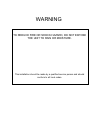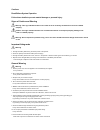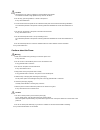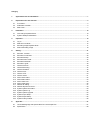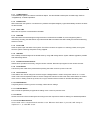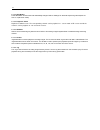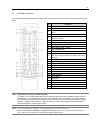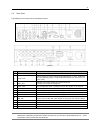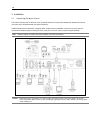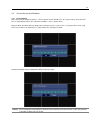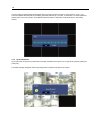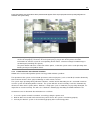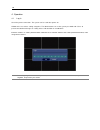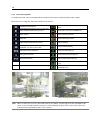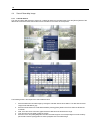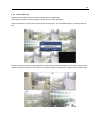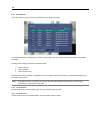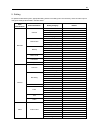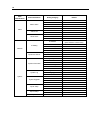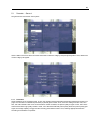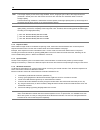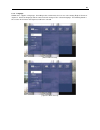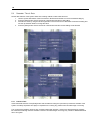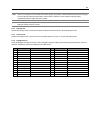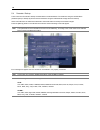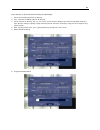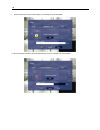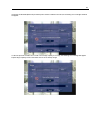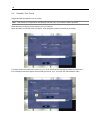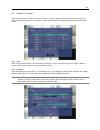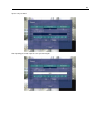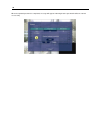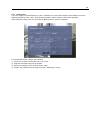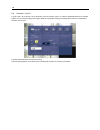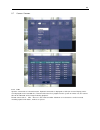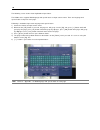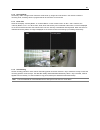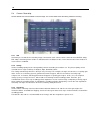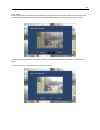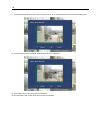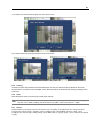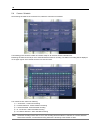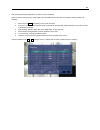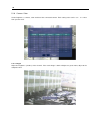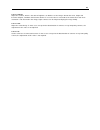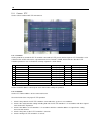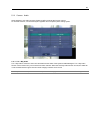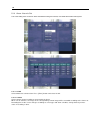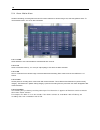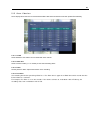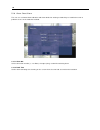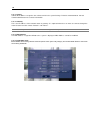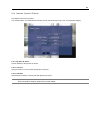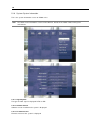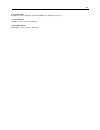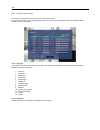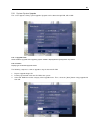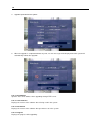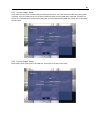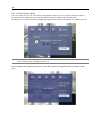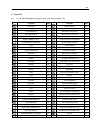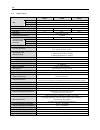- DL manuals
- Accel
- DVR
- AV304
- User Manual
Accel AV304 User Manual
Summary of AV304
Page 2
Warning to reduce fire or shock hazard, do not expose the unit to rain or moisture. This installation should be made by a qualified service person and should conform to all local codes..
Page 3
Cautions read before system operation follow these details to prevent material damage or personal injury. Signs of caution and warning warning: this sign indicates that the user could die or be seriously wounded if not used or installed properly. Caution: this sign indicates that the user could be w...
Page 4
Caution 1. Use the power cord, which is supplied or recommended by the supplier. The internal fan rotates at high speed and may cause an accident. 2. Do not drop, give strong vibration, or shock to the product. It may cause malfunction. 3. The air inhaler of the front panel and air outlet of the bac...
Page 6
Category 1. System structure and installation .............................................................................................................................. 1 2. Explanations for each function ..............................................................................................
Page 7
1 1. System structure and installation the following accessories are supplied with the av300 series digital video recorder. Keep the packing utilities for moving or storage purposes afterwards. Note if any of these items is missing or damaged, notify your vendor immediately. Qty accessories 1 user m...
Page 8
2 2. Explanations for each function 2.1 front panel the buttons on both the front panel of the av300 and ir remote controller have the same functions. Each button can activate different functions. The buttons on the front panel of av300 may be different in shape with the remote controller buttons, b...
Page 9
3 2.1.1. Cd-rw (option) the av300seires system can select the cd-rw as option. Use the cd-rw to backup the recorded image. Refer to “image backup” for detail explanation. 2.1.2. Network led led is blue when the system is connected to any network client (remoteagent). Light is automatically out when ...
Page 10
4 2.1.14. Seq button press seq button and the screen will automatically changes. Refer to “settings” for automatic sequencing interval (does not work on 4 split screen mode). 2.1.15. Playback / pause playback recorded screen. The corresponding channel can be playback in 1 screen mode or pip screen a...
Page 11
5 2.2 ir remote controller the function buttons of the ir remote controller are the same functions as function buttons on the front panel as shown below. No. Functions 1 activating led 2 power button 3 setup (use the preset button while using the ptz ) 4 ptz 5 screen mode selection (1/4/8/pipscreen ...
Page 12
6 note number button change the channel on 1-screen mode. Press the number buttons for 1~4 channels to see the corresponding channels. It is also use to set the setting value on the “setup” menu. Direction key button the direction key activates differently for realtime image/playback mode, setup men...
Page 13
7 2.3 rear panel the following is the rear panel of the av300series system. [av304/av308] [av316] no. Name description 1 video-in (bnc) connect camera. (supports ntsc/pal) 2 loop-out camera images of each channel will be outputted as is. Also, used when the corresponding image is required for other ...
Page 14
8 2.3.1. Video-in connect the bnc plug of the camera cable to the corresponding channel number’s image input bnc plate, which is on the rear panel. Note camera input voltage level is 1vp-p±10%. 2.3.2. Loop out use to apply the video of camera input to other device. Without using a video distributor,...
Page 15
9 note the connection method differs according to the type of p/t/z controller use. Enquire from your vendor incase you are using other than rs-485. Refer to picture below for printer port connection of the av300 series rear panel. No. Sensor no. Relay no. Serial communication no. No connect 1 senso...
Page 16
10 3. Installation 3.1 connecting peripheral device this section describes how to efficiently hook up peripheral devices using with the av300series. Below picture shows connection of the av300series with the peripheral devices. Install the av300 series on flat surface. If required, attach a rubber m...
Page 17
11 3.2 system startup and shutdown 3.2.1. System startup after connecting all peripheral devices, connect power cord to av300 series for system startup. The power will turn on automatically if there was abnormal shutdown, such as power failure. Register admin password after inputting power and turni...
Page 18
12 a screen asking for admin password will appear when the system power is turned on for the first time. Then, log in screen will appear. Next step will be proceeding right away without log in process, in case there is no admin password. Several users can use one system, using different password. Re...
Page 19
13 press [yes] button and confirmation admin password will appear. Enter the proper password and press [ok] button to shutdown the system safely. Note incase the power plug has been plug off to turn off the power while the system is activating; the files will not be closed properly. Therefore, when ...
Page 20
14 4. Operation 4.1 log in check the power connection. The system can be used after power-on. Av300 series has various setting categories. The administrator can set the system password and to prevent unauthorized changes to setting values and alteration to recorded file. Enter the or password which ...
Page 21
15 4.2 real time live mode real time live image can be seen by easy button operation after inputting power. The images can be seen realtime by 1, 4, 8 and pip screen. Whenever the button on the front panel or ir remote controller [ ] is pressed, the screen will change in 8 -> 1 -> pip -> 4 channels ...
Page 22
16 4.2.2. See operating status in real time live mode, icons or messages will be indicated on the screen to notify the system mode or status. Below are the icon categories, which are indicated on the monitor. Fast backward playback (indicates kind of times: x2, x4, x8, x16, x32 ) alarm playback back...
Page 23
17 4.3 recording image playback mode for the user to search recording image of the av300series, the user will require selecting the date and time to search recording data easily. 4.3.1. Playback recording images to playback recorded image, press playback (▶) button from the front panel or ir remote ...
Page 24
18 4.4 search recording image 4.4.1. Calendar search the user can select date and time to search for a certain file within the recorded image. Press the [search] button of the ir remote controller and the search menu will be indicated on the screen as below picture. The following below is the sequen...
Page 25
19 4.4.2. Search date/ time enter the desired date and time for the user to playback the recorded image. Select [search->date/time search] category and the screen as below will appear. Use the arrow button to move to each day/month/year and time (hour: min: sec am/pm) category for entering date and ...
Page 26
20 4.4.3. Event search the event search function is used to find particular event, quickly and easily. To see particular event of activated time, move the arrow button of the front panel or remote controller to the desired time range. Following is the category indicated on the event viewer. 1. Alarm...
Page 27
21 5. Setting to operate av300 series system, appropriate setting values in the setting menu are necessary. Users can either input or change the settings values listed in the table below. Main classification sub classification setting category default resolution 352x240 sequence dwell 3 spot dwell 3...
Page 28
22 main classification sub classification setting category default on/off off out none ips 30 dwell 5 sec motion alarm pre-alarm 0 sec on/off off video loss alarm out none smart alarm on alarm out 1 alarm smart alarm dwell time ip address 192.168.000.Xxx (mac address lowest value) subnet 255.255.255...
Page 29
23 5.1 recorder - general set general user environment of the system. Use the button of the front panel or remote controller to select the category and press [enter] button. Then, detail menu of each category will appear. 5.1.1. Resolution select resolution for the recording image. In here, the reso...
Page 30
24 note the storage capacity for the same image will differ. That is, image per byte is ratio to the image dimensions (horizontal x vertical) thus 704×240 is twice the size of 352×240 and 704×480 takes about 4 times the storage capacity. Therefore when high resolution is selected for the same period...
Page 31
25 5.1.5. Language av300 series supports 3 languages. According to the environment, the user can select among english, korean or japanese. Select the language and the entire menu will change to the selected language. The following below is the screens when korean and japanese had been selected. [kor...
Page 32
26 5.2 recorder-time & date set the date and time of the system. Below is the setting method to set the date and time. 1. Use the up and down button of the front panel or ir remote controller to move to the desired category. 2. Press the [enter] button of the front panel or ir remote controller to s...
Page 33
27 note users can change the time and date to the future without any problem. However difficulty arises when changing it to the past (the same files might exist in the hard disk). Therefore, under complex recording setting, unexpected problems might arise in the system. Note when a long time has ela...
Page 34
28 5.3 recorder-backup there is two kind of method to backup recorded date in the av300series. First method is using the cd-rw drive (selected specs) to backup by cd and second method is using the usb external storage device for backup. Use the cd-rw drive or usb device attached to the av300 series ...
Page 35
29 enter each item on the screen below to backup recorded images. 1. Select the recording start time for backup. 2. Also, select the recording end time for backup. 3. Select channels to backup. The user can select several channels together, but if the backup data capacity is more than the storage ca...
Page 36
30 7. When the backup has been done properly, the message as below will appear. In case the operation had been canceled while backup, the error message is as below appear..
Page 37
31 incase the cd-r media (blank cd) for backup has not been inserted on the drive, the following error message as below will appear. In case the space of the cd-r is too small or the storage capacity is too huge, the following error message will appear. Prepare larger capacity cd-r or decrease the t...
Page 38
32 5.4 recorder-disk format support the attached hdd format of the system. Note hdd format is not supported for the hdd that had been using, as surveillance will be vulnerable. Select disk format category and the following screen will appear. Select the hdd to format and check the capacity. Press [o...
Page 39
33 5.5 recorder-passwords set system passwords for and . Can do the setting for the password only. Each user has to input designated password to log-on the system. Set the password after selecting [admin] and [user] by pressing arrow button. 5.5.1. User select user to set the password. The administr...
Page 40
34 press [enter] button and the color of the password input box will change. Use the number button to move the cursor and press [enter] button before inserting the number. To insert the password by using the remote controller’s number button, press [enter] button again once more on the input column....
Page 41
35 input a new password. After inputting password, input the same password again..
Page 42
36 when the inputted password is completed, message will appear informing that the password had been entered successfully..
Page 43
37 5.5.3. Authorization this is the category to set authorization of . Administer can use the entire category but the settings can be set differently depending on the . Press [permission] button and the following screen will be displayed. Select categories used by each user and press the [enter] but...
Page 44
38 5.6 recorder-log off log-off , who has been log-on presently. Log-on by entering or authorized password, to activate system or to go inside the setting menu again. Must be log-off after changing the setting value so that no unauthorized activation can be done. Log-off prevents administer and user...
Page 45
39 5.7 camera-common 5.7.1. Title input the camera title of selected camera. Inputted camera title is displayed as osd (on-screen display) and is also displayed on the recorded files. Therefore when the file is playback on the system or remote site, the camera title will be indicated on the image fi...
Page 46
40 the following screen shows virtual keyboard to input letters. The av300 series supports multilanguage and special letters to input camera name. There are language and special letters to input on each page. Following is method to input each language and special letters. 1) check the channel to inp...
Page 47
41 5.7.2. Security mode set security mode of image screen. When this mode is set up, image cannot be shown in the monitor. Incase the recording is set; recording will be in progress but will be not shown on the monitor. 5.7.3. Show title select to the display or on the monitor screen. On no. 1 and 2...
Page 48
42 5.8 camera-recording set the desired environment related to camera usage. The screen below shows the setting related to recording. 5.8.1. Ips set frame per second for the recording image connected to each camera, which cannot be exceed ntsc: 30fps, pal: 25fps. Remaining frame number is indicated ...
Page 49
43 5.8.4. Area set motion detection area. Default value is selected as entire area and when the motion detection area is selected, the movement will be detected according to the area selected. Motion detection will not be done if the area is not set. . Set the area by using the direction key of the ...
Page 50
44 7) press [enter] button and the color of the cursor will change. Then, use the direction key to increase the setting area. 8) once the setting area is completed, press [enter] button for confirmation. 9) press [ok] button to save the content of the settings. 10) once the area is set, the box will...
Page 51
45 11) to set the row and line press the green box of the screen corner. 12) to set the entire area, press the left bottom corner of the screen. 5.8.5. Tracking it is function to trace and indicate the movement detected on the area set. Yellow box will be indicated on the screen whenever there is mo...
Page 52
46 5.9 camera-schedule set recording schedule for each camera. First, select the camera to set schedule. The following picture shows the status of schedule setup for all cameras. Number indicates time. Recording schedule can be set per hour. Initial indicates the status of recording. The status of r...
Page 53
47 after pressing [holiday setup] button, the below screen is displayed. Use this function when assigning other holiday other than saturday and sunday. The method to assign holiday is as following. 1. Move cursor to 01/01 (month/day) on the center of bottom. 2. Put cursor in the number section and i...
Page 54
48 5.10 camera-color set the brightness, contrast, color and tint of the connected camera. Each setting value can be set – or + value from present value. 5.10.1. Bright adjust the brightness (shades) of the channel. If the entire image is dark or bright to a great extent, adjust to the adequate valu...
Page 55
49 5.10.2. Contrast adjust the contrast, which is the ratio of brightness to darkness of the image. Greater the value, bright side becomes brighter, and dark side becomes darker. In case the value is increased to the extent where too much saturation is not observed in the image, higher contrast can ...
Page 56
50 5.11 camera- ptz set the camera audio and p/t/z environment. 5.11.1. Protocol set the protocol to control the p/t/z controller connected to p/t/z port on the back panel. P/t/z controller is also called receiver or rx if it becomes separated from camera. Default is none, which indicates that the p...
Page 57
51 5.12 camera- audio select whether to use audio recording. Select on/off in the audio tap for each camera. To use audio function, connect audio system (speaker and microphone) when setting system. 5.12.1. Two - way audio two - way audio is function to hear voice and talk from both sides of the sys...
Page 58
52 5.13 alarm-alarm in/out this is the setting menu screen for alarm-activated recording and camera, connected with av300 series system. 5.13.1. On/off select whether to activate alarm. Press [enter] button and select on/off. 5.13.2. Camera select camera channel number to connect with the alarm. Whe...
Page 59
53 5.13.3. Out select connected number (1, 2 or none) to use for activating alarm. 5.13.4. Ips set the desired number of frames for the recording of the connected camera. Set no. Of frames according to each camera. When a, ca, ma has been set on the schedule, the recording will be done according to ...
Page 60
54 5.14 alarm-motion alarm set alarm activating, recording frame and time for motion detected on camera image. Set, while using motion alarm. To use the motion alarm, set at the schedule 5.14.1. On/off select whether to use motion detection activated with each channel. 5.14.2. Out select connected n...
Page 61
55 5.15 alarm-video loss set to display alarm when the connected camera bnc cable is disconnected or has been pulled off accidentally. 5.15.1. On/off select whether to use video loss connected with each channel. 5.15.2. Alarm out select connect number (1, 2 or number) to use when activating alarm. 5...
Page 62
56 5.16 alarm-smart alarm the user can set smart alarm indication and alarm dwell time relating to hard disk pre-hand before error or problem occurs on the hard disk installed. 5.16.1. Alarm out select connection number (1, 2 or none) of output (relay) used while activating alarm. 5.16.2. Dwell time...
Page 63
57 5.17 network-ip setting set the network environment of the system. Input the numbers, using direction key or number buttons of remote controller. Note consult your vendor if user wants to use a modem. 5.17.1. Type select network connect type. Select either lan or dhcp. 5.17.2. Ip address input th...
Page 64
58 5.17.3. Subnet subnet mask address recognizes the subnet to which the system belongs. Default is 255.255.255.0. Consult network administrator for accurate information. 5.17.4. Gateway this is the ip address of the network router or gateway. It is required when the user wants to connect through th...
Page 65
59 5.18 network-dynamic ip server set network environment of system. The number buttons on the ir remote controller can be used as direction keys. First, check [on/off] category. 5.18.1. Dynamic ip server input ip address of the dynamic ip server. 5.18.2. Tcp port input port number to communicate wi...
Page 66
60 5.19 system-system information this is the system information screen of av300 series. Note the details in the information screen can be different, based on the model number and system environment. 5.19.1. Signal system the type of video signal is displayed: ntsc or pal. 5.19.2. Software version s...
Page 67
61 5.19.4. Disk usage hard disk usage is displayed. (used/total hdd space (remaining space %) 5.19.5. Ip address ip address of the system is displayed. 5.19.6. Mac address mac address of the system is displayed..
Page 68
62 5.20 system-system log this is use to see information being used in the av300 series system. To see more information, press the [enter] button after moving cursor to the [up/down] button with direction button. Display previous or next page. 5.20.1. Log type these are the operations that happen in...
Page 69
63 5.21 system-system upgrade this screen appears during system upgrade. Upgrade can be done through lan, cd or usb. 5.21.1. Upgrade from select media to upgrade when upgrading system. Media is displayed when [scan] button is pressed. 5.21.2. Device display type of selected upgrade media. The follow...
Page 70
64 4. Upgrade copied file from the system. 5. When the upgrade is completed without any error, no error message will be displayed and the system will automatically reboot after upgrade. 5.21.3. Host address input the host server address when upgrading through tftp server 5.21.4. Current version disp...
Page 71
65 5.22 system-import setup import setting value from the recorded setting file. Display device list of connected usb and cd-rw when [scan] button is pressed. The size of setting file is very small at import/export setup, that only usb disk is supported. Therefore, this function is not available at ...
Page 72
66 5.24 system-factory default this screen allows the users to return to the factory default setting. In this case, current setting values will be ignored and all the settings will return to factory default except the network setting and password. All setting values, except for the network setting a...
Page 73
67 6. Appendix 6.1 list of multilanguage and special letters for camera input title language page language page basic latin 1 number forms 85 latin-1 supplement 2 arrows 86 latin extended-a 3 mathematical operators 87 latin extended-b 4 miscellaneous technical 90 ipa extensions 6 control pictures 92...
Page 74
68 6.2 specification av304 av308 av316 cpu x86 cpu ram 64mb h/w hdd max. 3hdd (2hdd + cd-rw) os embedded linux video input 4ch 8ch 16ch loop-out 4ch none none video mode ntsc / pal selectable display speed (ntsc/ pal) 120/100fps screen modes for live display 4/1/pip 8/4/1/pip 16/10/9/4/1/pip 352x240...