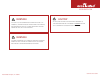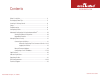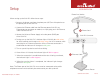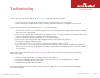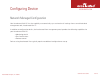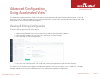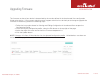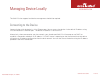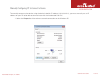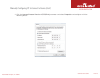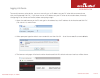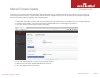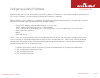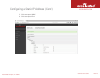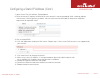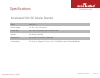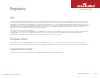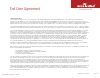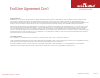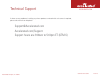- DL manuals
- Accelerated
- Media Converter
- 5301-DC
- User Manual
Accelerated 5301-DC User Manual
Accelerated Concepts, Inc. ©2016 Version 20160815
5301-DC User’s Guide
©2016 Accelerated Concepts, Inc. All rights reserved. Accelerated Concepts, the Accelerated
logo and all other Accelerated Concepts marks contained herein are trademarks of Accelerated
Concepts. All other marks contained herein are the property of their respective owners.
Images are shown for illustrative purposes only; individual experience may vary.
Accelerated 5301-DC
Dial-to-IP
™
Converter
User’s Guide
Connected is Everything
™
Summary of 5301-DC
Page 1
Accelerated concepts, inc. ©2016 version 20160815 5301-dc user’s guide ©2016 accelerated concepts, inc. All rights reserved. Accelerated concepts, the accelerated logo and all other accelerated concepts marks contained herein are trademarks of accelerated concepts. All other marks contained herein a...
Page 2
Accelerated concepts, inc. ©2016 5301-dc user’s guide accelerated.Com preface accelerated concepts reserves the right to revise this publication and to make changes in the content thereof without obligation to notify any person or organization of any revisions or changes. ©2016 accelerated concepts,...
Page 3
Accelerated concepts, inc. ©2016 5301-dc user’s guide accelerated.Com warning warning caution the unit must be powered off where blasting is in progress, where explosive atmospheres are present, or near medical or life support equipment. Do not power on the unit in any aircraft. Ca prop 65 warning: ...
Page 4
Accelerated concepts, inc. ©2016 5301-dc user’s guide accelerated.Com contents what’s in the box................................................................................ 4 exchanging power tips....................................................................... 5 inserting in desktop stand...
Page 5
Accelerated concepts, inc. ©2016 5301-dc user’s guide 4 of 25 accelerated.Com model 5301-dc universal power supply unit with exchangeable tips phone cord cable velcro strips 5301-dc welcome card desktop stand ethernet cable what’s in the box.
Page 6
Accelerated concepts, inc. ©2016 5301-dc user’s guide 5 of 25 accelerated.Com exchanging power tips the 5301-dc comes with a universal power supply unit (psu) and four interchangeable plug tips that allows the psu to operate in most countries. The psu comes with the united states style plug installe...
Page 7
Accelerated concepts, inc. ©2016 5301-dc user’s guide 6 of 25 accelerated.Com inserting in desktop stand the desktop stand that is included with the 5301-dc will only fit onto the unit one way. •hold5301-dcwithlogofacingyou •indicatorlightshouldbeontheleftside •placestandonflatserviceandinsert5301-d...
Page 8
Accelerated concepts, inc. ©2016 5301-dc user’s guide 7 of 25 accelerated.Com setup when setting up the 5301-dc follow these steps: 1. Connect the phone cord from the phone port (out) on dial-up device to the phone port on the 5301-dc. 2. Connect the ethernet cable from the ethernet port on 5301-dc ...
Page 9
Accelerated concepts, inc. ©2016 5301-dc user’s guide 8 of 25 accelerated.Com troubleshooting in the event that you are not able to get a solid green indicator light during setup: 1. Check the device has power by confirming that the indicator light is lit in any color. 2. Confirm that the included p...
Page 10
Accelerated concepts, inc. ©2016 5301-dc user’s guide 9 of 25 accelerated.Com configuring device network managed configuration your accelerated 5301-dc has the capability to automatically sync and receive all settings from a centralized cloud management tool, accelerated view™. In addition to config...
Page 11
Accelerated concepts, inc. ©2016 5301-dc user’s guide 10 of 25 accelerated.Com advanced configuration using accelerated view ™ the following accelerated view actions are typically only performed by your network administrator. If you do not have a user id and password to access accelerated view, cont...
Page 12
Accelerated concepts, inc. ©2016 5301-dc user’s guide 11 of 25 accelerated.Com upgrading firmware the firmware version of your device is determined by the version defined in the accelerated view configuration linked to the device. If your account administrator or support technician has advised you t...
Page 13
Accelerated concepts, inc. ©2016 5301-dc user’s guide 12 of 25 accelerated.Com managing device locally the5301-dcalsosupportslocaldevicemanagementshoulditberequired. Connecting to the device communication with the device is via its ethernet port. You can access the device via the default ip address ...
Page 14
Accelerated concepts, inc. ©2016 5301-dc user’s guide 13 of 25 accelerated.Com manually configuring pc to connect to device to manually connect to the device using the device’s default ip address (192.168.210.1), you must manually set an ip address on your pc to be able to communicate with the accel...
Page 15
Accelerated concepts, inc. ©2016 5301-dc user’s guide 14 of 25 accelerated.Com manually configuring pc to connect to device (cont') 2. Click the internet protocol version 4 (tcp/ipv4) parameter and select properties and configure with the following details..
Page 16
Accelerated concepts, inc. ©2016 5301-dc user’s guide 15 of 25 accelerated.Com logging into device to manually connect to the device, you must manually set an ip address on your pc to be able to communicate with the accelerated 5301-dc. If you have not set an ip address on your pc refer to the secti...
Page 17
Accelerated concepts, inc. ©2016 5301-dc user’s guide 16 of 25 accelerated.Com manual firmware update if the device firmware cannot be updated using accelerated view, a backup solution is to manually install firmware by accessing the device locally. If your account administrator or support technicia...
Page 18
Accelerated concepts, inc. ©2016 5301-dc user’s guide 17 of 25 accelerated.Com configuring a static ip address bydefault,the5301-dcwillautomaticallyusedhcptoobtainanipaddress.Ifyournetworkrequiresyourdeviceto useastaticipaddress,amanualchangeusingthelocalinterfaceisrequired. Before setting a static ...
Page 19
Accelerated concepts, inc. ©2016 5301-dc user’s guide 18 of 25 accelerated.Com configuring a static ip address (cont') 5. Click to expand wan. 6. Click to expand ipv4.
Page 20
Accelerated concepts, inc. ©2016 5301-dc user’s guide 19 of 25 accelerated.Com configuring a static ip address (cont') 7. Select static ip in the interface type dropdown. 8. Enter the correct ip address information for your network in the corresponding fields, including address with netmask, default...
Page 21
Accelerated concepts, inc. ©2016 5301-dc user’s guide 20 of 25 accelerated.Com specifications accelerated 5301-dc cellular extender telco: v.34 / rj11 power supply: 12v dc, 1.5a; 100-240 ac dimensions: 4.2 x 4.2 x 1.00 inches (108 x 108 x 25 mm) weight: 6.4 ounces (180 kgs) temperature: 32º to 104º ...
Page 22
Accelerated concepts, inc. ©2016 5301-dc user’s guide 21 of 25 accelerated.Com indicator light colors ethernet connection is active and the device is ready. Solid green during initial boot and will persist if no network connection is found. Blinking amber dialup initiated blinking magenta during ini...
Page 23
Accelerated concepts, inc. ©2016 5301-dc user’s guide 22 of 25 accelerated.Com regulatory fcc thisequipmenthasbeentestedandfoundtocomplywiththelimitsforaclassadigitaldevice,pursuanttopart15ofthe fccrules.Theselimitsaredesignedtoprovidereasonableprotectionagainstharmfulinterferencewhentheequipmentis ...
Page 24
Accelerated concepts, inc. ©2016 5301-dc user’s guide 23 of 25 accelerated.Com end user agreement limited warranty acceleratedconcepts,inc.(“aci”)providesthelimitedwarrantysetforthhereinonaci’svpnandcellularproducts (“product”or“products”)totheoriginalpurchaser(hereinafterreferredtoasthe“enduser”)wh...
Page 25
Accelerated concepts, inc. ©2016 5301-dc user’s guide 24 of 25 accelerated.Com limited liability regardlessofthebasisofrecoveryclaimed,whetherundercontract,negligence,strictliabilityoranyothertheory, eachparty’saggregateliabilitytooneanother,withrespecttoanyandallsubjectmattersoftheagreement,any att...
Page 26
Accelerated concepts, inc. ©2016 5301-dc user’s guide 25 of 25 accelerated.Com technical support if there are any problems installing any of our products and technical assistance is required, please call or email our help desk. Support@accelerated.Com accelerated.Com/support support hours are 9:00am...