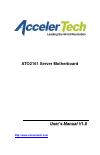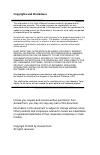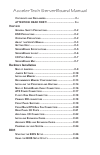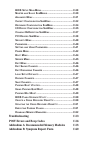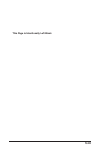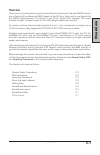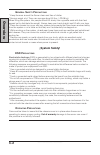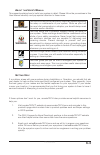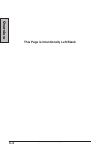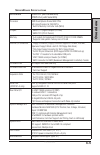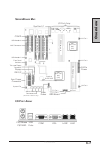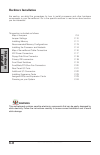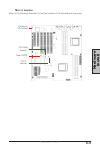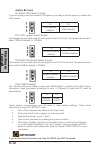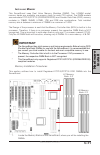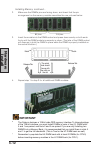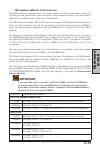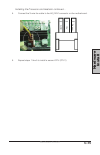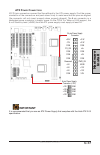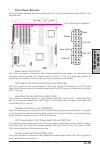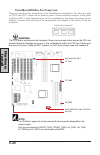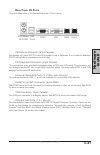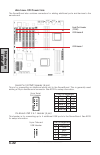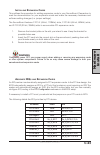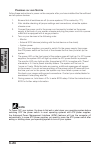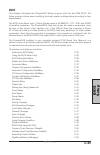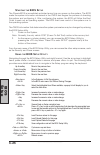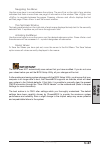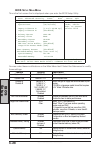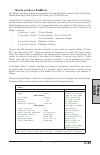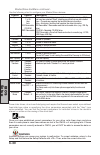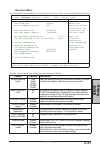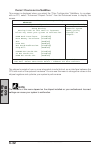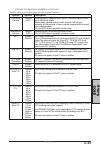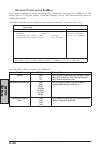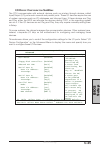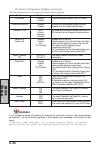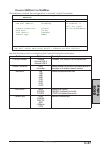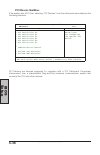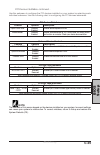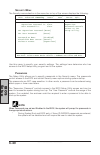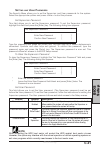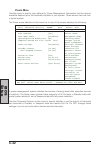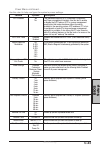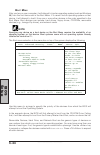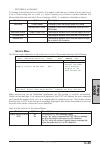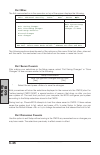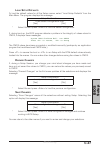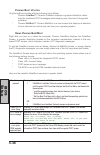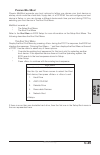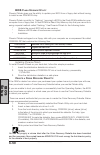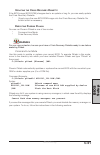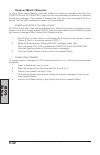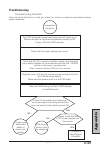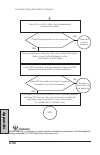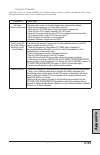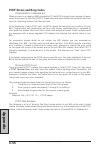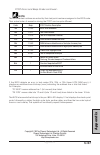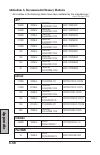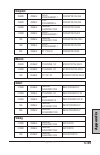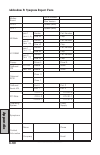- DL manuals
- AccelerTech
- Motherboard
- ATO2161
- User Manual
AccelerTech ATO2161 User Manual
Summary of ATO2161
Page 1
Ato2161 server motherboard u u s s e e r r ’ ’ s s m m a a n n u u a a l l v v 1 1 . . 0 0 http://www.Accelertech.Com.
Page 2: Copyrights and Disclaimers
Copyrights and disclaimers the information in this user’s manual has been carefully reviewed and is believed to be accurate. The vendor assumes no responsibility for any inaccuracies that may be contained in this document, makes no commitment to update or to keep current the information in this manu...
Page 3: Overview
Accelertech serverboard manual c opyrights and d isclaimers .......................................... C- i attention: read first! ...................................... C- ii overview g eneral s afety p recautions .......................................C-2 esd p recautions ............................
Page 4: Bios S
Bios s etup m ain m enu .............................................C-28 m aster and s lave s ub m enus ....................................C-29 a dvanced m enu .........................................................C-31 c hipset c onfiguration s ub m enu ...............................C-32 k eyb...
Page 5: Serverboard Manual
Serverboard manual c-ii c-iii attention: read first! ¡installation warning! Use caution when installing the serverboard into the system chassis the components underneath the ps/2 mouse/keyboard connectors around the mounting hole are very fragile and can be knocked off of their soldered positions, r...
Page 6: Serverboard Manual
Serverboard manual c-ii c-iii this page is intentionally left blank.
Page 7: C-1
C-1 overview over view overview thank you for choosing this high performance server motherboard. The dual amd® opteron micro-socket 940 motherboard (m/b) based on the ssi form factor and is configured with the amd® hypertransport i/o hub 8111 and pci-x tunnel 8131 chipsets. The board features a hype...
Page 8: Serverboard Manual
Serverboard manual c-2 over view c-3 overview over view ¡system safety! Esd p recautions electrostatic discharge (esd) is generated by two objects with different electrical charges coming into contact with each other. An electrical discharge is created to neutralize this difference, which can damage...
Page 9: Serverboard Manual
Serverboard manual c-2 over view c-3 overview over view a bout this u ser ' s m anual this manual explains how to build your system in detail. Please follow the procedures in this user manual carefully and pay special attention to these icons. Important this icon informs you on particularly importan...
Page 10: Serverboard Manual
Serverboard manual c-4 over view c-5 overview over view this page is intentionally left blank.
Page 11: Serverboard Manual
Serverboard manual c-4 over view c-5 overview over view s erver b oard s pecifications serverboard ato2161-i (with parallel ata) ato2161-a (with serial ata) processor amd dual opteron socket 940 cpus with hypertransport at 1600 mt/s * built-in memory controller hub (mch) chipset * amd 8111 (hypertra...
Page 12: Serverboard Manual
Serverboard manual c-6 over view c-7 overview over view s erver b oard l ayout ati rage xl broadcom mouse keyboard usb com1 vga gige lan com2 amc connector pci-x pci 32-bit pci 64-bit amd 8111 amd 8131 power ides,p floppy slim floppy s-ata port 4,2,1,3 promise s-ata cpu0 (h0) power h1 memory dimm 2,...
Page 13: Serverboard Manual
Serverboard manual c-6 over view c-7 overview over view s erver b oard m ap i/o p ort a rray i/o port array sys fan 0,1 promise s-ata raid led board fr. Fan 1 fr. Fan 0 h0 fan 1 24-pin power 8-pin power serial-ata connectors h0 fan 0 h1 fan 0 h1 fan 1 amd opteron socket 940 (h1) system fan aux. Powe...
Page 14: Serverboard Manual
Serverboard manual c-8 har dwar e install c-9 hardware install har dwar e install warning this motherboard contains sensitive electronic components that can be easily damaged by static electricity. Follow the instructions carefully to ensure correct installation and to avoid static damage. Hardware ...
Page 15: Serverboard Manual
Serverboard manual c-8 har dwar e install c-9 hardware install har dwar e install m ap of j umpers refer to the following illustration to find the location of the serverboard's jumpers on-board vga select pci 64 bit jumper pci-x jumper clear cmos.
Page 16: Serverboard Manual
Serverboard manual c-10 har dwar e install c-11 hardware install har dwar e install pci-x slot speed select jumper this header lets you determine the bus speed of the pci-x slots. The speed can be set to either 133 mhz (default) or 100 mhz. Pci 64 bit slot speed select jumper this header lets you de...
Page 17: Serverboard Manual
Serverboard manual c-10 har dwar e install c-11 hardware install har dwar e install memory installation procedures this section outlines how to install registered pc2100/pc2700 ddr dimms into the serverboard. I nstalling m emory this serverboard uses dual inline memory modules (dimm). Two 4-dimm soc...
Page 18: Serverboard Manual
Serverboard manual c-12 har dwar e install c-13 hardware install har dwar e install important * the opteron features a 128-bit wide ddr memory interface. To take advantage of the 128-bit interface, you must install dimms in pairs of two (2). Dimm slots 0 and 1 are paired, and slots 2 and 3 are paire...
Page 19: Serverboard Manual
Serverboard manual c-12 har dwar e install c-13 hardware install har dwar e install r ecommended m emory c onfigurations the amd opteron processors have very specific memory module requirements, and due to the design of the serverboard, there are certain configurations of memory that work best to ma...
Page 20: Serverboard Manual
Serverboard manual c-14 har dwar e install c-15 hardware install har dwar e install i nstalling the p rocessor and h eatsink the serverboard accommodates amd® opteron micro-pga socket 940 processors at 1600 mts (megatransfers per second). You must first insert a cpu into cpu socket 0 (cpu0) before i...
Page 21: Serverboard Manual
Serverboard manual c-14 har dwar e install c-15 hardware install har dwar e install 5. Connect the 3-wire fan cable to the h0_fan1 connector on the motherboard. 6. Repeat steps 1 thru 5 to install a second cpu (cpu1) installing the processor and heatsink continued... Gnd 12v sensor black red yellow.
Page 22: Serverboard Manual
Serverboard manual c-16 har dwar e install c-17 hardware install har dwar e install m ap of s erver b oard c able c onnectors the following map of the serverboard illustrates the location of all the connectors on the serverboard. Use this map to aide you in connecting devices to your serverboard. I/...
Page 23: Serverboard Manual
Serverboard manual c-16 har dwar e install c-17 hardware install har dwar e install atx p ower c onnectors atx 24-pin connectors connect the serverboard to the atx power supply. Find the proper orientation of the connectors and push down firmly to make sure that the pins are aligned (the connector w...
Page 24: Serverboard Manual
Serverboard manual c-18 har dwar e install c-19 hardware install har dwar e install f loppy d isk d rive c onnector this 34-pin connector supports the standard floppy disk drive ribbon cable. Connect the single connector end to the serverboard. Then, plug the other end of the ribbon into the floppy ...
Page 25: Serverboard Manual
Serverboard manual c-18 har dwar e install c-19 hardware install har dwar e install reset switch (2-pin rst) this 2-pin connector connects to the chassis-mounted reset switch for rebooting your computer without turning your power switch off and on. This is a preferred method of rebooting your system...
Page 26: Serverboard Manual
Serverboard manual c-20 har dwar e install c-21 hardware install har dwar e install f ront /b ack /cpu/a ux f an c onnectors there are nine 3-pin fan connectors in the serverboard motherboard. Two fans are used for cpu0 and cpu1; seven are for auxiliary power. These connectors support cooling fans o...
Page 27: Serverboard Manual
Serverboard manual c-20 har dwar e install c-21 hardware install har dwar e install r ear p anel i/o p orts this is an illustration of the serverboard rear i/o port array ps/2 mouse connector (6-pin female) the system will direct irq12 to the ps/2 mouse if one is detected. If no mouse is detected, i...
Page 28: Serverboard Manual
Serverboard manual c-22 har dwar e install c-23 hardware install har dwar e install serial port (com2) header (9-pin) this is for connecting an additional serial port to the serverboard. This is generally used adding a 25-pin female serial connector. See bios for setup information. On-board usb 0 & ...
Page 29: Serverboard Manual
Serverboard manual c-22 har dwar e install c-23 hardware install har dwar e install i nstalling e xpansion c ards this outlines the procedure for adding expansion cards to your serverboard. Remember to read the documentation for your expansion cards and make the necessary hardware and software setti...
Page 30: Serverboard Manual
Serverboard manual c-24 har dwar e install c-25 bios setup bios setup note to power off your system, you have to first exit or shut down your operating system before switching off the power switch. In most operating systems with atx power supplies, the advanced power management interface (apmi) feat...
Page 31: Serverboard Manual
Serverboard manual c-24 har dwar e install c-25 bios setup bios setup bios this chapter discusses the phoenixbios setup program built into the rom bios. The setup program allows users modifying the basic system configurations according to their requirements. The bios is the basic input / output syst...
Page 32: Serverboard Manual
Serverboard manual c-26 bios setup c-27 bios setup bios setup s tarting the bios s etup the phoenixbios is immediately activated every time you power on the system. The bios reads the system information contained in the cmos and begins the process of checking the system and configuring it. After con...
Page 33: Serverboard Manual
Serverboard manual c-26 bios setup c-27 bios setup bios setup navigating the menus use the arrow keys to move between the options. The scroll bar on the right of any window indicates that there is more than one page of information in the window. Use and to navigate between the pages. Pressing and di...
Page 34: Serverboard Manual
Serverboard manual c-28 bios setup c-29 bios setup bios setup bios s etup m ain m enu this is the first screen that is displayed when you enter the bios setup utility. Phoenixbios setup utility main advanced security power boot server exit item specific help system time: [16:19:20] system date: [03/...
Page 35: Serverboard Manual
Serverboard manual c-28 bios setup c-29 bios setup bios setup m aster and s lave s ub m enus the master and slave submenus accessed from the main menu controls hard disk drives, removable-disk drives (such as zip drives) and cd-rom drives. Phoenixbios 4.0 supports up to two ide disk controllers. The...
Page 36: Serverboard Manual
Serverboard manual c-30 bios setup c-31 bios setup bios setup feature options description type none 1 to 39 user auto ide removable cd-rom atapi removable none = either that autotyping is not able to supply the drive type or the end user has selected "none", disabling any drive that may be installed...
Page 37: Serverboard Manual
Serverboard manual c-30 bios setup c-31 bios setup bios setup phoenixbios setup utility main advanced security power boot server exit item specific help installed o/s: [other] reset configuration data: [no] usb host controller: [enabled] usb bios legacy support: [enabled] multiprocessor specificatio...
Page 38: Serverboard Manual
Serverboard manual c-32 bios setup c-33 bios setup bios setup c hipset c onfiguration s ub m enu this screen is displayed when you select the "chip configuration" submenu. In a system with no pci, select “advanced chipset control” from the advanced menu to display this screen. Phoenixbios setup util...
Page 39: Serverboard Manual
Serverboard manual c-32 bios setup c-33 bios setup bios setup feature options description dram bank interleave disabled auto enable this item to increase memory speed. It interleaves memory blocks across dram chip selects. When enabled, separate memory banks are set for odd and even addresses and th...
Page 40: Serverboard Manual
Serverboard manual c-34 bios setup c-35 bios setup bios setup k eyboard c onfiguration s ub m enu this screen is displayed when you select the "keyboard conifiguration" submenu. If the system has a pci chipset, select “advanced chipset control” from the advanced menu to display this screen. This men...
Page 41: Serverboard Manual
Serverboard manual c-34 bios setup c-35 bios setup bios setup i/o d evice c onfiguration s ub m enu the cpu communicates with external devices such as printers through devices called input/output (i/o) ports such as serial and parallel ports. These i/o devices require the use of system resources suc...
Page 42: Serverboard Manual
Serverboard manual c-36 bios setup c-37 bios setup bios setup i/o device configuration submenu continued... Use the following chart to configure the input/output settings: feature options description ps/2 mouse disabled enabled enables and disables support for a ps/2 mouse. Floppy disk controller di...
Page 43: Serverboard Manual
Serverboard manual c-36 bios setup c-37 bios setup bios setup phoenixbios setup utility advanced console redirection item specific help com port address: [disabled] console connection: [direct] baud rate: [19.2k] flow control : [cts/rts] console type: [ansi] if enabled, it will use a port on the mot...
Page 44: Serverboard Manual
Serverboard manual c-38 bios setup c-39 bios setup bios setup phoenixbios setup utility advanced exit pci configuration item specific help » pci device slot #1: » pci device slot #2: » pci device slot #3: » pci device slot #4: » pci device slot #5: » pci device slot #6: » onboard device control » pc...
Page 45: Serverboard Manual
Serverboard manual c-38 bios setup c-39 bios setup bios setup pci/pnp umb exclusion feature options description c800 – cbff ~ dc00 - dfff available reserved enables you to reserve these upper memory blocks for devices. *items marked with an asterisk indicate a dma, irq, i/o, or memory resource confl...
Page 46: Serverboard Manual
Serverboard manual c-40 bios setup c-41 bios setup bios setup s ecurity m enu the security menu selection in the menu bar on top of the screen displays the following: use this menu to specify your security settings. The settings here determine who has access to the bios setup utility program and to ...
Page 47: Serverboard Manual
Serverboard manual c-40 bios setup c-41 bios setup bios setup set supervisor password enter current password [ ] enter new password [ ] confirm new password [ ] type the password and press the [enter] key. You can type up to seven alphanumeric characters. Symbols and other keys are ignored. To confi...
Page 48: Serverboard Manual
Serverboard manual c-42 bios setup c-43 bios setup bios setup p ower m enu use this menu to specify your settings for power management. Remember that the options available depend upon the hardware installed in your system. Those shown here are from a typical system. The power menu selection in the m...
Page 49: Serverboard Manual
Serverboard manual c-42 bios setup c-43 bios setup bios setup feature options description acpi enabled yes no this mainboard supports acpi (advanced configuration and power management interface). Use this item to enable or disable the acpi feature. Acpi is a power management specification that makes...
Page 50: Serverboard Manual
Serverboard manual c-44 bios setup c-45 bios setup bios setup b oot m enu after you turn on your computer, it will attempt to load an operating system (such as windows 98) from the first device set in the boot menu. If it cannot find an operating system on that device, it will attempt to load it fro...
Page 51: Serverboard Manual
Serverboard manual c-44 bios setup c-45 bios setup bios setup boot menu continued... To change a device’s priority on the list, first select it with the up-or-down arrows, and move it up or down using the and keys. Pressing moves a device between the removable devices and hard drive. Pressing enable...
Page 52: Serverboard Manual
Serverboard manual c-46 bios setup c-47 bios setup bios setup e xit m enu the exit menu selection in the menu bar on top of the screen displays the following: phoenixbios setup utility main advanced security power boot server exit item specific help exit saving changes exit discarding changes load s...
Page 53: Serverboard Manual
Serverboard manual c-46 bios setup c-47 bios setup bios setup * select yes and press to load the default configuration. If, during boot up, the bios program detects a problem in the integrity of values stored in cmos, it displays these messages: d iscard c hanges if, during a setup session, you chan...
Page 54: Serverboard Manual
Serverboard manual c-48 bios setup c-49 bios setup bios setup p hoenix b oot u tilities this serverboard comes with the following boot utilities: * phoenix quietboot™: phoenix quietboot displays a graphic illustration rather than the traditional post messages while keeping you informed of diagnostic...
Page 55: Serverboard Manual
Serverboard manual c-48 bios setup c-49 bios setup bios setup p hoenix m ulti b oot phoenix multiboot expands your boot options by letting you choose your boot device on startup, which could be a hard disk, floppy disk, or a cd-rom. You can configure your boot device in setup, or you can choose a di...
Page 56: Serverboard Manual
Serverboard manual c-50 bios setup c-51 bios setup bios setup bios f lash u pgrade u tility phoenix phlash gives you the ability to update your bios from a floppy disk without having to install a new rom bios chip. Phoenix phlash is a utility for “flashing” (copying) a bios to the flash rom installe...
Page 57: Serverboard Manual
Serverboard manual c-50 bios setup c-51 bios setup bios setup u pdating the c risis r ecovery d iskette if the bios image (bios.Rom) changes due to an update or bug fix, you can easily update the crisis recovery diskette. * simply copy the new bios.Rom image onto the crisis recovery diskette. No fur...
Page 58: Serverboard Manual
Serverboard manual c-52 bios setup c-53 appendix appendix create a boot diskette to bypass memory managers in dos versions previous to 5.0, follow this recommended procedure: 1. Insert a diskette into your a: drive. 2. Enter the following from the command line: format a: /s 3. Reboot your system fro...
Page 59: Serverboard Manual
Serverboard manual c-52 bios setup c-53 appendix appendix vga card or monitor may be defective troubleshooting troubleshooting flowchart here are some flowcharts to help you check for common problems encountered during system assembly check that all jumper settings are correct. Clear the cmos using ...
Page 60: Serverboard Manual
Serverboard manual c-54 appendix c-55 appendix appendix warning before inserting or installing any add-on cards or hardware components in the serverboard, always remember to first disconnect the power cord. Check that the system can be re-booted. End troubleshooting flowchart continued... Press ++ k...
Page 61: Serverboard Manual
Serverboard manual c-54 appendix c-55 appendix appendix symptom check point no power (fan is not spinning) * make sure that no short circuit exists between the mainboard and chassis * check that all jumpers are set to their default positions. * check that the 115v/230v switch on the power supply is ...
Page 62: Serverboard Manual
Serverboard manual c-56 appendix c-57 appendix appendix post errors and beep codes phoenixbios 4.0 release 6.0 when you turn on or reset an ibm-compatible pc, the bios first performs a number of tasks, called the power-on-self-test (post). These tasks test and initialize the hardware and then boot t...
Page 63: Serverboard Manual
Serverboard manual c-56 appendix c-57 appendix appendix code beep post routine description 16h 1-2-2-3 bios rom checksum 20h 1-3-1-1 test dram refresh 22h 1-3-1-3 test 8742 keyboard controller 2ch 1-3-4-1 ram failure on address line xxxx 2eh 1-3-4-3 ram failure on data bits xxxx of low byte of memor...
Page 64: Serverboard Manual
Serverboard manual c-58 appendix c-59 appendix appendix atp 256mb 266mhz samsung k4h280838d-tcb0 ab32l72a8s4b0s 256mb 266mhz samsung k4h560838d-tcb0 ab32l72q8sqb0s 256mb 333mhz samsung k4h560838d-tcb3 ab32l72q8sqb3s 512mb 266mhz samsung k4h560838d-tcb0 ab64l72q8s8b0s 512mb 333mhz samsung k4h560838d-...
Page 65: Serverboard Manual
Serverboard manual c-58 appendix c-59 appendix appendix smart 512mb 266mhz samsung k4h560438d-tcb0 sm6472rddr3h1lp 512mb 266mhz mt 46v64m4-75c sm6472rddr3h1lp-m 512mb 266mhz nanya nt5ds64m4at-7k sm6472rddr301lp2-n 1gb 266mhz samsung k4h510638d-tcb0 sm12872rddr3h1lp 2gb 266mhz samsung k4h1g0638m-tcb0...
Page 66: Serverboard Manual
Serverboard manual c-60 appendix addendum b: symptom report form mother board serial number bios version cpu 0 speed (mhz) cpu 1 speed (mhz) h0 bank pair 1 (slot 0, 2) vendor part number size x2 chip pair 2 (slot 1,3) vendor part number size x2 chip h1 dimm pair 1 (slot 0,2) vendor part number size ...