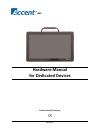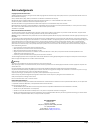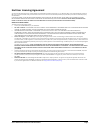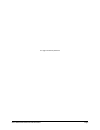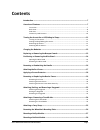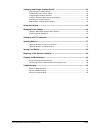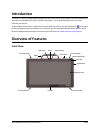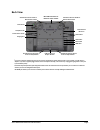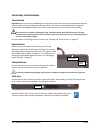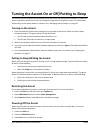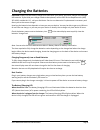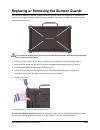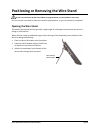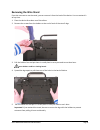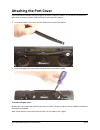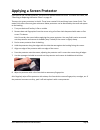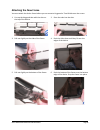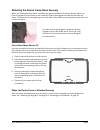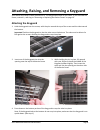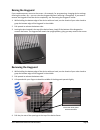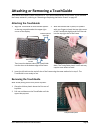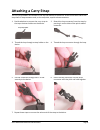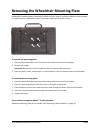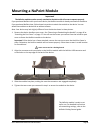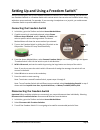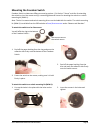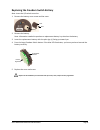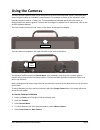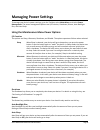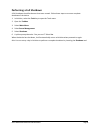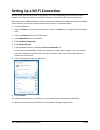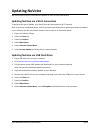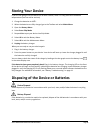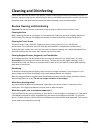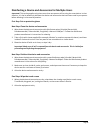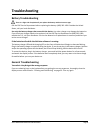- DL manuals
- Accent
- Tablet
- 1400
- Hardware Manual
Accent 1400 Hardware Manual
Summary of 1400
Page 1
17373-mv1.4 1400 hardware manual for dedicated devices prentke romich company.
Page 2: Acknowledgements
Accent 1400 hardware manual for dedicated devices page 2 acknowledgements copyright/trademark information © 2015 prentke romich company. All rights reserved. Under copyright laws this document may not be copied, in whole or in part, without the written consent of the prentke romich company. Accent, ...
Page 3
Accent 1400 hardware manual for dedicated devices page 3 end user licensing agreement you have acquired a prc device which includes software licensed by prc from microsoft licensing inc. Or its affiliates ("ms"). Those installed software products of ms origin, as well as associated media, printed ma...
Page 4
Accent 1400 hardware manual for dedicated devices page 4 this page intentionally left blank.
Page 5: Contents
Accent 1400 hardware manual for dedicated devices page 5 contents introduction ....................................................................................................................... 7 overview of features .................................................................................
Page 6
Accent 1400 hardware manual for dedicated devices page 6 setting up and using a freedom switch ™ ................................................................... 29 connecting the freedom switch ....................................................................................... 29 disconnecti...
Page 7: Introduction
Accent 1400 hardware manual for dedicated devices page 7 introduction the accent™ 1400 is a speech-generating device that offers user-friendly features to make speaking fast and easy for individuals with severe speech impairments. This manual describes how to use and maintain your device. To learn a...
Page 8: Back View
Accent 1400 hardware manual for dedicated devices page 8 back view 1 if you use a switch or switches for access to your device, plug them into switch jacks a and b. To use a joystick, you will need a y- adapter. If you have a joystick plugged in and it does not respond normally, reverse the way it i...
Page 9: Side View
Accent 1400 hardware manual for dedicated devices page 9 side view 1 functional only with purchase of the integrated feature pack. The external access mini port allows you to connect to an external device if you have the integrated feature pack. 2 the usb 2.0 ports support usb 2.0 accessories only. ...
Page 10: Commonly Used Features
Accent 1400 hardware manual for dedicated devices page 10 commonly used features touch screen important! Do not use sharp, pointed objects on the touch screen. The touch screen is designed to be used with your finger or the stylus that came with your device. This stylus is made specifically for a ca...
Page 11: Turning On The Accent
Accent 1400 hardware manual for dedicated devices page 11 turning the accent on or off/putting to sleep this section explains how to turn on the device, put the device into sleep mode and wake it, restart the device, and power the device off. You can change the operation of the power button. For inf...
Page 12: Charging The Batteries
Accent 1400 hardware manual for dedicated devices page 12 charging the batteries important! Always use the battery charger that came with your device. Any other charger may damage the batteries. If you think your charger needs to be replaced, call the prc service department at (800) 262-1990; outsid...
Page 13
Accent 1400 hardware manual for dedicated devices page 13 replacing or removing the bumper guards your accent shipped with bumper guards attached to all four corners of the device to provide extra protection. Four larger bumper guards were also included. If you want to replace the bumper guards, fol...
Page 14: Opening The Wire Stand
Accent 1400 hardware manual for dedicated devices page 14 positioning or removing the wire stand do not carry the device by the stand. When carrying the device, use the handle or carry strap. You can use the wire stand in either the closed or open position, or you can remove it completely. Opening t...
Page 15: Removing The Wire Stand
Accent 1400 hardware manual for dedicated devices page 15 removing the wire stand if you do not want to use the stand, you can remove it from the back of the device. You can reattach it at any time. 1. Place the device face-down on a flat surface. 2. Remove the screws from the holders at the end of ...
Page 16
Accent 1400 hardware manual for dedicated devices page 16 removing or reattaching the handle if you want to remove the handle from the device, simply remove the two screws that hold it in place. Note: if you are not going to mount a nupoint unit, you will need to attach the port cover to protect the...
Page 17: Attaching The Port Cover
Accent 1400 hardware manual for dedicated devices page 17 attaching the port cover if you removed the handle and are not going to mount a nupoint module, it is important to attach the port cover to protect the mini usb connector on the top of the device. 1. Line up the holes in the cover with the ho...
Page 18
Accent 1400 hardware manual for dedicated devices page 18 applying a screen protector if you plan to use a screen protector, you must first remove the device frame. To remove the frame, see “removing or replacing the device frame” on page 19. There are six screen protectors in the kit. Three have a ...
Page 19: Removing The Frame
Accent 1400 hardware manual for dedicated devices page 19 removing or replacing the device frame your device came with a frame mounted on it. If you need to remove or replace the frame, follow these instructions. Removing the frame 1. If you are using a keyguard or touchguide, remove it from the fra...
Page 20: Attaching The New Frame
Accent 1400 hardware manual for dedicated devices page 20 attaching the new frame you must attach the device frame before you can mount a keyguard or touchguide over the screen. 1. Line up the keyguard tabs with the slots on the top of the device. 2. Press the tabs into the slots. 3. Pull out slight...
Page 21
Accent 1400 hardware manual for dedicated devices page 21 attaching the device frame more securely when you initially attach the frame, the sides rest against the sides of the device loosely. When you insert a keyguard into the frame, a user could pull hard on the keyguard and pull it loose from the...
Page 22: Attaching The Keyguard
Accent 1400 hardware manual for dedicated devices page 22 attaching, raising, and removing a keyguard your device came with a frame mounted on it. The keyguard attaches to the frame. If you removed the frame, reattach it, referring to “removing or replacing the device frame” on page 19. Attaching th...
Page 23: Raising The Keyguard
Accent 1400 hardware manual for dedicated devices page 23 raising the keyguard if you need temporary access to the screen—for example, for programming, changing device settings, cleaning the screen, etc.—you can raise the keyguard without removing it completely. If you want to remove the keyguard fr...
Page 24: Attaching The Touchguide
Accent 1400 hardware manual for dedicated devices page 24 attaching or removing a touchguide your device came with a frame mounted on it. The touchguide attaches to the frame. If you removed the frame, reattach it, referring to “removing or replacing the device frame” on page 19. Attaching the touch...
Page 25: Attaching A Carry Strap
Accent 1400 hardware manual for dedicated devices page 25 attaching a carry strap the carry strap holders are located on the top and bottom of the device. At the end of each side of the strap there is loop connector and, on the strap side, a quick-release connector. 1. Decide whether to connect the ...
Page 26
Accent 1400 hardware manual for dedicated devices page 26 removing the wheelchair mounting plate a wheelchair mounting plate is attached to the back of your accent. It allows the device to be mounted on a table stand or a wheelchair mount. The plate is held in place by four screws. To remove the mou...
Page 27: Mounting A Nueye Module
Accent 1400 hardware manual for dedicated devices page 27 mounting a nueye module if you purchased nueye with your accent 1400, the nueye module is already mounted on the device. If you purchased nueye later, follow these instructions to attach the module to the device. You can attach the module to ...
Page 28: Mounting A Nupoint Module
Accent 1400 hardware manual for dedicated devices page 28 the nupoint module is ready to set up for use. For detailed instructions on customizing settings, refer to the nupoint getting started guide. Mounting a nupoint module important! The nupoint module must be securely attached to the device with...
Page 29: ™
Accent 1400 hardware manual for dedicated devices page 29 setting up and using a freedom switch ™ you can connect (pair) one or two freedom switches to a device. For 2-switch scanning, you can set up two freedom switches or a freedom switch with a wired switch. You can also use freedom switch along ...
Page 30
Accent 1400 hardware manual for dedicated devices page 30 using multiple freedom switches you can use the freedom switch as a single switch or in combination with a second freedom switch for 2-switch scanning. By default, the switch is set up to be used as a single switch. To use multiple switches, ...
Page 31
Accent 1400 hardware manual for dedicated devices page 31 mounting the freedom switch freedom switch includes two different mounting options: (1) a velcro® “donut” and disc for attaching the switch to a loc-line mount and (2) a mounting plate and screws for attaching the switch to a switch mounting ...
Page 32
Accent 1400 hardware manual for dedicated devices page 32 replacing the freedom switch battery note: leave the i/o switch turned on. 1. Remove the battery cover screw and the cover. 2. Remove the battery. Note: information needed to purchase a replacement battery is printed on the battery. 3. Insert...
Page 33: Using The Cameras
Accent 1400 hardware manual for dedicated devices page 33 using the cameras the front and rear cameras allow you to take pictures to use as icons and visual scenes. These icons and scenes help personalize an individual’s communication. For example, a picture of the individual’s mom could be used as ...
Page 34: Managing Power Settings
Accent 1400 hardware manual for dedicated devices page 34 managing power settings to manage your device’s power settings, go to the toolbox, select maint menu, and select power management. The power management options are i/o function, shutdown, restart, auto backlight dim, and auto sleep. Using the...
Page 35
Accent 1400 hardware manual for dedicated devices page 35 performing a full shutdown a full shutdown should be done at least once a week. Follow these steps to ensure a complete shutdown of the device. 1. In nuvoice, select the tools key to open the tools menu. 2. Open the toolbox. 3. Select maint m...
Page 36
Accent 1400 hardware manual for dedicated devices page 36 setting up a wi-fi connection you can set up your device for a wi-fi connection. Prc is not responsible for the setup of your wi-fi network. You must have access to a local wi-fi network. In the accent, wi-fi is always turned on. Note: if you...
Page 37: Updating Nuvoice
Accent 1400 hardware manual for dedicated devices page 37 updating nuvoice we recommend that you install nuvoice updates as soon as they are available. Updating nuvoice via a wi-fi connection to perform this type of update, your device must be connected to a wi-fi network. Note: if you have a dedica...
Page 38: Storing Your Device
Accent 1400 hardware manual for dedicated devices page 38 storing your device if you are not going to use the device for at least a month, store it in a dry place with moderate temperatures (not too cold or too hot). 1. Charge the batteries to 100%. 2. When the batteries are fully charged, go to the...
Page 39: Cleaning And Disinfecting
Accent 1400 hardware manual for dedicated devices page 39 cleaning and disinfecting if your device will only be used by one person, routine cleaning and disinfecting should be sufficient. If, however, more than one person will be using the device, take additional measures to clean and disinfect the ...
Page 40
Accent 1400 hardware manual for dedicated devices page 40 disinfecting a device and accessories for multiple users important! This section applies only when more than one person will be using the same device. In that situation, it’s vital to effectively disinfect the device and accessories that have...
Page 41: Troubleshooting
Accent 1400 hardware manual for dedicated devices page 41 troubleshooting battery troubleshooting there is a slight risk of explosion if you replace the battery with an incorrect type. Call the prc service department before replacing the battery: (800) 262-1990. Outside the united states, call your ...
Page 42: Nuvoice Troubleshooting
17373-mv1.4 nuvoice troubleshooting if you are experiencing problems with the device operating system or the nuvoice software, it is important to read and follow these instructions. For any internal system software troubleshooting, always plug in the battery charger first. The device stops speaking ...