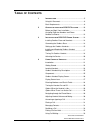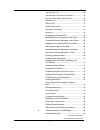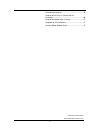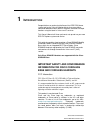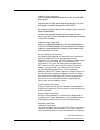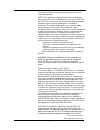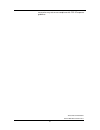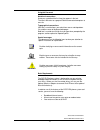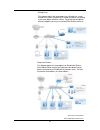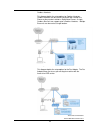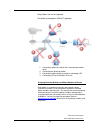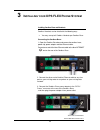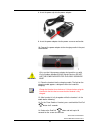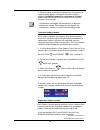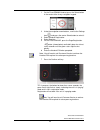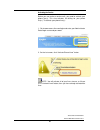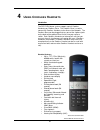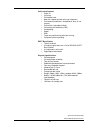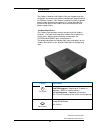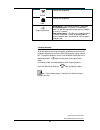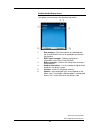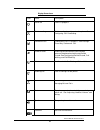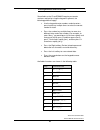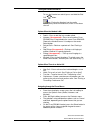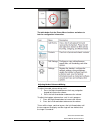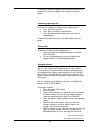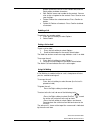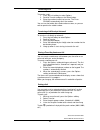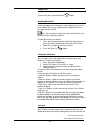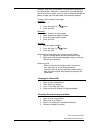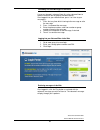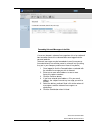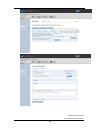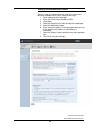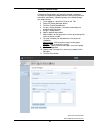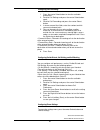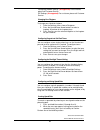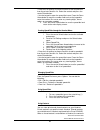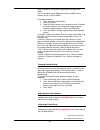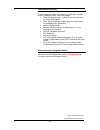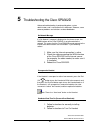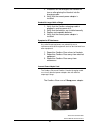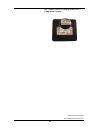- DL manuals
- Access
- Telephone Accessories
- ACC 1211-PUG
- Owner's Manual
Access ACC 1211-PUG Owner's Manual
Summary of ACC 1211-PUG
Page 1
Accessline communications owner’s manual accessline 3-9-11 1 cisco cordless handset owner’s manual v.1 acc 1211-pug.
Page 2: Able Of
Accessline communications owner’s manual accessline 3-9-11 2 t able of c ontents 1 i ntroduction ................................................................... 5 using this document .......................................................... 9 basic requirements ....................................
Page 3
Accessline communications owner’s manual accessline 3-9-11 3 transferring a call ............................................................ 33 transferring a call directly to voicemail ........................ 33 placing a three-way conference call ........................... 33 parking a call ......
Page 4
Accessline communications owner’s manual accessline 3-9-11 4 unresponsive handset .................................................... 46 handset will not turn on (screen will not illuminate) ......................................................................... 46 handset no longer holds a charg...
Page 5: Ntroduction
Accessline communications owner’s manual accessline 3-9-11 5 1 i ntroduction congratulations on purchasing the accessline dps flex phone system and service. You will now be able to share your phone connection between fixed & wireless handsets and across multiple locations using the lat est in ‘voice...
Page 6
Accessline communications owner’s manual accessline 3-9-11 6 important safety information only use the power adapter designed for use with cisco spa300 series devices. To prevent the ata from overheating, do not operate it in an area that exceeds an ambient temperature of 104°f (40°c). Do not place ...
Page 7
Accessline communications owner’s manual accessline 3-9-11 7 interference received, including interference that may cause undesired operation. Note: this equipment has been tested and found to comply with the limits for a class b digital device, pursuant to part 15 of the fcc rules. These limits are...
Page 8
Accessline communications owner’s manual accessline 3-9-11 8 accessories may not ensure compliance with fcc rf exposure guidelines..
Page 9
Accessline communications owner’s manual accessline 3-9-11 9 using this document notational conventions acronyms are defined the first time they appear in the text. The term lan refers to a group of ethernet-connected computers at one site. Typographical conventions italic text is used for items you...
Page 10: Etting To Know Your
Accessline communications owner’s manual accessline 3-9-11 10 2 g etting to know your dps flex system before you begin your installation the dps flex phone system is designed to use your existing broadband data connection as well as the existing data wiring in your office. Where you don’t have data ...
Page 11
Accessline communications owner’s manual accessline 3-9-11 11 shared lines: this diagram depicts the setup options for a shared line system. Shared line systems require that all shared line phones are located in the same logical network or subnet. By purchasing the optional wireless adapters you may...
Page 12
Accessline communications owner’s manual accessline 3-9-11 12 cordless handsets: this diagram depicts the setup options for cordless handsets. Cordless handsets can be used in conjunction with shared line phones or they can be installed as stand alone phones. A single cordless base unit can support ...
Page 13
Accessline communications owner’s manual accessline 3-9-11 13 setup options that are not supported the following setup options are not supported: 1. Connecting a phone to a router that is connected to another router 2. Connecting one phone to another 3. Connecting a phone wirelessly and then connect...
Page 14: Nstalling Your
Accessline communications owner’s manual accessline 3-9-11 14 3 i nstalling your dps flex p hone s ystem installing cordless base and handsets cordless handsets can be installed in the following ways you may use up to 3 cordless handsets per cordless base. Connecting the cordless base: 1. Open the c...
Page 15
Accessline communications owner’s manual accessline 3-9-11 15 note the ports labeled “phone” and “line” at the rear of the cordless base are not used. Do not connect anything to these connectors. Warning the “reset” button at the rear of the cordless base is not used. Pressing the reset button will ...
Page 16
Accessline communications owner’s manual accessline 3-9-11 16 8. Insert the power clip into the power adapter. 9. Insert the power adapter into the power source or wall outlet. 10. Connect the power adapter to the charging cradle in the port shown below. Warning only use the 1amp power adapter desig...
Page 17
Accessline communications owner’s manual accessline 3-9-11 17 15. If screen does not illuminate verify batteries are installed correctly and repeat steps 11-12 before moving to next step. Installing and replacing cordless handset batteries each cordless handset purchased from accessline will come wi...
Page 18
Accessline communications owner’s manual accessline 3-9-11 18 4. Place the handset into the charging cradle. The light on the charging cradle appears solid green when the handset is charging. Charge the handset for a minimum of 10 hours before using the handset for the first time to ensure that the ...
Page 19
Accessline communications owner’s manual accessline 3-9-11 19 1 on the cisco spa302 handset, press the select button in the center of the 4-way navigation keypad. 2 using the navigation arrow buttons, scroll to the settings icon and press the center select button to select it. 3 select handset regis...
Page 20
Accessline communications owner’s manual accessline 3-9-11 20 activating the service before you can make or receive calls, you need to activate your phone line(s). This also activates the billing for your phone line(s). To activate your phone line(s): 1. Go to www.Accessline.Com/login and enter your...
Page 21: Sing
Accessline communications owner’s manual accessline 3-9-11 21 4 u sing c ordless h andsets introduction the dps flex phone system supports up to 3 cordless handsets per cordless base. The cordless base is used to connect the cordless handsets to the accessline network. The cordless base can be plugg...
Page 22
Accessline communications owner’s manual accessline 3-9-11 22 call-control features • caller id • call mute • call hold/resume • new call (support for two active call segments) • call forward (conditional, unconditional, busy, or no answer) • call transfer (attended or blind) • call waiting and indi...
Page 23
Accessline communications owner’s manual accessline 3-9-11 23 getting started the cordless handsets and cordless base are shipped to you pre- configured. You do not have to do any configuring or programming of the cordless handset. Each cordless handset has been assigned a phone number and extension...
Page 24
Accessline communications owner’s manual accessline 3-9-11 24 phone feature not supported line feature not supported page/registration steady green —one or more handset is registered. Fast flashing green —the base is in registration mode. To activate registration mode, press the button for at least ...
Page 25
Accessline communications owner’s manual accessline 3-9-11 25 cordless handset key descriptions the cordless handset has a front keypad as well as side keys. These keys can be used to customize your cordless handset as well as make and manage calls. The following table describes the keys on the key ...
Page 26
Accessline communications owner’s manual accessline 3-9-11 26 cordless handset display screen your phone screen displays the following information: 1 date and time —the date and time are obtained from the ciscospa232d, but can be updated manually from the handset. 2 dect signal strength —reflects th...
Page 27
Accessline communications owner’s manual accessline 3-9-11 27 display screen icons icon name description active call a call is in progress. Call forwarding call forwarding is configured on the phone. See configuring call forwarding. Conference call a conference call is in progress. See placing a thr...
Page 28
Accessline communications owner’s manual accessline 3-9-11 28 entering numbers and text in fields some fields on the cisco spa302d require you to enter numbers and text by using the keypad. In general, the following guidelines apply: use the keypad to enter numbers and characters, pressing the key m...
Page 29
Accessline communications owner’s manual accessline 3-9-11 29 turning the handset on and off to turn the handset on and off, press and hold the end call button. Note: placing the handset into the cradle automatically turns the handset on, even it if has been shut off. Options when the handset is idl...
Page 30
Accessline communications owner’s manual accessline 3-9-11 30 the table below lists the phone menu functions and where to look for configuration information. Adjusting handset volume and muting to adjust the audio volume during a call: 1 press the right arrow button on the 4-way navigation keypad to...
Page 31
Accessline communications owner’s manual accessline 3-9-11 31 to mute the handset microphone, press the mute button on the handset. The mute icon appears at the top of the handset display. Answering or ignoring a call to answer an incoming call, do one of the following tasks: press the start call bu...
Page 32
Accessline communications owner’s manual accessline 3-9-11 32 buttons to move the cursor in the number field, and the back softkey to delete characters. Edit: edit the name and number for the contact. You can also assign a ringtone for the contact. Press save to save your changes. Delete: deletes th...
Page 33
Accessline communications owner’s manual accessline 3-9-11 33 transferring a call to transfer a call: 1 press the left softkey to select options. 2 scroll to transfer and press the select button. 3 enter the number to which to transfer. The cisco spa302d automatically dials the number. You can trans...
Page 34
Accessline communications owner’s manual accessline 3-9-11 34 ending a call to end a call, press the red end call button. Handling missed calls a message appears on the display screen notifying you if a call is not answered. Pressing any button on the handset clears this message from the screen. Not...
Page 35
Accessline communications owner’s manual accessline 3-9-11 35 message. Each user can record his or her personal greeting for the voicemail box. Voicemail is automatically saved for 90 days. Similar to the desk phone, you may access voicemail through the phone, change your pin and record your voicema...
Page 36
Accessline communications owner’s manual accessline 3-9-11 36 forwarding voicemail messages via the phone a user can forward a voicemail from his or her voicemail box to another voicemail box or group of voicemail boxes. Once logged in to your voicemail box, press 1 to listen to your message(s). 1 p...
Page 37
Accessline communications owner’s manual accessline 3-9-11 37 forwarding voicemail messages via the web a user can forward a voicemail message from his or her voicemail box to another accessline voicemail box once logged into the personal website. Voicemail messages may be forwarded via email to any...
Page 38
Accessline communications owner’s manual accessline 3-9-11 38.
Page 39
Accessline communications owner’s manual accessline 3-9-11 39 setting up voicemail notification via email you may setup your voicemail box to send you an email alert whenever someone leaves you a voicemail message. 1 go to www.Accessline.Com/login. 2 enter your desk phone number and pin. 3 click log...
Page 40
Accessline communications owner’s manual accessline 3-9-11 40 creating a voicemail group a voicemail group allows you to quickly forward a voicemail message to multiple other people without entering each person ’s information individually. Voicemail groups are created through your web interface. 1 o...
Page 41
Accessline communications owner’s manual accessline 3-9-11 41 configuring call forwarding: 1 press the center select button to view the available preferences. 2 scroll to call settings and press the center select button again. 3 scroll to call forwarding and press the center select button. 4 in one ...
Page 42
Accessline communications owner’s manual accessline 3-9-11 42 configuring network settings: (unsupported) for assistance, please call customer service. Sip settings: (unsupported) for assistance, please call customer service. Changing your ringtone to change your handset ringtone: 1 from the setting...
Page 43
Accessline communications owner’s manual accessline 3-9-11 43 • press the left softkey to choose contacts to add a speed dial from the private contacts list. Select the contact and press the center select button. • use the keypad to enter the speed dial name. Press the down arrow button to reach the...
Page 44
Accessline communications owner’s manual accessline 3-9-11 44 made available to all handsets registered to the same base station. You can configure up to 100 private contacts and 50 shared contacts on the cisco spa302d. To configure contacts: 1 press the center select button. 2 choose contacts. 3 ch...
Page 45
Accessline communications owner’s manual accessline 3-9-11 45 viewing phone information to view information about your handset, including the software version, hardware version, and serial number: 1 from the settings menu, scroll to phone info, and press the center select button. 2 press the up and ...
Page 46
Accessline communications owner’s manual accessline 3-9-11 46 5 troubleshooting the cisco spa302d advanced troubleshooting is performed by phone system administrators and is not covered in this document. However, some common problems and solutions are described below. No network message if a “no net...
Page 47
Accessline communications owner’s manual accessline 3-9-11 47 3. If batteries are not charged, the handset will turn on after placing the handset into the charging cradle 4. Verify that the correct power adapter is installed. Handset no longer holds a charge 1. Verify that the cordless charging crad...
Page 48
Accessline communications owner’s manual accessline 3-9-11 48 the cordless handset charging cradle uses a 1 amp power adapter..