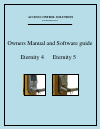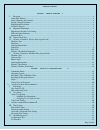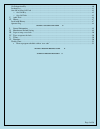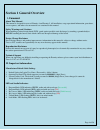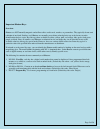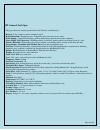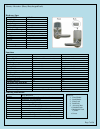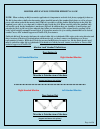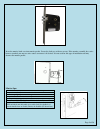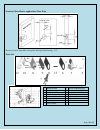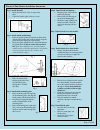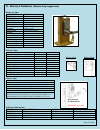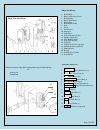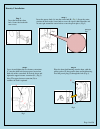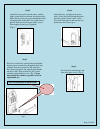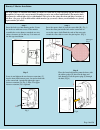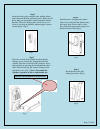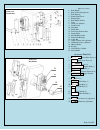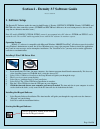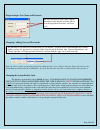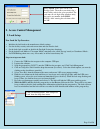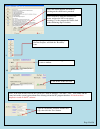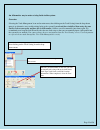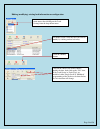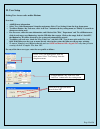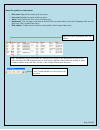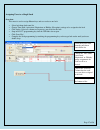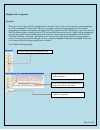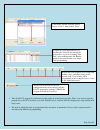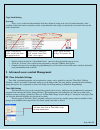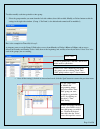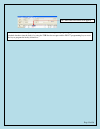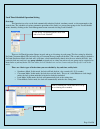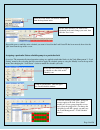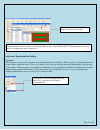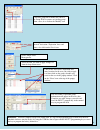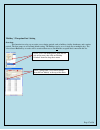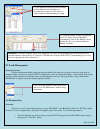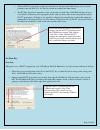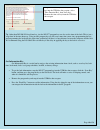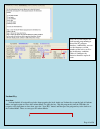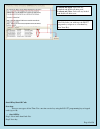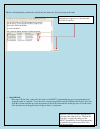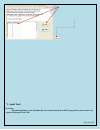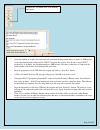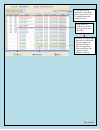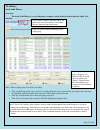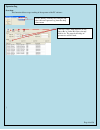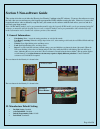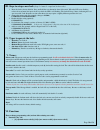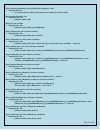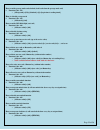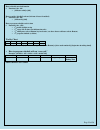- DL manuals
- Access Control Solutions
- Door locks
- Eternity 4
- Owners Manual And Software Manual
Access Control Solutions Eternity 4 Owners Manual And Software Manual
Summary of Eternity 4
Page 1
Last revision 6/26/2012 owners manual and software guide eternity 4 eternity 5 access control solutions.
Page 2
Page 2 of 56 table of contents section 1 - general overview 4 i. Foreword .......................................................................................................................................................... 4 about this manual ......................................................
Page 3
Page 3 of 56 get information key............................................................................................................................................40 lockout key ....................................................................................................................
Page 4
Page 4 of 56 section 1 general overview i. Foreword about this manual this manual is designed for users of eternity 4 and eternity 5. All installation, setup, operational information, procedures, screen captures, and other relevant materials are contained in this manual. Safety warnings and cautions...
Page 5
Page 5 of 56 important ibutton keys: overview: ibuttons are not normally magnetic and will not affect credit cards, watches, or pacemakers. They typically do not emit radiation of any kind. Stainless steel ibuttons are normally pressed into colored plastic tags at the factory to make identification ...
Page 6
Page 6 of 56 iii. General lock spec this page shows the similar specifications of the eternity 4 and eternity 5. Keypad: 12 key weather-resistant numeric keypad keypad functions: permanent codes, temporary codes, one-time service codes power supply: 4 standard aa batteries with an inside battery pac...
Page 7
Page 7 of 56 eternity 4 datasheet (heavy duty keypad lock) hardware spec functions ordering information part description e4tksc e-4 tm + keypad satin chrome lockset version optional accessories: e-mt-l/r mortise assembly (optional) e4mmp mortise mounting plate kit (optional, used with e-mt-l/r) k197...
Page 8
Page 8 of 56 mortise applications with the eternity 4 lock note: when ordering an e4 for a mortise application it is important to order the lock factory equipped for that use. The e4 lock must have shallow back mounting plates installed instead of the standard back plates as well as a longer power c...
Page 9
Page 9 of 56 insert the mortise latch case into mortise pocket. Secure the lock case with two screws. If the mortise assembly has a wire harness attached, you may use wire cutters to remove it if desired. It is not used for this type of installation and may obstruct the mortise pocket. Mortise spec ...
Page 10
Page 10 of 56 standard (non-mortise applications) door prep distance between large hole center point and top of lock housing: 5 ¼" parts list 1 ibutton reader 9 inside mounting plate 2 keypad 10 batteries housing cover 3 outside lock housing 11 inside lock housing 4 outside lever 12 inside lever 5 o...
Page 11
Page 11 of 56 eternity 4 non-mortise installation instruction step 1. Install the latch • insert the latch into 1″ hole on edge of the door. • secure the latch in place with two screws. Fig. 1 step 2. Install outside lock housing • place the outside gasket (if required) on back of the outside lock h...
Page 12
Page 12 of 56 iv. Eternity 5 datasheet (medium duty keypad lock) hardware spec parameter detail weight (lock only) 4.2 lbs working current 250 ma idle current 15 µa motor running time 0.4 second working voltage 4.8-6.4v low battery warning 4.8v – led flashes after valid key used power source 4 aa al...
Page 13
Page 13 of 56 major lock parts 1. Rear handle 2. Rear lock housing screws 3. Rear housing 4. Battery plate screw 5. Battery plate 6. Rear rubber gasket 7. Door 8. Latch 9. Latch screws 10. Dust boot 11. Strike plate 12. Front lock fastener post 13. Spindle (square bar) 14. Front rubber gasket 15. Fr...
Page 14
Page 14 of 56 eternity 5 installation step 1 insert the latch into door hole. Secure the latch with two screws. Step 2 insert the square shaft (a) into the center hub (b) (fig 1). Insert the cotter pin into the hole on the center hub to secure the square shaft. Bend the end of cotter pin around the ...
Page 15
Page 15 of 56 step 6 install batteries, and plug in the power cable. Secure the back lock housing onto the battery plate. Fasten with 2 screws. Press both catch pins in and snap the rear handle into drive shift (fig 6) step 5 attach the battery plate onto the door, with the rubber gasket between the...
Page 16
Page 16 of 56 eternity 5 mortise-installation step 3 screw in and tighten the two fastener extensions (c) into the front lock fastener posts, located on both side of the center hub. Attach and tighten the upper fastener extension (d) (fig 3) note: the upper fastener extension (d) is optional. Fig 3 ...
Page 17
Page 17 of 56 fig 8 step 8 install the dust boot with strike plate onto it. (fig 8) step 5 attach the battery plate onto the door, with the rubber gasket between the door and battery plate. Make sure the power plug goes through the small rectangular hole on the plate. Secure the battery plate with 2...
Page 18
Page 18 of 56 major lock parts 1. Rear handle 2. Rear lock housing screws 3. Rear housing 4. Battery plate screw 5. Battery plate 6. Rear rubber gasket 7. Door 8. Latch case (mortise) 9. Latch screws 10. Dust boot 11. Strike plate 12. Front lock fastener post 13. Square shaft 14. Front rubber gasket...
Page 19: Software Setup
Page 19 of 56 section 2 - eternity 3.7 software guide revision 6/26/2012 1. Software setup the eternity pc software works the same for both eternity 4, eternity 5 e5tkscs, e5tksbs, eternity 2 e2tmkp, and edc700 series door controller systems. (e2tmkp and edc700 have differences in reset button proce...
Page 20
Page 20 of 56 program login: user name and password changing / adding users and passwords note: (in order to apply a particular password to a new operator, select 'change operator password' and enter the default new operator password of '00000000'. (8 zeros) you may then enter the new password for t...
Page 21: Access Control Management
Page 21 of 56 2. Access control management i. Lock setup new lock set up overview: ¬ initialize the lock back to the manufacture default settings. ¬ sets the facility security code and current time and date into the lock. ¬ set the lock clock to enable or disable the daylight saving time functions ¬...
Page 22
Page 22 of 56 9. 10. 11. Snap the program key back onto the usb blue dot receptor, and click the “read key” icon. The new lock id number will appear in the retrieve window click on the 'add lock icon note: if the lock already exists in the system, the “exist in database” will show “true”. You cannot...
Page 23
Page 23 of 56 an alternative way to enter existing locks to the system: overview selecting the 'lock management' icon on the main menu, then clicking on the 'lock setting' from the drop-down menu is an alternative way to add existing locks to the system if you already have initialized them using the...
Page 24
Page 24 of 56 editing (modifying) existing lock information or configuration to modify a lock, select the lock you wish to modify by clicking on that lock entry. Click the 'modify' button. Click on the entries you wish to change, modify the data, then click on the 'save' icon. If the 'lock status' o...
Page 25
Page 25 of 56 ii. User setup setting user access codes and/or ibuttons overview: ¬ add/edit user information ¬ select 'user code management' from the main menu. Select 'user settings' from the drop down menu. ¬ to add an ibutton / key code user, click “add user” button in the key setting menu (or 'm...
Page 26
Page 26 of 56 enter the specific user information: ¬ first name: input the first name of the key owner. ¬ last name: input the last name of the key owner. ¬ status: active or inactive user (reserve for future use). ¬ department: user can input a new name in the field. The new name will be saved to t...
Page 27
Page 27 of 56 assigning users to a single lock overview: this menu is used to assign ibutton keys and user codes to one lock. ¬ select lock from lock name list ¬ change time shift, activation / expiration, or holiday (exception) settings to be assigned to the lock ¬ click on the ‘selected’ column to...
Page 28
Page 28 of 56 multiple lock assignment overview: this process is to assign a key list to multiple locks at one time. Up to 8 locks can be assigned to each programming key, with a maximum of 114 keys total. The process is similar to single lock programming, but allows limited programming of multiple ...
Page 29
Page 29 of 56 ¬ take the ds1977 program key and touch it to the reader of each of the target locks. There is no need to return the program key to the pc in between every lock. Hold the key to each lock until the chirping noise stops and the lock beeps twice. ¬ the order in which the locks are progra...
Page 30
Page 30 of 56 copy lock setting overview: this is a very useful tool when multiple locks have identical setting such as key list and/or timetable. After enrolling all the locks and users into the system, assign timetables and assign user keys/codes to one lock, then use this lock as model lock. ¬ do...
Page 31
Page 31 of 56 to add or modify each time period in a time group: select the group number you want from the left side window, then click on add, modify, or delete button to edit the settings in the right side window. (group 1, 'no limit', is the default and cannot itself be modified.) here is the exa...
Page 32
Page 32 of 56 the 'time shift selected has been applied. Remember: you must complete single lock, multi-lock, or copy lock programing steps to then write the new schedule databases into the lock(s) by using the usb blue dot receptor and the ds1977 programming key to create the key to program the loc...
Page 33
Page 33 of 56 lock time scheduled operation setting overview: this function is used to set the lock automatically unlocked, locked, storehouse mode, or classroom mode at the desired time. The schedules of various automatic operations of the lock(s) are entered into groups in the 'lock schedule' menu...
Page 34
Page 34 of 56 repeat this process until the entire schedule you want is listed for that lock status id has been entered, then select the 'quit' icon from the top of the screen. Assigning a particular status schedule group to a particular lock overview: the automatically timed operation settings are ...
Page 35
Page 35 of 56 activation / expiration date setting overview: this function is used to set the activation date and expiration date of valid keys. The first group is a default setting where no time limit is applied to the user. The rest of groups can be set to an activation date and expiration date by...
Page 36
Page 36 of 56 click on a group id to modify for your use, or group id #1 to remove an existing group from a user, then click on the 'modify' icon use the pull-down menu arrows of set the desired 'activation / expiration' dates and times, then click on the 'save' icon the activation / expiration grou...
Page 37
Page 37 of 56 'holiday' / 'exception date' setting overview: this function is used to set or restrict access during periods such as holidays, facility shutdowns, and vacation periods. The first group set as no limit default setting. The holidays can be set as a single day or multiple days. The selec...
Page 38
Page 38 of 56 iv. Lock management general overview: the lock management utilities help you manage both the locks themselves and the records the locks keep. It primarily allows you to create and issue ds1977 program keys that can, among other things, set lock details such as time and date, lock-back ...
Page 39
Page 39 of 56 ¬ take the ds1977 program key to the lock and touch it to the lock reader until it beeps twice to set the parameters into the lock. (use 'set time' key menu for 'normal' lock time setting) ¬ the 'pc time' function is sometimes used to set the time of a lock when a ds1904/1994 time set ...
Page 40
Page 40 of 56 tip: other than ds1904/1994 real time key, just the ds1977 program key can also set the time of the lock. This is just a 'snap-shot' of the time however. Using just the program key set will cause some time errors since programming the key and programming the lock will take some time, p...
Page 41
Page 41 of 56 lockout key overview: lockout forbids all assigned keys/codes from operating the lock. Apply any lockout key to put the lock in lockout mode, and apply again to release the lockout mode. To apply the key, snap the program key into the usb blue dot receptor, select open door or close do...
Page 42
Page 42 of 56 one-off key/one-off code overview: these are two types of one time user: one time service key using the ds-1977 programming key or keypad codes (up to 10) ¬ one-off key step1: select locks from lock list. Step2: issue key. Lockout and open: lock will stay unlocked and disable all other...
Page 43
Page 43 of 56 this key will immediately work on the selected lock one time only. (no need set up on the lock) ¬ one-off code enter up to 10 'one-off ' codes in the list, then use the ds1977 programming key to issue programming and assign the codes to each lock. To set the codes, snap the program key...
Page 44
Page 44 of 56 v. Audit trial overview: this function allows you to download the user records from locks o the pc program for your records or to export to microsoft 'excel' files.
Page 45
Page 45 of 56 click on the “get audit trial” icon from the main menu ¬ select the number of records you want from each lock from the drop-down menu. As many as 3200 records can be downloaded from a single lock if 2 ds1977 program keys can be used. If only a single ds1977 program key is available, th...
Page 46
Page 46 of 56 you may also export the audit trail to a microsoft excel spreadsheet by clicking on 'export data'. You must have excel installed in your computer for this function to operate. Snap the ds1977 program key back in the reader then click 'read key' (if you wish to keep a permanent record o...
Page 47
Page 47 of 56 vi. History lock audit history overview: the audit trail history is a way of keeping a complete record of lock activities from the audit trail function. Here’s how to change your view of the saved data: ¬ click on which 'query by' type you desire, use the pull-down arrows and select th...
Page 48
Page 48 of 56 operator log overview: this function allows usage tracking of the operator of the pc software ] select 'history' from the tabs along the top, then click on 'operator log' from the drop down menu click on 'search', with whatever (if any) 'query by' or 'order by' filters you may wish to ...
Page 49
Page 49 of 56 section 3 non-software guide this section is for the use of either the eternity 4 or eternity 5 without using pc software. If you use the software to setup the lock, then you can no longer use the keypad to program the e4/e5 without resetting the lock. Likewise, if you use the keypad a...
Page 50
Page 50 of 56 iii. Steps to setup a new lock (steps 1-4 must be completed in that order) 1. Reset the lock to factory defaults. Press and hold the reset button for about 10 seconds. When the led starts flashing, release the reset button and press the '#' key while the led is still flashing. The lock...
Page 51
Page 51 of 56 how to change programming code (and delete all existing user codes) θ function code: 22# ¬ {#}+{current master code#}+{22#}+{new master code#}+{new master code#} how to enable daytime saving θ function code: 31# ¬ {#master code#}+{31#} how to set date and time θ function code: 88# ¬ {#...
Page 52
Page 52 of 56 how to enable passage mode and schedule (lock back when the passage mode end) θ function code: 15# ¬ {#program#}+{15#}+{schedule}+{#}+{begin time & ending time#} how to disable passage mode θ function code: 16# ¬ {#master#}+{16#} how to enable led blink light (on & off) θ function code...
Page 53
Page 53 of 56 how to disable auto-lock function θ function code: 68# ¬ {#master code#}+{68#} how to enable / disable lock-out (lock out all users if enabled) θ function code: 99# ¬ {#master#}+{99#} how to program schedule week & time θ function code: (45#) ¬ 1 st enable daylight saving ¬ 2 nd set up...
Page 54
Page 54 of 56 section 4 trouble shooting guide problem possible reason solution ibutton key is not working time restricted key or invalid user 1. Check time shift setting 2. Use “get lock information key” to see if this key is in the list, and if the internal clock is correct red light is on and thr...
Page 55: Warranty Registration Form
Page 55 of 56 warranty registration form customer information: date purchased: purchase from (company name): model: serial number: first name: last name: daytime phone: e-mail: shipping address: city: state: zip code: --------------------------------- -------------------------------- ---------------...
Page 56
Page 56 of 56.