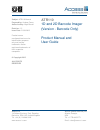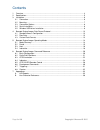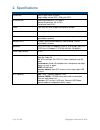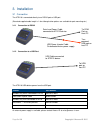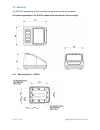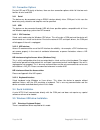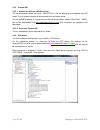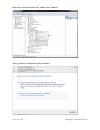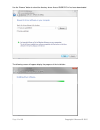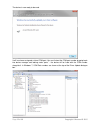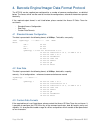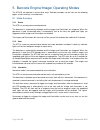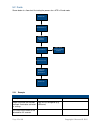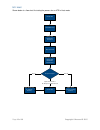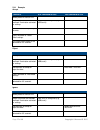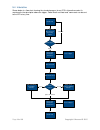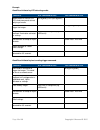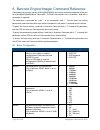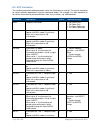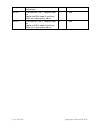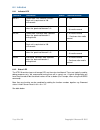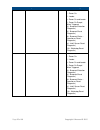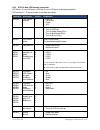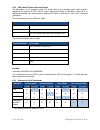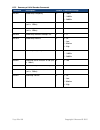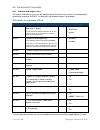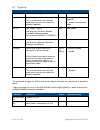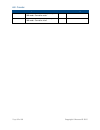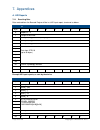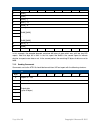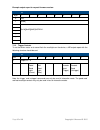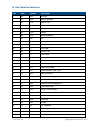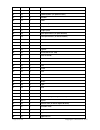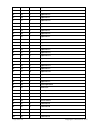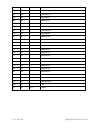- DL manuals
- Access IS
- Barcode Reader
- ATR110
- Product Manual And User Manual
Access IS ATR110 Product Manual And User Manual
Access IS
18 Suttons Business Park, Reading
Berkshire, RG6 1AZ, United Kingdom
Tel. +44 (0) 118 966 3333
www.access-is.com
Access (North America) Inc
Atlanta, Georgia,
USA
Tel: +1-770-645-2771
Email: sales@access-is.com
Product names
mentioned herein are for
identification purposes
only and may be
trademarks and/or
registered trademarks of
their respective
companies.
© Copyright 2015
ALL RIGHTS
RESERVED
Subject: ATR110 Manual
Prepared by: Andrew Covey
Authorised by: Nigel Bonsor
Revision: 1.2
Issue Date: 21/09/2015
ATR110
1D and 2D Barcode Imager
(Version - Barcode Only)
Product Manual and
User Guide
Summary of ATR110
Page 1
Access is 18 suttons business park, reading berkshire, rg6 1az, united kingdom tel. +44 (0) 118 966 3333 www.Access-is.Com access (north america) inc atlanta, georgia, usa tel: +1-770-645-2771 email: sales@access-is.Com product names mentioned herein are for identification purposes only and may be t...
Page 2
Copyright © access-is 2015 page 2 of 39 document history issue date revised by description 1.0 05/03/2015 andrew covey initial distribution 1.1 05/06/2015 andrew covey first full release 1.2 21/08/2015 andrew covey typographical update warnings this manual contains important information regarding th...
Page 3
Copyright © access-is 2015 page 3 of 39 contents 1. Overview .............................................................................................................................. 4 2. Specifications ...............................................................................................
Page 4
Copyright © access-is 2015 page 4 of 39 1. Overview the atr110 is a compact and fast barcode reader with optional nfc contactless capabilities. This ‘one-box’ solution helps process a wide range of electronic ticketing across a variety of media. The device is designed to read all popular linear, pdf...
Page 5
Copyright © access-is 2015 page 5 of 39 2. Specifications specification dimensions: 12cm x 10cm x 8cm (lxhxw) weight 400g (without nfc); 520g (with nfc) environmental: operating temperature -25º to 50ºc storage temperature -30º to 70ºc designed to meet ip54 colour: dark grey with blue rubber smartph...
Page 6
Copyright © access-is 2015 page 6 of 39 3. Installation 3.1 connection the atr110 is connected directly to an rs232 port or usb port. (standard supplied cable length is 1.8m although other options are available for pole mounting etc.) 3.1.1 connection to rs232 3.1.2 connection to a usb port the atr1...
Page 7
Copyright © access-is 2015 page 7 of 39 3.2 mounting the atr110 is designed for simple installation; the dimensions of the unit are below. For optimum performance the atr110 should not be positioned in direct sunlight. 3.2.1 mounting details – atr110
Page 8
Copyright © access-is 2015 page 8 of 39 3.3 connection options for the lsr and atr family of devices, there are four connection options which fall into two main families of serial and usb. 3.3.1 serial the device can be connected using an rs232 interface directly into a com port. In this case the ba...
Page 9
Copyright © access-is 2015 page 9 of 39 3.5.2 custom hid 3.5.2.1 access serial driver (windows only) the recommended method for using a usb atr110 is for the device to be configured into hid mode. This will allow the device to communicate with the access driver. For this method to operate it is nece...
Page 10
Copyright © access-is 2015 page 10 of 39 right-click on the device and select “update driver software”. Click on “browse my computer for driver software”..
Page 11
Copyright © access-is 2015 page 11 of 39 use the “browse” button to select the directory where accessisusbcdc.Inf has been downloaded. The following screen will appear display the progress of the installation..
Page 12
Copyright © access-is 2015 page 12 of 39 the device is now ready to be used. It will have been assigned a virtual com port. You can find out the com port number by going back into device manager and looking under “ports” - the device will be listed with the com number alongside it. In windows 7, com...
Page 13
Copyright © access-is 2015 page 13 of 39 4. Barcode engine/imager data format protocol the atr110 can be supplied pre-configured for a number of common configurations, as detailed below. The access driver can be used to simulate the configurations, otherwise the devices operate identically. If the r...
Page 14
Copyright © access-is 2015 page 14 of 39 5. Barcode engine/imager operating modes the atr110 can operate in one of three ways. Detailed examples can be seen on the following pages; a brief summary is included here. 5.1 mode summary 5.1.1 dumb the atr is a one way communication device. The document i...
Page 15
Copyright © access-is 2015 page 15 of 39 5.2 dumb shown below is a flow chart illustrating the process for a atr in dumb mode. Media detected imager and illumination activated barcode read data sent to host lights ‘good read’ (as settings instruct) reader idle imager and illumination deactivated rea...
Page 16
Copyright © access-is 2015 page 16 of 39 5.3 host shown below is a flow chart illustrating the process for an atr in host mode. Media detected imager and illumination activated barcode read data sent to host. Imager and illumination deactivated accept or reject? Lights ‘bad read’ (as settings instru...
Page 17
Copyright © access-is 2015 page 17 of 39 5.3.1 example accept comments atr command to host host command to atr media placed in front of atr. - - imager activated and barcode scanned. Illumination activated as settings. Data sent as configured (e.G. Usb/serial) - host decides to accept or reject the ...
Page 18
Copyright © access-is 2015 page 18 of 39 5.4 interactive shown below is a flow chart showing the standard process for an atr in interactive mode. As mentioned in the description above the trigger, ‘good read’ and “bad read” commands can be sent to the atr at any time. Media detected, message sent re...
Page 19
Copyright © access-is 2015 page 19 of 39 example good read initiated by atr detecting media. Comments atr command to host host command to atr media placed in front of atr. Atr sends commands to host notifying of media. [0x16][0x0d]trig:1[0x16][0x0a] - host sends a command to trigger the imager. - [0...
Page 20
Copyright © access-is 2015 page 20 of 39 6. Barcode engine/imager command reference commands are sent with a prefix of [0x16][0x4d][0x0d] causing the command sequence to take the form [0x16][0x4d][0x0d] parameter (if required). The command is concluded by a dot ‘.’ or an exclamation mark ‘!’. The do...
Page 21
Copyright © access-is 2015 page 21 of 39 6 - cz 7 - fr 8 - be 9 - se aischr sets inter-character delay. Only used when aisinf is set to 2 (usb keyboard). 2 1-250 - time in ms aisomd indicator mode setting. 0 0 - dumb mode 1 - host mode 2 - interactive aistam trigger auto mode. Only used when aisomd ...
Page 22
Copyright © access-is 2015 page 22 of 39 6.3 atr illumination the standard method of reading barcodes cycles the illumination on and off. This can be controlled for various different applications using the commands below. For example, it is often beneficial to turn off the illumination to prevent re...
Page 23
Copyright © access-is 2015 page 23 of 39 each unit is equivalent to 100 milliseconds. Aisof2 illumination off time 2 - adaptive mode on. Applies to aisill modes 2 and 3 only. Each unit is equivalent to 100 ms. 2 0 - 200 aisof3 illumination off time 3 - adaptive mode on. Applies to aisill modes 2 and...
Page 24
Copyright © access-is 2015 page 24 of 39 6.4 indicators 6.4.1 indicator led command description default parameters/range aisgdt ‘good read’ led indicator duration. Each unit is equivalent to 100 milliseconds. 5 0 - 200 aisgds ‘good read’ duration start. Specifies when the ‘good read’ beacon is lit. ...
Page 25
Copyright © access-is 2015 page 25 of 39 command description default parameters/range aisls1 status led function. 4 0 - none 1 - power on 2 - loader 3 - power on and loader 4 - power on except when triggered 16 - brownout detection (diagnostic) 32 - brownout reset (diagnostic) 48 - brownout status -...
Page 26
Copyright © access-is 2015 page 26 of 39 6.5 atr110 led/sounder control the following commands are sent to the barcode interface using the same protocol as defined in the atr110 technical reference manual. 6.5.1 led control method options the led control method is selected using the aislcm command. ...
Page 27
Copyright © access-is 2015 page 27 of 39 6.5.2 atr110 new led/sounder commands led bank 1 is front led bank, led bank 2 is rear led bank (in desktop orientation). Led locations a - d are left to right (in desktop orientation). Command description default parameters aislcm led control method 1 0 - ls...
Page 28
Copyright © access-is 2015 page 28 of 39 6.5.3 led control direct parameter format the parameter is a 16 character string. The string consists of 8 character pairs, each of which represents the state of an led. The first 4 pairs represent the leds in led bank 1 (front leds in desktop orientation), t...
Page 29
Copyright © access-is 2015 page 29 of 39 6.5.5 summary of valid sounder commands command description default parameters/range aisgbf good beep frequency 2 0 - 700hz 1 - 1400hz 2 - 2800hz aisgbd good beep active duration: 0-100 (unit is 100ms) 5 0 - 100 aisgbs good beep silence duration: 0-100 (unit ...
Page 30
Copyright © access-is 2015 page 30 of 39 6.6 development commands 6.6.1 firmware and imager levels the release and build of a unit can be identified by the firmware levels; these can be obtained by sending the command “aisfwv?” as detailed in the following section. For example; sb 01.00.00 is a firs...
Page 31
Copyright © access-is 2015 page 31 of 39 6.7 triggering command description default parameters/range aistut automatically untrigger. 0 0-25000 aistmd convert trigger modes. This is for advanced users only and modification may cause the device to become inoperable. 1 0 - imager must be triggered 1 - ...
Page 32
Copyright © access-is 2015 page 32 of 39 6.8 counter command description default parameters/range aisgrc ‘good read’ counter, only updated per 100 reads. Cannot be reset. 0 - aisbrc ‘bad read’ counter, only updated per 100 reads. Cannot be reset. 0 -.
Page 33
Copyright © access-is 2015 page 33 of 39 7. Appendices a. Hid reports 7.1.1 receiving data data received from the barcode engine will be in a hid input report, structured as below: bit byte 7 6 5 4 3 2 1 0 0 report id = 2 1 length of data field 2 aim symbology identifier (always ‘]’) 3 aim symbology...
Page 34
Copyright © access-is 2015 page 34 of 39 bit byte 7 6 5 4 3 2 1 0 0 [0x02] 1 [0x04] 2 [0x5d] - ‘]’ 3 [0x51] - ‘q’ 4 [0x30] - ‘0’ 5 [0x20]100 [0x00] [0x00] ... [0x00] [0x00] .. .. 60 61 [0x73] - ‘s’ 62 [0x00] 63 0 0 0 0 0 0 0 0 in this example, the decoded barcode contained 60 bytes of data which was...
Page 35
Copyright © access-is 2015 page 35 of 39 example output report to request firmware version: bit byte 7 6 5 4 3 2 1 0 0 253 1 [0x0b] 2 [0x16][0x4d][0x0d]aisfwv1. .. .. .. .. 64 7.1.3 trigger controls to set the device status or to sound flash the read lights on the device, a hid output report with th...
Page 36
Copyright © access-is 2015 page 36 of 39 b. Hex character reference dec hex symbol description 0 00 nul null char 1 01 soh start of heading 2 02 stx start of text 3 03 etx end of text 4 04 eot end of transmission 5 05 enq enquiry 6 06 ack acknowledgment 7 07 bel bell 8 08 bs back space 9 09 ht horiz...
Page 37
Copyright © access-is 2015 page 37 of 39 32 20 space space 33 21 ! Exclamation mark 34 22 " double quotes (or speech marks) 35 23 # number 36 24 $ dollar 37 25 % percent sign 38 26 & ampersand 39 27 ' single quote 40 28 ( open parenthesis (or open bracket) 41 29 ) close parenthesis (or close bracket...
Page 38
Copyright © access-is 2015 page 38 of 39 67 43 c uppercase c 68 44 d uppercase d 69 45 e uppercase e 70 46 f uppercase f 71 47 g uppercase g 72 48 h uppercase h 73 49 i uppercase i 74 4a j uppercase j 75 4b k uppercase k 76 4c l uppercase l 77 4d m uppercase m 78 4e n uppercase n 79 4f o uppercase o...
Page 39
Copyright © access-is 2015 page 39 of 39 102 66 f lowercase f 103 67 g lowercase g 104 68 h lowercase h 105 69 i lowercase i 106 6a j lowercase j 107 6b k lowercase k 108 6c l lowercase l 109 6d m lowercase m 110 6e n lowercase n 111 6f o lowercase o 112 70 p lowercase p 113 71 q lowercase q 114 72 ...